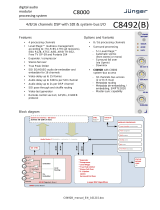Page is loading ...

Crystal Vision SYNNER-VF User Manual
Contents
1 Introduction 3
1.1 Video and audio delays in SYNNER-VF 5
2 Hardware installation 8
2.1 Piggyback boards 8
3G-AIP2 Analogue Input 9
3G-AOP2 Analogue Output 9
DIOP4 AES I/O 10
Legal combinations 10
Fitting the I/O piggybacks onto the main board 10
3 Rear modules and signal I/O 11
3.1 Rear module connections with VR02 11
3.2 Rear module connections with VR12 12
3.3 Rear module connections with VR13 13
3.4 VR02 and VR12 audio pin-out 14
4 Control and Status monitoring 16
4.1 Controlling cards via VisionWeb 16
4.2 Control Descriptions 16
4.3 Status 18
Video 18
Reference 18
Audio status 19
Sub PCB type 19
4.4 Video 20
Delay & output 20
RGB proc 23
YUV proc 23
VANC & Dolby E sequence 24
Fibre enable 24
4.5 Audio 26
DeEmbedded input 26
SYNNER-VF User Manual R1.1 1 03 January 2017

Crystal Vision SYNNER-VF User Manual
Discrete inputs 27
Audio gain 28
DeEmbedded input delay 29
Discrete input delay 30
User delay 31
AES I/O configure 31
4.6 Audio Router 32
Embedded output router 32
Discrete output router 33
Mute & group enable 34
4.7 Presets, default, alarms 35
Presets 35
Card default 35
Alarm delays 36
4.8 ‘Live’ button 37
5 Troubleshooting 38
5.1 Card edge monitoring 38
5.2 Basic fault finding guide 38
6 Specification 39
7 Appendix 1 41
7.1 Menu Structure 41
Revision 1
Removed external analogue reference mentions from pages 3, 4, 5 and 6.
03/01/17
SYNNER-VF User Manual R1.1 2 03 January 2017

Crystal Vision Introduction
1 Introduction
SYNNER-VF is a synchronising audio embedder/de-embedder for use in the Vision 3 rack
frames from Crystal Vision. It provides a versatile solution for audio embedding and de-
embedding with built-in video delay and synchronising. The SDI video signal passes through
a de-embedder and an embedder which allows the extraction and insertion of up to 16
channels (four groups) of audio. The video path can be delayed by up to ten frames and
synchronised to one of two analogue Black and Burst or tri-level references connected via the
Vision 3 frame.
Embedded audio signals can be extracted and output as analogue or AES, then re-sampled
and re-embedded into the video signal in the same or different channel positions with user-
controlled gain, fixed delays and tracking delays to match the video synchroniser.
Additionally, external analogue and AES audio inputs can be embedded into the video signal
in any channel position.
There are two locations for optional analogue and digital I/O piggybacks of which there are
three types: 3G-AIP2, 3G-AOP2 and DIOP4. The 3G-AIP2 piggyback has four analogue
inputs; 3G-AOP2 has four analogue outputs; DIOP4 has four stereo AES pairs which can be
individually configured as an input or output.
The main features are as follows:
Use with any source – works with 3Gb/s, HD and SD.
Supports the following video standards: 625, 525, 720p 50, 720p 59.94, 1080i 50,
1080i 59.94, 1080p 50, 1080p 59.94, 1080psf 23.98, 1080psf 24.
Versatile audio: will de-embed and embed up to four audio groups and input or output
up to eight external AES stereo pairs or four analogue stereo pairs which can be fully
shuffled with the powerful 32 x 16 audio routers.
Optimise the video: video proc-amp allows adjustment of video gain, black level and
independent RGB and YUV gains. SYNNER-VF features a full-frame synchroniser that
re-times the video output and embedded signals to match one of two analogue Black
and Burst or tri-level references connected via the Vision 3 frame. Additionally, there is
a switchable 0-10 frame video delay - useful for matching Dolby E or other audio
processing delays.
Tracking audio delay: TAD allows audio signals to automatically track the dynamic
delays of the video frame synchroniser by resampling or sample drop/repeat.
Align Dolby E: Dolby E guardbands can be automatically aligned to the video
switching point prior to synchronisation and embedding.
Optimise the audio: each channel has individual gain control and stereo to mono
conversion. The audio level can be increased or decreased to match the rest of the
system: each mono audio channel offers individual gain control, adjustable between
+18dB and -18dB in 0.1dB steps. Audio channels can be muted and stereo pairs
converted to mono. PCM Audio channels can be delayed with respect to the video by a
fixed amount of up to 400mS and Dolby E channels by up to 40 samples.
Control of SYNNER-VF is most easily achieved by Crystal Vision’s VisionWeb PC
software. Control can additionally be from an active front panel on the Vision frame,
remote VisionPanel or SNMP.
SYNNER-VF User Manual R1.1 3 03 January 2017

Crystal Vision Introduction
Optical connectivity – send signals beyond the local equipment bay with the fibre
input and output options
VANC blanking option.
EDH insertion.
Supports the following Vision Rear Modules: VR02, VR12 and VR13.
Compatible with ‘Vision’ frames from Crystal Vision.
Passes all timecode, AFD and subtitling information.
SYNNER-VF functional block diagram
Block Diagram Description
SDI video is cable-equalised, re-clocked and passed through a de-embedder block where up
to 16 channels of audio are extracted. The video signal is then processed allowing for
adjustment of video gain, black level and independent RGB and YUV gains. This is followed
by up to ten video frames of delay and optional synchronisation to one of two analogue Black
and Burst or tri-level references connected via the Vision 3 frame. Following additional delay,
the video is then passed to the embedder block where up to 16 audio channels are inserted.
All input audio from both external (up to 16 channels via the optional plug-in input piggyback)
and de-embedded sources (16 channels) are passed to:
SYNNER-VF User Manual R1.1 4 03 January 2017

Crystal Vision Introduction
Audio processing blocks where gain and fixed delay and/or automatic tracking delay for non-
Dolby encoded signals, or alignment delay for Dolby E signals are made after resampling.
The outputs of the audio processing block are input to two independent 32 x 16 routers which
feed the optional plug-in output piggybacks and the embedding block. In this way any of the
32 sources can be output or embedded.
1.1 Video and audio delays in SYNNER-VF
SYNNER-VF has a variety of video and audio delays, some of which are of fixed length and
others are dynamic.
SYNNER-VF Delay Paths
When reference video is selected as the genlock source the video path is synchronised to
one of two analogue Black and Burst or tri-level references connected via the Vision 3 frame
and audio signals can optionally be made to track this dynamic delay to maintain lip-sync.
When the video input is the genlock source (i.e. itself) the synchroniser is effectively
bypassed and just the bulk delays active. In the following description of delay blocks, the
paragraph number refers to the delay block number in the ‘SYNNER-VF Delay Paths’ drawing
above. The input signals in the Delay Paths block diagram are from the de-embedder and
external AES inputs. AES signals with Dolby E encoding are treated differently to PCM
signals. The output of the delay block goes to the embedder and external output piggybacks.
The following is a description of the function of each delay block from 1-9 with reference to
VisionWeb controls.
1. This delay block will delay the video path by the value selected by the ‘Delay’ controls in
the Delay & output menu and can be from 0 to 10 frames. De-embedded audio can be
delayed by the same amount if the ‘Match video frame delay’ control in the DeEmbedded
input delay menu is set. Similarly, PCM and Dolby E audio signals will also be delayed
from the Discrete input delay menu. This fixed delay is useful for delaying the video with
respect to the audio or to compensate for timing errors elsewhere.
2. This block introduces a fixed delay to both video and PCM signals of either 0 or 0.5 frame
depending on the value of ‘Min sync delay’ control in the Delay & output menu. This
delay can be useful to help overcome synchroniser disturbances and to minimise Dolby E
alignment delays.
If a reference is selected as the genlock source in the Delay & output menu, the amount
of delay through the following video frame synchroniser (see 6.) will vary according to the
difference in timing between the video and reference signals and can be anywhere from 0
SYNNER-VF User Manual R1.1 5 03 January 2017

Crystal Vision Introduction
to 1 frame. If the reference signal is not locked to the input video, the synchroniser delay
will increase or reduce to follow the reference. When the delay goes beyond its minimum
or maximum range it will jump instantaneously to the opposite end of its range, either
skipping or repeating a frame, possibly causing a motion disturbance for non-static
pictures. If the input video is nominally locked to the reference but drifting slowly
backwards and forwards or jittering, then it is sometimes better to introduce an additional
delay to the video path to centre the synchroniser delay half-way through its range.
Although the synchroniser control logic has hysteresis to minimise this problem, in extreme
cases of jitter the ‘Min sync delay’ delay can help give the synchroniser +/- 0.5 frame of
dynamic delay adjustment before hitting the end stops.
As Dolby E signals are not routed through this delay they will be advanced by up to 0.5
frames with respect to the video path. This can help minimise delays caused by the
alignment process (see 3.).
3. Dolby E is sensitive to any disturbances to the data stream such as those introduced
during editing or routing. To overcome this, Dolby E includes a part of the signal called the
‘guardband’ that is insensitive to disturbance and should be aligned with the video
switching point prior to editing, routing or synchronising. If ‘DolbyE align’ is selected in the
Discrete input delay or DeEmbedded input delay menus, the alignment delay block
will automatically delay the Dolby signal by up to one frame to match the guardband and
video switch point. If the Dolby E channel is put through a series of embedding/de-
embedding sequences the alignment delay can be magnified to several frames but if the
‘Min sync delay’ control is set to 0.5 frames the overall Dolby E delay with respect to the
video will be minimised.
4. If the ‘User delay’ control in the DeEmbedded input delay or Discrete input delay
menus is selected, a delay is added to de-embedded or PCM signals by the amount set by
the User delay controls from -20 to +400mS. Note that for negative audio delay, at least
one frame of video delay must be selected.
5. If the ‘User delay’ control in the DeEmbedded input delay or Discrete input delay
menu is selected, this delay block introduces a delay to Dolby E encoded signals by the
amount set by the ‘DolbyE’ control in the User delay menu from -14 to +36 samples. This
range is chosen so the user cannot move the Dolby E guardband away from the video
switch point after alignment. Note that for negative delay values at least one frame of video
delay must be selected.
6. If the output timing reference control in the Delay & output menu is set to lock to either
reference, then this block synchronises the incoming video signal to that reference by
setting a dynamic delay of up to one frame. If ‘Tracking audio delay’ is selected, then the
audio signals will be delayed by the same amount to maintain lip-sync and Dolby E
alignment (see 7 and 8).
7. When ‘Tracking audio delay’ is selected in the DeEmbedded input delay or Discrete
input delay menus, this delay is slaved to the video frame synchroniser to provide the
same delay for PCM signals as the video path. Variable delay is achieved by either
resampling if ‘Resample’ is selected in the DeEmbedded input or Discrete inputs
menus or audio sample drop/repeat if not.
8. If ‘Tracking audio delay’ is selected in the DeEmbedded input or Discrete inputs menu
for Dolby E signals, then this delay will produce the same delay as the video frame
synchroniser. Frames will be dropped or repeated at the same time as the video. Dolby E
encoded signals cannot be resampled or samples dropped/repeated.
SYNNER-VF User Manual R1.1 6 03 January 2017

Crystal Vision Introduction
9. This delay is after the frame synchroniser and TAD delays. If either reference is selected
as the output timing reference source, the values set by the ‘0-42ms,0-100us and 0-1us’
controls in the Delay & output menu will delay the video and audio signals with respect to
the reference. Otherwise, this block will introduce a further delay to the video and audio
paths
SYNNER-VF User Manual R1.1 7 03 January 2017

Crystal Vision Hardware installation
2 Hardware installation
All of the links and potentiometers on the card are factory set and should NOT be adjusted.
SYNNER-VF cards are intended for use only in the Crystal Vision ‘Vision’ frame range and
not in older style frames such as ‘Indigo’.
The card should be inserted and removed from the Vision Frame by gently pushing or pulling
the metal ring at the bottom of the card, being careful to ensure the card is inside the guide
rails. Do not force the card if resistance is met as the card may not be correctly aligned with
the rear connectors. The white tab at the top of the board is a label only and should not be
pulled.
Ensure that the Vision frame has the correct rear module fitted. Only the VR02, VR12 and
VR13 rear modules offer the correct input/output functionality for this card.
2.1 Piggyback boards
The SYNNER-VF board has two positions where one of three types of piggy-backed I/O
module can be plugged to enable analogue or digital input and output.
The three types of piggybacks are 3G-AIP2, 3G-AOP2 and DIOP4.
SYNNER-VF card with two piggyback boards fitted
SYNNER-VF User Manual R1.1 8 03 January 2017

Crystal Vision Hardware installation
3G-AIP2 Analogue Input
This analogue module has four balanced audio
inputs. The links PL1-4 allow 0dBFS to be set to
+18dBu (to the right, towards SK1) or +24dBu (to
the left, towards SK2/3). The adjacent
potentiometers RV1-4 are factory set and should
NOT be adjusted.
Table showing links controlling the input gain of the 3G-AIP2 channels
3G-AOP2 Analogue Output
This analogue piggyback has four balanced
audio outputs. The links PL1-4 set 0dBFS to
+18dBu (to the right, towards SK2/3) or +24dBu
(to the left, towards SK1). The four
potentiometers P1-P4 are factory set and should
NOT be adjusted.
Table showing links controlling the output gain of the 3G-AOP2 channels
3G-AIP2 Channel number Link number
CH1 PL1
CH2
PL2
CH3 PL3
CH4 PL4
3G-AOP2 Channel number Link number
CH1 PL1
CH2 PL2
CH3 PL3
CH4 PL4
SYNNER-VF User Manual R1.1 9 03 January 2017

Crystal Vision Hardware installation
DIOP4 AES I/O
This digital audio piggyback has four AES stereo
pairs that are individually configured as inputs or
outputs by software. There are no links or user-
adjustments on this card.
Legal combinations
Not all combinations of piggyback boards are allowed. The following table shows the only
legal combinations that can be fitted into front (nearest handle) and rear (nearest edge
connector) positions:
FRONT none DIOP4 3G-
AIP2
3G-
AOP2
DIOP4 DIOP4 DIOP4 3G-AIP2 3G-
AIP2
3G-
AOP2
REAR none none none none DIOP4 3G-AIP2 3G-
AOP2
3G-AIP2 3G-
AOP2
3G-
AOP2
Fitting the I/O piggybacks onto the main board
SYNNER-VF main board showing piggyback fixing holes and sockets
The I/O piggybacks plug onto the main board such that main board plugs PL6, PL5, PL12 and
PL4, PL3, PL11 align with piggyback sockets SK2, SK3, SK1. With the component side of the
module top-most, align the piggyback sockets carefully with the plugs and push firmly. Insert
the plastic rivets supplied with the fitting kit through the main board (holes ‘A’) from the
underside so they protrude through the piggyback board, then push the rivet peg firmly to
splay the end to lock the piggyback board in position. Note: The position that the
piggyback is fitted determines the function of the rear module connectors. See Rear
modules and signal I/O for more information.
SYNNER-VF User Manual R1.1 10 03 January 2017

Crystal Vision Rear modules and signal I/O
3 Rear modules and signal I/O
The Vision 3 frame will house up to 20 single height cards and dual power supplies or ten
double height modules. All modules can be plugged in and removed while the frame is
powered without damage.
Note: For details of fitting rear connectors please refer to the appropriate frame manual.
The SYNNER-VF can support the following rear modules: VR02, VR12, and VR13.
3.1 Rear module connections with VR02
The VR02 single-slot rear module allows
maximum packing density with the
maximum number of inputs and outputs
available. The VR02 has one 3G/HD/SD
serial digital BNC video input and three
3G/HD/SD serial digital BNC video outputs.
The D-Type connector allows eight AES
stereo pairs or eight mono analogue
channels as balanced I/O.
The 26-way high-density audio ‘D’ socket
on the VR02 module can be used for
analogue or digital, inputs or outputs - or a
mixture of both depending on the I/O
piggybacks fitted. Half of the I/O channels
on the rear module are connected to the
front I/O (nearest handle) piggyback
position and the remainder to the rear. The
DIOP4 will normally be configured as 110
ohm balanced operation when using this
rear module.
Up to 20 VR02 rear modules can fit into a
Vision 3 frame.
VR02
3G/HD/SD serial
digital input
3G/HD/SD serial
digital outputs
Balanced AES or
analogue audio I/O
SYNNER-VF User Manual R1.1 11 03 January 2017

Crystal Vision Rear modules and signal I/O
3.2 Rear module connections with VR12
The VR12 single-slot rear module has one
3G/HD/SD serial digital video input plus two
3G/HD/SD serial digital video outputs on
BNC and eight AES stereo pairs or eight
mono analogue channels as balanced I/O
on the D-Type connector. The dual fibre I/O
can be configured as a video input, a video
output or a video input and output
depending on the fibre modules fitted to the
SYNNER-VF card.
The 26-way high-density audio ‘D’ socket
on the VR12 module can be used for
analogue or digital, inputs or outputs – or a
mixture of both depending on the I/O
piggybacks fitted. Half of the I/O channels
on the rear module are connected to the
front I/O (nearest handle) piggyback
position and the remainder to the rear. The
DIOP4 will normally be configured as 110
ohm balanced operation when using this
rear module.
Up to 20 VR12 rear modules can fit into a
Vision 3 frame.
VR12
3G/HD/SD serial
digital input
3G/HD/SD serial
digital outputs
Dual fibre video
I/O. Correct fibre
module must be
fitted to card
Balanced AES or
analogue audio
I/O
SYNNER-VF User Manual R1.1 12 03 January 2017

Crystal Vision Rear modules and signal I/O
3.3 Rear module connections with VR13
VR13
3G/HD/SD serial
digital input
Unbalanced AES
I/O
3G/HD/SD serial
digital output
Fibre video I/O.
Correct fibre
module must be
fitted to card
3G/HD/SD serial
digital outputs
Unbalanced AES
I/O
The VR13 double-slot module has BNC connectors for eight channels (stereo pairs) of
unbalanced AES audio. One 3G/HD/SD serial digital video input plus three 3G/HD/SD serial
digital video outputs on BNC. The dual fibre I/O can be configured as a video input, a video
output or a video input and output depending on the fibre modules fitted to the SYNNER-VF
card.
AES I/O channels 1-4 on the rear module are connected to the front I/O (nearest handle)
piggyback position and the remainder to the rear. DIOP4 piggyback(s) must be used as there
is no provision for analogue audio, and will normally be configured for 75 ohm unbalanced
operation.
When using this rear module, the SYNNER-VF card must be fitted into the right hand slot
position when viewed from the front of the frame.
Up to ten VR13 rear modules can fit into a Vision 3 frame.
SYNNER-VF User Manual R1.1 13 03 January 2017

Crystal Vision Rear modules and signal I/O
3.4 VR02 and VR12 audio pin-out
The 26-way high-density audio ‘D’ connector on the VR02 and VR12 modules can be used for
analogue or digital, inputs or outputs – or a mixture of both depending on the I/O piggybacks
fitted. Half of the I/O channels on the rear module are connected to the front I/O (nearest
handle) piggyback position and the remainder to the rear. The DIOP4 will normally be
configured as 110 ohm balanced operation when using these rear modules.
Piggyback
position
Function
Pin-out
GND 1
Analogue
audio 1/
AES1 { + 2
- 3
Analogue
audio 2/
AES2 { + 4
Front - 5
Analogue
audio 3/
AES3 { + 6
- 7
Analogue
audio 4/
AES4 { + 8
- 18
GND 9
Analogue
audio 5/
AES5 { + 14
- 15
Analogue
audio 6/
AES6 { + 10
Rear - 11
Analogue
audio 7/
AES7 { + 16
- 17
SYNNER-VF User Manual R1.1 14 03 January 2017

Crystal Vision Rear modules and signal I/O
Piggyback
position
Function
Pin-out
Analogue
audio 8/
AES8 { - 12
+ 13
GND 19, 20, 23,
24
NC 21, 22, 25,
26
VR02 and VR12 audio I/O connector wiring - All audio balanced signals can be either input
or output depending on I/O module fitted.
SYNNER-VF User Manual R1.1 15 03 January 2017

Crystal Vision Control and Status monitoring
4 Control and Status monitoring
SYNNER-VF status and controls can be accessed most easily by VisionWeb remote control
PC software but also by VisionPanel, the Vision frame’s front panel and SNMP.
4.1 Controlling cards via VisionWeb
Accessing the ‘Vision’ frame homepage with a PC browser via the Ethernet connector of a
frame will display a list of the cards fitted (See Vision frame User Manual for more details).
Typical Vision frame home page
The example above shows a SYNNER-VF card fitted in slot 1 and other Vision cards in slots
2, 3, 5 and 7. Clicking on the SYNNER-VF card will bring up the card’s Status page, for
example:
SYNNER-VF Status Page
4.2 Control Descriptions
Crystal Vision cards use an XML file to create a control database that is common to all
controllers. Although the description of controls used in this manual is based on VisionWeb
GUI screen grabs, the menu tree for VisionPanel and Vision frame front panel operation is the
SYNNER-VF User Manual R1.1 16 03 January 2017

Crystal Vision Control and Status monitoring
same, although the appearance and labelling of some controls may vary according to the
available space. See Menu Structure for a more detailed menu tree.
VisionWeb GUI controls are accessed by tabs at the bottom of the page: Status, Video,
Audio, Audio router and Presets, default, alarms. These tabs, when selected, offer menus
containing a number of controls. Some controls are simulated LEDs that are used to show
status, others are check boxes, buttons or sliders which change various SYNNER-VF
settings.
What follows are VisionWeb menu screenshots with a description of each control’s function.
Note that VisionWeb adjusts the number and type of controls displayed to suit the piggybacks
fitted, so the following screen grabs may not correspond exactly to a user’s own configuration.
The description of the menus is in the order displayed in the VisionWeb GUI:
Video, Audio, Reference, Sub PCB type, Delay & output, RGB proc, YUV proc, VANC &
Dolby E sequence, Fibre enable, DeEmbedded input, Discrete inputs, Audio gain,
DeEmbedded input delay, Discrete input delay, User delay, AES I/O configure,
Embedded output router, Discrete output router, Mute & group enable, Presets, Card
defaults, Alarm delays.
SYNNER-VF User Manual R1.1 17 03 January 2017

Crystal Vision Control and Status monitoring
4.3 Status
Video
Display presence, standard and status of incoming video signal.
Present On when input video is present.
Format
Displays video standard of incoming video i.e. 1080i 50,
1080p 50, 720p 50, 625, 525 etc.
Black On if video input is permanently at black level.
Frozen On if video input is a permanent still frame.
Reference
Displays status of reference signals.
Present On if a valid video reference signal is connected.
Format
Displays video standard of incoming reference i.e. 1080i
50, 1080p 50, 720p 50, 625, 525 etc.
Incompatible format On if applied reference is incompatible with the input
standard e.g. 59.94Hz reference but 50Hz video input.
SYNNER-VF User Manual R1.1 18 03 January 2017

Crystal Vision Control and Status monitoring
Audio status
Displays presence of audio embedded in incoming and outgoing video signal.
Input audio groups - Present
On when audio group detected in incoming
video.
Output audio groups - Present
On when audio group detected in outgoing
video.
All silent
On if the sound level of all the channels of all
the groups is consistently below the
threshold set by the ‘Audio silence level’
control’ for the time period set by the ‘Audio
silence (seconds)' control. Both of these
controls are in the Presets, default, alarms
menu.
Sub PCB type
Displays type of piggybacks fitted. In the example below, a DIOP4 piggyback
is fitted in the front position and a 3G-AOP2 in the rear.
Front
Displays type of piggyback in front position (nearest handle)
i.e. DIOP4, 3G-AIP2, 3G-AOP2 or none.
Rear
Displays type of piggyback in rear position (nearest edge
connector) i.e. DIOP4, 3G-AIP2, 3G-AOP2 or none.
SYNNER-VF User Manual R1.1 19 03 January 2017
/