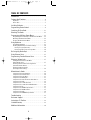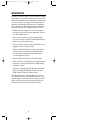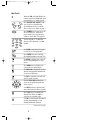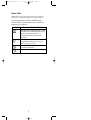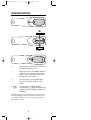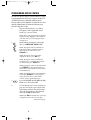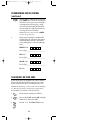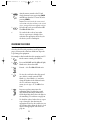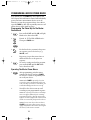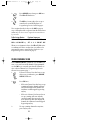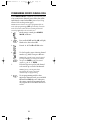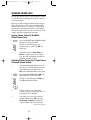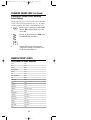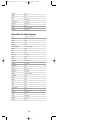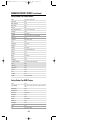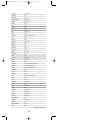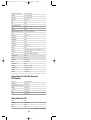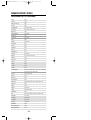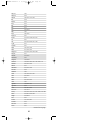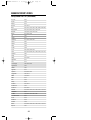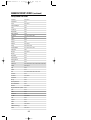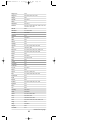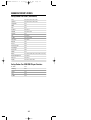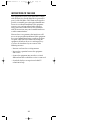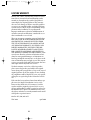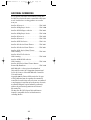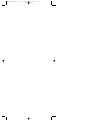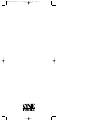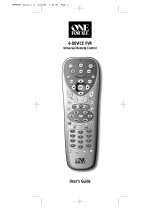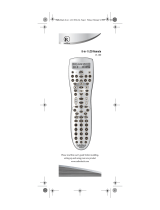One For All URC-4041 User manual
- Category
- Remote controls
- Type
- User manual

DVD EXPERT
Universal Remote Control
URC-4041
User’s Guide
IMPVE4P manual 1.0 4/11/03 4:34 PM Page 1

TABLE OF CONTENTS
Introduction . . . . . . . . . . . . . . . . . . . . . . . . . . . . . . . . . . . . . . . 3
Features And Functions . . . . . . . . . . . . . . . . . . . . . . . . . . . . . 4
Key Charts . . . . . . . . . . . . . . . . . . . . . . . . . . . . . . . . . . . . . . . . 5
Device Table . . . . . . . . . . . . . . . . . . . . . . . . . . . . . . . . . . . . . . 7
Installing Batteries. . . . . . . . . . . . . . . . . . . . . . . . . . . . . . . . . 8
Programming Device Control . . . . . . . . . . . . . . . . . . . . . . . . 9
Searching For Your Code . . . . . . . . . . . . . . . . . . . . . . . . . . . 10
Checking The Codes . . . . . . . . . . . . . . . . . . . . . . . . . . . . . . 11
Programming A Master Power Macro . . . . . . . . . . . . . . . . 12
Programming The Power Key For The Master Power Macro . . . 12
Operating The Master Power Macro . . . . . . . . . . . . . . . . . . . . 12
Clearing The Master Power Macro . . . . . . . . . . . . . . . . . . . . . 13
Using Keymover . . . . . . . . . . . . . . . . . . . . . . . . . . . . . . . . . . . 13
Programming Keymover . . . . . . . . . . . . . . . . . . . . . . . . . . . . 13
Restoring Keymoved Keys To Default Settings. . . . . . . . . . . . . 14
Restoring A Single Keymoved Key . . . . . . . . . . . . . . . . . . . . . . 14
Restoring All Keymoved Keys In A Single Mode . . . . . . . . . . . . . 14
Re-Assigning Device Keys . . . . . . . . . . . . . . . . . . . . . . . . . 14
Using Channel Scan . . . . . . . . . . . . . . . . . . . . . . . . . . . . . . 15
Programming Favorite Channel Scan . . . . . . . . . . . . . . . 16
Changing Volume Lock . . . . . . . . . . . . . . . . . . . . . . . . . . . . 17
Locking Volume Control To One Mode
(Global Volume Lock) . . . . . . . . . . . . . . . . . . . . . . . . . . . . . . . 17
Unlocking Volume Control For A Single Device
(Individual Volume Unlock) . . . . . . . . . . . . . . . . . . . . . . . . . . 17
Unlocking All Volume Control
(Restoring Default Setting ) . . . . . . . . . . . . . . . . . . . . . . . . . . 18
Manufacturer’s Codes . . . . . . . . . . . . . . . . . . . . . . . . . . . . . 18
Setup Codes For Audio Amplifiers. . . . . . . . . . . . . . . . . . . . . . 18
Setup Codes For Audio Receivers . . . . . . . . . . . . . . . . . . . . . . 19
Setup Codes For Cable Boxes. . . . . . . . . . . . . . . . . . . . . . . . . 20
Setup Codes For DVD Players . . . . . . . . . . . . . . . . . . . . . . . . . 20
Setup Codes For Home-Theater-In-A-Box Devices. . . . . . . . . . 22
Setup Codes For PVRs . . . . . . . . . . . . . . . . . . . . . . . . . . . . . . 22
Setup Codes For Satellite Receivers . . . . . . . . . . . . . . . . . . . . 22
Setup Codes For Satellite Receiver/PVR Combos . . . . . . . . . . 23
Setup Codes For TVs . . . . . . . . . . . . . . . . . . . . . . . . . . . . . . . 23
Setup Codes For TV/DVD Player Combos. . . . . . . . . . . . . . . . . 27
Setup Codes For TV/VCR Combos . . . . . . . . . . . . . . . . . . . . . . 27
Setup Codes For VCRs . . . . . . . . . . . . . . . . . . . . . . . . . . . . . . 28
Setup Codes For VCR/DVD Player Combos . . . . . . . . . . . . . . . 30
Troubleshooting . . . . . . . . . . . . . . . . . . . . . . . . . . . . . . . . . . 31
Customer Support . . . . . . . . . . . . . . . . . . . . . . . . . . . . . . . . 32
Instructions To The User . . . . . . . . . . . . . . . . . . . . . . . . . . . 32
Limited Warranty . . . . . . . . . . . . . . . . . . . . . . . . . . . . . . . . . 33
Additional Information. . . . . . . . . . . . . . . . . . . . . . . . . . . . . 34
2
IMPVE4P manual 1.0 4/11/03 4:34 PM Page 2

INTRODUCTION
The One For All DVD Expert Universal Remote Control
(URC-4041) is designed to remotely operate up to four
home entertainment devices and features intuitive and
easy-to use buttons to operate a DVD component.Its
sophisticated technology will allow you to consolidate
your original home entertainment remote controls into
one easy-to-use product. Advanced features include:
• Intuitive buttons to allow easy access to functions
and menus on your DVD player and Home-Theater-
In-A-Box (HTIB) devices
• Direct code setup for easy device programming
• Step-and-Set code setup and Code Verification for an
alternate way to program devices
• Power macro for master on/off control of all of your
equipment with a single keystroke
• Volume Lock/Unlock feature to lock or unlock the
volume control to one mode or individual modes
• Device Key Re-Assignment to remotely control
a second (duplicate) device
• Favorite Channel Scan for easy channel surfing
• Color-coded keys to quickly locate popular functions
• Glow keys to aid operation when the ambient light
conditions are low
• Extensive code library for popular video and audio
devices including DVD players, PVR/DVRs, and
HTIB (Home-Theater-In-A-Box) devices.
The URC-4041 remote control requires two (2) new
AAA alkaline batteries (not included) and some easy
programming to control your devices. For best results,
please read and perform all instructions listed here.
Also, keep these instructions for future reference.
3
IMPVE4P manual 1.0 4/11/03 4:34 PM Page 3

4
FEATURES AND FUNCTIONS
Use the illustration below to locate features on the
One For All DVD Expert Universal Remote Control
(URC-4041) and then study the Key Charts (on the next
two pages) to learn how they function.
To find out what type of devices can be controlled by
each device key after programming, see the Device
Tabl e on page 7.
IMPVE4P manual 1.0 4/11/03 4:34 PM Page 4

5
Key Charts
When the LED (red light) blinks,the
remote control is working and (after
programming) is sending signals.
Press DVD/VCR,AUX,CBL/SAT,or TV
once to select a desired home
entertainment device to control.
Also see the Device Table on page 7.
Press POWER once to turn on or off
the selected device.For master
power control, see Programming
A Master Power Macro on page 12.
Use the keypad (1~ 9and 0) to
directly select channels (e.g.,009
or 031).
Use TV/VID to switch the TV’s input
to view TV or video programs.
Press ENTER once after entering
the channel numbers on some TVs.
Use GUIDE to display your selected
device’s program guide or setup
menu.
Press MENU once to display your
selected device’s main menu.
Use INFO/OSD to display the current
channel and program information
or on-screen directory.
Use EXIT to exit from your selected
device’s guide or menu.
Use the Cursor Keys to move the
cursor in the program guide and
menu screens.
Use SELECT to choose options from
your selected device’s menu or guide.
Press LAST once to recall the last
channel. For PVRs, use LAST to
select live or recorded video.
Use FAV to scan through all channels,
or after programming, to scan
through 10 favorite channels.
continued on next page...
IMPVE4P manual 1.0 4/11/03 4:34 PM Page 5

6
FEATURES AND FUNCTIONS
Key Charts (continued)
Use CH▲(or CH▼) to select the
next higher (or lower) channel.
Press MUTE once to turn the sound
off or on.
In the DVD mode, press REPEAT
once to replay a selected chapter
(after pressing TITLE - see below).
Use VOL▲(or VOL▼) to raise (or
lower) the sound volume.
Use SLEEP to set the sleep timer on
a selected device if equipped with
this feature.
Use ANGLE to perform the angle
function on your DVD player.
Use AUDIO to select an alternate
audio channel (e.g., Spanish), if
available on your cable/satellite
service or DVD.
Press TITLE once to display (or turn
off) a DVD’s title information (e.g.,
chapters,settings, etc.) if available.
In the DVD mode, press ZOOM once
to zoom in on (or out of) a viewed
picture, if the function is available
on your DVD device.
Press SUBTITLE/CC once to display
(or turn off) subtitles or closed
captions, if available on your DVD
or cable/satellite service.
Use REW,PLAY,FWD,F.REW,PAUSE,
F.FWD,or STOP to control your VCR,
PVR, DVD player, or VOD (Video
On Demand) if available on
your cable/satellite service.
Press REC twice to record a PVR or
VCR program.
Use SET for all programming
sequences.
IMPVE4P manual 1.0 4/11/03 4:34 PM Page 6

7
Device Table
NOTE: Please refer to the table below when performing the
instructions in “Programming Device Control” on page 9.
After programming, the One For All DVD Expert
Universal Remote Control will be able to control the
following types of devices:
DEVICE KEY CONTROLS THESE TYPES OF DEVICES
DVD Players, TV/DVD Player Combos,VCRs,
TV/VCR Combos,VCR/DVD Player Combos,
Home-Theater-In-A-Box devices, or
PVR/DVRs (Personal or Digital Video
Recorders)
Audio Amplifiers or Receivers; also use for
second VCR or DVD player (see page 14,
Re-Assigning Device Keys
).
Cable Boxes (Converters), Satellite Receivers,
or Satellite/PVR Combos
Te l e v i s i o ns
IMPVE4P manual 1.0 4/11/03 4:34 PM Page 7

INSTALLING BATTERIES
1. On the remote control’s back,push the tab
and lift off the battery cover.
2. Obtain two (2) new AAA alkaline batteries.
Match the + and – marks on the batteries
to the + and – marks in the battery case,
then insert the new batteries.
3. Press the battery cover back into place.
The tab should click when the cover is
locked.
4. Test the remote control by pressing
any mode key (e.g., TV). If the batteries are
inserted correctly, the LED (red light) will
blink once.
NOTE: When batteries need replacement, the remote control
will stop operating. Remove the old batteries and insert new
ones within 10 minutes to ensure all of your programming
information is restored.
8
❶
❸
❷
❷
IMPVE4P manual 1.0 4/11/03 4:34 PM Page 8

PROGRAMMING DEVICE CONTROL
The One For All DVD Expert Universal Remote Control
is preprogrammed at the factory to operate an RCA TV,
a Toshiba DVD player, a Motorola cable box, and a
Pioneer audio receiver/amplifier. To control devices other
than the default brands, perform the following steps;
otherwise skip this section:
1. Turn on a desired device (e.g.,VCR or
DVD player) and, if applicable, insert
media (e.g., cassette or disc).
NOTE: Please read steps 2 through 4 completely
before proceeding. Highlight or write down the
codes and device you wish to program before
starting step 2.
2. On the remote control,press a device key
once (i.e., DVD/VCR,AUX,CBL/SAT,or TV).
NOTE: To program control of a DVD device,
VCR, PVR (or DVR), VCR/DVD Combo, or
Home-Theater-In-A-Box device, press
DVD/VCR once.
NOTE: To program control of an Audio
Amplifier or Receiver, press AUX once.
NOTE: To program control of a Cable Box,
Satellite Receiver, or a Satellite Receiver/PVR
(or DVR) Combo, press CBL/SAT once.
NOTE: To program control of a TV/VCR Combo,
press DVD/VCR once. After programming, you
will be able to control channel selection, volume,
and VCR functions.
NOTE: To program control of a TV/DVD Player
Combo, press DVD/VCR once. After program-
ming,you will be able to control channel
selection, volume, and DVD functions.
3. Press and hold SET until the LED (red light)
blinks twice, then release SET.
4. Use the Manufacturer’s Codes (starting on
page 18) to locate the type of device and
brand name and then enter the first four-
digit code for your device. If performed
correctly, the LED will blink twice.
NOTE: If the LED did not blink twice, repeat steps
2 through 4 and enter the same code again.
continued on next page...
9
IMPVE4P manual 1.0 4/11/03 4:34 PM Page 9

PROGRAMMING DEVICE CONTROL
(continued)
5. Aim the remote control at the device and
press POWER once. The device should turn
off. If it does not, repeat steps 2 through 5
(starting on the previous page), trying
each code for your brand until you find
one that works.If it still doesn’t work, try
Searching For Your Code below.
NOTE: If the device does not have a POWER
key, press the (Play) key.
6. Repeat steps 1 through 5 (starting on the
previous page) for each device you want to
control. For future reference, write down
each working device code in the following
boxes:
DVD/VCR Code:
Device Type:____________________
AUX Code:
Device Type:____________________
CBL/SAT Code:
Device Type:____________________
TV Code:
SEARCHING FOR YOUR CODE
If your device does not respond to the remote control
after trying all codes listed for your brand, or if your
brand is not listed at all, try searching for your code.
NOTE: Before performing a code search for a CD or DVD player
or a VCR, turn on the device and insert the required media.
For example, to search for a code for your TV:
1. On the remote control, press TV once.
2. Press and hold SET until the LED (red light)
blinks twice, then release SET.
3. Enter 9- 9- 1.The LED will blink twice.
10
IMPVE4P manual 1.0 4/11/03 4:34 PM Page 10

4. Aim the remote control at the TV and
slowly alternate between pressing POWER
and TV. Stop when the TV turns off (after
pressing POWER).
NOTE: In the search mode, the remote control
will send IR codes from its library to the selected
device, starting with the most popular code first.
5. To lock in the code,press and release SET.
The LED will blink twice.
6. To search for the codes of your other
devices, repeat steps 1 through 5, but
substitute the appropriate device key for
the device you are searching for.
CHECKING THE CODES
If you have set up the remote control using the
Searching For Your Code procedure (on the previous
page),you may need to find out which four-digit code
is operating your equipment.
For example,to find out which code is operating your TV:
1. On the remote control, press TV once.
2. Press and hold SET until the LED (red light)
blinks twice, then release SET.
3. Enter 9- 9- 0.The LED will blink twice.
4. To view the code for the first digit, press 1
once.Wait 3 seconds,count the LED
blinks (e.g., three blinks = 3) and write
down the number in the leftmost box in
the TV code boxes on page 10.
NOTE: If a code digit is “0”, the LED will not
blink.
5. Repeat step 4 three more times for
remaining digits. Use 2for the second
digit, 3for the third digit, and 4for the
fourth digit.Write down the code digits in
the remaining TV code boxes on page 10.
6. To check for codes of other devices,repeat
steps 1 through 5, but substitute the
appropriate device key for each device you
are checking.Write down the device’s code
digits in the appropriate code boxes on
page 10.
11
IMPVE4P manual 1.0 4/11/03 4:34 PM Page 11

PROGRAMMING A MASTER POWER MACRO
In its default state, the POWER key on the One For All
DVD Expert Universal Remote Control will individually
power your home entertainment devices on or off.
However, you can also program a Master Power Macro
onto the POWER key that will sequentially turn on or off
all the devices with a single key press.
Programming The Power Key For The Master
Power Macro
1. Press and hold SET until the LED (red light)
blinks twice, then release SET.
2. Enter 9- 9- 5. The LED will blink twice.
Then press POWER once.
3. For the first device you want in the power-
on sequence, press its device key (e.g.,
CBL/SAT) once.
4. Repeat step 3 up to three more times to
add desired devices to the power-on
sequence.
5. To save the settings and exit the program,
press and hold SET until the LED blinks
twice, then release SET.
Operating The Master Power Macro
1. After programming, point the remote
control at the devices and press POWER
for at least 2 seconds to sequentially turn
on or off your devices.
NOTE: When POWER is pressed for less than
2 seconds, a power command will only be sent
to the currently-selected device. This allows you
to still individually power devices on or off.
2. You will see the devices turn on or off
according to your programmed sequence.
NOTE: The currently-selected device will always
turn on or off first, followed by the remaining
programmed sequence.After the master power
sequence has been completed, the remote control
will be set to control the first powered-on device.
NOTE: If one or more devices does not have a
POWER key, the power off/on sequence may be
slightly delayed when the remote control signals
the device(s). This action is normal.
12
IMPVE4P manual 1.0 4/11/03 4:34 PM Page 12

Clearing The Master Power Macro
1. Press and hold SET until the LED (red light)
blinks twice, then release SET.
2. Enter 9- 9- 5. The LED will blink twice.
Then press POWER once.
3. Press and hold SET until the LED blinks
twice, then release SET.The Master Power
Macro is now cleared.
USING KEYMOVER
The One For All DVD Expert Universal Remote Control
includes a Keymover feature that allows you to map
(or copy) keys from one mode (i.e., source mode) to
another mode (i.e., destination mode).
NOTE: The following keys should not be used as a source or
destination: DVD/VCR,AUX,CBL/SAT,TV,SET,FAV,and REC.
Programming Keymover
For example, if your DVD player does not have volume
control, you can map those keys (i.e., VOL▲,VOL▼,and
MUTE) from TV mode to DVD/VCR mode as follows:
1. Press and hold SET until the LED (red light)
blinks twice, then release SET.
2. Enter 9- 9- 4.The LED will blink twice.
3. For the source mode, press TV once.
4. For the source key, press VOL ▲once.
5. For the destination mode, press DVD/VCR
once.
6. For the destination key, press VOL▲once.
7. The LED will blink twice, indicating the
keymoved sequence is correct.
8. Repeat steps 1 through 7 twice more to
map remaining volume control keys,
substituting VOL▼and MUTE as source and
destination keys in steps 4 and 6.
continued on next page...
13
IMPVE4P manual 1.0 4/11/03 4:34 PM Page 13

USING KEYMOVER
Programming Keymover (continued)
Upon completion of the above procedure, you can now
use your One For All DVD Expert Universal Remote
Control to control the TV’s volume and mute in the
DVD mode, as well as in the TV mode.
Restoring Keymoved Keys to Default Settings
Restoring A Single Keymoved Key
1. Press a device key that has a keymoved key.
2. Press and hold SET until the LED (red light)
blinks twice, then release SET.
3. Enter 9- 9- 4.The LED will blink twice.
4. Press the destination key twice (where the
keymoved key is stored). The LED will
blink twice.
Restoring All Keymoved Keys In A Single Mode
1. Press and hold SET until the LED (red light)
blinks twice, then release SET.
2. Enter 9- 9- 4.The LED will blink twice.
3. Press the destination mode twice (where
keymoved keys are stored). The LED will
blink twice.
RE-ASSIGNING DEVICE KEYS
The One For All DVD Expert Universal Remote Control
can be set to control a second TV, PVR,VCR, DVD player,
or other device. For example, to control a TV, a cable box,
and two DVD players, re-assign the unused AUX key to
operate the second DVD player as follows:
1. On the remote control, press and hold SET
until the LED (red light) blinks twice, then
release SET.
2. Enter 9- 9- 2.The LED will blink twice.
14
IMPVE4P manual 1.0 4/11/03 4:34 PM Page 14

3. Press DVD/VCR once, then press AUX once.
The LED will blink twice.
4. The AUX key is now ready to be set up to
control your second DVD player.See
Programming Device Control on page 9.
To re-assign other device keys to the AUX key, repeat
steps 1 through 4 with a sequence from the below chart:
NOTE: Only one device can be assigned to an unused device
key at a time.
To Re-Assign Device Perform Sequence
AUX as 2nd TV key: SET - 9- 9- 2- TV - AUX
AUX as 2nd CBL/SAT key: SET - 9- 9- 2- CBL/SAT - AUX
When a re-assignment is done, the LED will blink twice
to confirm your choice.At that time, you will need to
program the remote control for the new device (see
Programming Device Control on page 9).
USING CHANNEL SCAN
In the DVD/VCR,CBL/SAT,or TV mode, use the FAV key to
start a 3-second scan of all channels. If programmed,
use the FAV key to scan only your favorite channels to
view a desired channel (see Programming Favorite
Channel Scan on next page. )
1. If Favorite Channel Scan has been set up,
skip to step 2.Otherwise, press DVD/VCR,
CBL/SAT,or TV once.
2. Press FAV once.
•IfFavorite Channel Scan has been set up,
scanning of favorite channels will start
and cycle through stored channels for
3 minutes or until stopped by pressing
any key.
•IfFavorite Channel Scan has not been
set up, scanning will start with the
current channel, then proceed to the
next channel up and cycle through all
channels for 3 minutes or until stopped
by pressing any key.
3. To stop scanning channels at any time,
press any key once.
15
IMPVE4P manual 1.0 4/11/03 4:34 PM Page 15

PROGRAMMING FAVORITE CHANNEL SCAN
In the DVD/VCR,CBL/SAT,or TV mode, you can store a list
of up to 10 favorite channels, in any order, that will be
immediately scanned when FAV is pressed (see Using
Channel Scan on the previous page).
NOTE: Favorite channels can only be programmed for one
mode. After programming, if FAV is pressed while in another
mode, the remote control will start scanning all channels
instead (if applicable to the selected device).
1. On the remote control, press DVD/VCR,
CBL/SAT,or TV once.
2. Press and hold SET until the LED (red light)
blinks twice, then release SET.
3. Enter 9- 9- 6.The LED will blink twice.
4. Use the keypad to enter a favorite channel
number (e.g., 031).Then press SET once.
NOTE: If the original remote control required
pressing an Enter key to change the channel,
also press the ENTER key after the channel
number (e.g., 0 - 3 - 1 - ENTER).
5. If desired, repeat step 4 for each channel
to be stored, up to a total of 10 channels.
NOTE: If you try entering more than
10 channels, the remote control will
automatically exit programming.
6. To exit programming with less than
10 favorite channels stored, press and hold
SET until the LED blinks twice. Otherwise,
the remote control will automatically exit
the program after ten channels have been
stored.
16
IMPVE4P manual 1.0 4/11/03 4:34 PM Page 16

CHANGING VOLUME LOCK
The One For All DVD Expert Universal Remote Control
is set at the factory for independent volume control of
each selected device.
However, you may change the Volume Lock setting to
Global Volume Lock so that a device’s volume will be
locked to one mode (e.g., to control TV volume in all
other modes).After that, if desired, you can perform
Individual Volume Unlock on a selected device to set its
volume control for independent operation.
Locking Volume Control To One Mode
(Global Volume Lock)
1. Press and hold SET until the LED (red light)
blinks twice, then release SET.
2. Enter 9- 9- 3and then press any
mode key once (e.g., TV). The LED will
blink twice.
3. Now, when you press VOL▲,VOL▼,or
MUTE, the volume of the selected device
(e.g., TV) will be controlled, regardless of
the mode you have selected.
Unlocking Volume Control For A Single Device
(Individual Volume Unlock)
1. After performing Global Volume Lock (on
page 16), press a desired mode key where
you want volume to be unlocked (e.g.,
AUX) and controlled within its own mode.
2. Press and and hold SET until the LED (red
light) blinks twice,then release SET.
3. Enter 9- 9- 3and then press VOL▼once.
The LED will blink four times.
4. If desired, repeat steps 1 through 3
(of this section) for each device that you
want volume to be unlocked.
5. Now, after you select a device that has
volume unlocked (e.g., AUX), pressing
VOL▲,VOL▼,or MUTE will control the
device’s volume only in its own mode.
continued on next page...
17
IMPVE4P manual 1.0 4/11/03 4:34 PM Page 17

CHANGING VOLUME LOCK (continued)
Unlocking All Volume Control (Restoring
Default Setting)
NOTE: Performing these instructions will restore independent
volume control for all programmed devices (e.g., TV volume
control in TV mode,VCR volume in DVD/VCR mode, etc.).
1. On the remote control,press and hold SET
until the LED (red light) blinks twice, then
release SET.
2. Enter 9- 9- 3and then press VOL▲once.
The LED will blink four times.
3. Volume will again be independently
controlled according to its default states
for all programmed devices.
MANUFACTURER’S CODES
Setup Codes For Audio Amplifiers
Aiwa 0406
Bose 0674
Carver 0269
Curtis Mathes 0300
Denon 0160
GE 0078
Harman/Kardon 0892
JVC 0331
Left Coast 0892
Linn 0269
Luxman 0165
Magnavox 0269
Marantz 0892, 0321, 0269
NEC 0264
Nakamichi 0321
Optimus 0395, 0300
Panasonic 0308, 0521
Parasound 0246
Philips 0892, 0269
Pioneer 0013, 0300
Polk Audio 0892, 0269
RCA 0300
18
IMPVE4P manual 1.0 4/11/03 4:34 PM Page 18

Realistic 0395
Sansui 0321
Shure 0264
Sony 0689, 0220
Soundesign 0078, 0211
Technics 0308, 0521
Victor 0331
Wards 0078, 0013, 0211
Yamaha 0354, 0133
Setup Codes For Audio Receivers
Aiwa 0121, 0158, 0189, 0405
Arcam 1120
Carver 0189
Denon 0004
Garrard 0463
Harman/Kardon 0110, 0189, 1304
Integra 0135
JBL 0110
JVC 0074
Kenwood 0027, 0186
Linn 0189
MCS 0039
Magnavox 0189, 0391
Marantz 0039, 0189
Nakamichi 0097
Onkyo 0135
Optimus 0186, 0670
Panasonic 0039, 0309
Philips 0189, 0391, 1120
Polk Audio 0189
Quasar 0039
Sansui 0189
Sanyo 1251
Sharp 0186
Sony 0158
Soundesign 0670
Teac 0463
Technics 0039, 0309
Victor 0074
Wards 0158, 0189
Yamaha 0176, 0186
Zenith 0857
19
IMPVE4P manual 1.0 4/11/03 4:34 PM Page 19

MANUFACTURER’S CODES (continued)
Setup Codes For Cable Boxes
ABC 0003, 0008, 0014, 0017
Americast 0899
Bell & Howell 0014
Bell South 0899
Director 0476
General Instrument 0476, 0003, 0276, 0810
GoldStar 0144
Hamlin 0009, 0273
Jerrold 0476, 0003, 0276, 0012, 0014, 0810
Memorex 0000
Motorola 0476, 0276, 0810
Pace 0237
Panasonic 0000, 0107
Paragon 0000
Philips 0305, 0317
Pioneer 0877, 0144, 0533, 1877
Pulsar 0000
Quasar 0000
Regal 0273, 0279
Runco 0000
Samsung 0144
Scientific Atlanta 0877, 0008,0017, 0477, 1877
Sony 1006
Starcom 0003
Supercable 0276
Tocom 0012
Torx 0003
Toshiba 0000
Zenith 0000, 0525, 0899
Setup Codes For DVD Players
Aiwa 0641
Apex Digital 0672, 0717, 0755, 0794, 0796, 0797, 0830, 0856,
1100
Blaupunkt 0717
Blue Parade 0571
Broksonic 0695, 0868
DVD2000 0521
Daewoo 0784
Denon 0490, 0634
Emerson 0591
Enterprise 0591
Fisher 0670
GE 0522, 0717, 0815
20
IMPVE4P manual 1.0 4/11/03 4:34 PM Page 20
Page is loading ...
Page is loading ...
Page is loading ...
Page is loading ...
Page is loading ...
Page is loading ...
Page is loading ...
Page is loading ...
Page is loading ...
Page is loading ...
Page is loading ...
Page is loading ...
Page is loading ...
Page is loading ...
Page is loading ...
Page is loading ...
-
 1
1
-
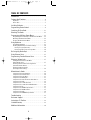 2
2
-
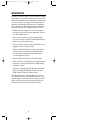 3
3
-
 4
4
-
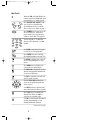 5
5
-
 6
6
-
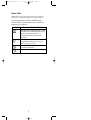 7
7
-
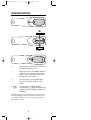 8
8
-
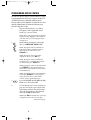 9
9
-
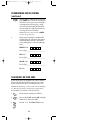 10
10
-
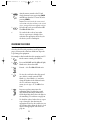 11
11
-
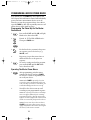 12
12
-
 13
13
-
 14
14
-
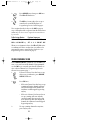 15
15
-
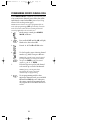 16
16
-
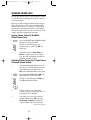 17
17
-
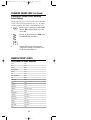 18
18
-
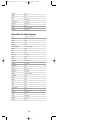 19
19
-
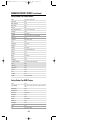 20
20
-
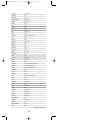 21
21
-
 22
22
-
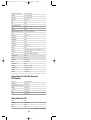 23
23
-
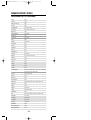 24
24
-
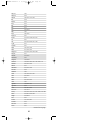 25
25
-
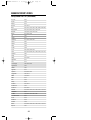 26
26
-
 27
27
-
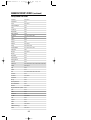 28
28
-
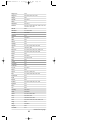 29
29
-
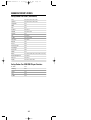 30
30
-
 31
31
-
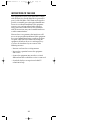 32
32
-
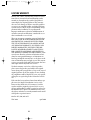 33
33
-
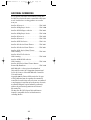 34
34
-
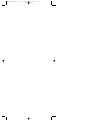 35
35
-
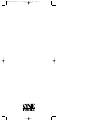 36
36
One For All URC-4041 User manual
- Category
- Remote controls
- Type
- User manual
Ask a question and I''ll find the answer in the document
Finding information in a document is now easier with AI
Related papers
-
 One For All URC-8820 User manual
One For All URC-8820 User manual
-
 One For All 6-Device Universal Remote User manual
One For All 6-Device Universal Remote User manual
-
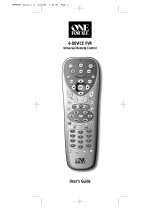 One For All URC6131N User manual
One For All URC6131N User manual
-
 One For All URC10820N User manual
One For All URC10820N User manual
-
 One For All URC10820N User manual
One For All URC10820N User manual
-
 One For All URC-6690 User manual
One For All URC-6690 User manual
-
 One For All URC6131N User manual
One For All URC6131N User manual
-
 One For All 9910 User manual
One For All 9910 User manual
-
 One For All 8L User manual
One For All 8L User manual
-
 One For All (URC-8910) User manual
One For All (URC-8910) User manual
Other documents
-
 Evolve Communications 120-2130A User manual
Evolve Communications 120-2130A User manual
-
Universal Electronics 4-DEVICE Universal Remote Control User manual
-
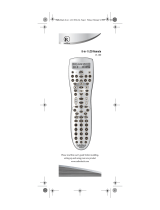 Scientific Atlanta Universal Remote 15-100 User manual
Scientific Atlanta Universal Remote 15-100 User manual
-
Legrand 20041 Installation guide
-
Universal Electronics ATLAS 5-DEVICE User manual
-
Russound CA-LRC1 User manual
-
AOC LC32H063D Owner's manual
-
Universal Electronics 8 IN 1 User manual
-
Insignia NS-L37Q-10A User manual
-
Insignia NS-L42Q120-10A User manual