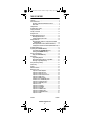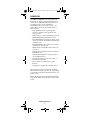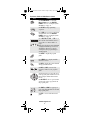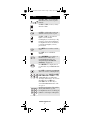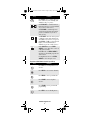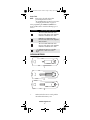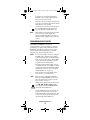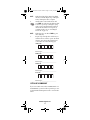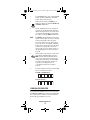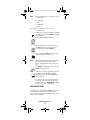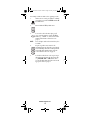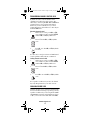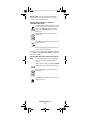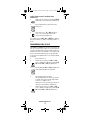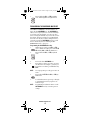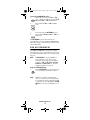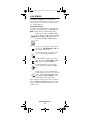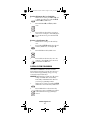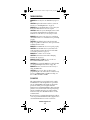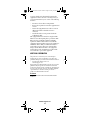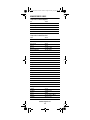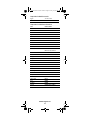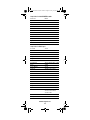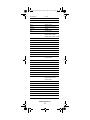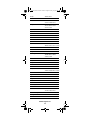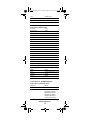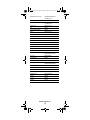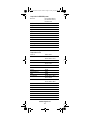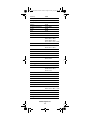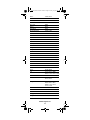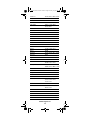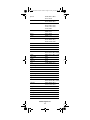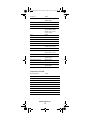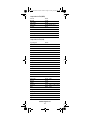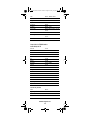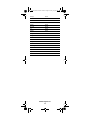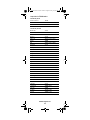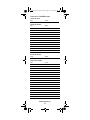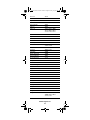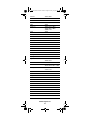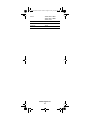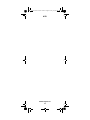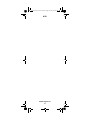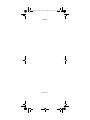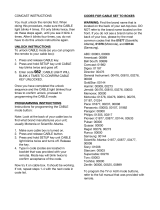C4000 and S4000
Universal Remote Controls
Users Guide
PREPROGRAMMED FOR YOUR SET-TOP BOX
Generic Pioneer Charter OCAP.fm Page 1 Friday, July 20, 2007 1:28 PM

www.urcsupport.com
2
TABLE OF CONTENTS
Introduction . . . . . . . . . . . . . . . . . . . . . . . . . . . . . . . . . . . . . . . . . . . . . . . . 3
Features and Functions . . . . . . . . . . . . . . . . . . . . . . . . . . . . . . . . . . . . . . . 4
Key Charts: C4000 and S4000 Remote Controls . . . . . . . . . . . 6
Device Table . . . . . . . . . . . . . . . . . . . . . . . . . . . . . . . . . . . . . . . 9
Installing Batteries . . . . . . . . . . . . . . . . . . . . . . . . . . . . . . . . . . . . . . . . . . 9
Programming Device Control . . . . . . . . . . . . . . . . . . . . . . . . . . . . . . . . . 10
Setting Up a Combo Unit . . . . . . . . . . . . . . . . . . . . . . . . . . . . . . . . . . . . . 11
Searching for Your Code . . . . . . . . . . . . . . . . . . . . . . . . . . . . . . . . . . . . . 12
Checking the Codes . . . . . . . . . . . . . . . . . . . . . . . . . . . . . . . . . . . . . . . . . 13
Programming Channel Control Lock . . . . . . . . . . . . . . . . . . . . . . . . . . . . 15
Unlocking Channel Control. . . . . . . . . . . . . . . . . . . . . . . . . . . 15
Locking Channel Control to CBL. . . . . . . . . . . . . . . . . . . . . . . 15
Changing Volume Lock. . . . . . . . . . . . . . . . . . . . . . . . . . . . . . . . . . . . . . . 15
Unlocking Volume Control for a Single Device (Individual
Volume Unlock) . . . . . . . . . . . . . . . . . . . . . . . . . . . . . . . . . 16
Unlocking All Volume Control (Global Volume Unlock) . . . . . 16
Locking Volume Control To One Mode (Global Volume Lock) 17
Programming Cable ID Lock . . . . . . . . . . . . . . . . . . . . . . . . . . . . . . . . . . 17
Programming the On DEMAND MACRO Key . . . . . . . . . . . . . . . . . . . . . . . 18
Programming the ON DEMAND Macro Key . . . . . . . . . . . . . . . 18
Clearing the ON DEMAND Macro Key . . . . . . . . . . . . . . . . . . . 19
Using the System On/Off Key . . . . . . . . . . . . . . . . . . . . . . . . . . . . . . . . . . 19
Using the SYSTEM ON/OFF Key . . . . . . . . . . . . . . . . . . . . . . . . 19
Using Keymover . . . . . . . . . . . . . . . . . . . . . . . . . . . . . . . . . . . . . . . . . . . . 20
Programming Keymover. . . . . . . . . . . . . . . . . . . . . . . . . . . . . 20
Restoring All Keymover Keys in a Single Mode . . . . . . . . . . . 21
Restoring a Single Keymover Key. . . . . . . . . . . . . . . . . . . . . . 21
Clearing Custom Programming . . . . . . . . . . . . . . . . . . . . . . . . . . . . . . . . 21
Troubleshooting . . . . . . . . . . . . . . . . . . . . . . . . . . . . . . . . . . . . . . . . . . . . 22
FCC Notice . . . . . . . . . . . . . . . . . . . . . . . . . . . . . . . . . . . . . . . . . . . . . . . . 22
Additional Information . . . . . . . . . . . . . . . . . . . . . . . . . . . . . . . . . . . . . . . 23
Manufacturer’s Codes . . . . . . . . . . . . . . . . . . . . . . . . . . . . . . . . . . . . . . . 24
Setup Codes for Audio Amplifiers . . . . . . . . . . . . . . . . . . . . . . . . . 24
Setup Codes for Audio Receivers . . . . . . . . . . . . . . . . . . . . . . . . . 24
Setup Codes for Audio Accessories . . . . . . . . . . . . . . . . . . . . . . . 25
Setup Codes for Cable Boxes/Converters. . . . . . . . . . . . . . . . . . . 25
Setup Codes for DVD Players . . . . . . . . . . . . . . . . . . . . . . . . . . . . 26
Setup Codes for DVD Recorders . . . . . . . . . . . . . . . . . . . . . . . . . . 29
Satellite Receivers and DVR/PVR Systems . . . . . . . . . . . . . . . . . . 29
Satellite Receivers and DVR/PVR Systems . . . . . . . . . . . . . . . . . . 29
Setup Codes for Satellite Receivers . . . . . . . . . . . . . . . . . . . . . . . 29
Setup Codes for DVR/PVR Systems. . . . . . . . . . . . . . . . . . . . . . . . 31
Setup Codes for TVs . . . . . . . . . . . . . . . . . . . . . . . . . . . . . . . . . . . 31
Setup Codes for TVs (DLP). . . . . . . . . . . . . . . . . . . . . . . . . . . . . . . 36
Setup Codes for TVs (HDTV). . . . . . . . . . . . . . . . . . . . . . . . . . . . . . 37
Setup Codes for TVs (LCD). . . . . . . . . . . . . . . . . . . . . . . . . . . . . . . 37
Setup Codes for TV/DVD Combos . . . . . . . . . . . . . . . . . . . . . . . . . 38
Setup Codes for TV/VCR Combos . . . . . . . . . . . . . . . . . . . . . . . . . 40
Setup Codes for TV/VCR/DVD Combos. . . . . . . . . . . . . . . . . . . . . . 41
Setup Codes for VCRs . . . . . . . . . . . . . . . . . . . . . . . . . . . . . . . . . . 41
M1060A 7/20/07
Generic Pioneer Charter OCAP.fm Page 2 Friday, July 20, 2007 1:28 PM

www.urcsupport.com
3
INTRODUCTION
The C4000 and S4000 Remote Controls by Universal
Electronics are our latest generation universal remote
controls. Their sophisticated technology allows you to
consolidate up to five of your original home
entertainment remote controls into one easy-to-use
product. Moreover, they are packed with advanced
features such as:
• Preprogrammed control to operate the cable
converter or sattelite receiver supplied by your
service provider
• Dedicated keys to control popular functions on your
DVR/PVR (Digital/Personal Video Recorder)
• Programmable Master Power key for master on/off
control of your home entertainment equipment with
a single keystroke
• Programmable Macro Key to allow you to activate
certain keys in a specific order
• Channel Lock to lock channel selection only to the
set-top box.
• Volume Lock to lock volume controls to one mode or
individual modes
• Device Key Re-Assignment to remotely control a
second (duplicate) device
• Code Search to help program control of older or
discontinued components
• Color-coded keys to quickly locate popular
functions
• Code library for popular video and audio devices
Before using the product, you will need to install the
enclosed batteries and also perform some programming
to operate the specific home entertainment devices you
wish to control.
Please follow the instructions detailed in this manual to
set up the unit and then start enjoying your new remote
control.
Generic Pioneer Charter OCAP.fm Page 3 Friday, July 20, 2007 1:28 PM

www.urcsupport.com
4
FEATURES AND FUNCTIONS
Use the illustrations below to locate features on the
C4000 and S4000 Remote Controls and then study the
Key Charts (on the next three pages) to learn how they
function.
To find out what type of devices can be controlled by
each device key after programming, see “Device Table”
on page 9 .
C4000 Remote Control
Generic Pioneer Charter OCAP.fm Page 4 Friday, July 20, 2007 1:28 PM

www.urcsupport.com
5
S4000 Remote Control
Generic Pioneer Charter OCAP.fm Page 5 Friday, July 20, 2007 1:28 PM

www.urcsupport.com
6
Key Charts: C4000 and S4000 Remote Controls
Key Function
Use SYSTEM ON/OFF to control the
Master Power macro. For MASTER
POWER control, see “Using the System
On/Off Key” on page 19.
Use SET UP for all programming
sequences.
Press PWR once to turn on or off a home
entertainment device. For MASTER
POWER control, see “Using the System
On/Off Key” on page 19.
Press AUX, DVD, TV, CBL, or STB once to
select a home entertainment device to
control. Also see “Device Table” on
page 9.
Each device key has an embedded LED
(red light) that blinks upon selection
and indicates the remote control is
working and (after programming) is
sending signals.
Use GUIDE to display the program
guide.
Press MENU once to display available
interactive services.
Use INFO to display the current channel
and program information.
Use DAY+ (or DAY-) to move a day
forward (or back) on your program
guide.
Use the Cursor keys to move the cursor
in the program guide and menu screens
and to navigate within the interactive
service.
Use OK/SELECT to choose options, PPV
events, and to tune to programs from
the program guide.
Use PAGE+ (or PAGE-) to page up (or
page down) through menu screens and
the program guide.
Use EXIT to exit out of the menu and
guide.
Generic Pioneer Charter OCAP.fm Page 6 Friday, July 20, 2007 1:28 PM

www.urcsupport.com
7
Use A, B, C, or D to access additional
cable features (see your set-top box’s
manual).
Use VOL+ (or VOL-) to raise (or lower)
the audio volume.
Use FAV to cycle through your favorite
channels stored in your set-top box.
Use CH+ (or CH-) to select the next
higher (or lower) channel.
For DVD players, use these keys to skip
forward (or reverse) through chapters.
For amplifiers/receivers, use these keys
to select the next higher (or lower)
preset station.
Press MUTE once to turn the sound off
or on.
Press LAST once to recall the last
channel.
Press ON DEMAND to access Video on
Demand services. This is also a
programmable macro key. (See
“Programming the On DEMAND
MACRO Key” on page 18.)
Press MY DVR once to display a list of
recorded shows on your PVR/DVR cable
box.
Press LIVE to command your PVR/DVR
cable box to return to watching live TV.
In all modes except CBL/STB, use REW,
PLAY, FFWD, STOP, and PAUSE to control
a VCR, DVD player, or a PVR (after
selecting a desired device). To record in
the VCR mode, press REC twice.
In the CBL mode, use these keys to
control the DVR/PVR functions of the
set-top box.
Use the keypad numbers (1-9, and 0) to
directly tune channels (e.g., 09).
For amplifiers/receivers, use the keypad
numbers to select inputs 1 through 10.
Key Function
Generic Pioneer Charter OCAP.fm Page 7 Friday, July 20, 2007 1:28 PM

www.urcsupport.com
8
Key Chart: S4000 Remote Control Special Keys
P
ress
ASPECT
once to change the aspect
ratio of the show you are watching. (Not
available on all set-top boxes)
.
Use PIP ON-OFF to switch the Picture-
In-Picture feature on or off (if available
on your TV or cable service).
Use PIP SWAP to switch images and
sound between the main and window
pictures (if available on your TV or
cable service).
U
se
PIP MOVE
to move the window picture
to different positions in the main picture
(if available on your TV or set-top box).
Use PIP CH+ (or CH-) to select the next
higher (or lower) PIP channel (if
available on your TV or cable service).
In the CBL/STB mode, use VIDEO
SOURCE to view other video sources (A
or B) instead of cable.
In all TV mode, use VIDEO SOURCE to
watch TV or video/DVD programs on a
desired device.
For amplifiers/receivers, use VIDEO
SOURCE to select an input source.
Key Function
Press DTV to access Digital Television
services.
Press MUSIC to access music channels.
Press MEDIA to access special media.
Press PHONE to access telephone
services.
Press PROMO to access promotional
programming.
Press HELP to access the Help menu.
Key Function
Generic Pioneer Charter OCAP.fm Page 8 Friday, July 20, 2007 1:28 PM

www.urcsupport.com
9
Device Table
NOTE: Please refer to the table below when
performing the instructions in
“Programming Device Control” on page 10 or
“Setting Up a Combo Unit” on page 11.
After programming, the C4000 and S4000 Remote
Controls will be able to control the following types of
devices:
INSTALLING BATTERIES
1. On the back of the remote control, push the
tab and lift off the battery cover.
Device Key Controls these types of devices
Television, DVD, VCR, PVR, Audio
Receiver, Audio Tuner, Audio Amplifier,
Cable Box, Satellite Receiver, Video
DVD Player, or VCR, PVR, Audio
Receiver, Audio Tuner, Audio Amplifier ,
CBL, SAT, Video
Television, DVD, VCR, PVR, Audio
Receiver, Audio Tuner, Audio Amplifier,
Cable Box, Satellite Receiver, Video
Cable Box (Converter) or Satellite
Receiver, or Video Accessories.
1
2
3
Generic Pioneer Charter OCAP.fm Page 9 Friday, July 20, 2007 1:28 PM

www.urcsupport.com
10
2. Locate the two (2) enclosed AA batteries.
Match the + and - marks with those in the
battery case, then insert them.
3. Align the cover’s keys with the case’s holes and
press the cover back into place. The tab should
click when the cover is locked.
NOTE: When batteries need replacement, the remote
control ceases to operate. Replace the
batteries and the unit will be restored to its
full functionality, complete with your favorite
settings.
PROGRAMMING DEVICE CONTROL
The C4000 and S4000 Remote Controls are
preprogrammed to operate the cable box (converter)
provided by your cable system, an RCA TV, a Toshiba
DVD player, and a Pioneer audio receiver. To control
devices other than the default brands, perform the
following steps; otherwise skip this section.
NOTES: For control of a Combo device (for example, a
TV/VCR combo), skip this section and per-
form the instructions on “Setting Up a Combo
Unit” on page 11. Also refer to “Device Table”
on page 9 to find out which devices can be
programmed onto each device key.
If you have another brand of cable converter
or a satellite receiver you would like to control,
you’ll need to unlock the cable ID Lock before
changing the converter code (see “Program-
ming Cable ID Lock” on page 17).
1. Turn on a device and, if applicable, insert
video media, (e.g., cassette or disc).
NOTE: Please read steps 2 through 4 completely
before proceeding. Highlight or write down
the codes and device you wish to program
before moving on to step 2.
3. Use the “Manufacturer’s Codes” starting on
page 24) to locate the type of device and
brand name and then enter the first five-digit
code for your device. If performed correctly,
the selected mode key blinks twice.
4. Test the remote control by pressing any mode
key (e.g., TV). If the batteries are inserted
correctly, the LED (red light) blinks once.
2. On the remote control, press a device key once
(i.e., AUX, DVD, TV, CBL, or STB); it blinks
once. Then press and hold SET UP until the
selected mode key blinks twice.
Generic Pioneer Charter OCAP.fm Page 10 Friday, July 20, 2007 1:28 PM

www.urcsupport.com
11
NOTE: If the selected mode key emits a long blink,
the entry is invalid. Repeat steps 2 through 3
and try entering the same code again.
NOTE: If the device does not have a PWR key, press
the(Play) key.
5. Repeat steps 1 through 4 for each device you
want the remote control to operate. For future
reference, write down each working device
code in the boxes on the following page.
AUX Code
Device Type:___________________
DVD Code
Device Type:___________________
CBL Code
Device Type:___________________
TV Code
Device Type:___________________
SETTING UP A COMBO UNIT
If you own a combo unit such as a TV/DVD Combo or a
TV/VCR Combo, you need to follow special steps to set it
up. Perform the following instructions to control combo
device:
4. Aim the remote control at the device and
press PWR once. The device should turn off. If
it does not, repeat steps 2 through 3, trying
each code for your brand until you find one
that works. If it still does not respond, try
searching for the code (see “Searching for
Your Code” on page 12).
Generic Pioneer Charter OCAP.fm Page 11 Friday, July 20, 2007 1:28 PM

www.urcsupport.com
12
1. For a TV/DVD Combo, turn on your TV/DVD
Combo and insert a DVD. (For a TV/VCR
Combo, insert a videocassette).
3. Use the “Manufacturer’s Codes” starting on
page 24 to locate the brand name and enter
the first five-digit code for your combo device
(for example, TV/VCR). If you perform this
procedure correctly, the DVD key blinks twice.
NOTE: If the DVD key did not blink twice after enter-
ing the codes last digit, repeat steps 2 through
3 and try entering the same code again.
If you’ve located a setup code that works for
your combo device (for example, a TV/DVD
Combo) and a separate TV code is also listed,
you’ll need to program this code into the
remote control to access volume control (see
“Programming Device Control” starting on
page 10).
5. For future reference, write down each working
device code in the boxes below:
TV/VCR or TV/DVD Code
TV Code (if used)
SEARCHING FOR YOUR CODE
If your home entertainment device does not respond to
the C4000 and S4000 Remote Controls after trying all of
the codes listed for your brand, or if your brand is not
listed at all, try searching for your code.
2. On the remote control, press DVD once; it
blinks once. Then press and hold SET UP until
the DVD key blinks twice.
4. Aim the remote control at your combo device
(for example, TV/DVD Combo) and press
PWR once. The device should turn off. If it
does not respond, repeat steps 2 through 3,
trying each code listed for your brand until
you find one that works. If it still does not
respond, try searching for the code
(“Searching for Your Code” starting on
page 12).
Generic Pioneer Charter OCAP.fm Page 12 Friday, July 20, 2007 1:28 PM

www.urcsupport.com
13
NOTE: Use the following device code digits to control
a specific device:
0 = Cable/STB
1 = TV
2 = DVD/VCR
3 = Audio
For example, to search for a code for your TV:
1. Turn on your TV.
7. To search for the codes of your other devices,
repeat steps 1 through 5, but substitute the
appropriate key (e.g., AUX, DVD, CBL, or STB)
for the device you are searching for.
CHECKING THE CODES
If you have set up the C4000 and S4000 Remote Controls
by searching for your device code (on the previous
page), you may need to find out which five-digit code is
operating your equipment.
2. On the remote control, press TV once; it blinks
once. Then press and hold SET UP until the TV
key blinks twice.
3. Enter 9 9 1. The TV key blinks twice.
4. Press 1 (the device code digit for your TV).
The TV key blinks twice. Aim the remote
control at the TV and press PWR once.
5. Press and release the CH+ key continuously,
then stop when the TV turns off.
NOTE: In the search mode, the remote control sends
IR codes from its library to the selected
device, starting with the most popular code
first.
6. Press PWR. The TV should turn on, then press
SET UP to lock in the code.
NOTE: If the TV does not turn on during step 6, then
slowly press and release CH- to go back
through the codes, then press SET UP when
the TV turns on.
Generic Pioneer Charter OCAP.fm Page 13 Friday, July 20, 2007 1:28 PM

www.urcsupport.com
14
F
or example, to find out which code is operating your TV
:
5. To check for other device codes, repeat steps 1
through 4, but substitute the appropriate key
(e.g., AUX, DVD, CBL, or STB) for the device
you are checking. Write down the codes in the
appropriate boxes on page 11.
1. On the remote control, press TV once; it blinks
once. Then press and hold SET UP until the TV
key blinks twice.
2. Enter 9 9 0. The TV key blinks twice.
3. To view the code for the first digit, press 1
once. Count the number of times the TV key
blinks (e.g., 3 blinks = 3) and write down the
number in the leftmost TV Code box on
page 11.
NOTE: If a code digit is 0, the selected mode key does
not blink.
4. Repeat step 3 three more times for the
remaining digits. Use 2 for the second digit, 3
for the third digit, 4 for the fourth digit, and 5
for the fifth digit. Finish writing down the
code in the TV Code boxes on page 11.
Generic Pioneer Charter OCAP.fm Page 14 Friday, July 20, 2007 1:28 PM

www.urcsupport.com
15
PROGRAMMING CHANNEL CONTROL LOCK
By default, the remote control’s channel-control
capabilities are locked to the cable converter. The
affected keys
*
are 1 through 0, CH+, CH-, and LAST. This
guarantees that you do not inadvertently change a
channel on your TV or VCR. However, you can de-
activate this feature to allow full access to these keys in
the TV and VCR modes.
Unlocking Channel Control
Now the remote control provides TV and VCR channel-
control capabilities while in the TV or VCR mode.
Locking Channel Control to CBL
Now, regardless of what mode you select, the channel
keys only change channels on your cable converter.
CHANGING VOLUME LOCK
Volume Lock allows you to control the volume through
the device identified as having your primary speaker(s),
regardless of which mode you are using. On the C4000
and S4000 Remote Controls, Global Volume Lock is set
to TV, so you can control TV volume while in the AUX,
1. On the remote control, press CBL (or STB)
once; it blinks once. Press and hold SET UP
until the CBL (or STB) key blinks twice.
2. Enter 9 7 3. The CBL (or STB) key blinks
twice.
3. Press CH- once. The CBL (or STB) key blinks
four times.
1. On the remote control, press CBL (or STB)
once; it blinks once. Press and hold SET UP
until the CBL (or STB) key blinks twice.
2. Enter 9 7 3.The CBL (or STB) key blinks
twice.
3. Press CH+ once. The CBL (or STB) key blinks
twice.
Generic Pioneer Charter OCAP.fm Page 15 Friday, July 20, 2007 1:28 PM

www.urcsupport.com
16
DVD, TV or CBL mode. You can perform Individual
Volume Unlock on a selected device to set its volume
control for independent operation.
Unlocking Volume Control for a Single Device
(Individual Volume Unlock)
4. Repeat steps 1 through 3 for each device you
want volume to be unlocked.
Now, after you select a device that has volume unlocked
(e.g., CBL), pressing VOL+, VOL-,or MUTE, controls only
that device’s volume.
Unlocking All Volume Control (Global Volume Unlock)
NOTE: Performing these instructions sets indepen-
dent volume control for all programmed
devices.
1. Assuming Global Volume Lock is active, select
a mode on the remote control that you want to
unlock (e.g., CBL) and press it once. Next,
press and hold SET UP until the device key
blinks twice.
2. Enter 9 9 3. The last-selected device key
blinks twice.
3. Press VOL- once. The last-selected device key
blinks four times.
1. On the remote control, press and hold SET UP
until the last-selected device key blinks twice.
2. Enter 9 9 3. The last-selected device key
blinks twice.
3. Press VOL+ once. The last-selected device key
blinks four times.
Generic Pioneer Charter OCAP.fm Page 16 Friday, July 20, 2007 1:28 PM

www.urcsupport.com
17
Locking Volume Control To One Mode (Global
Volume Lock)
Now, when you press VOL+, VOL-,or MUTE, the volume of
the selected device (e.g., TV) is controlled regardless of
mode.
PROGRAMMING CABLE ID LOCK
The C4000 and S4000 Remote Controls are locked at the
factory to operate your provider’s set-top box. However,
if you have another brand or model of cable converter or
satellite service that you would like to control, then you’ll
need to perform the following steps to unlock the ID
Lock, enter a new manufacturer’s code, and lock the ID
Lock again.
1. Turn on the set-top.
4. Perform the instructions under
“Programming Device Control” on page 10 to
program device control for the desired cable
converter or satellite receiver.
When you are done, perform steps 5 and 6 on
this page to again lock the cable ID Lock.
1. On the remote control, press and hold SET UP
until the last-selected device key blinks twice.
2. Enter 9 9 3. The last-selected device key
blinks twice.
3. Select a mode (e.g., TV or AUX) which you
want to use to control the volume. The
selected device key blinks twice.
2. On the remote control, press CBL (or STB)
once; it blinks once. Then press and hold SET
UP until the CBL (or STB) key blinks twice.
3. Enter 9 8 2. The CBL (or STB) key blinks four
times, indicating ID Lock is unlocked.
5. On the remote control, press CBL (or STB)
once; it blinks once. Then press and hold SET
UP until the CBL (or STB) key blinks twice.
Generic Pioneer Charter OCAP.fm Page 17 Friday, July 20, 2007 1:28 PM

www.urcsupport.com
18
PROGRAMMING THE ON DEMAND MACRO KEY
The C4000 and S4000 Remote Controls includes one
macro key (the ON DEMAND key). The ON DEMAND key
allows you to set up key macros to activate certain keys
in a specific order. For example, you can set up a key
macro to change the channels on your TV, raise or lower
the volume, and start recording on your VCR, all with
the touch of one key. If you want to change the macros
previously stored in the ON DEMAND macro key, you’ll
need to clear the key first (see “Clearing the ON
DEMAND Macro Key” on page 19).
Programming the ON DEMAND Macro Key
3. Press and release ON DEMAND once.
NOTE: You can program up to 15 key presses into one
macro.
6. To add another macro, repeat steps 1 through
5, substituting the new key sequence to be
added in step 4.
NOTE: Programming more than five macros on the
ON DEMAND macro key overwrites previous
settings.
6. Enter 9 8 2. The CBL (or STB) key blinks
twice, indicating ID Lock is again locked.
1. On the remote control, press CBL (or STB)
once; it blinks once. Then press and hold SET
UP until the CBL (or STB) key blinks twice.
2. Enter 9 9 5. The CBL (or STB) key blinks
twice.
4. Press the key sequence you want to program
into the macro. For example, to turn on your
TV and raise its volume, press TV followed by
VOL+.
5. Press and hold SET UP. The CBL (or STB) key
blinks twice.
Generic Pioneer Charter OCAP.fm Page 18 Friday, July 20, 2007 1:28 PM

www.urcsupport.com
19
Clearing the ON DEMAND Macro Key
3. Press and release the ON DEMAND key once.
The ON DEMAND key is now clear and ready for
reprogramming (see “Programming the ON DEMAND
Macro Key” on page 18). If desired, repeat these to clear
another Tune-In key.
USING THE SYSTEM ON/OFF KEY
The C4000 and S4000 Remote Controls has a unique
feature that allows you to sequentially turn up to four of
your home entertainment devices on or off with a single
key press.
NOTE: SYSTEM ON/OFF is not programmable. It
turns your devices on or off in a pre-pro-
grammed sequence. The pre-programmed
sequence is: CBL (or STB) Power, TV Power,
DVD Power, and AUX Power. See “Program-
ming Device Control” on page 10.
Using the SYSTEM ON/OFF Key
NOTE: Only devices you have programmed the
remote to control turn on or off sequentially.
For example, if you have programmed control
of your TV, but not your DVD player, SYSTEM
ON/OFF does not turn your DVD player on or
off.
1. On the remote control, press CBL (or STB)
once; it blinks once. Then press and hold SET
UP until the CBL (or STB) key blinks twice.
2. Enter 9 9 5. The CBL (or STB) key blinks
twice.
4. Press and hold SET UP. The CBL (or STB) key
blinks twice.
1. Press SYSTEM ON/OFF once. Your devices turn
on or off in the pre-programmed sequence.
Generic Pioneer Charter OCAP.fm Page 19 Friday, July 20, 2007 1:28 PM

www.urcsupport.com
20
USING KEYMOVER
The C4000 and S4000 Remote Controls include a
Keymover feature that allows you to map (or copy) keys
from one mode (i.e., source mode) to another mode
(i.e., destination mode).
Programming Keymover
For example, if your DVD player does not have volume
control, you can map those keys (i.e., VOL+, VOL-, and
MUTE) from the TV mode to DVD mode as follows:
Upon completion of the above procedure, you can now
use your C4000 and S4000 Remote Controls to control
the TV’s volume and mute in the DVD mode, as well as
in the TV mode.
1. On the remote control, press CBL (or STB)
once; it blinks once. Then press and hold SET
UP until the CBL (or STB) key blinks twice.
2. Enter 9 9 4. The CBL (or STB) key blinks
twice.
3. For the source mode, press a desired device
key once (i.e., AUX, TV, DVD, CBL or STB). For
this example, press TV once.
4. For the source key, press a key to be moved
once. For this example press VOL- once.
5. For the destination mode, press a desired
device key once (i.e., AUX, TV, DVD, or CBL or
STB). For this example, press DVD once.
6. For the destination key, press a key to be
moved once. For this example press VOL+
once.
7. Repeat steps 1 to 6 to move additional keys.
For this example, repeat steps 1 to 6 two more
times to map the remaining volume control
keys, substituting VOL- and MUTE as source
and destination keys in steps 4 and 6.
Generic Pioneer Charter OCAP.fm Page 20 Friday, July 20, 2007 1:28 PM
Page is loading ...
Page is loading ...
Page is loading ...
Page is loading ...
Page is loading ...
Page is loading ...
Page is loading ...
Page is loading ...
Page is loading ...
Page is loading ...
Page is loading ...
Page is loading ...
Page is loading ...
Page is loading ...
Page is loading ...
Page is loading ...
Page is loading ...
Page is loading ...
Page is loading ...
Page is loading ...
Page is loading ...
Page is loading ...
Page is loading ...
Page is loading ...
Page is loading ...
Page is loading ...
Page is loading ...
Page is loading ...
-
 1
1
-
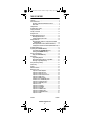 2
2
-
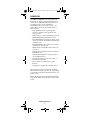 3
3
-
 4
4
-
 5
5
-
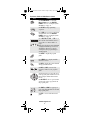 6
6
-
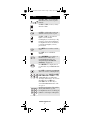 7
7
-
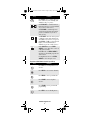 8
8
-
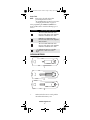 9
9
-
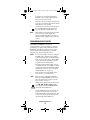 10
10
-
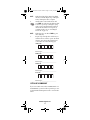 11
11
-
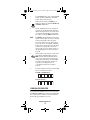 12
12
-
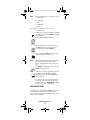 13
13
-
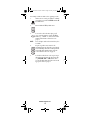 14
14
-
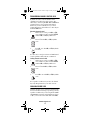 15
15
-
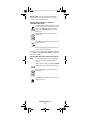 16
16
-
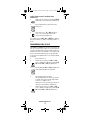 17
17
-
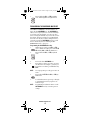 18
18
-
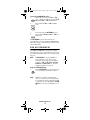 19
19
-
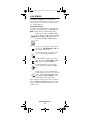 20
20
-
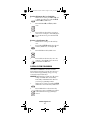 21
21
-
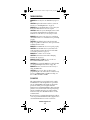 22
22
-
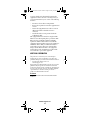 23
23
-
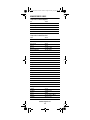 24
24
-
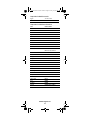 25
25
-
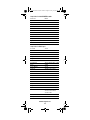 26
26
-
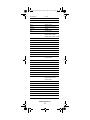 27
27
-
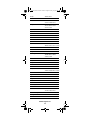 28
28
-
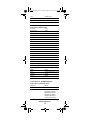 29
29
-
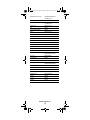 30
30
-
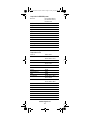 31
31
-
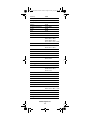 32
32
-
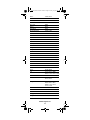 33
33
-
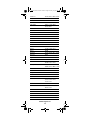 34
34
-
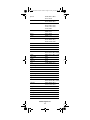 35
35
-
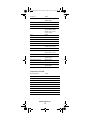 36
36
-
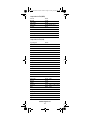 37
37
-
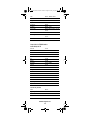 38
38
-
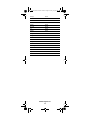 39
39
-
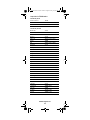 40
40
-
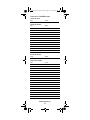 41
41
-
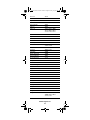 42
42
-
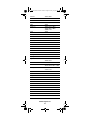 43
43
-
 44
44
-
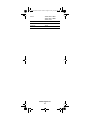 45
45
-
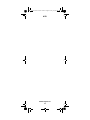 46
46
-
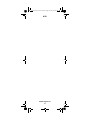 47
47
-
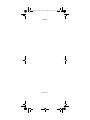 48
48
Universal Electronics ATLAS 5-DEVICE User manual
- Category
- Remote controls
- Type
- User manual
Ask a question and I''ll find the answer in the document
Finding information in a document is now easier with AI
Related papers
-
Universal Electronics Potenza ST User manual
-
Universal Electronics Potenza ST User manual
-
Universal Electronics COGECO ATLAS DVR 5-DEVICE User manual
-
Universal Electronics COGECO ATLAS DVR 5-DEVICE User manual
-
Universal Electronics OCAP 5 Owner's manual
-
Universal Electronics Potenza ST User manual
-
Universal Electronics POLARIS User manual
-
Universal Electronics 4-DEVICE Universal Remote Control User manual
-
Universal Electronics ATLAS CABLE 4-DEVICE User guide
-
Universal Electronics CABLE 4 User manual
Other documents
-
 Comcast INSIGHT M2067BX3 User manual
Comcast INSIGHT M2067BX3 User manual
-
 Comcast M1067BX3 User manual
Comcast M1067BX3 User manual
-
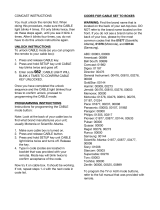 Comcast Custom DVR-3 Device User manual
Comcast Custom DVR-3 Device User manual
-
 One For All URC-4021 User manual
One For All URC-4021 User manual
-
 One For All ONE FOR ALL URC4220 Owner's manual
One For All ONE FOR ALL URC4220 Owner's manual
-
 One For All URC 3220 User manual
One For All URC 3220 User manual
-
 Scientific Atlanta AT8420 AllTouch User manual
Scientific Atlanta AT8420 AllTouch User manual
-
ADB Potenza ST User manual
-
Cisco 8 IN 1 User manual
-
Radio Shack 15-303 User manual