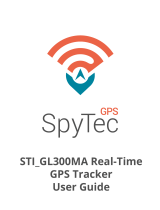Page is loading ...

Zetta Z12
Quick start guide
www.spytecinc.com
Intelligent Security Camcorder

Preparing Device for First Time Use
1. Insert your Micro SD card into the slot located
next to the USB Port.
2. Connect the USB power adapter for 6-8 hours
to fully charge the clock.
3. Use the switch next to the LED indicator to
select one of the three Modes: Surveillance
(Far left), On-the GO (Center) or Custom (Far
right).
4. To start recording, press and hold the power
button until the green LED turns on, and then
release the button. When you see the green
LED flashing, the camcorder is recording.
5. To stop recording, press and hold the power
button until the green LED turns o.
Download Software Widget
1. Download the Zetta Z12 software widget for
the correct operating system. http://www.zet-
ta.com.hk/index.php/supports/downloads
2. Click on the downloaded file to start installa-
tion. Choose language and click next. Accept
the license agreement and click next to finish
installation.

Custom Mode Configuration
Connecting Device to Computer
1. Connect the large end of the USB cable into an
available USB port on the computer.
2. Connect the smaller end of the cable into the
USB port on the camcorder.
3. The camcorder will appear in My Computer as
a device.
1. Set the device switch to Custom Mode (place
switch to the far right).
2. Click on the Zetta Widget to start the program.
Make sure time is set correctly by clicking on
“Sync Date Time to DVR”.
3. Click on Settings on the left column to find
the 7 preset custom modes. Select the desired
mode and click on “Sync Setting to DVR” to
save the new settings to the camcorder.

www.spytecinc.com
Zetta Z12
Quick start guide
Intelligent Security Camcorder
/