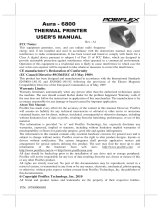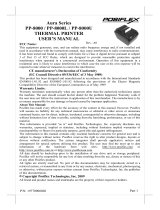Page is loading ...

1
Package Contents
POS Printer………………………...(x1)
80mm-wide Thermal Paper………..(x1)
(For operational testing)
58mm Paper Spacer Plate………….(x1)
24V/60W Power Adapter………….(x1)
Power Cord………………………...(x1)
USB Cable…………………………(x1)
RS232 Cable (Optional)…………...(x1)
Soft Wiping Cloth…………………(x1)
User Manual……………………….(x1)
Product Features
3" thermal printer with auto cutter
Printing speed up to 200 mm/sec
80 mm or 58 mm paper width support
Drop-and-load action for easy paper roll replacement
Control over 2 cash drawers through 1 D.K port
Interface: USB (True USB & Virtual COM selectable) + serial, optional
LAN interface module
High compatibility with Android, Linux, and Windows operating system
Easy wireless printing not only bringing along the mobility but also
increasing the productivity
Near end sensor
Optional LD-2000 light bar modular
To avoid paper jam occurring, do NOT press the printer’s cover
open lever or pull the printed paper during printing.
When a paper jam occurs, press the cover open lever to release the
paper cover. Then, remove the jammed paper and reinstall the
paper roll. Next, close the paper cover properly and firmly.
If the auto cutter is still jammed, the paper cover will be locked.
Should the cutter jam be so serious to interfere the paper cover
release operation, please push the paper cover back and press the
cover open lever several times. If the problem cannot be solved
none the less, please call your local service center for help right
away.
PP-7600/7600K
POS Printer
User Manual
19302900030 Ver. B0
http://www.posiflex.com

2
Views of the PP-7600/7600K
Front View
Part Names
Description
Power Button
This button turns the printer on or off.
(controllable for PP-7600 ONLY)
Power LED Indicator
This indicator turns on when the printer is on.
Error LED Indicator
This indicator works when the printer has
something wrong. For more details, refer to the
Status LED Indicators section given below.
Paper-out LED Indicator
This indicator turns on when the paper-out issue
occurs.
Feed Button
Press this button once to feed the paper roll for one
line. Hold down this button to continue feeding the
roll paper
Paper Cover
Open this cover when installing or replacing the
paper roll.
Cover Open Lever
Push this lever to open the paper roll cover.
Paper Exit
An opening where the paper is outputted
Paper-out LED Indicator
Wedge Groove
Power Button
Power LED Indicator
Error LED Indicator
Feed Button
Cover Open Lever
Paper Roll Exit
Paper Cover
Paper Near End Sensor
Paper Roller

3
Part Names
Description
Wedge Groove
A settled routine that makes the paper spacer plate
hard to escape
Paper Near End Sensor
(Provided for adjusting the detection position to suit
the diameter of the paper core used, and for
adjusting the detection position of remaining
amount of paper)
Rear View
Part Names
Description
Power Jack
for LD-2000
Connects the DC cable of LD-2000
Printer Power
Connector
Connects the DC cable for the power adapter of the
POS printer
Printer Power Connector
Cable Cover
Power Jack for LD-2000

4
Bottom View
Part Names
Description
Networking Module
Slot
A slot for optional LAN module
I/O Ports
USB connector (Type-B)
Serial port connector (RS232)
Cash drawer connector (RJ10)
Fixing Screw Hole
for LD-2000
Formed for fixing the optional LD-2000 light bar
Wedge Groove
for LD-2000
Formed for fixing the optional LD-2000 light bar
I/O Ports of the PP-7600/7600K
Serial (RS232) Port
D.K (RJ10) Port
USB Port (Type-B)
Networking Module Slot
Fixing Screw Hole
for LD-2000
Wedge Groove
for LD-2000
Rubber Foot
I/O Ports

5
Loading a Paper Roll
Before loading a paper roll, make sure you use a specified paper type. Follow
the steps below to load a paper roll.
1. Press down the cover open lever to
release the paper cover.
2. The paper cover ejects. Then, open the
paper cover manually.
3. Drop the 80mm-wide thermal paper
inside the paper compartment of the
printer, as shown in the right figure.
4. Drag the paper roll to the portion where
the paper roller is installed.
Paper Roller

6
If you want to use a paper roll of 58mm
width, install the spacer plate in the
compartment of the printer, as shown in
the right figure, and then load the paper
roll of 58mm width into the partition at
the right side of the plate.
Next, set the paper width by using PP-7600 Series thermal Printer
Software Switch Utility for Windows. The software switch utility can
be downloaded from the Posiflex’ global website:
http://www.posiflex.com/en-global/Download/download. To get more
detailed information on the paper width jumper setting, contact directly
the Posiflex’ technical service team.
5. To avoid the paper cover not being
locked completely, push the central
portion of the paper cover to close.
Push

7
Connecting Power Adapter and I/O Cables
Follow the steps listed below to open the rear cover and connect cables.
1. Hold the concave portion of the cable cover
with thumb, as shown in the circled portion
of the figure.
2. Pull the cover in the direction indicated by
the arrow in the right figure.
3. Remove the cable cover.
4. Connect power adapter to the printer power
connector of the PP-7600.
5. Connect I/O cable(s) to the I/O port(s) of the
PP-7600.
Remove
Connect
to I/O ports

8
Please follow the instruction given below to connect I/O cables
before powering on the printer.
Connect the POS printer with either a USB cable or a RS-232
cable to your POS terminal. After being powered ON, the POS
printer will automatically detect its connected I/O port.
Reboot the printer if you switch the RS-232 interface of the
printer to the USB interface and vice versa.
6. Make the cable cover wedge to the printer.
Determine that the cable cover is well
wedged to the printer.
7. Cover the I/O ports of the printer.
8. Determine that the cable cover is completely
closed.
Firmly Closed

9
Setting up the Printer
The PP-7600/7600K can be set through the specific software switch setting
utility for setup of other functions. Please visit our web site
http://www.posiflex.com/en-global/Download/download to download the PP-
7600 Thermal Printer Software Switch Utility for Windows. Software
switches are divided into SW1, SW2, SW3, and SW4. After downloading the
utility, please call your service center for support before operating the software
switch setup.
Please reboot the printer after the switch settings are done.
Installing the LD-2000 Light Bar (Optional)
Follow the steps below to install the LD-2000 light bar on the POS printer.
Power off the printer when installing the LD-2000 light bar.
1. Determine that the micro USB connector of
the cable for LD-2000 to the POS printer is
securely connected to the micro USB port on
the LD-2000 control board.
2. Plug the L-formed header of the LD-2000 power cable into the LD-2000
power jack of the POS printer.

10
3. Make the four joints formed on the LD-2000 wedge to the four wedge
grooves formed on the POS printer.
4. Determine that the LD-2000 securely
connects to the POS printer.
5. Fix the LD-2000 to the bottom side of the
POS printer with a screw.
6. The installation of LD-2000 light bar is
completed.
After installing the LD-2000 light bar, you can set up the LD-2000 by using
the Posiflex LD2000 Tool. For more detailed information, refer to the Posiflex
LD2000 Tool. To download the LD2000 Tool and its manual, go to the
Posiflex’ global website: http://www.posiflex.com/en-
global/Download/download.
LD-2000
Light Bar

11
Installing a Networking Module (Optional)
It is easy to install a networking module in the POS printer. Just refer to the
following step-by-step instructions on installation of the module.
1. Loosen and remove the screw from the I/O
board bracket of the printer.
2. Remove the I/O board bracket from the
printer.
3. Glide the networking module along the track
of the I/O bracket and then insert the module
into the networking module slot of the
printer.
Networking Module Slot

12
When the networking module is inserted into the networking
module slot of the printer, the printer will automatically detect
the inserted module and the networking interface is enabled. To
set up the networking module, firstly connect the POS printer
with a USB cable to your POS terminal and then set up the
module by using the Posiflex LAN Printer Manager. When
completing in setting up the networking module, pull the USB
cable out of the USB port of the printer and reboot the printer.
Be aware that if you want to re-set up the printer, connect the
POS printer with a USB cable to your POS terminal again and
then set up the module by using the Posiflex LAN Printer
Manager. When completing in setting up the networking
module, pull the USB cable out of the USB port of the printer
and reboot the printer.
4. Securely fix the networking module with 2
screws by using a screwdriver.
Installing the Posiflex LAN Printer Manager (Optional)
After you install the networking module in the POS printer, to allow you to
easily do settings of the LAN printer, please install the Posiflex LAN Printer
Manager. To download the Posiflex LAN Printer Manager, go to the
Posiflex’ global website: http://www.posiflex.com/en-
global/Download/download to download the up-to-date utility.
However, to avoid users doing settings by mistake, it is suggested that
professional technicians implement the setup. To do more advanced settings on
the printer, contact directly the Posiflex’ technical service team.
Installing the USB Virtual COM Port Driver
If you use software programs that communicate with your POS terminal via a
serial interface (e.g. COM1...COM8), but your POS system does not have any
serial port, you will require a so-called virtual COM port driver. This virtual
COM port driver allows you to assign a virtual COM port connection number
to your POS terminal connected via a USB port and enables bidirectional
communication between your POS terminal and the printer.
To download the USB Virtual COM Port Driver, go to the Posiflex’ global

13
website: http://www.posiflex.com/en-global/Download/download to
download the up-to-date driver of the POS printer.
After downloading the driver, start to install them. When you finish installing
the driver, it is suggested to turn on your POS terminal again. The system will
automatically detect the POS printer.
Powering ON the PP-7600 Printer
1. Press the power button of the printer.
2. The power LED indicator stays bright and solid
green when the printer is powered ON.
Status LED Indicators
After powering ON the printer, you can read the printer operation status from
the power LED indicator on the printer. The LED status is described below.
LED
Status
Description
Power LED
Solid green
Printer powered on
Error LED
Flash red + several beeps
Cutter abnormal
Solid red
Cover open
Flash red
Operation temp. high
Paper-out LED
Solid red + continual beep
Paper out

14
Cleaning
Cleaning the Printer Case
Before cleaning the printer case, be sure to power off the printer, and wipe the
dirt off the printer case with a soft wiping cloth we provide.
Do NOT clean the product with alcohol, benzene, thinner, or
other such solvents. Doing so may damage or break the parts
made of plastic and rubber.
Cleaning the Thermal Head and the Platen Roller
We recommends cleaning the thermal head to maintain receipt print quality.
We also recommend cleaning periodically (about once every 3 months).
Depending on the paper roll used, paper dust may stick to the platen roller and
the paper may not be fed correctly. To remove the paper dust, clean the platen
roller with a cotton swab moistened with water. Power on the printer only after
the water has completely dried.
After printing, the thermal head and its surroundings
can be very hot. Be careful. Let it be cool before you
clean it.
Do not damage the thermal head with your fingers or
any other hard object.
Troubleshooting
The printer cannot print
If you cannot print even though an error has not occurred, perform a self-test to
check if printing is possible.
Follow the steps below.
1. Close the paper cover.
2. While pressing the feed button, power on the printer. (Hold down the feed
button until printing starts.) The current print status is printed.
3. Briefly press the feed button (less than one second) to continue the self-test.
The printer prints using the built-in character set. After the self-test printing,
the printer is reset and switches to standard mode.
LED Indicators are On/Flashing/Off
No lights is given by the LED indicators
Check whether the power supply cable is correctly connected to the printer and
the socket.

15
Error LED is on
Check whether the paper cover is closed.
Check if paper jam occurs or foreign substance enters the paper cutter.
The thermal head and its surroundings can be very hot. Printing stops if the
thermal head is too hot. Printing starts again automatically when the
thermal head temperature falls.
Paper-out LED indicator is on
Check whether the paper roll is correctly installed and any paper roll
remains.
Error LED indicator is flashing
Power off the printer; after 10 seconds, power it back on. If the error LED
indicator turns on again even after turning the power back on, malfunction may
occurs. Contact your dealer or Posiflex’ technical service team.

16
Specifications
General
Printer Reliability
100 Km print length
Auto Cutter Reliability
700,000 cuts or more
NV Bit Image Memory
12KB (max.)
NV Graphics
384KB (max.)
Receive Buffer
6KB
Printer Driver
Windows Printer Driver, OPOS, JavaPOS (Win),
JavaPOS (Linux), Virtual COM Driver, CUPS Driver
(Linux)
Software
Printer Uitlity (Android), Software Switch Utility
(Windows Desktop), LAN POS Printer Manager
LED Indicators
Green LED – On = Power
Red LED - Error and/or Paper Out
Sensors
Cover Open
Out-of-paper
Paper Near End
Cash Drawer Port
(D.K port)
2 drivers (D.K port x1)
Power Consumption
Approx. 1.5A (mean)
Power Source
AC adapter (24V DC)
Power Saving
Yes
Temperature
Print quality assured: +5℃~ +40℃
Operating: 0℃~ +40℃
Non-operating: -20℃~ +60℃
Relative Humidity
Operating: 20 ~ 85%, non-condensing 35% above for
auto cutter
Non-operating: 5% ~ 90%, non-condensing (paper
excluded)
Acoustic Noise Level
55db
Standards and Approvals
EMI FCC Class A, CAN ICES-3(A)/NMB-3(A)
Safety Standard UL60950-1/CSA C22.2 No60950-1
Dimensions(W x D x H)
5.08" x 5.86" x 5.1" / 129 x 148.8 x 129.5 mm
Weight
1kg
Color
Black / White
Print
Print Method
Thermal dot line printing
Print Speed
200 mm/second (max)
Print Resolution
576 dots/line (W 8 dots/mm x H 8 dots/mm)
Print Direction
Vertical and Horizontal
Print Fonts
Fonts/Column capacity
Font A: 12 x 24 48 cpl (default); Font B: 8x16 64 cpl
for 576 dots

17
Character Size
Font A: 1.25 x 3.00 mm; Font B: 1.13 x 3.00 mm
Character Set
95 Alphanumeric, 18 International, 128 x 43 Graphic
Barcode
UPC-A, UPC-E, JAN13 / EAN13, Code39, Code93,
Code128, ITF, CODABAR(NW-&), GS1 DataBar
2D Symbol Printing
PDF417, QR code, Two Dimensional GS1 DataBar
Media Handling
Paper Type
Thermal paper
Paper Feed Method
Friction feed
Print Width
72 mm
Paper Width
80 or 58 +0/-1 mm
Paper Loading
Drop-in
Roll Diameter (Max)
80 mm
Core Diameter (Min)
ɸ 8 mm
Paper Thickness
60 ~ 80 um
Paper Guide
Yes
Auto Cutter
Yes
Connectivity
Serial Interface
RS-232
USB Interface
Built-in USB
Ethernet Interface (optional)
Ethernet 10/100Base-T/TX
Wireless Security Mode
WEP, WPA, WPA2-Personal/Enterprise
Operating System
OS support
Android / Windows / Linux
※
The product information and specifications are subject to change without
prior notice. To get the detailed information on PP-7600/7600K, please
check this model from Posiflex Global Website
(http://www.posiflex.com/en-global/Download/download).

18
<MEMO>

19
<MEMO>

20
<MEMO>
/