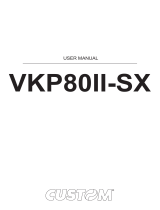80MM Thermal Receipt Printer User Manual
●Do not store and use the printer in the environment of high
temperature, high humidity, and heavy pollution.
●The power adapter of the printer should be connected to the
grounding socket. Avoid to use the same socket with other large motor
or other equipment can lead to voltage fluctuation. Otherwise, it may
lead abnormal to printer and even damage to the printer.
●Pls use the standard power adapter to the printer.
●When connect to printer, please make sure the printer is in power off
status.
●When the printer is printing, please do not open the paper cover,
otherwise it may cause unexpected situation, and even damage the
printer.
●After printing, print head is still in high temperature, pls do not touch, to
avoid burn.
●Pls do not use dissolved substances, such as: benzene, thinner or
alcohol wipe to clean the printer casing. At the same time, please do not
use corrosive chemicals and detergent to contact printer. To avoid
damage to the printer.
●Pls use our company approved or regular factory produced printing
paper, otherwise it may lead to poor print quality, and even damage the
printer core.
●How long the letters can stay on the receipt is related to thermal paper
quality, if you want to print the long-term preservation bills, please
choose a high quality thermal paper.
●The printer is only suitable for using in the altitude below 2000M.
●The printer is only suitable for use in non tropical climates.