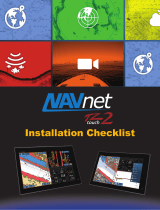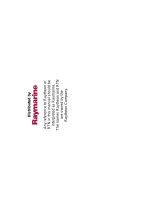TABLE OF CONTENTS
v
2.9 Cartographic Text and Objects on Vector Charts.................................................... 2-10
2.9.1 Control visibility of text and object information in vector charts ................... 2-10
2.9.2 Control visibility of cartographic objects in S-52 charts ............................... 2-11
2.10 Alarms ..................................................................................................................... 2-13
2.10.1 XTE alarm.................................................................................................... 2-14
2.10.2 Depth alarm ................................................................................................. 2-14
2.10.3 SST alarm.................................................................................................... 2-14
2.10.4 Speed alarm ................................................................................................ 2-15
2.10.5 Anchor watch alarm..................................................................................... 2-16
2.10.6 Other Alarm menu items.............................................................................. 2-16
2.10.7 Alarms list .................................................................................................... 2-17
2.11 Track........................................................................................................................ 2-17
2.11.1 How to start, stop recording the track.......................................................... 2-17
2.11.2 How to show or hide the track display ......................................................... 2-17
2.11.3 Track recording interval ............................................................................... 2-18
2.11.4 Track color................................................................................................... 2-18
2.11.5 Track thickness............................................................................................ 2-21
2.11.6 How to delete tracks .................................................................................... 2-21
2.11.7 How to find the number of track points used ............................................... 2-22
2.12 Plotter Menu ............................................................................................................ 2-22
2.13 NAVpilot-700 Series Auto Pilot................................................................................ 2-24
2.13.1 How to enable use of the NAVpilot.............................................................. 2-24
2.13.2 How to show the NAVpilot control box in the data area .............................. 2-24
3. 3D DISPLAY, OVERLAYS ....................................................................................3-1
3.1 3D Display ................................................................................................................. 3-1
3.1.1 How to activate the 3D display ...................................................................... 3-2
3.1.2 How to make the 3D view clearer.................................................................. 3-3
3.2 Overlays .................................................................................................................... 3-4
3.2.1 Depth shading overlay................................................................................... 3-4
3.2.2 Satellite photo overlay ................................................................................... 3-6
3.2.3 Radar overlay ................................................................................................ 3-6
3.2.4 Tide info overlay ............................................................................................ 3-8
3.2.5 Tidal current overlay .................................................................................... 3-10
4. POINTS, EVENT MARKS......................................................................................4-1
4.1 About Points, Event Marks ........................................................................................ 4-1
4.2 How to Enter a Point, Event Mark ............................................................................. 4-1
4.2.1 How to enter a point (plotter and radar displays only) ................................... 4-1
4.2.2 How to enter an event mark .......................................................................... 4-2
4.3 How to Display Point, Event Mark Information .......................................................... 4-2
4.4 Event Mark Comment................................................................................................ 4-3
4.5 Default Point Settings ................................................................................................ 4-4
4.6 How to Find Number of Points Used ......................................................................... 4-5
4.7 How to Move a Point ................................................................................................. 4-5
4.7.1 How to move a point on the screen ............................................................... 4-5
4.7.2 How to move a point from the points list........................................................ 4-5
4.8 How to Delete a Point................................................................................................ 4-6
4.8.1 How to delete a point on the screen .............................................................. 4-6
4.8.2 How to delete a point from the points list....................................................... 4-6
4.8.3 How to delete all points ................................................................................. 4-6
4.9 How to Edit a Point .................................................................................................... 4-7
4.9.1 How to edit a point on the screen .................................................................. 4-7
4.9.2 How to edit a point from the points list........................................................... 4-8
4.10 How to Move a Point to the Screen Center ............................................................. 4-10
4.11 How to Show or Hide All Points or Points Names ................................................... 4-10