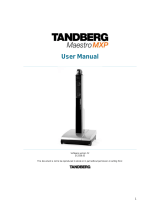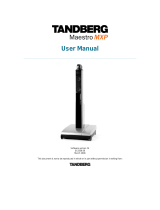Page is loading ...

Adding ADTRAN ISDN Products to Open Transport for
Apple Macintosh®
Introduction
IntroductionIntroduction
Introduction
This document was designed to assist in setting up ADTRAN ISU
®
products with Open
Transport software for Macintosh systems.
•
It is assumed that your ADTRAN unit has SPID and ISDN phone numbers or that
Local Directory Numbers (LDNs) have been correctly entered into the unit.
•
It is assumed that you already have Open Transport installed on your Macintosh.
Initial Setup
Initial SetupInitial Setup
Initial Setup
Although the initial setup of ADTRAN units is not covered in this Technical Support
Note, the following settings are required:
•
Set Dial Options to AT commands (applies to ISU Express, 2x64, or ISU 128
®
).
•
Select RS-232 as Connector Type (applies to ISU Express, 2x64, or ISU 128
®
).
•
Select V.35 operation on older ISU 128 units - part number 1200029 (see Cable
Requirements).
•
Set DTE Bit Rate = 57.6k or 115.2k (Set DIP switch 1 up on the Express
XR/XRT or 3000 when using 230.4k).
Initial Setup
Initial SetupInitial Setup
Initial Setup
1. Go to the System Folder in the Control Panels folder and open the TCP/IP
control panel. See Figure 1.

Figure 1
Figure 1Figure 1
Figure 1
2. Set Connect via: to PPP.
3. Set
Configure:
to
Using PPP Server
.
4. Enter the two Name Server addr.: and the Search domains: provided by your
ISP.
5. Close the TCP/IP control panel and save the changes when prompted.
6. Open the Modem control panel.
a. Select the port your modem is attached to (usually the Modem Port).
b. Select the appropriate ADTRAN option from the Modem: list.
c. Close the Modem control panel and save the changes when prompted.
Figure 2
Figure 2Figure 2
Figure 2

If the ADTRAN device is not an option under modems, the required CCL scripts need to
be setup. These scripts set up an initialization string for the modem according to the script
you have selected. It is necessary to have the correct CCL scripts for the ADTRAN
Express XR/XRT/3000. Please see kb article 1545 for more information.
Configuration of Open Transport
Configuration of Open Transport Configuration of Open Transport
Configuration of Open Transport
1. Open the PPP control panel. See Figure 3.
a. Make sure the Registered User radio button is selected.
b. Enter your user name and password in the Name and Password fields.
c. Checking the Save Password box eliminates the need to type your
password every time you connect to your ISP.
d. Enter the dial up number for your Internet service provider in the Number
box.
Figure 3
Figure 3Figure 3
Figure 3

At this point clicking the Connect button at the bottom of the control panel will cause
you to connect.
For additional AT commands and S-registers see your manual.
TIP: If you are using Multilink PPP and cannot connect to the remote site, try using a
single-link PPP connection. If you are still unsuccessful, use the Express Configuration
Wizard or S-registers to change your call type to Data 56k. Also, if you are dialing long
distance try using a different long distance carrier code (i.e. 1010333, 1010222, or
1010288) before the actual number to be called (i.e. 101022212055551212). For
additional assistance look at your Status Buffer Messages on the unit. A brief description
of these messages is supplied in the manual.
Cable Requirements
Cable RequirementsCable Requirements
Cable Requirements
Care must be taken to select the proper cable when using high-speed communications
devices with your Macintosh computer. When connecting to an ADTRAN ISU Express,
Express XR/XRT/3000 or ISU 2x64 unit, a Macintosh high-speed EIA-232 cable must be
used (defined below). When connecting to an ISU 128 unit, a special mini-DIN-to-V.35
cable is required.
Following are cable diagrams recommended by Apple and ADTRAN for Macintosh-to-
RS232 (Table 1) and Macintosh-to-V.35 (Table 2) connectivity. These cables are
generally available where Apple products are sold. The Macintosh-to-V.35 cable is
available through Belkin Electronics (800-223-5546), Belkin part number A3M922-08.
MAC DIN-8
EIA-232 DB-25P (MALE)
1 (HSK0) 4, 20 (RTS, DTR)*
2 (HSK1) 5 (CTS)**
3 (TxD-) 2 (TD)
4 (SG) 7 (SG)
5 (RxD-) 3 (RD)
6 (TxD+)
not connected
7 (GP1)
8 (DCD)
8 (RxD+)
7 (SG)
Table 1
Table 1Table 1
Table 1
*RTS must be asserted. This may be done by connecting RTS to DTR or by connecting RTS to DSR on the DB-25. Do not connect
to both DSR and DTR!
** Normally pin 2 (CTS) is connected to pin 6 (DSR) on other Macintosh cables.

MAC DIN-8
V. 35 PIN Connections (MALE)
1 (HSKO) H (DTR)
2 (HSK1) D (CTS)
3 (TxD-)
P (TD-A)
4 (SG)
B, A (GND)
5 (RxD-)
R (RD-A)
6 (TxD+)
S (TD-B)
7 (GP1)
F (DCD)
8 (RxD+)
T (RD-B)
-
C-> E (RTS -> DSR)
Table 2
Table 2Table 2
Table 2
If you experience any problems using your ADTRAN product, please contact ADTRAN
Technical Support.
/