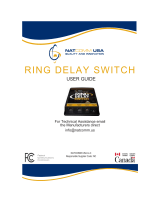Page is loading ...

http://www.3com.com/
Part Number 900-0511-01 Rev AA
Published April 2008
VCX
™
Business Telephone
Guide
VCX
™
Connect IP Telephony Solution
System Release 8.0

3Com Corporation
350 Campus Drive
Marlborough, MA
01752-3064
Copyright © 2006 – 2008 3Com Corporation. All rights reserved. No part of this documentation may be
reproduced in any form or by any means or used to make any derivative work (such as translation,
transformation, or adaptation) without written permission from 3Com Corporation.
3Com Corporation reserves the right to revise this documentation and to make changes in content from
time to time without obligation on the part of 3Com Corporation to provide notification of such revision
or change.
3Com Corporation provides this documentation without warranty, term, or condition of any kind, either
implied or expressed, including, but not limited to, the implied warranties, terms, or conditions of
merchantability, satisfactory quality, and fitness for a particular purpose. 3Com may make improvements
or changes in the product(s) and/or the program(s) described in this documentation at any time.
If there is any software on removable media described in this documentation, it is furnished under a
license agreement included with the product as a separate document, in the hardcopy documentation, or
on the removable media in a directory file named LICENSE.TXT or !LICENSE.TXT. If you are unable to
locate a copy, please contact 3Com and a copy will be provided to you.
UNITED STATES GOVERNMENT LEGENDS:
If you are a United States government agency, then this documentation and the software described herein
are provided to you subject to the following:
United States Government Legend: All technical data and computer software is commercial in nature
and developed solely at private expense. Software is delivered as Commercial Computer Software as
defined in DFARS 252.227-7014 (June 1995) or as a commercial item as defined in FAR 2.101(a) and as
such is provided with only such rights as are provided in 3Com’s standard commercial license for the
Software. Technical data is provided with limited rights only as provided in DFAR 252.227-7015 (Nov
1995) or FAR 52.227-14 (June 1987), whichever is applicable. You agree not to remove or deface any
portion of any legend provided on any licensed program or documentation contained in, or delivered to
you in conjunction with guide.
Unless otherwise indicated, 3Com registered trademarks are registered in the United States and may or
may not be registered in other countries.
3Com and the 3Com logo are registered trademarks of 3Com Corporation. VCX is a trademark of 3Com
Corporation.
Other brand and product names may be registered trademarks or trademarks of their respective holders.

CONTENTS
ABOUT THIS GUIDE
Conventions 8
Figures 8
Related Documentation 9
Comments 9
1 GETTING STARTED
VCX Telephone Overview 12
Initial Voice Mailbox Setup 13
Configuration Options 14
Additional Information Sources 14
2 VCX BUSINESS TELEPHONE — MODEL 3102
Buttons and Controls 16
Access Buttons 19
Status Lights 20
Assigning Model 3102 Access Button Functions Using the TUI 21
Default Model 3102 Button Assignments 21
Viewing and Changing Speed Dial Button Information 23
3 3105 ATTENDANT CONSOLE
3105 Attendant Console 26
Access Buttons 26
Feature Buttons 26
Printing Labels 28
Attendant Console Status Lights 29
4 BASIC TELEPHONE OPERATION
Logging In to Your Telephone 32
Changing Your Password 33

4
Answering a Call 34
Answering a Second Call 34
Making Calls 34
Making Internal Calls 34
Redialing a Call 35
Making External Calls 35
Making a Call to a Remote Office 35
Using Unique Extensions 35
Class of Service Override 36
Terminating Calls 37
Using the Telephone Display Panel 37
Controlling the Volume 39
Using the Hands Free Feature 40
Using a Headset 40
Returning to the Headset After a Long Delay 41
Putting a Call on Hold 41
Music on Hold 41
Dialing a New Call While on a Call 42
Answering a New Call While on a Call 42
Transferring a Call 42
Unattended Transfer 42
Attended Transfer 43
Serial Transfer 43
Mapped Button Method 43
Serial Transfer Feature Code Method 44
Muting Calls 44
Mute Ringer 44
Activating Do Not Disturb 45
Activating Malicious Call Trace 46
5 FEATURE CODES
Feature Code Overview 48
Using Feature Codes 48
Feature Codes 49
6 STANDARD FEATURES
Viewing the Call Logs 56

5
Viewing the User Directory 57
Controlling Caller ID 58
Setting up a Conference Call 59
Setting up an Unannounced Conference 59
Setting up an Announced Conference 59
Adding a Recipient to an Existing Conference 60
Creating a Cascaded Conference 60
Dropping Conference Recipients 60
Camping on a Busy Extension 61
Transferring Your Telephone Settings to Another Phone 62
Forwarding Calls to Voice Mail 63
Transferring a Call to Another User’s Voice Mail 64
Call Waiting 65
Speed Dialing 65
Configuring Personal Speed Dial Numbers 66
Editing Personal Speed Dial Numbers 67
Dialing Personal Speed Dial Numbers 67
Dialing System Speed Dial Numbers 68
Call Forwarding 69
Call Forward Ring No Answer 70
Call Forward Busy Line 70
Call Forward Universal 70
Call Park 71
Paging 72
Paging a Group 72
Call Pickup 73
Directed Call Pickup 73
Group Call Pickup 74
Call Pickup Interaction With Other Features 74
Silent Monitor and Barge In 75
Monitoring a Call 76
Barging In 77
Blocking Call Monitoring 77
Remote Call Forward 78
Hunt Groups 79
Hunt Group Types 81
Logging In to a Hunt Group 83
Hunt Group Interaction With Other Features 84

6
Viewing Hunt Group Membership and Status 85
Emergency Telephone Number Dialing Service 86
7 USING THE VCX USER INTERFACE
Accessing the VCX User Interface 88
VCX User Interface Overview 88
Enabling Call Forwarding 92
Configuring a Call Coverage Point 93
Assigning Access Button Functions Using the VCX User Interface 94
Enabling Bridged Extensions 95
Bridged Line Interaction with Other Features 98
Do Not Disturb and Bridged Line Calls 98
Hands Free and Bridged Line Calls 100
Call Forward, Forward to Voice Mail, and Bridged Line Calls 100
Call Transfer, Call Conferencing, and Bridged Line Calls 100
Call Park and Bridged Line Calls 101
Call Pickup and Bridged Line Calls 101
Attendant Console and Bridged Line Calls 102
Hunt Groups and Bridged Line Calls 102
Message Waiting Indication and Bridged Line Calls 102
Personal Speed Dial Access Buttons 102
Logging Out 103
A TELEPHONE INSTALLATION AND MAINTENANCE
Connecting the Telephone 106
Installing the 3102 Telephone Label Plate 108
Attaching and Adjusting the Articulating Support Bracket 108
Opening the 3105 Attendant Console Label Cover 111
Moving Your Telephone 111
Swapping Telephones 111
Cleaning Your Telephone 112
Troubleshooting Problems 112
INDEX

ABOUT THIS GUIDE
This guide describes how to set up and use 3Com® VCX™ telephones
and consoles.
This guide is for users of the following VCX hardware and software:
■ VCX 3102 Business Telephone
■ VCX 3105 Attendant Console
If release notes are shipped with your product and the information there
differs from the information in this guide, follow the instructions in the
release notes.
CAUTION: The 3Com telephone system operates over the Ethernet local
area network (LAN), not through a traditional telephone connection.
Your telephone is connected to the 3Com system through an RJ45
Ethernet connector instead of through an RJ11 telephone connection.
Your telephone will not work unless it is connected correctly.
For information about installing your telephone, see the packing sheet
that came in the box with your telephone. The model number is on the
underside of the telephone. Contact your administrator if you have
questions about your telephone connection.
For information about the voice mail system and features, see the IP
Messaging Module User Guide - 3Com Native Interface or the IP
Messaging Module User Guide - Traditional Interface, depending on the
Telephone User Interface (TUI) enabled for your phone.

8 ABOUT THIS GUIDE
Conventions Table 1 and Table 2 list conventions that are used throughout this guide.
Figures This guide provides figures and screen captures that contain sample data.
This data may vary from the data on an installed system.
Table 1 Icons
Icon Type Description
Information note Information about important features or
instructions.
Caution Alerts you to potential loss of data or
potential damage to an application, system,
device, or network.
Warning Alerts you to potential personal injury.
Table 2 Text Conventions
Convention Description
Screen displays This typeface represents information as it appears on the
screen.
Commands The word “command” means that you must enter the
command exactly as shown and then press Return or Enter.
Commands appear in bold. Example:
To remove the IP address, enter the following command:
SETDefault!0 -IP NETaddr = 0.0.0.0
Words in italics Italics are used to:
■ Emphasize a point.
■ Denote a new term at the place where it is defined in the
text.

Related Documentation 9
Related
Documentation
These 3Com documents contain additional information about the
products in this release that are a part of or support the 3Com
Convergence Application Suite.
For documentation on VCX IP Telephony and Messaging, related
application software, and hardware, open a browser and navigate to this
location: http://csoweb4.3com.com/VCX/vcx_doc.cfm.
Comments Send e-mail comments about this guide or about any Voice product
documentation to:
Include the following information with your comments:
■ Document title
■ Document part number (found on the front page)
■ Page number
■ Your name and organization (optional)
Example:
VCX Business Telephone Guide
System Release 8.0
Part Number 900-XXXX-01 Rev AA
Page 25
Please address all questions regarding the 3Com software to your
authorized 3Com coordinator.

10 ABOUT THIS GUIDE

12 CHAPTER 1: GETTING STARTED
VCX Telephone
Overview
Your VCX telephone must be configured to work in an IP network. This
means your telephone must be assigned an IP address so it can
communicate with other VCX phones and devices. Typically, your
administrator assigns IP values, including an IP address, as part of the
installation process.
During the installation process, your administrator creates an account for
you. This account includes a telephone number and a voice mailbox. Your
administrator also assigns a password that associates your telephone
number and a voice mailbox with your account.
This chapter assumes that your administrator has either logged you in to
your telephone or has given you login instructions.
■ If you are logged in, the Display Panel on your telephone shows the
current date and time, and your extension.
■ If you are not logged in, see Logging In to Your Telephone.
This guide describes the features available with your telephone, such as
telephone button functions, making and forwarding calls, and speed
dialing. In addition, your account includes a voice mailbox. Voicemail
features are provided by 3Com IP Messaging software. These features,
such as listening to or sending messages, are described in the IP
Messaging guide associated with your messaging system. See Additional
Information Sources.
The settings on your telephone, including your extension, personal
settings, and system settings, remain the same even when you move your
telephone from one Ethernet jack to another, as long as both Ethernet
connections are part of the same network.
One of the benefits of a telephone configured with an IP address is
portability. Depending on how your administrator has configured the
VCX system, you may be allowed to configure another VCX telephone in
the system to duplicate your primary telephone simply by logging in to
the other telephone using your password (see Transferring Your
Telephone Settings to Another Phone).
Your VCX telephone can provide many features. Some of these features
are optional. Your administrator determines which features are available
for your telephone.

Initial Voice Mailbox Setup 13
Initial Voice
Mailbox Setup
When a caller dials your telephone number and you are unable to answer
the call, the caller hears a recording and is prompted to leave a message.
Before you can listen to messages in your voice mailbox, you must record
your name, a personal greeting, and change the default password you
use to access your mailbox.
Your administrator will provide you with the default password for initial
mailbox access. Typically, the default password is the last 4 digits of your
telephone number. The first time you access your voice mailbox, the
system prompts you to change your password, record your name, and
record a personal greeting.
Note that the password you use to access your voice mailbox is not the
same password you use to log in to your telephone. When you change
the default voicemail password in the following procedure, you do not
change the telephone login password.
To initialize your mailbox:
1 Lift the handset.
2 Press the message button on your telephone (see the chapter in this
guide that describes the buttons and controls for your particular
telephone model).
3 At the password prompt, use the keypad to enter your default password.
The voice prompt system describes the initialization process and
introduces the Setup Assistant function.
4 Follow the voice prompts to:
a Enter a new password (ask your administrator for password length
requirements; use digits only, * and # are invalid characters).
b Record a name announcement.
c Record a personal greeting.
5 Hang up.

14 CHAPTER 1: GETTING STARTED
Configuration
Options
Simple VCX telephone operations (for example, making a call,
transferring a call, and putting a call on hold) require no configuration.
These operations are described in Chapter 4
.
Many VCX features, however, do require configuration (for example, call
forwarding and speed dialing). In general, you can configure these
features using one of the following methods:
■ The Telephone User Interface (TUI) is a phone-based interface that
allows you to manage your user account and VCX telephone by
entering commands using the telephone keypad. The command used
to enable or disable a feature is executed by entering a feature code.
Configuration options and prompts are displayed on the telephone
Display Panel. See Chapter 6
for more information on using the TUI.
Many options configured through the TUI require entering a feature
code.
■ Basic telephone operation, such as making calls and putting a call
on hold, is described in Chapter 4
.
■ Features that must be configured, such as speed dialing and call
forwarding, are described in Chapter 6
.
■ Feature codes are described in Chapter 5.
■ The VCX User Interface is a web browser-based application that allows
you to manage your user account and VCX telephone. Most of the
options available through this interface are also available through the
TUI. See Chapter 7
for more information on using the VCX 7000 User
Interface.
Additional
Information
Sources
You may also want to refer to the following documents in the VCX
documentation set for additional information:
■ VCX Business Telephone Quick Reference Guide — Provides a
single-sheet reference that describes commonly used Model 3102
telephone features.
■ IP Messaging Module User Guide - 3Com Native Interface or the IP
Messaging Module User Guide - Traditional Interface — Provides
information about the voicemail system and features available on your
phone. The Guide you should reference depends on the Telephone
User Interface (TUI) enabled on your phone. Ask your administrator for
details.

2
VCX BUSINESS TELEPHONE —
MODEL 3102
This chapter describes the buttons, controls, and features on the 3Com®
VCX™ Model 3102 Business Telephone.
This chapter includes the following topics:
■ Buttons and Controls
■ Access Buttons
■ Status Lights
■ Assigning Model 3102 Access Button Functions Using the TUI
For information about the 3105 Attendant Console, see Chapter 3.
To verify the model number of your telephone, refer to the label under
the telephone.

16 CHAPTER 2: VCX BUSINESS TELEPHONE — MODEL 3102
Buttons and
Controls
Figure 1 shows the buttons and controls on the VCX Model 3102
Business Telephone.
Figure 1 VCX Model 3102 Business Telephone
1 Soft buttons — Use the soft buttons to navigate through Display Panel
options. A button’s function depends on the option selected. The buttons
are, left to right:
■ Slct (Select) — Use this button to select a displayed item. For example,
you can use this button to automatically dial a previously placed or
received call or a missed call.
■ Back — Use this button to move the cursor backwards one space and
delete the current space). You can also use this button to sort
displayed items.
■ Exit — Use this button to exit the currently displayed option.
2 Message Waiting Indicator (MWI) — When lit, indicates that you have
at least one unreviewed message (voice, e-mail, or fax) in your mailbox.
Also, this indicator flashes when your telephone rings.
%XTENSION
*UNEAM

Buttons and Controls 17
3Display Panel — Displays telephone status messages, Caller ID
information (if enabled), and the number of new messages (voice, e-mail,
and fax) that you have in your mailbox (see Using the Telephone Display
Panel for more information on how message status determines the
message list).
You can also use the Display Panel to view or enable features available
through the Main menu and with feature codes (see Chapter 5
for
information on using feature codes). You can access the Main menu by
pressing the Program button. The following features are available:
■ User Directory — Displays a directory of the people in your
organization. See Viewing the User Directory
.
■ Call History — Displays logs of your recent missed, answered, and
dialed calls. See Viewing the Call Logs
.
■ Personal Speed Dial — Personal speed dial numbers can be
configured at the telephone or through the VCX User Interface, which
is accessed through the web (see Chapter 7
).
■ System Speed Dial — System speed dial numbers can be configured
at the telephone or through the VCX User Interface, which is accessed
through the web (see Chapter 7
).
■ Advanced Settings — Configures network parameters.
CAUTION: This option is for administrator use only. Unauthorized
modification of these parameters will disconnect your telephone.
4 Scroll buttons (Up, Down, Left, Right) — Use the Up and Down
buttons to scroll through items in the Display Panel. The Left and Right
buttons are reserved for future use. See Viewing the Call Logs
.
5 Program button — Use this button to access and view the Display Panel
Main menu.
6 Access buttons — Your administrator assigns default functions for these
buttons and may allow you to reprogram a button’s function (for
example, create more personal speed dial buttons). See Access Buttons
.
7 Microphone (located on the side of the telephone) — Activated when
the telephone is in speaker phone mode; that is, after you press the
Speaker button) or the Hands Free button. For best results, keep the
area around the microphone free of obstructions.
8 Label area for Access buttons — The telephone label maker utility,
available through the 3Com web site, enables you to define and print a
new label for your Access buttons. See Printing Labels
.

18 CHAPTER 2: VCX BUSINESS TELEPHONE — MODEL 3102
9 Telephone key pad — Use these buttons to dial telephone numbers and
to access additional features.
10 Hold button — Places a caller on hold. See Putting a Call on Hold
.
11 Transfer button — Sends the currently active call to another telephone.
See Transferring a Call
.
12 Conference button — Establishes a single call with up to three internal
parties, external parties, or a combination of both. See Setting up a
Conference Call.
13 Redial button — Redials the last telephone number or extension that
you called. See Making a Call to a Remote Office
.
14 Speaker button — Enables you to use the speaker phone feature. Press
the Speaker button before you dial the call, when your telephone is
ringing, or while a call is in progress. To turn the speaker phone off and
resume the conversation, pick up the handset.
15 FWD MAIL button — Directs all incoming calls, after one ring, to your
call coverage point (by default, voice mail). See Configuring a Call
Coverage Point. The light next to the FWD MAIL button remains red as
long as this option is enabled.
16 MSG (Message) button and Message Waiting Light — Press this
button to access your messages through the voice mail system (refer to
the IP Messaging Module User Guide for information on messaging). The
light next to the MWI light remains red as long as there is at least one
new, unreviewed message (voice, e-mail, or fax) in your mailbox, or in a
mailbox monitored by your telephone (for example, a hunt group mailbox
or the mailbox associated with a bridged line).
17 Hands Free button
— Allows you to answer internal (intercom) calls
without picking up the handset. An external call (a call from outside your
VCX system) rings to your telephone as usual. See Using the Hands Free
Feature. The light next to the Hands Free button remains red as long as
this option is enabled.
18 Headset connector — Located on the underside of the telephone, this
RJ-11 connector enables you to plug in a headset so that you can listen to
calls and have your hands free. See Using a Headset
.
To enable the use of a connected headset, press the Headset button (by
default, button 16 at the top of the right column of buttons).
19 Volume down — Lowers the volume of the ringer, the speaker, the
handset, or the headset. See Controlling the Volume
.

Access Buttons 19
20 Mute button — Use this button to prevent callers from hearing you,
while still hearing your callers. See Muting Calls
.
21 Volume up — Raises the volume of the ringer, the speaker, the handset,
or the headset. See Controlling the Volume
.
22 Handset
Access Buttons Figure 2 shows the 18 Access buttons on the telephone.
The buttons are assigned default functions (described in the following
list) by 3Com. Your administrator can change these defaults and may
allow you to reprogram some or all of the button functions. Ask your
administrator for more information.
You can view and change button assignments through the Telephone
User Interface (see Assigning Model 3102 Access Button Functions Using
the TUI) or the VCX User Interface (see Assigning Access Button Functions
Using the VCX User Interface).
Figure 2 Access Buttons
Access buttons have the following default settings:
1 The first three buttons in this group (starting from the bottom) are lines
for incoming and outgoing calls (System Appearance buttons SA1, SA2,
and SA3). You administrator can assign up to six additional System
Appearance buttons (buttons 2 through 7) to your telephone.
2 Personal Speed Dial 6 — See Speed Dialing
.
3 Personal Speed Dial 5

20 CHAPTER 2: VCX BUSINESS TELEPHONE — MODEL 3102
4 Personal Speed Dial 4
5 Personal Speed Dial 3
6 Personal Speed Dial 2
7 Personal Speed Dial 1
8Headset — Enables or disables the use of a headset connected to the
telephone. See Using a Headset
.
9 Do Not Disturb — Enables the Do Not Disturb feature. See Activating
Do Not Disturb.
10 Forward Universal — Allows you for forward all calls to different
destinations. See Call Forwarding
.
11 Call Park — Allows you to place a call in a “holding pattern” and retrieve
it from any other telephone in the system. See Call Park
.
12 Call History — Enables you to view the last 10 missed, answered, or
dialed calls on the Display Panel. See Viewing the Call Logs
.
13 Feature button — Allows you to access features that are not assigned to
an Access button on your telephone. For more information on feature
codes, see Chapter 5
.
14 Local Directory — Lists, in the Display Panel, all the users in your
organization and their extensions. You can use the Soft Buttons to sort
the list and select an entry. Selecting an entry automatically dials the
extension. See Viewing the User Directory
.
15 OK button — Press the OK button to send a call.
16 Release button — Press this button to disconnect a call.
Status Lights An Access button that is set up for incoming and outgoing calls is called a
System Appearance button. The light beside each System Appearance
button indicates its status. See Table 3
.
Table 3 Status Lights for System Appearance Buttons
If the light is The line is
Off Available for use
Steady In use
Blinking quickly Ringing
Blinking slowly On hold
/