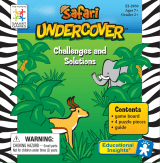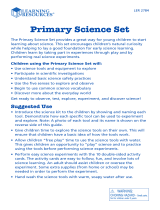Page is loading ...



2
INTRODUCTION
Thank you for purchasing the VTech
®
Colour Notebook
Colour Notebook is a fantastic laptop that features 90 great activities that will challenge
and inspire young minds! Explore through the different subjects and facts that cover
English, French, maths, science, geography and more. The vivid colour screen brings
the games and facts to life with bright pictures and captivating animations, making
learning a bold adventure!
Colour LCD
Display
8 Category
Buttons
Progress
Report Button
On/Off Button
Real Mouse
Volume/Contrast
Control Switch
QWERTY
Keyboard
Cursor Pad
Cursor Pad Enter Buttons
Built-in
Speaker
Challenge
Level Button
INCLUDED IN THIS PACKAGE
• One VTech
®
Colour Notebook
• One Colour Notebook instruction manual
• One real mouse
WARNING:
All packing materials, such as tape, plastic sheets, packaging locks and tags are not part
of this toy, and should be discarded for your child’s safety.
INTRODUCTION

3
Note: Please keep user’s manual as it contains important information.
Unlock the packing lockers:
Rotate the packing locker 90 degrees anti-clockwise
Pull out the packing locker
GETTING STARTED
POWER SOURCE
The Colour Notebook operates on 3 AA sized batteries (AM-3/LR6) or a VTech
®
7.5V 400mA or 9V 300mA adaptor (sold separately). The AA sized batteries included
in the unit are for demo purposes only and are not long-life batteries.
Please remember to remove all batteries from the battery slot if you are using a
power supply adaptor.
BATTERY INSTALLATION
NOTE: For best performance, replace with new, alkaline batteries.
1 Make sure the unit is turned OFF.
2 Locate the battery cover on the bottom of the unit and open it.
3 Insert 3 AA sized batteries as illustrated.
4 Close the battery cover.
BATTERY NOTICE
• Usenewalkalinebatteriesformaximumperformance.
• Useonlybatteriesofthesameorequivalenttypeasrecommended.
• Donotmixdifferenttypesofbatteries:alkaline,standard(carbon-zinc)orrechargeable
(Ni-Cd,Ni-MH),ornewandusedbatteries.
• Donotusedamagedbatteries.
• Insertbatterieswiththecorrectpolarity.
• Donotshort-circuitthebatteryterminals.
• Removeexhaustedbatteriesfromthetoy.
• Removebatteriesduringlongperiodsofnon-use.
• Donotdisposeofbatteriesinfire.
• Donotchargenon-rechargeablebatteries.
• Removerechargeablebatteriesfromthetoybeforecharging(ifremovable).
• Rechargeablebatteriesareonlytobechargedunderadultsupervision.
GETTING STARTED

4
Disposal of batteries and product
The crossed-out wheelie bin symbols on products and batteries, or on their
respective packaging, indicates they must not be disposed of in domestic
waste as they contain substances that can be damaging to the environment
and human health.
The chemical symbols Hg, Cd or Pb, where marked, indicate that the battery
contains more than the specified value of mercury (Hg), cadmium (Cd) or lead
(Pb) set out in Battery Directive (2006/66/EC).
The solid bar indicates that the product was placed on the market after 13th
August, 2005.
Help protect the environment by disposing of your product or batteries
responsibly.
For more information, please visit:
www.recycle-more.co.uk
www.recyclenow.com
AC-DC ADAPTOR
Use a VTech
®
adaptor or any other standard adaptor that complies with EN61558 DC
7.5V
400mA or 9V 300mA centre-positive adaptor.
CONNECTING THE ADAPTOR
1 Make sure the unit is OFF.
2 Take out the batteries.
3 Locate the adaptor jack on the left side of the unit.
4 Insert the adaptor plug into the unit’s adaptor jack.
5 Plug the adaptor into a wall outlet.
6 Turn the unit ON.
NOTE: The use of an adaptor will override the batteries. Please remove the batteries,
before plugging in the adaptor. When the toy is not going to be in use for an extended
period of time, unplug the adaptor.
ADAPTORS NOTICE
• The toy is not intended for use by children under 3 years old.
• Only use the recommended toy transformer with this toy.
• Theadaptorisnotatoy.
• Nevercleanapluggedintoywithliquid.
• Neverusemorethan1adaptor.
• Donotleavepluggedinforextendedperiodsoftime.
GETTING STARTED

5
NOTICE TO PARENTS
Regularly examine the adaptor, checking for damage to the cord, plug, transformer or
other parts. Do not use the adaptor if there is any damage to it.
ACTIVATE NORMAL PLAY MODE
Follow the below steps to activate normal play mode.
1 Turn the unit on.
2 Plug in the real mouse into the mouse jack.
3 Move the mouse.
The screen will then display ‘Normal Mode’ to indicate you can now resume normal play.
CONNECTING THE MOUSE
Use only a mouse that is compatible with VTech
®
products.
1 Locate the mouse jack on the right side of the unit.
2 Plug the mouse into the mouse jack.
USING THE MOUSE
1 Move the mouse in the direction you want the cursor to move.
2 Click the mouse button to make a selection.
CLEANING THE MOUSE
1 Following the arrows, use a screwdriver to open the cover on
the bottom of the mouse.
2 Take the ball out of the mouse and use a dry cloth to clean the
mouse and the ball.
3 Place the ball back in the mouse, replace the mouse cover
and screw the cover closed.
PRODUCT FEATURES
With Colour Notebook you can choose from different categories of play and learning:
• Letters and Sounds
• Language Arts
• Brain Booster
• Maths Exploration
• Cool Tools
• French Trainer
• Science & Nature
• Discover the World
GETTING STARTED / PRODUCT FEATURES

6
TURNING THE UNIT ON AND OFF
Pressing the ON/OFF BUTTON will turn the unit ON. Pressing the ON/OFF BUTTON
again will turn the unit OFF.
ACTIVITY SELECTION:
MAIN MENU:
When the unit is turned ON, you will see a short opening scene and it will enter the Main
Menu. You can choose a category in one of these ways.
1) Use the arrow keys to select the category you want. Then press the Enter button to
select the category.
2) Use the cursor keys to move through the categories. Then press the Enter button to
select the category.
3) Use the mouse to choose the category you want by clicking on the category icon on
the screen.
4) Press the corresponding category button to enter the category you want directly.
After chose the category, icons for different activities under this category will be
shown. You can choose an activity in one of these ways:
1) Use the arrow keys to select the activity you want. Then press the Enter button to
select the activity.
2) Use the cursor keys to move through the categories, then press the Enter button
to select.
3) Use the mouse to choose the activity you want by clicking on the activity icon on
the screen.
LEVEL SELECTION
Pressing the level button will take you to the level selection screen. Use the arrow keys
or mouse to select Level 1 (beginner), or Level 2 (expert).
ANSWER
In most activities, the answer will be provided after a certain number of tries.
KEYBOARD LAYOUT
Your VTech
®
Colour Notebook has a full QWERTY keyboard. You will also find the
function keys described below:
PRODUCT FEATURES

PRODUCT FEATURES
7
KEYBOARD HOT KEY:
Press this key to enter the Letters & Sounds category.
Press this key to enter the Language Arts category.
Press this key to enter the Brain Booster category.
Press this key to enter the Maths Exploration category.
Press this key to enter the Cool Tools category.
Press this key to enter the French Trainer category.
Press this key to enter the Science & Nature category.
Press this key to enter the Discover the World category.
Press this key to choose an activity’s level of difficulty.
Press this key to review the highest score in each activity.
Press this key to adjust the volume or contrast. There are 5 levels for
volume and 2 levels for contrast. Use the arrow keys to adjust, then press
this key again to exit to select contrast.

PRODUCT FEATURES
8
FUNCTION KEYS:
Press this key to exit the current activity and go back to the previous menu.
Press this key to enter the home menu, there are 90 activity icons and each
page contains 9 icons.
Press this key to type capital letters. Press it again to type small letters.
Hold this key for capital letters and release it again for small letters.
Press this key to get some helpful instructions for an activity.
Pressthiskeytoseethecorrectanswertoaquestioninmostactivities.The
player will not receive points if this key is pressed.
Pressthiskeytorepeatthecurrentinstructionorquestion.
Press this key to see some fun animations.
When typing, use this key to insert a space between
words or numbers.
Press this key to turn the background music on or off.
Press this key to pause the current activity or menu you are in. Press any key to
continue.
Press the Enter key after choosing to enter your selection.
Press this key to delete the current character or space to the right of the cursor
or above the underscore.
Press this key to erase the character to the left of the cursor.

PRODUCT FEATURES / ACTIvITIES
9
Press the cursor pad to move the cursor up, down, left or right.
Press the cursor pad Enter buttons to make a selection.
Use these keys to cycle through choices in activities or in the
Main Menu.
AUTOMATIC POWER OFF
To save power, the Colour Notebook automatically shuts down if it does not receive
any input after several minutes. Press the On/Off button to turn on the unit again. We
recommend that you turn off the unit when you have finished playing. Remove the
batteries and unplug the adaptor if your Colour Notebook will not be used for an extended
period of time.
LOW BATTERY WARNING
When the batteries are low, a low battery warning icon will be shown at the top right of the
screen. When this icon shows, you will not be able to increase the volume above a certain
level or adjust the brightness until a new set of batteries is installed.
ACTIVITIES
Your Colour Notebook offers a total of 90 activities.
Letters and Sounds
A01 Letter Sound
A02 Racing Sounds
A03 Letter Case Beginner
A04 Letter Case Expert
A05 Letter Launcher Beginner
A06 Letter Launcher Expert
A07 Missing Letter Beginner
A08 Missing Letter Expert

ACTIvITIES
10
Language Arts
A09 Word Scramble Beginner
A10 Word Scramble Expert
A11 Words Learning
A12 Word Match Beginner
A13 Word Match Expert
A14 Rhyming Words Beginner
A15 Rhyming Words Expert
A16 Synonyms Beginner
A17 Synonyms Expert
A18 Antonyms Beginner
A19 Antonyms Expert
A20 Reading Comprehension Beginner
A21 Reading Comprehension Expert
A22 Punctuation Beginner
A23 Punctuation Expert
A24 Typing Tutor Beginner
A25 Typing Tutor Expert
Brain Booster
A26 What Looks Different? Beginner
A27 What Looks Different? Expert
A28 Speedy Shapes
A29 Music Builder Beginner
A30 Music Builder Expert
A31 Shape Puzzle Beginner
A32 Shape Puzzle Expert

ACTIvITIES
11
Maths Exploration
A33 Geometry Beginner
A34 Geometry Expert
A35 Road Rally Even
A36 Road Rally Odd
A37 Measure It Beginner
A38 Measure It Expert
A39 Maths Symbols Beginner
A40 Maths Symbols Expert
A41 Addition
A42 Subtraction
A43 Add It Up Beginner
A44 Add It Up Expert
A45 Sudoku Beginner
A46 Sudoku Expert
A47 Skip Counting Beginner
A48 Skip Counting Expert
Cool Tools
A49 Calculator
A50 Personal Profile
A51 My Diary
A52 Progress Report
French Trainer
A53 French Lesson
A54 French Letters and Numbers
A55 French Letter Quiz
A56 French Number Quiz
A57 French Number Hunt
A58 French Training
A59 French Spelling Beginner
A60 French Spelling Expert
A61 French Quiz Beginner
A62 French Quiz Expert

ACTIvITIES
12
Science & Nature
A63 Animal World
A64 Human Body
A65 Great Inventions
A66 Science Starter
A67 Animal Quiz Beginner
A68 Animal Quiz Expert
A69 Human Body Quiz Beginner
A70 Human Body Quiz Expert
A71 Who Invented What? Beginner
A72 Who Invented What? Expert
A73 Science Quiz Beginner
A74 Science Quiz Expert
A75 Amazing Animals Beginner
A76 Amazing Animals Expert
A77 Animal Family Beginner
A78 Animal Family Expert
Discover the World
A79 World Wonders
A80 Space Exploration
A81 Ocean Wonders
A82 Secrets of the Earth
A83 World Wonders Quiz Beginner
A84 World Wonders Quiz Expert
A85 Space & Planet Quiz Beginner
A86 Space & Planet Quiz Expert
A87 Ocean Quiz Beginner
A88 Ocean Quiz Expert
A89 Earth Challenge Beginner
A90 Earth Challenge Expert

ACTIvITIES
13
Letters & Sounds
A01: Letter Sound
Press a letter to hear it said aloud, its phonic sound and a word beginning with that letter.
A picture of the word will also be shown.
A02: Racing Sounds
Let’s get racing! Listen carefully to the phonic sound said aloud and find the matching
letter.
A03: Letter Case Beginner
It’s time to match letters! An upper case letter will be displayed at the top of the screen,
press the left or right arrow to select the matching lower case letter.
A04: Letter Case Expert
It’s time to match letters! A lower case letter will be displayed at the top of the screen,
press the left or right arrow to select the matching upper case letter.
A05: Letter Launcher Beginner
Fill in the missing letter to complete the word! The crab is holding a letter bubble, move
it left or right to get below the correct word and press enter to launch it. Watch out for
the fish!
A06: Letter Launcher Expert
Fill in the missing letter to complete the word! The crab is holding a letter bubble, move
it left or right to get below the correct word and press enter to launch it. Watch out for
the fish!
A07: Missing Letter Beginner
It’s boating time! Move the boat left and right to collect the letter that’s missing from the
word.
A08: Missing Letter Expert
It’s boating time! Move the boat left and right to collect the letter that’s missing from the
word.
Language Arts
A09 and A10: Word Scramble Beginner and Expert
The birds will show you a word, then they will rearrange themselves, scrambling the word.
Move the birds around to make up the correct word.
A11: Words Learning
Here you can learn new words! Choose a word to see its definition and a matching picture.
A12: Word Match Beginner
It’s test time! A picture will be shown on the screen, select the word that matches it.

ACTIvITIES
14
A13: Word Match Expert
It’s test time! A picture will be shown on the screen, select the word that matches it.
A14: Rhyming Words Beginner
Rhyme time! A word will be displayed at the top of the screen, select the word that
rhymes with it.
A15: Rhyming Words Expert
Rhyme time! A word will be displayed at the top of the screen, select the word that
rhymes with it.
A16: Synonyms Beginner
Choose a word that has the same meaning as the word shown at the top of the screen.
Move the crab left or right to get below the correct word and press enter to launch the
bubble. Watch out for the fish!
A17: Synonyms Expert
Choose a word that has the same meaning as the word shown at the top of the screen.
Move the crab left or right to get below the correct word and press enter to launch the
bubble. Watch out for the fish!
A18: Antonyms Beginner
Choose a word that has the opposite meaning of the word shown at the top of the screen.
Move the crab left or right to get below the correct word and press enter to launch the
bubble. Watch out for the fish!
A19: Antonyms Expert
Choose a word that has the opposite meaning of the word shown at the top of the screen.
Move the crab left or right to get below the correct word and press enter to launch the
bubble. Watch out for the fish!
A20: Reading Comprehension Beginner
Readthroughthestoriesandanswertherelatedquestions.Therearelotsofstoriesto
read though!
A21: Reading Comprehension Expert
Readthroughthestoriesandanswertherelatedquestions.Therearelotsofstoriesto
read though!
A22: Punctuation Beginner
Let’s check your punctuation skills! Choose the punctuation mark that is correct for the
sentence displayed.
A23: Punctuation Expert
Let’s check your punctuation skills! Choose the punctuation mark that is correct for the
sentence displayed.

ACTIvITIES
15
A24: Typing Tutor Beginner
Are you good at typing? Quickly type the letters when they appear on the screen before
they disappear.
A25: Typing Tutor Expert
Are you good at typing? Quickly type the words when they appear on the screen before
they disappear.
Brain Booster
A26: What Looks Different? Beginner
Can you spot the differences between the two pictures? Use the mouse or cursor pad to
play. Hurry before time runs out!
A27: What Looks Different? Expert
Can you spot the differences between the two pictures? Use the mouse or cursor pad to
play. Hurry before time runs out!
A28: Speedy Shapes
Let’s test your counting skills! Count the vehicles that are passing by with the shape
shown on the sign. Press the Enter button to activate the counter.
A29: Music Builder Beginner
Addthemusicnotevaluestogethertoequalthenumbershownontherightofthescreen.
Press the arrow keys to play. Hint: you can press the pause button if you’re having trouble!
A30: Music Builder Expert
Addthemusicnotevaluestogethertoequalthenumbershownontherightofthescreen.
Press the arrow keys to play. Hint: you can press the pause button if you’re having trouble!
A31: Shape Puzzle Beginner
This is a logic game! Fill the empty spaces with the different shapes. Only one of each
shape can be placed in each row, column and grid section.
A32: Shape Puzzle Expert
This is a logic game! Fill the empty spaces with the different shapes. Only one of each
shape can be placed in each row, column and grid section.
Maths Exploration
A33: Geometry Beginner
Howwelldoyouknowyourshapes?Ashapewillbeshownandaquestionrelatedtoit
will be asked on the screen. There are three different themes to play through!
A34: Geometry Expert
Howwelldoyouknowyourshapes?Ashapewillbeshownandaquestionrelatedtoit
will be asked on the screen. There are three different themes to play through!

ACTIvITIES
16
A35: Road Rally Even
Let’s test your counting skills! Count all of the vehicles passing by that have an even
number displayed. Press the Enter button to activate the counter.
A36: Road Rally Odd
Let’s test your counting skills! Count all of the vehicles passing by that have an odd
number displayed. Press the Enter button to activate the counter.
A37: Measure It Beginner
How well do you know your units of measure? Look carefully and count all of the vehicles
that display the unit of measure that’s displayed on the sign. Press the enter button to play!
A38: Measure It Expert
How well do you know your units of measure? Look carefully and count all of the vehicles
that display the unit of measure that’s displayed on the sign. Press the enter button to
play!
A39: Maths Symbols Beginner
Let’s test your maths skills! A sum will be shown at the top of the screen. Work out the
total of the first two numbers to see if they are less than or more than the number shown
on the right.
A40: Maths Symbols Expert
Let’s test your maths skills! A sum will be shown at the top of the screen. Work out the
total of the first two numbers to see if they are less than or more than the number shown
on the right.
A41: Addition
The birds will show you a sum, then they will rearrange themselves, scrambling it. Move
the birds back in to place to recreate the sum.
A42: Subtraction
The birds will show you a sum, then they will rearrange themselves, scrambling it. Move
the birds back in to place to recreate the sum.
A43: Add It Up Beginner
Addthenoteblockstogethertoequalthenumbershownontherightofthescreen.Press
the arrow keys to play. Hint: you can press the pause button if you’re having trouble!
A44: Add It Up Expert
Addthenoteblockstogethertoequalthenumbershownontherightofthescreen.Press
the arrow keys to play. Hint: you can press the pause button if you’re having trouble!
A45: Sudoku Beginner
This is a logic game! Fill the empty spaces with a number. Only one of each number can
be placed in each row, column and grid section.
A46: Sudoku Expert
This is a logic game! Fill the empty spaces with a number. Only one of each number can
be placed in each row, column and grid section.

ACTIvITIES
17
A47: Skip Counting Beginner
Asequenceofnumberswillbedisplayedatthetopofthescreen,butwithonemissing.
Can you work out the missing number?
A48: Skip Counting Expert
Asequenceofnumberswillbedisplayedatthetopofthescreen,butwithonemissing.
Can you work out the missing number?
Cool Tools
A49: Calculator
You can use this calculator for addition, subtraction, multiplication and division. To use,
click on the screen or use the calculator keys on the keyboard.
A50: Personal Profile
Here you can store details about yourself: store your name, birthday, phone number and
home address.
A51: My Diary
You can keep your own diary here. You can create up to 30 separate diaries, each with a
total of 500 characters.
A52: Progress Report
Here you can see how well you are doing in all of the activities. You will see a bar chart to
all relevant activities. Each page shows a maximum of 3 activities.
French Trainer
A53: French Lesson
It’s time to learn French words! In this activity, you will see a list of words in English with
theirFrenchequivalentandanaccompanyingpicture.Clickthewordtohearitsaidaloud.
Both French and English words can be heard.
A54: French Letters and Numbers
Here you can learn French letters and numbers! Click on a swimmer or type a letter or
number to hear it spoken in French.
A55: French Letter Quiz
It’s time for a swimming competition! Listen carefully, a French letter will be spoken.
Choose the correct answer from the options shown. Use the arrow keys to choose and
press the enter button to confirm or press letter keys to answer directly.
A56: French Number Quiz
It’s time for a swimming competition! Listen carefully, a French number will be spoken.
Choose the correct answer from the options shown. Use the arrow keys to choose and
press the enter button to confirm or press letter keys to answer directly.

ACTIVITIES
ACTIvITIES
18
A57: French Number Hunt
Do you know how to spell numbers in French? A French number will be spoken and the
word written at the top of the screen. Use the arrow keys to choose the correct number
that matches it.
A58: French Training
Let’s test your typing skills! Type the French words correctly before they reach the top of
the screen. You will hear the letters in spoken in French as you’re typing, then the word
spoken once it is complete.
A59: French Spelling Beginner
It’s fishing time! Look carefully at the spelling of the word, then use the arrow keys to
move the boat to catch the fish with the missing letter.
A60: French Spelling Expert
It’s fishing time! Look carefully at the spelling of the word, then use the arrow keys to
move the boat to catch the fish with the missing letter.
A61: French Quiz Beginner
It’s time to test your French word knowledge! Can you find the French word that matches
the English word shown?
A62: French Quiz Expert
It’s time to test your French word knowledge! Can you find the French word that matches
the English word shown?
Science & Nature
A63: Animal World
Here you can discover lots of facts about the animal kingdom. Use the arrow keys to
choose between the categories and to look at the different facts.
A64: Human Body
In this activity, you can learn lots of facts about the human body. Use the arrow keys to
choose between the categories and to look at the different facts.
A65: Great Inventions
Let’s learn facts about some great inventions! Use the arrow keys to choose between the
categories and to look at the different facts.
A66: Science Starter
This activity will show you facts about different areas of science. Use the arrow keys to
choose between the categories and to look at the different facts.
A67: Animal Quiz Beginner
Let’s test your knowledge of animals! There are three different themes for you to play
through.Bequick,beforetimerunsout!

ACTIvITIES
19
A68: Animal Quiz Expert
Let’s test your knowledge of animals! There are three different themes for you to play
through.Bequick,beforetimerunsout!
A69: Human Body Quiz Beginner
Let’s see how much you know about the human body! There are three different themes
foryoutoplaythrough.Bequick,beforetimerunsout!
A70: Human Body Quiz Expert
Let’s see how much you know about the human body! There are three different themes
foryoutoplaythrough.Bequick,beforetimerunsout!
A71: Who Invented What? Beginner
Test your knowledge of great inventions here! There are three different themes for you to
playthrough.Bequick,beforetimerunsout!
A72: Who Invented What? Expert
Test your knowledge of great inventions here! There are three different themes for you to
playthrough.Bequick,beforetimerunsout!
A73: Science Quiz Beginner
It’s time to see how much you know about science! There are three different themes for
youtoplaythrough.Bequick,beforetimerunsout!
A74: Science Quiz Expert
It’s time to see how much you know about science! There are three different themes for
youtoplaythrough.Bequick,beforetimerunsout!
A75: Amazing Animals Beginner
Test yourknowledgeof animalshere!You willbeasked questionsthatarespecifically
related to a particular animal, select the answer you think is correct.
A76: Amazing Animals Expert
Test yourknowledgeof animalshere!You willbeasked questionsthatarespecifically
related to a particular animal, select the answer you think is correct.
A77: Animal Family Beginner
Howmuchdoyouknowaboutanimals?Identifywhichanimalisrelatedtothequestion
asked. Quickly, before time runs out!
A78: Animal Family Expert
Howmuchdoyouknowaboutanimals?Identifywhichanimalisrelatedtothequestion
asked. Quickly, before time runs out!
Discover the World
A79: World Wonders
/