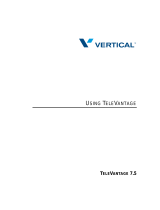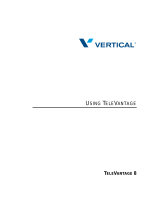Page is loading ...

Wave IP 3.0
Wave ViewPoint
User Guide
Release 3.0
October 2012

Wave ViewPoint User Guide
© 2012 by Vertical Communications, Inc. All rights reserved.
Vertical Communications and the Vertical Communications logo and combinations thereof and
Vertical ViewPoint and Wave Contact Center are trademarks of Vertical Communications, Inc.
All other brand and product names are used for identification only and are the property of their
respective holders.
LIMIT OF LIABILITY/DISCLAIMER OF WARRANTY
Vertical Communications, Inc. makes no representation or warranties with respect to the
accuracy or completeness of the content of this publication and specifically disclaims any
implied warranty of merchantability or fitness for any particular purpose, and shall not be liable
for any loss of profit or any other commercial damage, including but not limited to, special,
incidental, or consequential.
COPYRIGHT STATEMENT
This publication contains proprietary and confidential information of Vertical Communications,
Inc. The contents of this document may not be disclosed, copied or translated by third parties,
in any form, or by any means known, or not now known or conceived, without prior explicit
written permission from Vertical Communications, Inc.
Vertical Communications, Inc. reserves the right to revise this publication and to make changes
in content without notice.
Release 3.0
October 2012

Wave ViewPoint User Guide
Revision History
Release Date Documentation Changes Page No.
3.0 10/12 GENERAL RELEASE
The ViewPoint Mobile App now allows you to make and take calls and
access some ViewPoint features from supported Android mobile devices.
14-1
3.0 4/12 GENERAL RELEASE
The ViewPoint Mobile App allows you to make and take calls and access
some ViewPoint features from supported iOS mobile devices.
14-1
2.5 10/11 GENERAL RELEASE
ViewPoint can now be installed on the Wave Server for administrative
purposes only.
---
Added section “Performing automatic updates” describing how ViewPoint
will automatically update on your PC when a new version is available.
2-2
Added section “Automatically displaying account code information for
contacts.”
5-7
Added section “Adding bookmarks to a voice message”. If a voice message
contains bookmarks, the bookmarks are now included when the voice
message is forwarded to a gateway user (a user on another Wave system
in a WaveNet network).
7-9
Added new routing list action option: When calling a ViewPoint Group, you
can now specify that Group members who are on the phone will not be
called.
9-18
2.0 SP1 03/11 SERVICE PACK RELEASE
Added section “Installing ViewPoint”, including an important note to never
install ViewPoint on the Wave Server.
2-2
The ViewPoint Incoming Call Alert window can now display up to 3 Call
Monitor fields in addition to caller name and number.
5-18
Added note on how to set different incoming call alert options for Call
Monitors that have been shared with you.
12-14
Added appendix “Troubleshooting ViewPoint Problems”. D-1
Release 3.0
October 2012

2.0 09/10 GENERAL RELEASE
Added section “What’s new in this version” that describes how to view a list
of new ViewPoint features.
1-1
You can now choose the ViewPoint softphone as your primary or secondary
phone when you log on. See section “Using ViewPoint with a different phone
or Wave Server“.
2-10
You can now share folders with other users. Your Wave system
administrator sets up sharing, as well as the access permissions that control,
whether the other users view the contents of the shared folders or view and
act on the contents (for example, take another user’s call via a shared Call
Monitor.
2-35
You can now modify personal status preferences to reflect your changing
availability and location, or to customize how your calls will be handled.
3-1
Wave IMpulse supports simple, secure, user-to-user instant messaging
in ViewPoint.
4-4
The new All tab in the Call Monitor displays all calls to and from your phone,
all queue calls for any queue that you are currently logged into, and all calls
from other users’ Call Monitors that have been shared with you.
5-3
Added note that to supervise a call, at least one party in the call must be from
the local Wave system.
6-13
A Wave mobile extension allows your remote phone to be treated as a Wave
station so that you can use ViewPoint to manage your voice messages and
greetings, place outbound calls, answer and manage calls displayed in the
Call Monitor, and so forth.
6-17
Wave Mail allows you to synchronize your voice messages and contacts
between Wave and your e-mail program.
7-27
Added note to table in section “Viewing call details” clarifying the “Blind
transfer” and “Supervised transfer” results.
8-3
In the Call Transfer report, filtering calls by all users or by a ViewPoint
Group is now supported, in addition to the previous options (individual user
or queue). Also, the new Inbound Calls column on the Data tab allows you
to compare the number of calls received by vs. transferred to each target
during the reporting period.
13-16
Revision History
Release Date Documentation Changes Page No.
Release 3.0
October 2012

Wave ViewPoint User Guide
1.5 SP3 09/09 SERVICE PACK RELEASE
Two additional ViewPoint reports are now available on all systems with no
licensing requirements. See sections “Call Transfer report” and “User Call
Trends report.”
13-16, 13-23
1.5 SP2 05/09 SERVICE PACK RELEASE
Added important note on not using the ViewPoint Call Monitor to manage
calls to a virtual extension.
5-7
Added steps to display ViewPoint Group tabs in the Contacts folder. 10-3
Added a new chapter “Running Contact Center Reports” that describes
call activity and phone usage reports available from the ViewPoint Tools
menu.
13-1
1.5 11/08 GENERAL RELEASE
Added the Call Monitor “Report a Problem” feature. C-2
Updated Appendix B with current command line arguments.B-1
Removed references to Exchange synchronization. --
Added a note that Call Waiting is not always supported. 12-6
Added “Flag a call” button in Call Monitor.5-17
Added Extensions tabs section. 4-3
Revised screenshot in Groups chapter. 10-18
Revisions to Archive Recording Browser section. A-1
Added screenshot and description of Call Monitor Parties pane. 6-9
Changed “workgroup” to “group” throughout. --
Added “Personal Status” chapter.3-1
Revised voicemail notification scheduling. 7-19
1.0 SP2 1/08 SERVICE PACK RELEASE
Added “Customizing” chapter. 12-1
Added “Routing Lists” section.9-5
Added “Call Rules” chapter.11-1
Added Revision History table. this page
Revision History
Release Date Documentation Changes Page No.
Release 3.0
October 2012

Wave ViewPoint User Guide
1.0 10/07 GENERAL RELEASE
Initial Release. ---
Revision History
Release Date Documentation Changes Page No.
Release 3.0
October 2012

Wave ViewPoint User Guide
Contents
Contents
Chapter 1 Introducing Vertical Wave
About Vertical Wave ViewPoint - - - - - - - - - - - - - - - - - - - - - 1-1
What’s new in this version - - - - - - - - - - - - - - - - - - - - - - - - - - - 1-1
Installing ViewPoint - - - - - - - - - - - - - - - - - - - - - - - - - - - - - - - 1-1
Accessing Wave - - - - - - - - - - - - - - - - - - - - - - - - - - - - - - - 1-2
Using ViewPoint - - - - - - - - - - - - - - - - - - - - - - - - - - - - - - - - - - 1-2
Using the Wave TAPI Service Provider and Contact Manager
Assistant - - - - - - - - - - - - - - - - - - - - - - - - - - - - - - - - - - - - - 1-2
Using your phone - - - - - - - - - - - - - - - - - - - - - - - - - - - - - - - - - 1-3
Feature comparison table - - - - - - - - - - - - - - - - - - - - - - - - - 1-3
Getting technical support - - - - - - - - - - - - - - - - - - - - - - - - - 1-4
Wave documentation - - - - - - - - - - - - - - - - - - - - - - - - - - - - 1-4
Related reading - - - - - - - - - - - - - - - - - - - - - - - - - - - - - - - - - - 1-4
Accessing Help - - - - - - - - - - - - - - - - - - - - - - - - - - - - - - - - - - 1-5
Chapter 2 Using ViewPoint
About ViewPoint - - - - - - - - - - - - - - - - - - - - - - - - - - - - - - - 2-1
Installing ViewPoint - - - - - - - - - - - - - - - - - - - - - - - - - - - - - - - 2-2
Using ViewPoint remotely - - - - - - - - - - - - - - - - - - - - - - - - - - - 2-5
Using ViewPoint with a remote phone - - - - - - - - - - - - - - - - - - 2-5
Using the ViewPoint Softphone - - - - - - - - - - - - - - - - - - - - - - - 2-6
Logging on to ViewPoint - - - - - - - - - - - - - - - - - - - - - - - - - - 2-7
Using ViewPoint with a different phone, Wave Server, or language -
2-10
Using ViewPoint with another station ID - - - - - - - - - - - - - - - - 2-14
Using ViewPoint in languages other than English - - - - - - - - - 2-15
Changing your station, Wave Server name, or user name after
logging on - - - - - - - - - - - - - - - - - - - - - - - - - - - - - - - - - - - 2-17
Release 3.0
October 2012

1-2
Contents
Wave ViewPoint User Guide
Changing your password - - - - - - - - - - - - - - - - - - - - - - - - - - 2-17
Logging on with command-line switches - - - - - - - - - - - - - - - - 2-18
Exiting ViewPoint - - - - - - - - - - - - - - - - - - - - - - - - - - - - - - 2-18
Elements of the ViewPoint window - - - - - - - - - - - - - - - - - 2-19
The Menu Bar - - - - - - - - - - - - - - - - - - - - - - - - - - - - - - - - - - 2-19
The Toolbar - - - - - - - - - - - - - - - - - - - - - - - - - - - - - - - - - - - - 2-20
The Navigation Pane - - - - - - - - - - - - - - - - - - - - - - - - - - - - - 2-20
The Status Bar - - - - - - - - - - - - - - - - - - - - - - - - - - - - - - - - - - 2-21
Working in ViewPoint folders - - - - - - - - - - - - - - - - - - - - - 2-22
Working with multiple Viewpoint folders at the same time - - - - 2-25
Adjusting the Phonebook Pane layout in the Call Monitor - - - - 2-26
Deleting voice messages and other items - - - - - - - - - - - - - - - 2-27
Copying and pasting items - - - - - - - - - - - - - - - - - - - - - - - - - 2-27
Dragging and dropping items - - - - - - - - - - - - - - - - - - - - - - - 2-28
Printing items in folders - - - - - - - - - - - - - - - - - - - - - - - - - - - 2-31
Organizing items in folders - - - - - - - - - - - - - - - - - - - - - - - 2-31
Public folders - - - - - - - - - - - - - - - - - - - - - - - - - - - - - - - - - - - 2-31
Customizing columns - - - - - - - - - - - - - - - - - - - - - - - - - - - - - 2-31
Viewing public folders - - - - - - - - - - - - - - - - - - - - - - - - - - - - - 2-33
Managing the Deleted folder - - - - - - - - - - - - - - - - - - - - - - - - 2-33
Sharing folders - - - - - - - - - - - - - - - - - - - - - - - - - - - - - - - 2-35
Using the audio controls - - - - - - - - - - - - - - - - - - - - - - - - - 2-36
Importing and exporting Wave items - - - - - - - - - - - - - - - - 2-37
Importing and exporting contacts - - - - - - - - - - - - - - - - - - - - - 2-38
Exporting ViewPoint recordings - - - - - - - - - - - - - - - - - - - - - - 2-41
Chapter 3 Using Personal Statuses
About personal statuses - - - - - - - - - - - - - - - - - - - - - - - - - - 3-1
Available personal statuses - - - - - - - - - - - - - - - - - - - - - - - - - - 3-4
Selecting a personal status - - - - - - - - - - - - - - - - - - - - - - - - 3-7
Selecting a personal status in Viewpoint - - - - - - - - - - - - - - - - - 3-7
Selecting a personal status using your phone - - - - - - - - - - - - - 3-7
Modifying a personal status - - - - - - - - - - - - - - - - - - - - - - - 3-8
Using personal status defaults - - - - - - - - - - - - - - - - - - - - 3-10
Specifying a default personal status greeting and routing list - 3-10
Release 3.0
October 2012

1-3
Contents
Wave ViewPoint User Guide
Setting personal status defaults - - - - - - - - - - - - - - - - - - - - - - 3-10
Changing the personal status of another user - - - - - - - - - - 3-11
Chapter 4 Using the Extensions List
Viewing Wave extensions - - - - - - - - - - - - - - - - - - - - - - - - - 4-1
Searching the Extensions list - - - - - - - - - - - - - - - - - - - - - - - - 4-2
Extensions list tabs - - - - - - - - - - - - - - - - - - - - - - - - - - - - - - - 4-3
Extensions list columns - - - - - - - - - - - - - - - - - - - - - - - - - - - - 4-3
Placing calls to an extension - - - - - - - - - - - - - - - - - - - - - - - 4-4
Using Wave IMpulse for instant messaging - - - - - - - - - - - - 4-4
Sending an instant message to another user - - - - - - - - - - - - - 4-4
Receiving an instant message from another user - - - - - - - - - - 4-6
Inviting users to an instant messaging conference - - - - - - - - - - 4-6
Chapter 5 Receiving and Handling Calls in ViewPoint
Using the Call Monitor folder - - - - - - - - - - - - - - - - - - - - - - - 5-1
Call Monitor folder tabs - - - - - - - - - - - - - - - - - - - - - - - - - - - - - 5-3
Call Monitor folder panes - - - - - - - - - - - - - - - - - - - - - - - - - - - 5-5
Call Monitor folder columns - - - - - - - - - - - - - - - - - - - - - - - - - - 5-5
Displaying the Call Monitor folder automatically - - - - - - - - - 5-6
Selecting and acting on a call in the Call Monitor - - - - - - - - 5-7
Call ownership - - - - - - - - - - - - - - - - - - - - - - - - - - - - - - - - - - - 5-7
Double-clicking calls - - - - - - - - - - - - - - - - - - - - - - - - - - - - - - 5-8
Commands while a call is ringing - - - - - - - - - - - - - - - - - - - 5-8
Taking the call - - - - - - - - - - - - - - - - - - - - - - - - - - - - - - - - - - 5-8
Sending the call to voicemail - - - - - - - - - - - - - - - - - - - - - - - - - 5-9
Commands while you’re on a call - - - - - - - - - - - - - - - - - - - 5-9
Putting a call on hold - - - - - - - - - - - - - - - - - - - - - - - - - - - - - 5-10
Transferring a call - - - - - - - - - - - - - - - - - - - - - - - - - - - - - - - 5-11
Adding notes to a call - - - - - - - - - - - - - - - - - - - - - - - - - - - - - 5-13
Sending an email message about a call - - - - - - - - - - - - - - - - 5-13
Recording a call - - - - - - - - - - - - - - - - - - - - - - - - - - - - - - - - - 5-13
Associating a call with a contact - - - - - - - - - - - - - - - - - - - - - 5-15
Parking a call - - - - - - - - - - - - - - - - - - - - - - - - - - - - - - - - - - - 5-15
Unparking a call - - - - - - - - - - - - - - - - - - - - - - - - - - - - - - - - - 5-16
Release 3.0
October 2012

1-4
Contents
Wave ViewPoint User Guide
Sending a call to voicemail - - - - - - - - - - - - - - - - - - - - - - - - - 5-16
Playing a caller's name over your speakers - - - - - - - - - - - - - 5-16
Disconnecting a call while staying on the phone - - - - - - - - - - 5-16
Flagging a problem call to report later - - - - - - - - - - - - - - - - - 5-17
Incoming call indicators - - - - - - - - - - - - - - - - - - - - - - - - - 5-18
Sharing your Call Monitor folder - - - - - - - - - - - - - - - - - - - 5-19
Viewing shared calls - - - - - - - - - - - - - - - - - - - - - - - - - - - - - - 5-20
Chapter 6 Placing Calls in ViewPoint
Placing a call - - - - - - - - - - - - - - - - - - - - - - - - - - - - - - - - - - 6-1
Placing calls using the Dial bar - - - - - - - - - - - - - - - - - - - - - - - 6-2
Using the Place Call To dialog - - - - - - - - - - - - - - - - - - - - - - - - 6-3
Quick-dialing from ViewPoint folders - - - - - - - - - - - - - - - - - - - 6-6
Placing calls using drag-and-drop - - - - - - - - - - - - - - - - - - - - - 6-7
Placing calls using other contact managers - - - - - - - - - - - - - - 6-8
Checking a number - - - - - - - - - - - - - - - - - - - - - - - - - - - - - 6-8
Redialing numbers and returning calls - - - - - - - - - - - - - - - - 6-9
Creating conference calls - - - - - - - - - - - - - - - - - - - - - - - - - 6-9
Adding parties to a conference - - - - - - - - - - - - - - - - - - - - - - 6-10
Conferencing multiple active calls together - - - - - - - - - - - - - - 6-11
Ending a conference call - - - - - - - - - - - - - - - - - - - - - - - - - - - 6-12
Supervising other users’ calls - - - - - - - - - - - - - - - - - - - - - 6-12
Using the ViewPoint Softphone - - - - - - - - - - - - - - - - - - - - 6-14
About the ViewPoint Softphone Dial Pad - - - - - - - - - - - - - - - 6-15
Placing calls using the ViewPoint Softphone - - - - - - - - - - - - - 6-16
Answering and handling calls using the ViewPoint Software - - 6-16
Using a remote phone - - - - - - - - - - - - - - - - - - - - - - - - - - 6-17
Using a remote phone with ViewPoint - - - - - - - - - - - - - - - - - 6-17
Using a remote phone without ViewPoint - - - - - - - - - - - - - - - 6-18
Chapter 7 Managing Voice Messages in ViewPoint
About managing voice messages in ViewPoint - - - - - - - - - - 7-1
The Messages folder - - - - - - - - - - - - - - - - - - - - - - - - - - - - - - 7-2
Archiving voice messages and call recordings - - - - - - - - - - - - 7-3
Managing thousands of voice messages or call recordings - - - 7-4
Release 3.0
October 2012

1-5
Contents
Wave ViewPoint User Guide
Listening to your voice messages and call recordings - - - - - 7-4
Listening to a voice message as it is being left - - - - - - - - - - - - 7-4
Handling your voice messages - - - - - - - - - - - - - - - - - - - - - 7-4
Forwarding a voice message - - - - - - - - - - - - - - - - - - - - - - - - - 7-5
Replying to a voice message - - - - - - - - - - - - - - - - - - - - - - - - - 7-6
Calling back the person who left a voice message - - - - - - - - - - 7-6
E-mailing a voice message - - - - - - - - - - - - - - - - - - - - - - - - - - 7-7
Opening the contact record from a voice message - - - - - - - - - 7-7
Deleting voice messages - - - - - - - - - - - - - - - - - - - - - - - - - - - 7-7
Associating a voice message from “Unknown” with a contact - - 7-8
Marking a voice message unheard - - - - - - - - - - - - - - - - - - - - 7-8
Marking a voice message Urgent or Private - - - - - - - - - - - - - - 7-8
Adding notes to a voice message - - - - - - - - - - - - - - - - - - - - - 7-9
Adding bookmarks to a voice message - - - - - - - - - - - - - - - - - 7-9
Managing call recordings - - - - - - - - - - - - - - - - - - - - - - - - 7-10
Managing your voicemail maximums - - - - - - - - - - - - - - - - 7-10
Setting a maximum length for your voice messages - - - - - - - 7-10
Sending a message directly to a user’s voicemail - - - - - - - 7-12
Knowing when you have new voice messages - - - - - - - - - 7-13
Number displayed in the Navigation Pane - - - - - - - - - - - - - - 7-13
Stutter dial tone - - - - - - - - - - - - - - - - - - - - - - - - - - - - - - - - - 7-13
Message waiting light - - - - - - - - - - - - - - - - - - - - - - - - - - - - - 7-13
Sound played - - - - - - - - - - - - - - - - - - - - - - - - - - - - - - - - - - 7-13
E-mail, pager, and call notifications - - - - - - - - - - - - - - - - - - - 7-14
Scheduling notifications - - - - - - - - - - - - - - - - - - - - - - - - - - - 7-19
Managing voicemail greetings - - - - - - - - - - - - - - - - - - - - - 7-23
The Greetings folder - - - - - - - - - - - - - - - - - - - - - - - - - - - - - - 7-24
Greeting hierarchy - - - - - - - - - - - - - - - - - - - - - - - - - - - - - - - 7-25
Recording a new greeting - - - - - - - - - - - - - - - - - - - - - - - - - - 7-26
E-mailing a greeting - - - - - - - - - - - - - - - - - - - - - - - - - - - - - - 7-27
Synchronizing Wave voice messages and contacts with your
e-mail program - - - - - - - - - - - - - - - - - - - - - - - - - - - - - - 7-27
Configuring your Wave Mail mailbox in ViewPoint - - - - - - - - - 7-31
Release 3.0
October 2012

1-6
Contents
Wave ViewPoint User Guide
Chapter 8 Using the Call Log Folder
The Call Log folder - - - - - - - - - - - - - - - - - - - - - - - - - - - - - 8-1
Call Log folder filters - - - - - - - - - - - - - - - - - - - - - - - - - - - - - - - 8-2
Call Log folder columns - - - - - - - - - - - - - - - - - - - - - - - - - - - - 8-3
Viewing call details - - - - - - - - - - - - - - - - - - - - - - - - - - - - - - - - 8-3
Taking notes on a Call Log entry - - - - - - - - - - - - - - - - - - - - 8-6
Sending an email message about a Call Log entry - - - - - - - 8-6
Associating a call from “Unknown” with a contact - - - - - - - - 8-7
Returning a call in the Call Log - - - - - - - - - - - - - - - - - - - - - 8-7
Entering an account code for a Call Log entry - - - - - - - - - - 8-8
Opening the contact record from a contact’s call - - - - - - - - - 8-8
Sharing the Call Log - - - - - - - - - - - - - - - - - - - - - - - - - - - - 8-8
Reporting on the Call Log - - - - - - - - - - - - - - - - - - - - - - - - - 8-9
Chapter 9 Call Forwarding and Routing Lists
About call forwarding and routing lists - - - - - - - - - - - - - - - - 9-1
Forwarding calls - - - - - - - - - - - - - - - - - - - - - - - - - - - - - - - 9-2
Turning forwarding on and off via the FWD button - - - - - - - - - - 9-5
Call forwarding and voicemail - - - - - - - - - - - - - - - - - - - - - - - - 9-5
Using routing lists - - - - - - - - - - - - - - - - - - - - - - - - - - - - - - 9-5
The Routing Lists folder - - - - - - - - - - - - - - - - - - - - - - - - - - - - 9-7
Using the Routing List Wizard vs. the Routing List Editor - - - - - 9-9
Creating a routing list using the Routing List Wizard - - - - - - - 9-10
Creating a routing list using the Routing List Editor - - - - - - - - 9-11
Handling calls differently if you do not answer or are busy - - - 9-15
Routing calls to groups - - - - - - - - - - - - - - - - - - - - - - - - - - - - 9-18
Using greetings with routing list final actions - - - - - - - - - - - - - 9-20
Chapter 10 Managing Contacts and Groups
About contact management and Wave - - - - - - - - - - - - - - 10-1
The Contacts folder - - - - - - - - - - - - - - - - - - - - - - - - - - - - 10-2
Searching the Contacts folder - - - - - - - - - - - - - - - - - - - - - - - 10-2
Private and public contacts - - - - - - - - - - - - - - - - - - - - - - - - - 10-2
Release 3.0
October 2012

1-7
Contents
Wave ViewPoint User Guide
Viewing shared contacts - - - - - - - - - - - - - - - - - - - - - - - - - - - 10-3
Contacts folder tabs - - - - - - - - - - - - - - - - - - - - - - - - - - - - - - 10-3
Changing double-click behavior - - - - - - - - - - - - - - - - - - - - - - 10-4
Managing contacts - - - - - - - - - - - - - - - - - - - - - - - - - - - - - 10-5
Entering a new contact - - - - - - - - - - - - - - - - - - - - - - - - - - - - 10-5
Placing calls to your contacts - - - - - - - - - - - - - - - - - - - - - - - 10-8
Teaching Wave to recognize your contacts - - - - - - - - - - - 10-8
Identifying contacts by name - - - - - - - - - - - - - - - - - - - - - - - - 10-9
Associating a call or Caller ID number with a contact - - - - - - 10-11
Understanding name and number on Caller ID - - - - - - - - - - 10-14
Using contact PINs for guaranteed recognition - - - - - - - - - - 10-14
Opening contacts from within other folders - - - - - - - - - - - 10-15
Synchronizing your Wave contacts with your e-mail program - - -
10-15
Using contacts maintained in another contact manager - - 10-15
Using the Wave Contact Manager Assistant - - - - - - - - - - - - 10-16
Importing contacts from other contact managers into Wave - 10-16
Using ViewPoint Groups - - - - - - - - - - - - - - - - - - - - - - - - 10-17
Personal and public Groups - - - - - - - - - - - - - - - - - - - - - - - 10-18
The Groups folder - - - - - - - - - - - - - - - - - - - - - - - - - - - - - - 10-18
Creating a Group - - - - - - - - - - - - - - - - - - - - - - - - - - - - - - - 10-19
Chapter 11 Using Call Rules
About call rules - - - - - - - - - - - - - - - - - - - - - - - - - - - - - - - 11-1
Call rules overview - - - - - - - - - - - - - - - - - - - - - - - - - - - - - - - 11-1
Distinguishing which incoming calls activate the call rule - - - - 11-2
Examples of how you can use call rules - - - - - - - - - - - - - - - - 11-3
The Call Rules dialog - - - - - - - - - - - - - - - - - - - - - - - - - - - 11-3
Enabling and disabling a call rule - - - - - - - - - - - - - - - - - - - - - 11-4
Organizing the priority of call rules - - - - - - - - - - - - - - - - - - - - 11-4
Creating a new call rule- - - - - - - - - - - - - - - - - - - - - - - - - - 11-4
Specifying people that trigger a call rule - - - - - - - - - - - - - - - - 11-6
Specifying dates and times to trigger a call rule - - - - - - - - - - - 11-7
Quickly creating call rules for contacts or groups - - - - - - 11-10
Call rule priority - - - - - - - - - - - - - - - - - - - - - - - - - - - - - - 11-10
Release 3.0
October 2012

1-8
Contents
Wave ViewPoint User Guide
How Wave resolves call rule conflicts - - - - - - - - - - - - - - - - - 11-11
Chapter 12 Customizing ViewPoint
About customizing ViewPoint - - - - - - - - - - - - - - - - - - - - - 12-1
Guide to the Options dialog - - - - - - - - - - - - - - - - - - - - - - - - - 12-1
Customizing phone behavior - - - - - - - - - - - - - - - - - - - - - - 12-3
Recording your voice title - - - - - - - - - - - - - - - - - - - - - - - - - - 12-4
Changing the language of phone command prompts - - - - - - - 12-5
Customizing or turning off call waiting - - - - - - - - - - - - - - - - - 12-6
Changing your personal operator - - - - - - - - - - - - - - - - - - - - - 12-7
Customizing your listing in the dial-by-name directory - - - - - - 12-8
Customizing how long your phone rings - - - - - - - - - - - - - - - - 12-9
Configuring the ViewPoint Softphone - - - - - - - - - - - - - - - 12-10
Customizing incoming call behavior - - - - - - - - - - - - - - - - 12-13
Customizing voice message behavior - - - - - - - - - - - - - - 12-15
Setting voice messages playback order - - - - - - - - - - - - - - - 12-15
Playing a sound when a new message arrives - - - - - - - - - - 12-16
Customizing ViewPoint for operators - - - - - - - - - - - - - - - 12-17
Customizing the ViewPoint display - - - - - - - - - - - - - - - - 12-17
Changing ViewPoint’s language - - - - - - - - - - - - - - - - - - - - 12-18
Defining double-click behavior in the Contacts folder - - - - - - 12-19
Customizing columns - - - - - - - - - - - - - - - - - - - - - - - - - - - - 12-20
Other customization options - - - - - - - - - - - - - - - - - - - - - 12-21
Chapter 13 Running Contact Center Reports
About the Contact Center Reporter - - - - - - - - - - - - - - - - - 13-1
Running a report - - - - - - - - - - - - - - - - - - - - - - - - - - - - - - 13-3
Using the Contact Center Reporter toolbar in Excel - - - - - - - - 13-4
Shared and local reports - - - - - - - - - - - - - - - - - - - - - - - - - - - 13-5
Reporting on outbound Contact Center calls - - - - - - - - - - - - - 13-5
Backups of original reports - - - - - - - - - - - - - - - - - - - - - - - - - 13-6
Do not modify Contact Center report templates! - - - - - - - - - - 13-6
Setting Reporter options - - - - - - - - - - - - - - - - - - - - - - - - - 13-6
Setting general Reporter options - - - - - - - - - - - - - - - - - - - - - 13-6
Release 3.0
October 2012

1-9
Contents
Wave ViewPoint User Guide
Setting individual report options - - - - - - - - - - - - - - - - - - - - - - 13-8
Using Excel tabs to view report results - - - - - - - - - - - - - - - 13-9
Totals on the Data tab - - - - - - - - - - - - - - - - - - - - - - - - - - - - 13-9
Using the Report Options tab in Excel - - - - - - - - - - - - - - - - - 13-9
Printing and scheduling reports with the Report Runner - 13-10
Using the Report Runner - - - - - - - - - - - - - - - - - - - - - - - - - 13-11
Running the Report Runner without a command line statement - - -
13-12
Available reports overview - - - - - - - - - - - - - - - - - - - - - - 13-13
Call Log report - - - - - - - - - - - - - - - - - - - - - - - - - - - - - - - 13-14
Filtering Call Log data by column - - - - - - - - - - - - - - - - - - - - 13-15
Call Transfer report - - - - - - - - - - - - - - - - - - - - - - - - - - - 13-16
Reading the Call Transfer report - - - - - - - - - - - - - - - - - - - - 13-16
Grouped Service Level report - - - - - - - - - - - - - - - - - - - - 13-17
Reading the Grouped Service Level report - - - - - - - - - - - - - 13-17
Outbound Call Comparison report - - - - - - - - - - - - - - - - - 13-18
Reading the Outbound Call Comparison report - - - - - - - - - - 13-18
Outbound Calls by Phone Number report - - - - - - - - - - - - 13-19
Reading the Outbound Call by Phone Number report - - - - - 13-19
Outbound Long Distance Summary report - - - - - - - - - - - 13-20
Before running the Outbound Long Distance Summary report 13-20
Reading the Outbound Long Distance Summary report - - - - 13-21
Unanswered Calls During Business Hours report - - - - - - 13-22
Reading the Unanswered Calls During Business Hours report 13-22
User Call Trends report - - - - - - - - - - - - - - - - - - - - - - - - 13-23
Reading this report - - - - - - - - - - - - - - - - - - - - - - - - - - - - - - 13-23
Chapter 14 Using the ViewPoint Mobile App
Appendix A Using the Wave Archived Recording Browser
About the Wave Archived Recording Browser - - - - - - - - - - A-1
Running the Archived Recording Browser - - - - - - - - - - - - - A-2
Searching for recordings - - - - - - - - - - - - - - - - - - - - - - - - - A-3
Starting a new search - - - - - - - - - - - - - - - - - - - - - - - - - - - - - - A-3
Release 3.0
October 2012

1-10
Contents
Wave ViewPoint User Guide
Saving your current search - - - - - - - - - - - - - - - - - - - - - - - - - - A-9
Loading a saved search - - - - - - - - - - - - - - - - - - - - - - - - - - - - A-9
Managing individual recordings - - - - - - - - - - - - - - - - - - - - A-10
Acting on archived call recordings - - - - - - - - - - - - - - - - - - A-11
Checking the archive for missing audio files - - - - - - - - - - - A-13
Purging archived recordings - - - - - - - - - - - - - - - - - - - - - - A-14
Appendix B Logging On with Command-Line Switches
About ViewPoint command-line switches - - - - - - - - - - - - - - B-1
ViewPoint command-line switch reference - - - - - - - - - - - - - B-1
Associating ViewPoint with a specific phone - - - - - - - - - - - - - - B-3
Appendix C Reporting Problems
About the Problem Report Wizard - - - - - - - - - - - - - - - - - - - C-1
Reporting a problem that involves a specific call - - - - - - - - - C-2
Reporting a problem that does not involve a specific call - - - C-3
Appendix D Troubleshooting ViewPoint Problems
Index
Release 3.0
October 2012

Wave ViewPoint User Guide
Chapter 1
Introducing Vertical Wave
CHAPTER CONTENTS
About Vertical Wave ViewPoint
Vertical’s award-winning Wave ViewPoint integrates your phone and Windows PC to make
your phone a much more powerful tool, dramatically expanding the ways in which you can
place, receive, and manage your phone calls.
What’s new in this version
To learn about the new ViewPoint features in this version, in ViewPoint click Help > Contents
and Index
, and then choose Release Notes > What’s new in this version from the Contents pane.
Installing ViewPoint
If you need to install or upgrade your version of ViewPoint, contact your Wave administrator,
or see Chapter 9 in the Wave Server Installation Guide.
About Vertical Wave ViewPoint. . . . . . . . . . . . . . . . . . . . . . . . . . . . . . . . . . . . . . 1-1
Accessing Wave . . . . . . . . . . . . . . . . . . . . . . . . . . . . . . . . . . . . . . . . . . . . . . . . . 1-2
Feature comparison table . . . . . . . . . . . . . . . . . . . . . . . . . . . . . . . . . . . . . . . . . . 1-3
Getting technical support. . . . . . . . . . . . . . . . . . . . . . . . . . . . . . . . . . . . . . . . . . . 1-4
Wave documentation. . . . . . . . . . . . . . . . . . . . . . . . . . . . . . . . . . . . . . . . . . . . . . 1-4
Release 3.0
October 2012

Accessing Wave 1-2
Chapter 1: Introducing Vertical Wave
Wave ViewPoint User Guide
Accessing Wave
You can access Wave in any of the following ways. Each method is described below.
• Wave ViewPoint
• Wave TAPI Service Provider and Contact Manager Assistant
• Your phone
Using ViewPoint
This manual describes how to use ViewPoint, Wave’s easy-to-use Windows interface. With
ViewPoint you can point and click to play voice messages and place calls, access contacts and
users, and more. To jump right into using Wave ViewPoint, skip to Chapter 2.
Using the Wave TAPI Service Provider and Contact Manager Assistant
If you make extensive use of contact management applications or customer relationship
management software that are TAPI-compatible, such as Microsoft Outlook, GoldMine,
GoldMine FrontOffice 2000, or Act!, you can install the Wave TAPI Service Provider and place
Wave calls to contacts directly from those applications. You do not need to have Wave
ViewPoint installed on your computer to use the TAPI Service Provider.
The TAPI Service Provider links your contact management applications to your Wave phone,
just as Wave ViewPoint is linked to your phone. After the TAPI Service Provider is installed,
you can use your contact manager application’s Place Call feature to call its contacts using your
Wave phone. Ask your Wave system administrator to install the Wave TAPI Service Provider,
and then follow the instructions in your contact manager application for placing calls.
You can also install the Wave Contact Manager Assistant (CMA) and receive screen-pops for
calls that show the name, the Caller ID, and the time of day of the call. You do not need to have
Wave ViewPoint installed on your computer to use the CMA.
Note: With Act!, you can receive screen-pops without installing the CMA.
For more information, see the Wave TAPI Service Provider Help and the Wave Contact
Manager Assistant Help.
Release 3.0
October 2012

Feature comparison table 1-3
Chapter 1: Introducing Vertical Wave
Wave ViewPoint User Guide
Using your phone
Voice prompts guide you to enter Wave phone commands via your phone’s keypad. Depending
on your phone type (SIP, digital, or analog), you can also use phone feature buttons or soft keys
to access Wave features. For more information, see the Wave Phone User Guide, or the Wave
Phone Quick Reference Guide specific to your phone type.
Feature comparison table
The following table shows the major features that are available in Wave, via ViewPoint, the
phone menu prompts, or the Contact Manager Assistant (CMA). If your Wave system does not
include some of these features, your Wave system administrator may have made them
unavailable to you.
Feature ViewPoint Phone CMA
Managing voice messages Yes Yes No
Placing, receiving, and handling calls Yes Yes Some
Managing participants in conference calls Yes No No
Managing contacts Yes No Yes
Screen-pops for incoming calls Yes n/a Yes
Managing Groups Yes No No
Viewing the Extensions list Yes No No
Viewing the Call Log Yes No No
Recording greetings Yes Yes No
Forwarding calls Yes Yes No
Managing routing lists Yes No No
Managing call rules Yes No No
Release 3.0
October 2012

Getting technical support 1-4
Chapter 1: Introducing Vertical Wave
Wave ViewPoint User Guide
Getting technical support
Contact your Wave system administrator for technical support. For information on how to report
problems, see Appendix C.
You can get help through Wave documentation as described in the next section.
Wave documentation
Related reading
The following documents are included with Vertical Wave in Acrobat format, and can be found
on the Vertical Wave Documentation CD.
For information about this version of Vertical Wave, including new features, known issues, and
other late-breaking information, see the Release Notes included on the Documentation CD.
Manuals
• Wave Phone User Guide. Describes how to use digital phones, SIP phones, and analog
phones with Wave.
Quick Reference Guides
• Wave Analog Phone Quick Reference Guide. Provides instructions for using analog
phones with Vertical Wave.
• Wave Digital Phone Quick Reference Guide. Provides instructions for using Vertical
Edge digital phones.
Changing the active greeting Yes Yes No
Changing the active routing list Yes No No
Feature ViewPoint Phone CMA
Release 3.0
October 2012
/