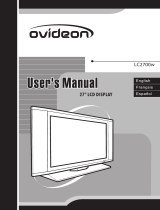Page is loading ...


English
Contents
Product Safety Instructions …………………..….………….……… 1
Safety Guidelines…………………………………………….………. 2
Cleaning the LCD Monitor …………………………………………... 3
INSTALLATION
Package Contents………………………………….………………… 4
Front View of the LCD Monitor…………………..………………….. 4
Side View of the LCD Monitor…………………….…………………. 5
Rear View of the LCD Monitor………..………………………………6
Installation………….………………………………………………….. 7
OSD Functions
PICTURE PARAMETERS: Brightness / Contrast / Saturation / Hue /
Color Temp / Sharpness / Aspect Ratio /
Backlight / Reset……………………..…. 10
PC PARAMETERS:
Auto Adjust / Clock / Phase / Position………..….. 11
AUDIO SETTINGS:
Volume / Bass / Treble / Balance / Mute /
Speaker / Reset………………………....….…... 12
PICTURE-IN-PICTURE:
Display Mode / Main Source / PIP Source / Swap
/ PIP Position / PIP Size / Audio From…...….. 13
GENERAL SETTINGS:
Menu Position / Menu Timeout / Language /
Transparency / DPMS / LED / System Info /
Factory Reset….…….……………………… 14
Specifications………………………………………….……………… 15
Troubleshooting ………………..…………………………………..… 16

English
1
PRODUCT SAFETY INSTRUCTIONS
Follow and obey all warnings and instructions marked on the LCD monitor. For your safety,
please read all the safety and operating instructions before you operate the LCD monitor
Keep this user’s manual for future reference.
Overloading
Do not overload wall outlets, extension cords, or power strips. This can result in fire or
electronic shock.
Power Cord Protection
Power supply cords should be routed so that they are not likely to be walked on or pinched
by items placed upon or against them. Periodically inspect the cords and each end of the
cords for damage. The LCD monitor shall be installed near a wall socket outlet and the
plug on power cord shall be readily accessible.
Ventilation
Slots and openings on the cabinet are provided for ventilation purposes. To ensure reliable
operation of the LCD monitor and to protect it from overheating, these openings must not
be blocked or covered.
• Do not block the openings by placing the LCD monitor on a bed, sofa, rug or other
similar surface.
• Do not place the LCD monitor in a built-in installation such as a bookcase or rack
unless proper ventilation is provided and the manufacturer’s instruction have been
adhered to.
Other Notices
• Avoid exposing the LCD monitor to direct sunlight or high temperatures.
• Avoid exposing the LCD monitor to moisture or high humidity.
• Do not attempt repairs yourself. Your warranty does not cover repairs or attempted
repairs by anyone not authorized by Westinghouse Digital.
• If the LCD monitor will not be used for a long period of time, unplug the LCD
monitor and remove the batteries from the remote control.
Precautions
• Avoid touching the screen. Skin oils are difficult to remove.
• Never remove the rear cover. The LCD monitor contains high-voltage parts. You
may be seriously injured if you touch them.
• Avoid exposing the LCD monitor to direct sunlight or another heat source. Orient
the LCD monitor away from direct sunlight to reduce glare.
• Always handle the LCD monitor with care when moving it.
• Place the LCD monitor in a well-ventilated area; don’t place the LCD monitor in
airtight compartments. Do not place anything on the LCD monitor that prevents heat
dissipation.
• Ensure that the area around the LCD monitor is clean and free of moisture.
• Do not place heavy objects on the LCD monitor, audio/video cables, or power cord.
• If the LCD monitor emits smoke, abnormal noise, or a strange odor, immediately
turn it off and contact the Westinghouse Service Center.
• WARNING – To Reduce The Risk Of Fire Or Electric Shock, Do Not Expose
The LCD monitor To Rain Or Moisture! The LCD monitor shall not be exposed to
dripping or splashing and objects filled with liquids, such as vases, shall not be
placed on the Monitor.

English
2
Safety Guidelines
WARNING: This device must be operated with the original power supply.
CAUTION: The power supply outlet should be located near the LCD Display and should be easily accessible.
Always use the appropriate AC cord that is certified for your specific country. Some examples are listed
below:
USA..................UL Switzerland ..... SEV
Canada.............CSA Britain ............. BASE/BS
Germany..........VDE Japan ............... Electric Appliance Control Act
IMPORTANT NOTICE CONCERNING POWER CORD SELECTION
The specific power cord for this LCD Display is enclosed and has been selected according to the country of
destination and must be used to prevent electric shock. Use the following guidelines if it is necessary to
replace the original cord set, or if the cord set is not enclosed. The female receptacle of the cord set must
meet IEC-60320 requirements and should look like Figure A1 below:
Figure A1 Figure A2
For the United States and Canada
In the United States and Canada the male plug is a NEMA5-15 style (Figure A2), UL Listed, and CSA
Labeled. For LCD Display that are placed on a desk or table, type SVT or SJT cord sets may be used. For
LCD Display placed directly on the floor, only SJT type cord sets may be used. The cord set must be
selected according to the current rating for the LCD Display. Please consult the table below for the selection
criteria for power cords used in the United States and Canada.
Cord Type Size of Conductors in Cord Maximum Current Rating of Unit
SJT 18 AWG
16 AWG
14 AWG
10 Amps
12 Amps
12 Amps
SVT 18 AWG
17 AWG
10 Amps
12 Amps
FCC Compliance Statement
This equipment has been tested and complies with the limits for a Class B digital device, pursuant to part 15
of the FCC Rules. These limits are designed to provide reasonable protection against harmful interference in
a residential installation. This equipment generates, uses, and can radiate radio frequency energy, and may
cause harmful interference to radio communications if not installed and used in accordance with the
instructions. However, there is no guarantee that interference will not occur in a particular installation. If this
equipment does cause harmful interference to radio or television reception, which can be determined by
turning the equipment off and on, the user is encouraged to try to correct the interference by one or more of
the following measures:
• Reorient or relocate the receiving antenna.
• Increase the separation between the LCD Display and receiver.
• Connect the equipment into an outlet on a circuit different from that to which the receiver is
connected.
• Consult the Westinghouse Service Center or an experienced radio/TV technician for assistance.
FCC Warning
To assure continued FCC compliance, the user must use a grounded power supply cord and the
provided shielded video interface cable with bonded ferrite cores. If a BNC cable used, use only a
shielded BNC (5) cable. Also, any unauthorized changes or modifications not expressly approved by
Westinghouse Digital will void the user's authority to operate this device.

English
3
Cleaning the LCD Monitor
• MAKE SURE THE LCD MONITOR IS TURNED OFF
• NEVER SPRAY OR POUR ANY LIQUID DIRECTLY ONTO THE SCREEN OR CASE
To clean the screen:
1. Wipe the screen with a clean, soft, lint-free cloth. This removes dust and other particles.
2. If it still is not clean, apply a small amount of non-ammonia, non-alcohol based glass
cleaner onto a clean, soft, lint-free cloth, and wipe the screen.
To clean the case:
1. Use a soft, dry cloth.
2. If it still is not clean, apply a small amount of non-ammonia, non-alcohol based, mild non-
abrasive detergent onto a clean, soft, lint-free cloth, then wipe the surface.
Disclaimer
Westinghouse Digital does not recommend the use of any ammonia or alcohol-based cleaners on
the LCD screen or case. Some chemical cleaners have been reported to damage the screen
and/or case. Westinghouse Digital will not be liable for damage resulting from the use of any
ammonia or alcohol-based cleaners.

English
4
INSTALLATION
Package Contents
Your product package includes:
• A 27” Westinghouse LCD Monitor
• AC Power Cord
• User’s Manual
• D-SUB (VGA) Cable
Note: For information about purchasing a remote control unit for your LCD monitor,
please log on to our website at www.westinghousedigital.com.
Front View of the LCD Monitor
Use the buttons on the right side of the LCD monitor to display the On Screen Display
(OSD). The OSD controls are defined in “OSD Functions”.
LED indicator
Speakers

English
5
Side View of the LCD Monitor
A. Headphone Jack
.
1. Menu Turn OSD Menu ON/OFF
2. Volume + / -
Increase/Decrease sound volume or adjust
a highlighted control while in the OSD
Menu.
3. OSD Selection
▲ / ▼
Highlight a control while in the OSD Menu.
4. Input
Select Active source Input or choose a
selection while in the OSD MENU.
5. Power Button Turn Power ON/OFF

English
6
Rear View of the LCD Monitor
1. VGA Audio IN
Connect to the Audio out (Green) from a computer or other
device with a VGA output.
2. VGA
Using the 15-pin VGA cable provided, connect to a
computer or other device with a VGA output.
3. DVI Audio Input (Left / Right)
Connect an external audio source to this jack.
4. DVI
Using a 20-pin DVI cable, connect to a computer or other
device with a DVI output.
5. YPbPr1 Input
Connect an external video device with component output to
these jacks.
6. YPbPr1 Audio 1 Input (Left / Right)
Connect an external audio source to these jacks.
7. YPbPr2 Input
Connect an external video device with component output to
these jacks.
8. YPbPr2 Audio 2 Input (Left / Right)
Connect an external audio source to these jacks.
9. AC IN (Power)
Connect the power cord from AC IN to a power source.

English
7
Installation
IMPORTANT: Before beginning, make sure all devices are turned off.
1. Connect audio and video cables to a computer
Connect one or all of the following into the back of the LCD monitor:
VGA CONNECTION: Connect the enclosed analog VGA cable from your computer
VGA OUT port to the LCD monitor VGA IN port.
DVI CONNECTION: Connect a Digital DVI cable from your computer or DVD DVI
OUT port to the LCD monitor DVI-HDCP port.
AUDIO CONNECTION: Connect a stereo mini cable from your computer AUDIO
OUT port to the AUDIO IN port on the LCD monitor.
COMPONENT CONNECTION: Connect YPbPr component cables from compatible
devices to the back panel of the LCD monitor.

English
8
2. Connect the power cable
Connect the power cord to the LCD monitor then to a properly grounded AC outlet.
3. Turn the Power On
Press the Power ON button on the right side of the LCD monitor.
4. Select the input source for the LCD monitor using the OSD menu
5. If connecting to a computer (VGA/DVI):
For the best picture quality, set the timing mode of your computer to 1280 x 720 at
75Hz. Refer to the graphic card’s user guide of your computer to set this timing mode.

English
9
OSD Function
All the OSD function settings are controlled using the control keys on the right side of LCD
monitor.
To display the OSD main menu, press the MENU key on the right side of front control keys
of the LCD monitor. Use the ▲/▼ keys to highlight the desired OSD sub-menu.
Main Menu
To select a sub-menu, press the INPUT key on the right side of the LCD monitor. Then use
the “+” and “-“ keys to adjust the selected OSD sub-menu.

English
10
PICTURE PARAMETERS:
Function Name Function
Brightness Brightness adjustment
Contrast Contrast adjustment
Saturation Saturation adjustment
Hue Hue adjustment
Color Temp Color temperature adjustment (Color 1, Color 2, Color 3)
Sharpness
Sharpness adjustment
(Sharpness cannot be adjusted in PC mode)
Aspect Ratio Set Display to “STANDARD” / “FILL” / “ZOOM”
Backlight Backlight adjustment
Reset Reset video settings

English
11
PC PARAMETERS:
NOTE: The PC PARAMETERS menu is only available when the VGA source is selected.
Function Name Function
Auto Automatically adjust the horizontal phase of the image
Clock Clock adjustment
Phase Phase adjustment
Position Adjust the horizontal and vertical position of the image

English
12
AUDIO SETTINGS:
Function Name Function
Volume Volume adjustment
Bass Bass adjustment
Treble Treble adjustment
Balance Balance adjustment
Mute Select Audio OFF or ON
Reset Reset audio settings

English
13
PICTURE-IN-PICTURE:
Function Name Function
Display Mode OFF --> PIP --> PBP --> POP
Main Source Select main screen sources
VGA --> DVI--> YPbPr1 --> YPbPr2
PIP Source Select sub screen sources
Please see PIP/PBP/POP specification in Table 1
Swap Swap main screen and sub-screen source
PIP Position Sub-screen display horizontal/vertical position adjustment
PIP Size
Sub-screen display size adjustment
(Small -->Medium --> Large)
Audio From Select main screen or sub-screen audio sources
Table 1:
Sub
Main
VGA DVI YPbPr1 YPbPr2
VGA X O X X
DVI O X O O
YPbPr1 X O X X
X : Unavailable
O : Available

English
14
GENERAL SETTINGS:
Function Name Function
Menu Position OSD horizontal/vertical position adjustment
Menu Timeout Set the time to turn off the OSD automatically
Language Set the OSD language
Transparency Set OSD transparency level
DPMS Turn DPMS On or Off
LED Turn the LED ON or OFF
System Info Display Input source, type and signal
Factory Reset Restore factory default settings

English
15
Specifications
Model Name
LCM-27w4
Panel
Type
27" (26.97" viewable diagonal area), TFT (Thin Film Transistor), Active
Matrix WXGA LCD, 1280 x 720 vertical stripe
Color Anti-reflective coating + Anti-glare coating
Viewing Angles
170° (H) / 170° (V)
Input Signal
Video/Audio VGA Analog * 1 (75 ohms, 0.7 Vp-p)/Mini-Stereo *1
H/V separated (TTL) for PC
DVI-D * 1 (HDCP support) / RCA (L/R) * 1
fh: 30-80 kHz, fv: 50-75 Hz
Component Video * 2 / RCA (L/R) Stereo * 2
Headphone Mini-Stereo *1(side I/P)
HDTV Compatibility
480i, 480P, 720P, 1080i
PC Compatible
Recommended 1280 x 720 @ 75Hz
Supported 1280 x 1024 @ 60, 75Hz 800 x 600 @ 60, 75Hz
1280 x 768 @ 60 Hz 720 x 400 @ 70 Hz
1024 x 768 @ 60, 75 Hz 640 x 480 @ 60, 75Hz
832 x 624 @ 75Hz
Speaker Output
9w (x 2 Channels)
Power
Voltage 100-240 VAC, 50/60 Hz (auto switch), 1.6A, universal.
Temperature (Note A)
Operating 0° to +35° C (Hum.<90%)
Storage -20° to +60
o
C (Hum.< 35%)
Operating 20 to 90% non-condensing (Ta< 35%)
Humidity (Relative)
(Note A)
Storage 10 to 90% non-condensing. (Note A)
Wet-bulb temperature should be 39
o
C Max. (Ta> 40
o
C)
Note: The temperature and relative humidity range is
shown in right side
Altitude
Operating 0 to 3,000 m
Storage 0 to 12,000m
Dimensions
Physical 26.6” (W) x 21.9” (H) x 7.3” (D)
Weight
Net / Gross 28.7 lbs / 35.3 lbs
Regulations
UL/C-UL, FCC-B
Power saving
On <150w (Blue LED)
Modes
Active Off <3w
Preset Timing Mode: Pre-adjusted to reduce blanking - 1280 x 720 at 75Hz
Warning: Do not set the graphics card in your computer to exceed these refresh rates; by doing so may result in
permanent damage to the LCD monitor.
Note A: Product specifications are subject to change without notice.
Relative Humidity (%RH)
Temperature (°C)
Operating Range
Storage Range

English
16
Troubleshooting
No Power
• Make sure power button is ON (Blue LED).
• Make sure AC power cord is securely connected to the AC socket.
• Plug another electrical device (such as a radio) to the power outlet to verify that the
outlet is supplying the proper voltage.
Power is ON but No Screen Image
• Make sure the video cable connected to the LCD monitor is tightly secured to the
video output port on the back of the computer. If the other end of the video cable is
not attached properly to the LCD monitor, secure it tightly.
• Adjust brightness and contrast.
• If you are using a Macintosh computer older than G3, you need a Macintosh
adapter.
• Check Source settings.
Wrong or Abnormal Colors
• If any colors (red, green, or blue) are missing, check the component video cable to
make sure it is connected securely. Loose or broken pins in the cable connector
could cause an improper connection.
• Connect the LCD monitor to another computer.
No Sound
• Check the audio connection.
• Check the audio settings (e.g. Mute on or volume level is set to zero).
• Make sure that headphones are not connected to the Headphone Jack on the LCD
monitor.
How Can I Find More Help?
• Log on to: www.westinghousedigital.com
• Contact Westinghouse Customer Service at (866) 287-5555 or write us at

/