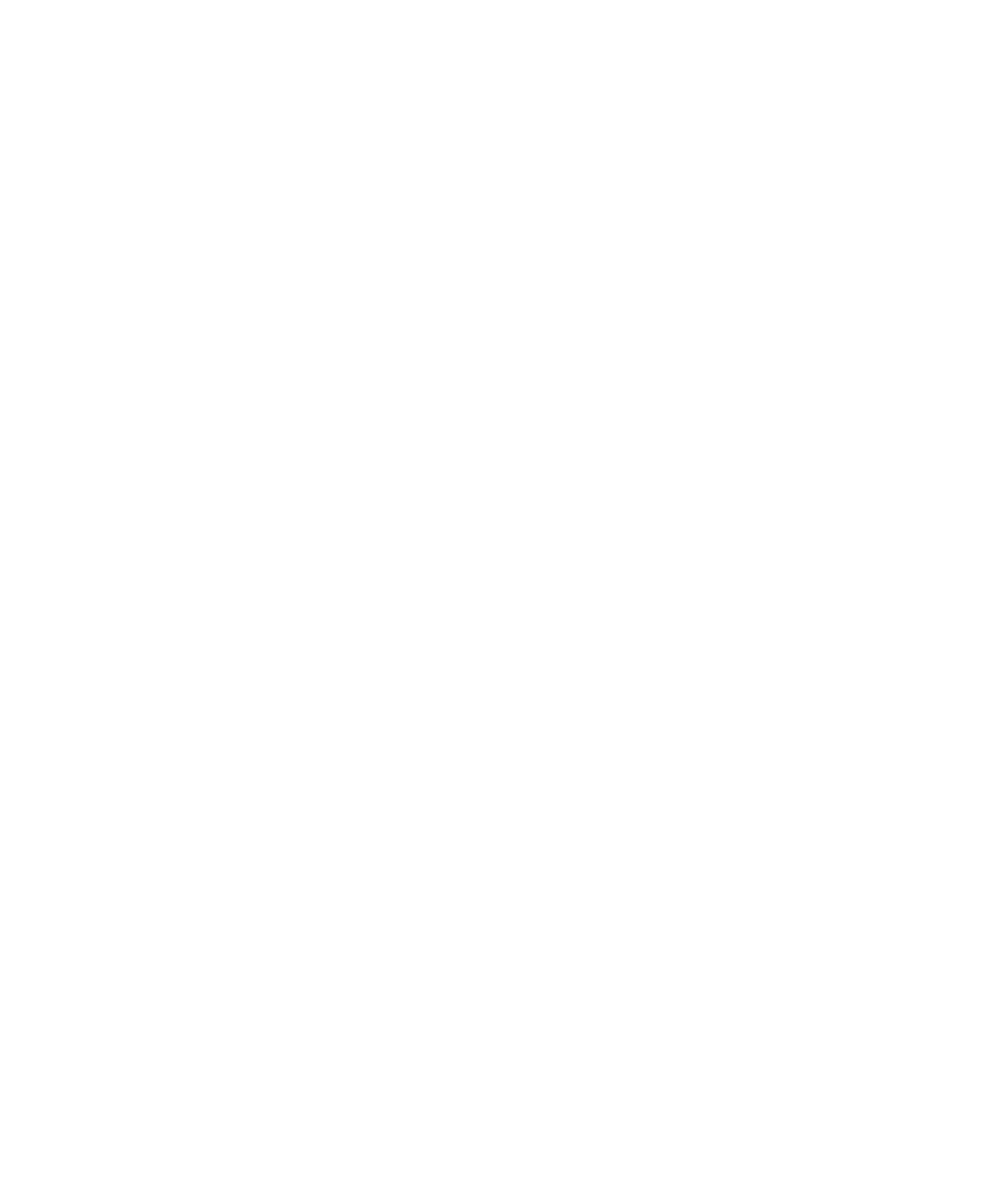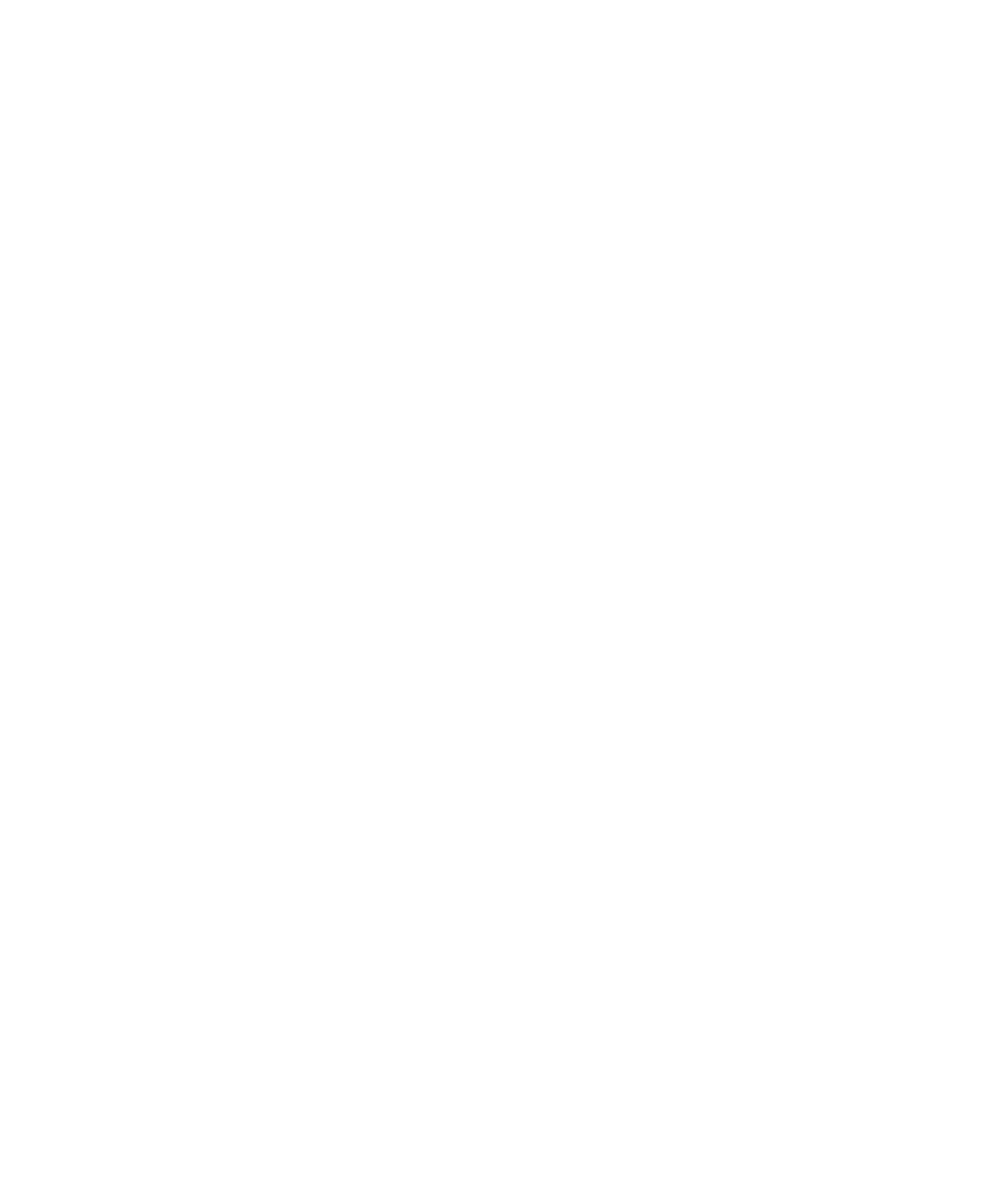
iv Table of Contents
Using the TV ..........................................................................................................15
Basic Operation..................................................................................................................................15
Adjusting the Volume .......................................................................................................................15
Muting the Sound ............................................................................................................................15
Turning On and Off the LCD TV.........................................................................................................15
First Time Setup for Channels ............................................................................................................15
Changing Channels ......................................................................................................................... 15
Exit Button.......................................................................................................................................16
Adjusting the Language Settings ........................................................................................................16
Adjusting the Picture Mode Settings ...................................................................................................16
Channel Editing...............................................................................................................................16
Setting the TV Receiving Mode ..........................................................................................................17
Selecting an Input Source .................................................................................................................17
Selecting a PIP Source......................................................................................................................17
Selecting the PIP Size .......................................................................................................................17
POP Button......................................................................................................................................17
Setting Up V-chip.............................................................................................................................18
Using the Remote Control.....................................................................................................................19
Programming the remote control for component control ........................................................................22
On Screen Display (OSD) Menu ...........................................................................................................32
PC Mode ...........................................................................................................................................32
PC Mode Operation ........................................................................................................................32
Image Page ....................................................................................................................................33
Color Page .....................................................................................................................................33
OSD Page ......................................................................................................................................34
Audio Page..................................................................................................................................... 34
PIP/PAP Page..................................................................................................................................35
Factory Page...................................................................................................................................36
TV Mode............................................................................................................................................ 37
TV mode operation ..........................................................................................................................37
System Page ...................................................................................................................................38
Image Page ....................................................................................................................................39
OSD Page ......................................................................................................................................39
Audio Page..................................................................................................................................... 39
PIP/PAP Page..................................................................................................................................39
Factory Page...................................................................................................................................40