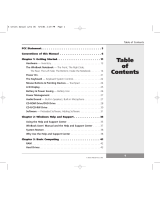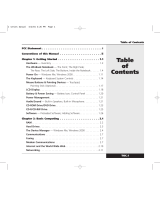Page is loading ...

English
INDEX
BEFORE USE
Important Safety Instructions ………………..….………….…...……. 2
Antenna Installation Safety…………………………………….………. 3
Safety Guidelines…………………………………………….…...…..… 4
Cleaning the LCD TV…………………………………………………… 4
INSTALLATION
Package Contents……………………………….……………………… 5
Front View of the LCD TV…………………..………………………….. 5
Rear View of the LCD TV…………………….………………...…….... 5
Back View of the LCD TV………..…………………………………...... 7
Remote Control…………………..……………………………………... 8
Installation………….……………………………………………………. 11
OSD MENUS
Picture…………………...………………….….……………………..…. 12
(Picture Settings / Aspect Ratio / Color Temp / Reset Picture)
Audio………………………………………..……………………………. 15
(Bass, Treble & Balance / Analog Preference / TV Speaker / Reset Audio)
Channels ……………………….………………...…………………..…. 17
(Master List / Favorites / Scan Channels / Find Channel / Channel Name Edit)
Settings………………………………………………..…………………. 21
(Menu Language / Closed Captions / Sleep Time / Input Labels / Power Management /
System Info / Reset All)
Locks…………………….………………………………………...….….. 29
(Ratings Locks / Channel Locks / Change PIN / Reset Locks)
GUIDE……………………………………………………….…………………….… 33
SPECIFICATIONS…………………………….…………..…….. 34
APPENDIX
APPENDIX A: Mounting the BASE for 40”(46”) TV set (Optional)…. 36
APPENDIX B: Programming the Remote Control……………….…… 37

English
1
Explanations of required symbols:
SYMBOL SYMBOL DEFINITION
RISK OF ELECTRIC SHOCK:
This symbol is intended to alert the user to the presence of
un-insulated “dangerous voltage” within the product’s
enclosure that may be of sufficient magnitude to constitute
a risk of electrical shock to persons.
NOTE:
This symbol is intended to alert the user to the presence of
important operating and maintenance (servicing)
instructions in the literature accompanying the appliance.
WARNING
All warnings and instructions marked on the LCD-TV are for your safety. Please read the
safety and operating instructions before using the LCD-TV. Keep this user’s manual for
future reference.
• WARNING – To Reduce The Risk Of Fire Or Electric Shock, Do Not Expose this LCD TV To
Rain Or Moisture!
• WARNING – Avoid touching the LCD screen.
Overloading
Do not overload wall outlets, extension cords, or power strips as this can result in fire or electric
shock.
Power Cord Protection
Power supply cords should be routed so that they are not likely to be walked on or pinched by items
placed upon or against them. Periodically inspect the cords and each end of the cords for damage.
Ventilation
Slots and openings on the cabinet are provided for ventilation purposes. To ensure reliable
operation of the LCD TV and to protect it from overheating, these openings must not be blocked or
covered.
• Do not block the openings by placing the LCD TV on a bed, sofa, rug or other similar
surface.
• Do not place the LCD TV in a built-in installation such as a bookcase or rack unless proper
ventilation is provided or the manufacturer’s instruction have been adhered to.

English
2
Other Notices
• Avoid exposing the LCD TV to direct sunlight or high temperatures.
• Avoid exposing the LCD TV to moisture or high humidity
• Do not attempt repairs yourself. Your warranty does not cover repairs or attempted repairs
by anyone not authorized by WinBook
• If your LCD TV will not be used for a long period of time, unplug the LCD TV and remove the
batteries from the remote control.
Precautions
• Avoid touching the screen by hand or any object. Only use an approved cleaning solution
with a dry, lint-free cloth when cleaning the LCD screen.
• Never remove the rear cover. Your LCD TV contains high-voltage parts. You may be
seriously injured if you touch them.
• Avoid exposing your LCD TV to direct sunlight or another heat source. Orient your LCD TV
away from direct sunlight to reduce glare.
• Always handle your LCD TV with care when moving it.
• Place your LCD TV in a well-ventilated area; don’t place the LCD TV in airtight
compartments. Do not place anything on your LCD TV that prevents heat dissipation.
• Ensure that the area around the LCD TV is clean and free of moisture.
• Do not place heavy objects on the LCD TV, audio/video cables, or power cord.
• If the LCD TV emits smoke, abnormal noise, or a strange odor, immediately turn it off and
contact the WinBook Service Center.
Antenna Installation Safety
Outdoor Antenna Grounding
If an outside antenna or cable system is connected to the LCD TV, be sure the antenna or cable
system is grounded to prevent voltage surges and built-up static charges. Article 810 of the National
Electrical Code, ANS/NFPA 70, provides information on proper grounding of the mast and
supporting structure, grounding of the lead-in wire to an antenna discharge unit, connection to
grounding electrodes, and requirements for the grounding electrode.
Lightning
For added protection during a lightning storm or when the TV is left unattended and unused for long
periods of time, it is recommended to unplug it from the wall outlet and disconnect the antenna or
cable system. This will prevent damage to the LCD TV due to lightning and power-line surges. Do
not disconnect the antenna or the power cord during a heavy storm – lightning may strike while you
are holding the cable cord, causing serious injury. Turn off your LCD TV and wait for the weather
to improve.
Power Lines
An outside antenna system should not be located in the vicinity of overhead power lines or other
electric light or power circuits. When installing an outside antenna system, extreme care should be
taken to keep from touching such power lines or circuits.
Important Safety Instructions
1) Read these instructions.
2) Keep these instructions.
3) Heed all warnings.
4) Follow all instructions.
5) Do not use this apparatus near water.

English
3
6) Clean only with dry cloth.
7) Do not block any ventilation openings. Install in accordance with the manufacturer’s
instructions.
8) Do not install near any heat sources such as radiators, heat registers, stoves, or other
apparatus (including amplifiers) that produce heat.
9) Do not defeat the safety purpose of the polarized or grounding-type plug. A polarized plug
has two blades with one wider than the other. A grounding type plug has two blades and a
third grounding prong. The wide blade or the third prong are provided for your safety. If the
provided plug does not fit into your outlet, consult an electrician for replacement of the
obsolete outlet.
10) Protect the power cord from being walked on or pinched particularly at plugs, convenience
receptacles, and the point where they exit from the apparatus.
11) Only use attachments/accessories specified by the manufacturer.
12) Use only with the cart, stand, tripod, bracket, or table specified by the manufacturer, or sold
with the apparatus. When a cart is used, use caution when moving the cart/apparatus
combination to avoid injury from tip-over.
13) Unplug this apparatus during lightning storms or when unused for long periods of time.
14) Refer all servicing to qualified service personnel. Servicing is required when the apparatus
has been damaged in any way, such as power-supply cord or plug is damaged, liquid has
been spilled or objects have fallen into the apparatus, the apparatus has been exposed to rain
or moisture, does not operate normally, or has been dropped.
Safety Guidelines
WARNING: This device must be operated with the original power cord.
CAUTION: The power supply outlet should be located near the LCD TV and should be easily
accessible. Always use the appropriate AC cord that is certified for your specific country. Some
examples are listed below:
USA..................UL Switzerland.... SEV
Canada.............CSA Britain............. BASE/BS
Germany..........VDE Japan.............. Electric Appliance Control Act
IMPORTANT NOTICE CONCERNING POWER CORD SELECTION
The specific power cord for this LCD TV is enclosed and has been selected according to the country
of destination and must be used to prevent electric shock. Use the following guidelines if it is
necessary to replace the original cord, or if the cord is not enclosed. The female receptacle of the
cord set must meet IEC-60320 requirements and should look like Figure A1 below:
Figure A1 Figure A2
For the United States and Canada
In the United States and Canada the male plug is a NEMA5-15 style (Figure A2), UL Listed, and
CSA Labeled. For LCD TVs that are placed on a desk or table, type SVT or SJT cord sets may be
used. For LCD TVs placed directly on the floor, only SJT type cord sets may be used. The cord
must be selected according to the current rating for the LCD TV. Please consult the table below for
the selection criteria for power cords used in the United States and Canada.
Cord Type Size of Conductors in Cord Maximum Current Rating of Unit
SJT
18 AWG
16 AWG
14 AWG
10 Amps
12 Amps
12 Amps
SVT
18 AWG
17 AWG
10 Amps
12 Amps

English
4
Cleaning the LCD TV
• MAKE SURE THE LCD TV IS TURNED OFF AND THE POWER CORD IS REMOVED.
• NEVER SPRAY OR POUR ANY LIQUID DIRECTLY ONTO THE SCREEN OR CASE
To clean the screen:
1. Wipe the screen with a clean, soft, lint-free cloth. This removes dust and other particles.
2. If the LCD panel still is not clean, apply a small amount of non-ammonia, non-alcohol based
glass cleaner onto a clean, soft, lint-free cloth and wipe the screen.
To clean the case:
1. Use a soft, dry cloth.
2. If the case still is not clean, apply a small amount of non-ammonia, non-alcohol based, mild
non- abrasive detergent onto a clean, soft, lint-free cloth then wipe the surface.
Disclaimer
WinBook does not recommend the use of any ammonia or alcohol-based cleaners on the LCD TV
screen or case. Some chemical cleaners have been reported to damage the screen and/or LCD TV
case. WinBook will not be liable for damage resulting from the use of any ammonia or
alcohol-based cleaners.

English
5
INSTALLATION
Package Contents
Your product package includes:
• WinBook 40" or 46" LCD-TV HDTV x1
• Remote Control x1
• Power Cord x1
• User Guide x1
• AA batteries for remote control x2
Front View of the LCD TV
Use the buttons on the right side of the LCD TV or on the remote control to display the On Screen
Display (OSD). The OSD controls are defined in “Viewing OSD Menu” on page 12.
40/46 inch LCD TV
Rear View of the LCD TV
Wall mounting points
Pitch: 200 x 200 mm
“IR” receiver and
LED indicator
Speakers

English
6
Front View of the LCD TV
1. Power Button
Power ON/OFF
2. Input
Select Active Video Input or choose a selection (SEL) while in
the OSD MENU.
3. Channel + / -
Adjust (CH + / -) channel when input is TV or adjust a highlighted
control while in the OSD Menu.
4. Volume + / -
Adjust (VOL + / -) sound volume or adjust a highlighted control
while in the OSD Menu.
5. Menu
Turn OSD Menu ON/OFF

English
7
Back view of the LCD TV
1. S-Video Input
Connect to a legacy video device such as a VCR or video
game system.
2. Composite Video Input
Connect to a legacy video device such as a VCR or video
game system.
3. Composite Video & S-Video Audio Input (Right / Left)
Connect an external audio source to this jack (Audio (R/L).
4. SPDIF Output
Connect this output to an external stereo audio amplifier,
receiver or surround sound processor with SPDIF Input, SPDIF
Output is only available when using the built-in TV tuner.
5. Audio Output (Right / Left)
Connect this output to an external stereo audio amplifier,
receiver or surround sound processor with R/L audio Inputs.
6. ANT (RF-input)
Connect the LCD TV to an over-the-air antenna or cable
service to view NTSC or ATSC (HDTV) content.
7. SERVICE
Factory service port
8. VGA Audio IN
Connect to the Audio out (Green) from a computer.
9. VGA
Using a 15-pin VGA cable, connect to a computer or other
device with a VGA output.
10. YPbPr1 Input
Connect external video devices with component output to
these jacks.
11. YPbPr1 Audio 1 Input (Left / Right)
Connect an external audio source to this jack.
12. YPbPr2 Input
Connect an external video device with component output to
these jacks.
13. YPbPr2 Audio 2 Input (Left / Right)
Connect an external audio source to this jack.
14. HDMI-HDCP input
Connect to an external video device such as an HD Digital
cable/satellite receiver, HD Set-Top-Box, Media Center PC or
DVD player.
15. HDMI Audio Input (Left / Right)
Connect the audio input if you using a DVI-to-HDMI converter.
16. AC-IN (Power)
Connect the power cord from the AC-IN port to an electrical
outlet.

8
English
Remote Control
The included universal remote allows you to control the WinBook LCD-TV as well as other
name brand TV's, VCR's, DVD players and cable/satellite set top boxes. For further
information on how to program the remote control for operating other devices, refer to
Appendix B.

9
English
Remote Control
Selecting the signal source:
TV/DTV Switch to TV mode.
AV Switch to composite video mode.
S-Video Switch to S-Video mode.
COMP Switch to component mode (Y/Cb/Cr or Y/Pb/Pr).
VGA Switch to PC mode.
HDMI Switch to HDMI mode.
MENU setting:
Menu
Activates OSD Menu.
SEL
Select - Confirm a selection within the OSD menu.
UP / DOWN
UP or down - Move up or down within the OSD menu.
LEFT / RIGHT
Left or right - Move left or right within the OSD menu.
Exit
Exit the OSD Menu; Cancel.
Changing channels:
CH+ / CH−
Channel increase or decrease.
0 ~ 9 / −/−−
Directly enter a channel number.
Last Return to the previous channel.
Sound control:
VOL+ / VOL−
Volume increase or decrease.
Mute
Press to switch the sound on / off.
MTS
Multi Sound Selection Mono/Stereo/SAP
Other functions:
Sleep
Set sleep timer to automatically turn off the unit.
Info Display the input source and signal type.
C.C Closed caption toggle on / off.
Aspect
Select video display format.
FAV1/ FAV2 Select, remove or add your favorite channel. (TV mode only)
Reserve for future use:
AV Mode, Audio, Zoom, PIP View, PIP, POP, Swap, Freeze.
Programming function
TV Select a programmed TV.
VCR Select a programmed VCR.
CBL
Select a programmed set top box.
AUX
Select a programmed auxiliary device.

10
English
Insert Remote Control Batteries
1) Remove the battery cover.
2) Insert the batteries corresponding to the (+) and (−) marks within the battery compartment.
3) Re-attach the battery cover.
CAUTION:
1) Only use AA batteries.
2) Do not mix new and old batteries. This may result in cracking or leakage, which may pose a fire
risk or lead to personal injury.
3) Insert batteries according to the (+) and (−) markings. Inserting the batteries incorrectly may
result in cracking or leakage, which may pose a fire risk or lead to personal injury.
4) Dispose of used batteries in accordance with local laws and regulations.
Transmission range of the remote control
The infrared remote control will function up to 20 feet away from the LCD-TV. The optimal
angle for operation is +/- 15 degrees on axis of the receiver.

11
English
Installation and Setup
Before powering up the TV for the first time, it is recommended that you read this
user manual for instructions on how to operate the WinBook LCD-TV and navigate
the On Screen Display menus.
Refer to pages 12 - 33 of this user manual for details about each OSD menu option.
The first time the WinBook LCD-TV is powered on, the OSD setup wizard will appear,
allowing you to customize various settings based on your preferences and location.
Refer to pages 27 - 28 for details on the setup wizard.
When navigating any of the OSD menu items, use the up/down/left/right arrow buttons
to move through the available options. Then press the SEL button to confirm the
selection.

12
English
OSD Menus
There are four main menu options that are common to all input modes. These are Picture,
Audio, Settings and Locks. When using the TV tuner mode, two additional options are
available as Channels and Guide. All the menu items can be adjusted either by the remote
control or using the control keys front of the LCD TV.
Viewing the OSD Menu
To display the OSD main menu, press the Menu key on the right side front of the LCD TV or
the MENU button on the remote control. Press arrow buttons to select the desired OSD
Menu option then the SEL button to confirm the selection.
1. Picture

13
English
Picture Settings:
The Picture Settings sub-menu allows adjustments to display settings such as brightness,
contrast, saturation, hue, sharpness and backlight level. Menu options may vary depending
on the input source.
Aspect Ratio:
The Aspect Ratio sub-menu option adjusts the manner in which source signal formats are
displayed on the screen.
Standard Display the image exactly as broadcast.
Fill Stretches the image horizontally to fit the screen.
Panoramic Display conventional 4:3 broadcasts with an imitation wide screen
effect. The 4:3 picture is stretched horizontally and vertically to fill the
screen.
Zoom Suitable for viewing wide-screen 2.35:1 monographic content in full
screen. (Black bars are eliminated from the top and bottom of the
screen)

14
English
Color Temp.
The Color Temp. sub-menu option allows you to adjust the level of intensity of the white
color spectrum as displayed on the screen. The "Cool" item sets the white levels towards
the blue end of the spectrum. The "Normal" item sets the white levels as close to neutral as
possible. The "Warm" item sets the white levels towards the yellow end of the spectrum.
Reset Picture:
Reset all Picture sub-menu options to the factory defaults.

15
English
2. Audio
Bass, Treble & Balance
The Bass, Treble and Balance sub-menu adjusts the ranges of high and low sound
frequencies as well as the audio balance levels for left and right speaker output.
Analog Preference
The Analog Preference sub-menu sets the audio output mode to the desired listening
preference. The available modes are Mono (single stream), Stereo (left and right stream)
and SAP (Secondary Audio Programming such as a foreign language track).

16
English
TV Speaker
The TV Speaker sub-menu sets the speaker output preference. The available modes are
as follows:
Internal Audio from internal speakers only.
External Audio from external speakers, such as if the TV was connected to a
stereo receiver.
Both Audio from both internal and external speakers.
Reset Audio
Reset all Audio sub-menu options to the factory defaults.

17
English
3. Channels
Master List
The Master List sub-menu defines which channels are available for viewing when utilizing
the analog/digital tuner.

18
English
Favorites
The Favorites sub-menu adds or subtracts channels from the favorite channels list.
Channels added to the list can be accessed by pressing the FAV1 or FAV2 button on the
remote control instead of directly entering the channel number.
The following sub-menu items allow for modification of the favorite channel lists. Use the
arrow buttons on the remote control to scroll through the available channels, then use the
SEL button on the remote control to add/remove the selected channel.
Select List Select the favorite channels list to be edited.
Unmark All Remove all of channels from the current favorite channel list.
Rename List Rename the favorite channel list.
Sort Mark Sort or unsort marked channels in the list.

19
English
Scan Channels
The Scan Channels sub-menu automatically scans for available channels based upon the
source input selected. If scanning for OTA (over the air) channels, select Antenna as the
input source. If scanning for Cable channels, select Cable as the input source.
After selecting the input source, activate the Scan button to initiate scanning or cancel the
scan function by selecting Don't Scan.
When selecting Cable as the scan input source, a sub-menu will appear for selecting a
cable TV signal type. The signal type is determined by the cable provider. If unsure about
the proper signal type, use the "Automatic" option.
/