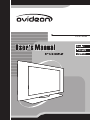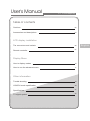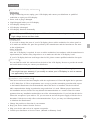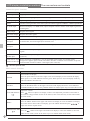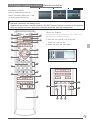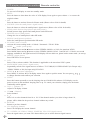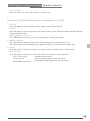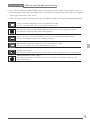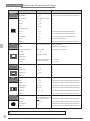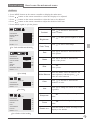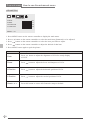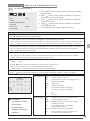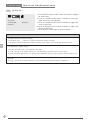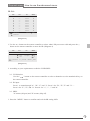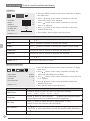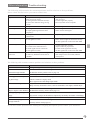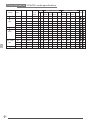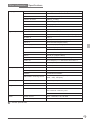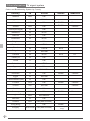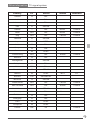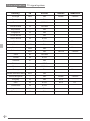Ovideon Flat Panel Television LC2700w User manual
- Category
- LCD TVs
- Type
- User manual
This manual is also suitable for

LC2700w

English
User's Manual
27" LCD display
Cautions
Accessories and descriptions
Remote controller
How to display modes
How to use the advanced menu
Trouble-shooting
VGA/DVI mode specification
Specifications
TV signal system
LCD display installation
Display Menu
Other information
The connectors and sockets
Table of contents
02
04
05
07
11
19
20
21
22
10

Warning
To protect the device from fire or electric shock, keep your LCD
display away from rain or moisture.
Caution
To protect your device from electric shock, be sure to plug
into socket securely.
Caution
If you use LCD display with video games, computers, or
any other similar products together, please keep brightness
and contrast at a low level. If an image appears on the screen
with a high level of brightness or contrast, the image might
be kept on the screen permanently.
Tips for cleaning LCD display
Cautions for CATV
Cautions for installation and use of LCD display
Please wipe the LCD display with soft or dry cloth.
DO NOT use dissolvent or methylbenzene. Otherwise, you might damage your LCD display.
Be sure the LCD display is unplugged before you clean it.
Be sure to acquire due authorization from broadcaster/CATV service provider/program owner before
using the TV receiver to watch programs through UHF, VHF, or CATV.
Please check the LCD display power specification shown on the serial No./model tag. Be sure to use
the power according to the specification. If you are unsure about the power requirement, please contact
your distributor or local power company.
Be sure to plug into socket securely. If you have problems with plugging in, please contact your
distributor.
DO NOT allow overloading in the socket or extension cord. Otherwise, you might receive Electrical
shockor cause fire.
DO NOT leave any object pressing or winding on the power cord. Keep your LCD display away from
any place that might cause damage for your LCD display or mislead you to use a wrong Power cord.
Be sure to turn off your LCD display if it's not in use. If your LCD display is not in use for a long time,
please unplug it to prevent fire from happening.
The ventilation opening behind your LCD display is designed for ventilation and dissipation. Keep the
ventilation opening clear, so as not to obstruct dissipation.
DO NOT place your LCD display on the bed, sofa, or carpet, so as not to block the ventilation opening.
If you do not have proper ventilation setup, DO NOT keep your LCD display in the closed space, such
as bookshelf or TV cabinet.
Keep your LCD display away from high-temperature objects or any heat-generating object.
Keep your LCD display away from direct sunshine.
DO NOT place your LCD display on an unstable shelf or desk so as to prevent injuries caused by falling
LCD display.
DO NOT allow sharp objects to penetrate through your LCD display, so as not to cause any damage to
the high voltage device inside your LCD display.
CAUTION
ATTENTION
RISK OF ELECTRIC SHOCK
DO NOT OPEN
RISQUE DE CHOC ELECTRIQUE
NE PAS OUVRIR
PRECAUCION
RIESGO DE CHOQUE ELECTRICO
NO ABRIR
DO NOT REMOVE COVER(OR BACK).
NO USER-SERVICEABLE PARTS INSIDE.
REFER SERVICING TO QUALIFIED SERVICE PERSONNEL.
The plug is designed in such a manner that you can plug into a socket in a certain
direction. If you have problems with plug, please check with your distributor.
1
2
3
3
1
2
1
2
4
5
6
7
8
9
10
Cautions
02

Maintenance
If any of following occurs, unplug your LCD display and contact your distributor or qualified
technician to repair your LCD display:
Power cord or plug is damaged.
Liquid dropped inside your LCD display.
LCD display is damp or wet.
LCD display is damaged.
LCD display functions abnormally.
Changing parts
If you need to change the parts of your LCD display, please ask the technician for written proof so
as to make sure that the new parts are specified by the manufacturer and the functions are the same
as the original parts.
Safety inspection
After the LCD display is repaired, be sure to ask the technician (in accordance with the manufacturer's
requirements) for routine safety inspection so as to make sure that the LCD display is safe.
If your LCD display has been used longer than its life, please contact qualified technician for repair.
You can find the serial NO. and model on the back of the LCD display. Be sure to provide the model
and serial number when you contact your distributor.
Tips for your LCD display maintenance
User's record
DO NOT repair LCD display by yourself. Once the shell is opened, you are exposed to
high voltage device and face risks.
Please read and comply with all warnings, cautions, and the manual thoroughly.
You might lose your warranty if you modify or revise your LCD display in such a manner
not approved by this manual.
1
2
3
4
5
03
Cautions
Compliance with Canadian rules
This device has been tested and complies with the requirements of Class A/B digital device pursuant
to FCC Rules Part 15. These requirements were set up to provide reasonable protection with respect
to the harmful disturbances for the households where this device is installed. This device affects
radio communication during its production stage and when it is used. Without proper instructions
for installation and use, this device may disturb telecommunication to a certain extent. We cannot
guarantee that any installation method does not affect telecommunication. If you feel that this device
affects the reception of your radio or TV, you can turn on and off the power supply of this device to
determine if this device really affects telecommunication. If yes, you may use following methods
to eliminate the disturbances:
Change the position or direction of your antenna.
Keep your device farther from the receiver.
Plug your device and receiver in separate receptacles.
Contact your distributor or Service Center. (Remark on Warranty Card)
1
2
3
4

The best reception angle for remote
controller and infrared line receiver
is
+
0 (The exceeding angle
results in unstable reception)
(mm)
+
04
831.3
424.6
648.9
1. Audio / Video cable (optional)
2. VGA cable
3. Power cord (USA or England or Europe)
4. Remote controller (optional)
5. Remote controller battery (optional)
Accessories and descriptions
5
4
3
2
1

05
Tuner
Power
Function
Function
Channel
Channel
Adjust
Volume
Adjust
Volume
Menu
Source
VGA (Analog)
PC Audio Input
Audio Output (L/R)
Subwoofer Output
S-Video
Scart
(Euro Region)
Y
Pb
Pr
R
L
R
L
Y
Pb
Pr
R
L
Video
R
L
1 2
VGA input
Power input
Turning on the LCD display
Panel control
LCD display installation method The connectors and sockets
Connection ports
RS232 Input
DVI (Digital)

Connection ports' functions
Power Input
VGA Input (analog)
DVI Input (digital)
RS232
PC Audio Input
Tuner
Subwoofer Output
Video Input and
R/L Input
S-Video and
R/L Input
Scart
D4-Connector
and R/L Input
Supply power for LCD display
Inputs VGA analog signals; and can be used together with IBM or compatible computers.
Inputs Digital signals; and can be used together with IBM or compatible computers.
Connects to the signal cable of the control system for software upgrade on IBM PC or IBM-comparable PC.
When LCD display is in RGB mode, output computer sounds to the PC Audio Input to generate
sound signals.
Connects to TV source signals.
Outputs subwoofer signals.
Connects to the visual device equipped with AV Output port; and can be used together with
visual decoder, and sound signal (R/L connector) line.
Connects to S-Video (Y/C) signal line and sound signal (R/L connector) line.
A connector for Japan, using the same connector to transmit visual and sound signal (R/L
connector).
A connector for Europe, using the same connector to transmit RGB, sound, and visual
signals.
When connecting to YPbPr(R/L), you can use YPbPr visual signal. For example, DVD
(Progressive support) player and hi-scale HDTV decoder or satellite receiver obtains the picture
with maximum resolution and the sound signal (R/L connector).
Panel control's functions
POWER
SOURCE
MENU
Select the source of signals.
Press the SOURCE button on the upper end of the LCD display and choose TV/CVBS(AV)/
S-VIDEO/SCART(for Europe only)/YPbPrl/YPbPr2 or D4(for Japan only)/VGA (PC)/DVI mode.
Adjust the volume.
Press button to adjust LCD display volume. The adjustment procedure of this button is
the same as setup procedure shown on the menu (works in the same way as R/L button under
the menu mode)
Adjust the menu.
Press the MENU button on the upper end of the LCD display to revise the default. To display
the screen control menu of the LCD display, press the MENU button and press to
adjust the content of quick menu.
Select CHANNEL
Press the button on the upper end of the LCD display to select the channel (to be used
under the TV mode) (works in the same way as U/L button under menu mode)
*
*
*
*
*
*
Turn on/off LCD display
Press the power button on the lower right corner of LCD display to turn on/off LCD display.
When power is on, LED indicator becomes green. When power is off, LCD display stands by
and LED indicator becomes red.
Functions
Port
Button
Functions
* denotes optional item
LCD display installation method
06
The connectors and sockets
Audio Output
Outputs sound signals.
YPbPr1and R/L Input
YPbPr2 and R/L Input
CHANNEL/FUNCTION
VOLUME/ADJUST

How to use Teletext
1.Press the cover all the way to the end.
Teletext is ready for use.
2.Install and press the cover back.
22
24
262527
(Designed for PAL/SECAM system exclusively,
not suitable for NTSC system)
23
LCD display installation method Remote controller
Installation of battery
Insert 2 AAA batteries into the
remote controller. Make sure + and -
are facing proper directions.
If the remote controller is not used for a long time, please take the batteries out to avoid
damages caused by the leaking liquid.
Please use the remote controller carefully. DO NOT drop the remote controller on the ground.
Keep the remote controller away from moisture, sunshine, and high temperature.
1 2 3
07
1
5
11
14
2
3
6
9
10
12
4
13
15
16
17
18
20
8
7
19
21

POWER
MUTE
PIP
SOURCE (select the small picture's signal source)
SWAP (switch between large picture and small picture)
PIP-SIZE (size of small picture)
PIP-POS (small picture's position)
SCALING (scale of screen)
MODE (Audio system group)
FREEZE (frozen picture)
CCD
MAIN MODE (main picture's signal source)
MENU (menu adjustment)
SLEEP
VOL +/- (Volume +/-)
CH (Channel)
09
RETURN
CH. (displaying channel)
TV, S-VIDEO, AV, YPbPr1, YPbPr2, SCART/D4, VGA, DVI (signal sources)
To turn on LCD display or enter into standby mode.
Press the button to shut down the voice of LCD display. Press again or press volume +/- to restore the
original volume.
Press the button to activate Picture In Picture mode (Please refer to P10 for details)
Press the button to select the small picture's signal source (Please refer to P10 for details)
Switch between large picture and small picture under PIP mode.
Change the size of small picture under PIP mode.
Select the small picture's position under PIP mode.
Activate the screen-scaling mode. 4:3 Mode / Panoramic / Fill all / Wide
Press MODE button and button to select STEREO, MONO, or SAP. (for American NTSC)
Press MODE button and button to select STEREO, MONO, DUAL 1 and DUAL 2. If there's no second
Press FREEZE to freeze picture.
Press CCD to activate subtitle. This function is applicable to the American NTSC system.
Sequentially switch to the signal sources as follows: TV/CVBS(AV)/S-VIDEO/SCART (for Europe only)
/YPbPr1/YPbPr2 or D4 (for Japan only)/VGA/DVI.
Press MENU to activate the LCD display menu. Press again to quit the menu. You can press
to change direction and confirm your selection.
Press this button repeatedly to set the sleeping time at 0/30/60/90/120 minutes. LCD display cuts its
power as soon as the automatic sleeping time is up. To cancel your selection, simply press the button
continually until 0 appears.
Adjust LCD display volume.
Select channel.
Press 0~9 to select channels from 01 to 125. If the channel number you select is larger than 125,
picture will be halted in the previous channel without any switch.
Return to previous channel.
Press CH to display the current channel.
Press the signal source you want. This button allows you to switch between signal sources.
1.
2.
3.
4.
5.
6.
7.
8.
9.
10.
11.
12.
13.
14.
15.
16.
17.
18.
19.
20.
LCD display installation method Remote controller
08
language available for the signal received LCD display will not audio out, please back to mono mode. (for Europe)

Press this button to return to page 100 or the indexing picture; and then press 0 to 9.
The teletext page will be numbered and added to the page you select or the secondary item.
Press this button to stop the scrolling of text pages. The text decoder stops receiving data.
Press this button to change the size of font: full screen, top half, and bottom half.
ON/OFF
HOLD
Press this button to activate Teletext. Press again to turn off this function.
Press this button to select the pictures with various colors of text. Different channels display different
corresponding functions.
Press this button to select the page you want together with the page number.
FULL (full screen)
TOP (top half)
BOTTOM (bottom half)
R/G/Y/C
PAGE (page up & down)
INDEX (indexing)
SIZE (font size)
22.
23.
24.
25.
26.
27.
standard full-screen text
top half of page appears on the full screen
bottom half of page appears on the full screen.
Teletext (for PAL/SECAM system only, not applicable for NTSC)
LCD display installation method Remote controller
SLIDE COVER
Press the slide cover to the end. Teletext is ready to use.
21.
09

Pop-out menu How to display modes
(Diagram 1)
1. TV
2. OFF VGA DVI YPbPr1 YPbPr2
CHANNEL NO. : 25 SAP
(Diagram 2)
10
1.You can change the signal source of the main picture through the MAIN MODE of your remote control.
The signal source you choose appears on the upper left corner of the screen (Diagram 1).
2.The main picture will be changed in the sequence as follows: TV/CVBS(AV)/S-VIDEO/SCART
(for Europe only)/YPbPr1/YPbPr2 or D4 (for Japan only)/VGA/DVI.
3.Users are allowed to set the options specifically designed for a certain mode under the OSD MENU.
Main picture mode
PIP mode
1.LCD display can display the main signal and auxiliary visual input signals simultaneously.
The auxiliary signal (or input source) appears in a frame on the main picture. This is known as PIP
picture (diagram 1). To activate PIP mode from the PIP button on the remote controller.
2.Please select the PIP input source from the SOURCE button on the remote controller. There is no PIP
button on the LCD display control panel.
3.The sub-signal options change as the main signal source changes. (Diagram 2)
Main signal
Sub signal
Sub signal
Main signal
The signal source
Channel & Audio mode
OFF
TV AV
SV SCART
YPbPr1 YPbPr2
VGA DVI
TV
S-VIDEO
SCART
YPbPr1
YPbPr2
VGA (PC)
DVI
(For Europe
only)
(For Japan
only)
D4
(For Europe only)
(For Japan only)
D4
CVBS
CVBS(AV
YPbPr2
D4
YPbPr2
D4
(S-VIDEO) ( PC )
Sub signal
(PIP)
Main signal

Pop-out menu How to use the advanced menu
11
1. Users can use either the MAIN MODE button or the quick selection button on the remote control to
select the proper mode. Once the signal source is detected, the system mode selected by users appears
on the upper left corner of the screen.
2. After the system mode is selected, users can press MENU buttons to execute the following functions:
AUTO (automatic adjustment) (can be used under PC mode)
Allows you to adjustment the setup of picture automatically.
DISPLAY (picture display)
Provides more picture modes and functions based upon your favorite programs and lets
you adjust the setup regarding colors and brightness.
GEOMETRIC (geometric adjustment) (to be used under PC mode)
Allows you to adjust the position and sharpness of picture.
AUDIO (audio setup)
Provides more audio selections. You can also set the audio environment for your LCD display.
TV (to be used under TV mode)
Allow you to set your favorite channels. If you use several systems and input signal
sources, this function executes the automatic programs.
MISCELLANEOUS (other setups)
Provides several options and allows you to set the automatic closing hour, language, and
restore the default.

Pop-out menu How to use the advanced menu
12
DISPLAY
PIP SIZE
PIP POSITION
LANGUAGE
OSD TIMER
04
5/10/15/20/25/30 SEC
TREBLE
SUBWOOFER
SURROUND
BALANCE
RESET< or >
BASS
VOLUME 031
024
024
ON / OFF
ON / OFF
L0R
RESET< or >
CATV / AIR
CH ADD / DEL
V-POSITION
CH SCAN
H-POSITION
CHANGE PASSWORD
PHASE
V-CHIP
CLOCK
CCD
ANTENNA / CABLE
+ / -
0 255
0 125
0 255
0000 9999
031
0 255
CC1~CC4 / T1~T4 / OFF
PC
TV
TV
PC
TV
PC
TV/S-VIDEO/AV ( For NTSC)
PC
TV/S-VIDEO/AV ( For NTSC)
PC
TV/AV ( For NTSC)
RESET< or >
FOCUS
SHARPNESS
031
TV/S-VIDEO/AV/YPbPr1/YPbPr2/SCART/D4/PC/DVI
YPbPr1/YPbPr2/SCART/D4
TV/S-VIDEO/AV/YPbPr1/YPbPr2/SCART/D4
HUE TV/S-VIDEO/AV/YPbPr1/YPbPr2/SCART/D4
GREEN
WHITE BALANCE
BLUE
COLOR
RED
COLOR-TEMP
BRIGHTNESS
CONTRAST
0 255
0 255
050
050
06
0 255
High / Middle / Low / User
050
050
PC
PC
PC
TV/S-VIDEO/AV/YPbPr1/YPbPr2/SCART/D4
PC
PC
TV/S-VIDEO/AV/YPbPr1/YPbPr2/SCART/D4/PC/DVI
TV/S-VIDEO/AV/YPbPr1/YPbPr2/SCART/D4/PC/DVI
TV/S-VIDEO/AV/YPbPr1/YPbPr2/SCART/D4/PC/DVI
TV/S-VIDEO/AV/YPbPr1/YPbPr2/SCART/D4/PC/DVI
TV/S-VIDEO/AV/YPbPr1/YPbPr2/SCART/D4/PC/DVI
TV/S-VIDEO/AV/YPbPr1/YPbPr2/SCART/D4/PC/DVI
TV/S-VIDEO/AV/YPbPr1/YPbPr2/SCART/D4/PC/DVI
TV/S-VIDEO/AV/YPbPr1/YPbPr2/SCART/D4/PC/DVI
TV/S-VIDEO/AV/YPbPr1/YPbPr2/SCART/D4/PC/DVI
TV/S-VIDEO/AV/YPbPr1/YPbPr2/SCART/D4/PC/DVI
TV/S-VIDEO/AV/YPbPr1/YPbPr2/SCART/D4/PC/DVI
TV/S-VIDEO/AV/YPbPr1/YPbPr2/SCART/D4/PC/DVI
TV/S-VIDEO/AV/YPbPr1/YPbPr2/SCART/D4/PC/DVI
Items Range Activation mode
GEOMETRIC
TV
AUDIO
MISCELLANEOUS
Menu is changed as the picture mode and district are changed.
1, 2, 3, 4, 5
RESET< or > TV/S-VIDEO/AV/YPbPr1/YPbPr2/SCART/D4/PC/DVI
PR-EDIT
TV-SYSTEM PAL-BG / PAL-DK / PAL-I /
SECAM-DK, SECAM-L
TV ( For PAL)
TV ( For PAL)
ENGLISH/DEUTESH/FRANCOIS/
ITALIA NO/ESPANOL/JAPAN

Pop-out menu How to use the advanced menu
13
DISPLAY
Menu Descriptions
Brightness
Color Temp
Red
Green
Blue
White Balance
In the PC Mode, select all white for the
center ofpicture; and then press to
make the color balanced.
Contrast
Color
Hue
Focus
Sharpness
Reset< or >
1. Press MENU button on the remote controller to display the main menu.
2. Press button on the remote controller to select the Display to be adjusted.
3. Press button on the remote controller to select the item to be adjusted.
4. Press button on the remote controller to adjust the default of that item.
5. Press MENU again to quit the picture.
Press to increase or decrease the
picture contrast .
Press to make picture brighter or darker.
Press to select color temps.
Press to increase or decrease the red
of the picture.
Press to increase or decrease the
green of the picture.
Press to increase or decrease the blue
of the picture.
Press to increase or decrease the
thickness of color.
Press to change the colors to be redder
or greener.
Press to make the picture sharper or
softer.
Press to make the signal sharper or
softer.
Press this button to restore all setups of the
Display to the default.
For TV/S-VIDEO/AV/SCART
For VGA
DISPLAY
CONTRAST
BRIGHTNESS
COLOR-TEMP
RED
GREEN
BLUE
WHITE BALANCE
RESET < or >
43
49
128
128
128
USER
DISPLA Y
CONTRAST
BRIGHTNESS
COLOR
HUE
SHARPNESS
RESET < or >
42
28
25
25
4
For YPbPr1/YPbPr2/D4
DISPLAY
CONTRAST
BRIGHTNESS
COLOR
HUE
SHARPNESS
FOCUS
42
35
27
46
4
15
RESET < or >
For DVI
DISPLAY
CONTRAST
BRIGHTNESS
42
35
RESET < or >

Pop-out menu How to use the advanced menu
14
Menu Descriptions
H-Position
Press button to adjust the horizontal position of VGA.
Clock
Press button to adjust the alignment of VGA for steady display
of VGA.
V-Position
Press button to adjust the vertical position of VGA.
Phase
Press button to adjust the focus and sharpness of VGA.
Reset< or >
Press this button to restore all Geometric setups to default.
1. Press MENU button on the remote controller to display the main menu.
2. Press button on the remote controller to select the main item (Geometric) to be adjusted.
3. Press button on the remote controller to select the item you'd like to adjust.
4. Press button on the remote controller to adjust the default of that item.
5. Press MENU button again to quit the picture.
GEOMETRIC
GEOMETRIC
CLOCK
PHASE
H-POSITION
V-POSITION
RESET < or >
127
11
125
30

Pop-out menu How to use the advanced menu
(for American NTSC)
15
Descriptions
Change Password (change the password for grading)(This function is designed for American NTSC system only)
Press button and enter the original password (defaulted as 0000). You'll see the New Password picture.
Enter the password you choose and quit.
CCD (This function is designed for American NTSC system only)
Use this function to activate the subtitle function.
CH ADD/DEL
Press button on the remote controller to select the item you'd like to +(ADD) / - (DEL) the channel.
CH Scan (automatic channel scanning)
At CH Scan, press button to execute the automatic channel scanning. You need to execute the automatic
channel scanning if you install your LCD display for the first time.
V-CHIP (grading system) (This function is designed for American NTSC system only)
Enter password to activate the MENU of V-CHIP. You can press button to select the grade you want; and then
press button to set up if you'd like to watch the programs. (Please refer to Table 1 and Table 2 as follows)
CATV / AIR (TV signal source)
Antenna Cable
Press button on the remote controller to select the item you'd like to use.
Cable please set this item if you receive programs through CATV.
Antenna please set this item if you receive programs through antenna.
1. Press MENU button on the remote controller to display
the main menu.
2. Press button on the remote controller to select the
main item (TV) to be adjusted.
3. Press button on the remote controller to adjust the
setup of that item.
4. Press button on the remote controller to adjust the
default of that item.
5. Press MENU button again to quit the picture.
TV
TV RATING
Y7
PG
suitable for older kids
parental guidance required
14
MA
parents should be aware if the programs are
suitable for children
adults only
MAPP RATING
G
PG
PG-13
R
suitable for children and average audience
parental guidance required
suitable for kids less than 13 years under
parental supervision
rated, children under 17 should be
accompanied by parents
NC-17
X
children under 17 are not allowed
former grading, has merged with NC-17,
but can be seen in older movies.
FV
D
L
S
fantasy and violence
some sexual content and dialogue
low level of content and profanity
Sex
V
Violence
(Table 1)
(Table 2)
V-CHIP
MPAA-RATING
G PG PG-13 R NC-17 X
U U U U U U
TV-Y7
TV-RATING
FV V S L D
U
U U U U
TV-PG
TV-14
TV-MA
U U U U
U U U
TV
CCD
V-CHIP
CHANGE PASSWORD
CH SCAN
CATV / AIR
OFF
CABLE
B prohibited
(not allowed to watch
this program)
U not prohibited
(allowed to watch this
program)
CH ADD/DEL +

Pop-out menu How to use the advanced menu
(for Europe)
Descriptions
CH Scan (automatic channel scanning)
At CH Scan, press button to execute the automatic channel scanning.
You need to execute the automatic channel scanning if you install your LCD display for the first time.
PR-Edit
Press button on the remote controller, you"ll see the PR-EDIT picture (Page 17 Diagram 3).
TV System (TV signal system)
PAL-BG, PAL-DK, PAL-I, SECAM-DK, SECAM-L
Press button on the remote controller to select the item you'd like to use for your country.
System information About the TV signal system information for your country, please check the Page 22~24.
1. Press MENU button on the remote controller to display
the main menu.
2. Press button on the remote controller to select the
main item (TV) to be adjusted.
3. Press button on the remote controller to adjust the
setup of that item.
4. Press button on the remote controller to adjust the
default of that item.
5. Press MENU button again to quit the picture.
TV
TV
CH SCAN
TV-SYSTEM
PR-EDIT
SECAM-L
16

Pop-out menu How to use the advanced menu
17
PR CH ID SKIP
1
2
3
4
5
6
7
8
9
---
---
---
---
---
---
---
---
---
++++
++++
++++
++++
++++
++++
++++
++++
++++
o
o
o
o
o
o
o
o
o
SELECT
ENTER
MENU EXIT
(Diagram 3)
1. Use the button on the remote controller to select what's PR you want to edit and press the
button on the remote controller to enter the PR (Diagram 4).
PR CH ID SKIP
1 --- ++++ o
CH-
SELECT
MENU EXIT
CH+ 0-9 ID
x
o
R CLEAR
(Diagram 4)
2. According to your requirements to edit the CH/ID/SKIP.
2-1. CH Selection:
Use the " " button on the remote controller to select a channel or use the numberical key on
the remote controller.
2-2. ID input:
Press 1 to rotate through "A", "B", "C" and "1". Press 2 for "D", "E", "F" and "2"......
Press 9 for "Y", "Z", and "9". Press 0 for "+", "-", "." and "0".
2-3. SKIP:
"0" means (skip on) and "X" means (skip off).
3. Press the "MENU" button to confirm and exit the PR setting OSD.
PR-Edit

Pop-out menu How to use the advanced menu
MISCELLANEOUS
OSD TIMER
LANGUAGE
PIP SIZE
PIP POSITION
RESET < or >
30 SEC
English
1
0
18
1. Press the MENU button on the remote controller to display
the main menu.
2. Press button on the remote controller to select the
main item (Audio) to be adjusted.
3. Press button on the remote controller to select the
item to be adjusted.
4. Press button on the remote controller to adjust the
default of that item.
5. Press MENU button again to quit the picture.
AUDIO
Volume
Treble
Bass
Balance
Subwoofer
Surround
Reset< or >
Press button and adjust the volume to the level you want.
Press button to increase or decrease the volume of pitch sound.
Press button to increase or decrease the volume.
Press button to adjust the balance between right and left speakers.
Press ON or OFF to activate or inactivate the subwoofer.
Press ON or OFF to activate or inactivate the surround.
Return all Audio items to default.
Menu Descriptions
MISCELLANEOUS
1. Press the MENU button on the remote controller to display
main menu.
2. Press button on the remote controller to display the
main item (Miscellaneous) to adjust.
3. Press button on the remote controller to select the item
to be adjusted.
4. Press button on the remote controller to adjust the
default of that item.
5. Press MENU again to quit the picture.
Language
PIP Position
OSD Timer
PIP Size
Menu Descriptions
Press button to select the time to be shown on the menu
5 sec 15 sec 20 sec 25 sec 30 sec
Press button to select the size of small picture. (5 size)
(Please execute this function under PIP Mode)
Press button to select language English/French/Spanish/German/
Italian/Japanese/Chinese(Traditional)/Chinese(Simplified)
Press button to move the small to upper left, upper right, center,
lower left, or lower right.(Please execute this function under PIP Mode)
AUDIO
VOLUME
BASS
TREBLE
SUBWOOFER
BALANCE
RESET < or >
11
12
12
L 0 R
ON
SURROUND
ON
Reset< or >
Return all Miscellaneous items to default.

Other information Trouble-shooting
The following table contains the common problems and the solutions to these problems.
Please check this list before you contact technicians.
Problems
No picture
Abnormal colors
Twisted picture
Picture too dark
Voice only, no images
Picture only, no voice
Cannot use remote
controller
Reasons
1.Did you connect the power cord?
2.Did you turn on power?
3.Is the signal line connected correctly?
4.Is the screen under the energy-saving
mode?
1.Is signal line connected correctly?
1.Is the signal line connected correctly?
2.Is input signal larger than the rated
frequency?
1.Are brightness and contrast set at the
lowest level?
1.Is input signal connected correctly?
2.Is TV signal too weak?
1.Is signal line connected correctly?
2.Is volume at the minimum level?
3.Is audio signal line not connected?
4.Is TV signal too weak?
1.Please check if battery is still charged.
2.Is there any disturbance from static or
thunder?
Solutions
1.Connect power cord correctly.
2.Turn on power.
3.Connect signal line properly.
4.Press any button on the computer.
1.Connect signal line correctly.
1.Connect signal line correctly.
2.Please use the rated signal.
1.Adjust brightness and contrast.
1.Please check if input signal is correct.
2.Please check if signal is connected correctly.
3.TV-RF signal must not be lower than 70dB.
1.Connect signal line correctly.
2.Adjust volume to proper level.
3.Connect audio signal line correctly.
4.TV-RF signal must not be lower than 70dB.
1.Please change battery.
2.Turn off power for 10 seconds; and then
restart power.
The following table contains common problems and solutions to these problems.
Problems
Cannot receive UHF
Cannot receive sufficient
channels through antenna
No colors
Blinking picture accompanied
by ghost image
Broken lines or segments
TV is blocked at certain channels
(Hope to acquire some channels)
Overlapping images or ghost
image
Cannot use the functions
Cannot receive programs
through channels
Possible solutions
Change the signal line to other input-end
Please use the automatic scanning function to increase the channels not
included in memory (Please refer to page 15)
Please adjust the color setup at the menu
Check the connection of antenna/signal line
Check if channel is in play mode
Press signal source and change input mode
Adjust antenna
Keep TV away from noise source, such as automobile, neon lights, and hair dryer.
Please use multi-directional outdoor antenna
(If your TV is subject to the influence imposed by the nearby mountains or buildings)
If the item you choose turns gray, that item cannot be selected.
If you have further questions after reading the foregoing descriptions, please contact your distributor.
Please use the automatic scanning method to add the channels not included into
memory (Please check page 15)
Please use the automatic scanning method to add the channels not
included into memory (Please check page 15)
19
Page is loading ...
Page is loading ...
Page is loading ...
Page is loading ...
Page is loading ...
-
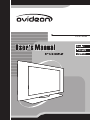 1
1
-
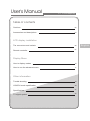 2
2
-
 3
3
-
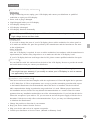 4
4
-
 5
5
-
 6
6
-
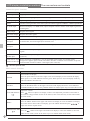 7
7
-
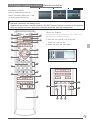 8
8
-
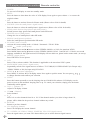 9
9
-
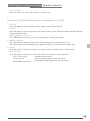 10
10
-
 11
11
-
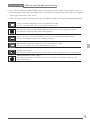 12
12
-
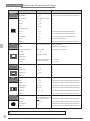 13
13
-
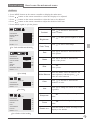 14
14
-
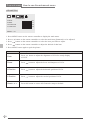 15
15
-
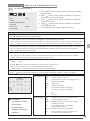 16
16
-
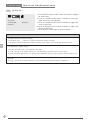 17
17
-
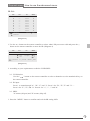 18
18
-
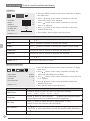 19
19
-
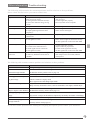 20
20
-
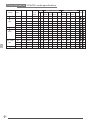 21
21
-
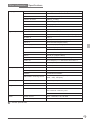 22
22
-
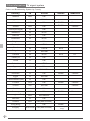 23
23
-
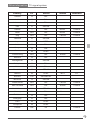 24
24
-
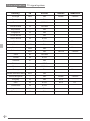 25
25
Ovideon Flat Panel Television LC2700w User manual
- Category
- LCD TVs
- Type
- User manual
- This manual is also suitable for
Ask a question and I''ll find the answer in the document
Finding information in a document is now easier with AI
Other documents
-
V7 LTV30C-1BNDL Datasheet
-
Westinghouse Flat Panel Television LCD-TV User manual
-
Hyundai H-LCD2008 User manual
-
Mirai 187274 Datasheet
-
Apex Digital AVL2776 User manual
-
YURAKU F20F User manual
-
Logik LCXW30NN6 User manual
-
Nordmende N4201P Datasheet
-
Mirai 146780 User manual
-
Voyager Universal Remote User manual