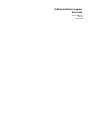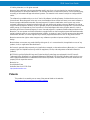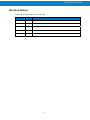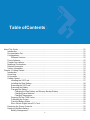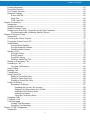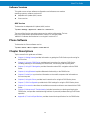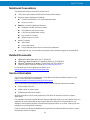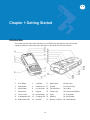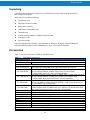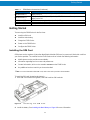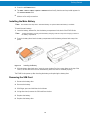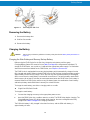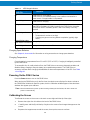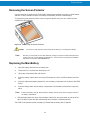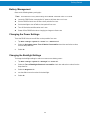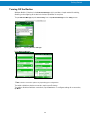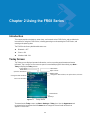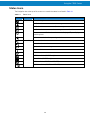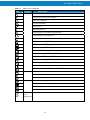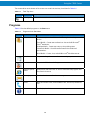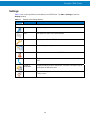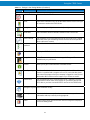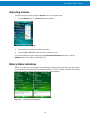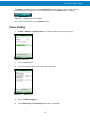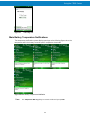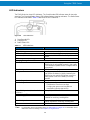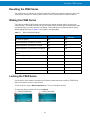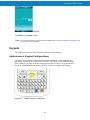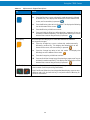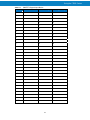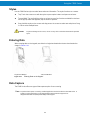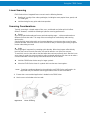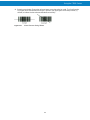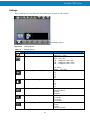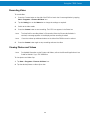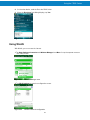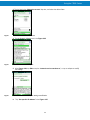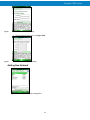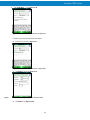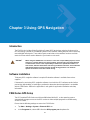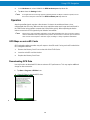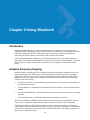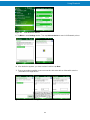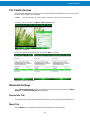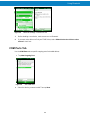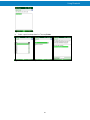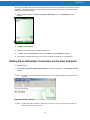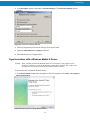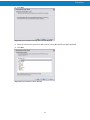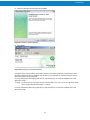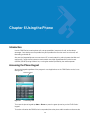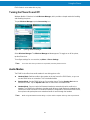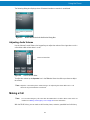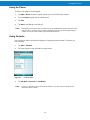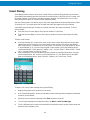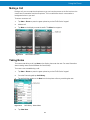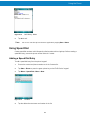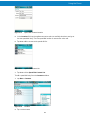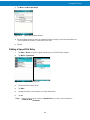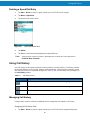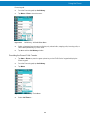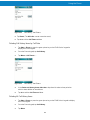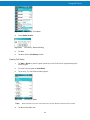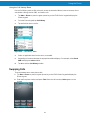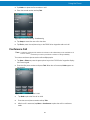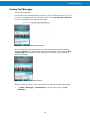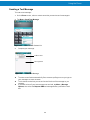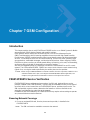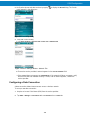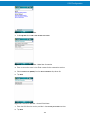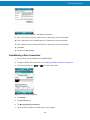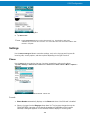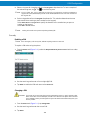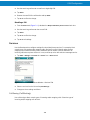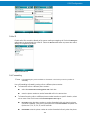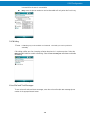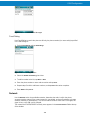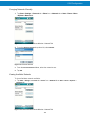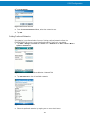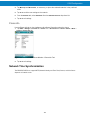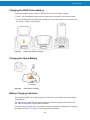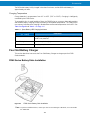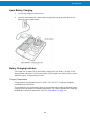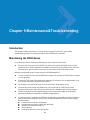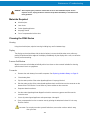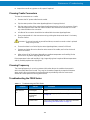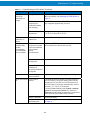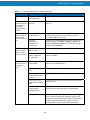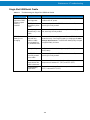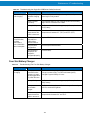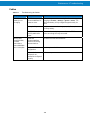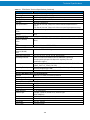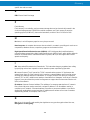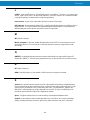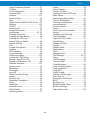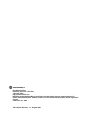Motorola FR6876 User manual
- Category
- Handheld mobile computers
- Type
- User manual
This manual is also suitable for

FR68 Series Mobile Computer
User Guide


FR68 Series
Mobile Computer
User
Guide
72E-1 19055-01
Rev. B
August
2009

FR68 Series
User Guide
2
© 2009 by Motorola, Inc. All rights reserved.
No part of this publication may be reproduced or used in any form, or by any electrical or mechanical means,
without permission in writing from Motorola. This includes electronic or mechanical means, such as photocopying,
recording, or information storage and retrieval systems. The material in this manual is subject to change without
notice.
The software is provided strictly on an “as is” basis. All software, including firmware, furnished to the user is on a
licensed basis. Motorola grants to the user a non-transferable and non-exclusive license to use each software or
firmware program delivered hereunder (licensed program). Except as noted below, such license may not be
assigned, sublicensed, or otherwise transferred by the user without prior written consent of Motorola. No right to
copy a licensed program in whole or in part is granted, except as permitted under copyright law. The user shall not
modify, merge, or incorporate any form or portion of a licensed program with other program material, create a
derivative work from a licensed program, or use a licensed program in a network without written permission from
Motorola. The user agrees to maintain Motorola’s copyright notice on the licensed programs delivered hereunder,
and to include the same on any authorized copies it makes, in whole or in part. The user agrees not to decompile,
disassemble, decode, or reverse engineer any licensed program delivered to the user or any portion thereof.
Motorola reserves the right to make changes to any software or product to improve reliability, function, or
design.
Motorola does not assume any product liability arising out of, or in connection with, the application or use of any
product, circuit, or application described herein.
No license is granted, either expressly or by implication, estoppel, or otherwise under any Motorola, Inc., intellectual
property rights. An implied license only exists for equipment, circuits, and subsystems contained in Motorola
products.
MOTOROLA and the Stylized M Logo and Symbol and the Symbol logo are registered in the US Patent &
Trademark Office. Bluetooth is a registered trademark of Bluetooth SIG. Microsoft, Windows and ActiveSync are
either registered trademarks or trademarks of Microsoft Corporation. All other product or service names are the
property of their respective owners.
Motorola, Inc.
One Motorola Plaza
Holtsville, New York 11742-1300
http://www.motorola.com
Patents
This product is covered by one or more of the patents listed on the website:
http://www.motorola.com/enterprisemobility/patents

FR68 Series
User Guide
3
Revision History
Changes to the original manual are listed below:
Change
Date
De
scrip
tion
-01 Rev. A
2009/06/02
Initial release.

4

Table of Contents
5
Table of Contents
About This Guide ....................................................................................................................................11
Introduction......................................................................................................................................11
Documentation Set...........................................................................................................................11
Configurations..................................................................................................................................11
Software Versions.....................................................................................................................12
Phone Software................................................................................................................................12
Chapter Descriptions........................................................................................................................12
Notational Conventions....................................................................................................................13
Related Documents..........................................................................................................................13
Service Information..........................................................................................................................13
Chapter 1 Getting Started .......................................................................................................................15
Introduction......................................................................................................................................15
Unpacking........................................................................................................................................16
Accessories......................................................................................................................................16
Getting Started.................................................................................................................................17
Installing the SIM Card..............................................................................................................17
Installing the Main Battery.........................................................................................................18
Removing the SIM Card............................................................................................................18
Removing the Battery ...............................................................................................................19
Charging the Battery.................................................................................................................19
Charging the Main Battery and Memory Backup Battery...................................................19
Charging Spare Batteries...................................................................................................20
Charging Temperature.......................................................................................................20
Powering On the FR68 Series ..................................................................................................20
Calibrating the Screen ..............................................................................................................20
Checking Battery Status ...........................................................................................................21
Micro Secure Digital (microSD) Card........................................................................................21
Removing the Screen Protector.......................................................................................................22
Replacing the Main Battery..............................................................................................................22
Battery Management.................................................................................................................23

Table of Contents
6
Changing the Power Settings....................................................................................................23
Changing the Backlight Settings...............................................................................................23
Turning Off the Radios..............................................................................................................24
Chapter 2 Using the FR68 Series ...........................................................................................................25
Introduction......................................................................................................................................25
Today Screen...................................................................................................................................25
Status Icons.....................................................................................................................................26
Programs .........................................................................................................................................28
Settings............................................................................................................................................30
Adjusting Volume.............................................................................................................................33
Battery Status Indications ................................................................................................................33
Power Setting...................................................................................................................................34
Main Battery Temperature Notifications....................................................................................35
LED Indicators ..........................................................................................................................36
Resetting the FR68 Series...............................................................................................................37
Waking the FR68 Series ..................................................................................................................37
Locking the FR68 Series..................................................................................................................37
Keypads...........................................................................................................................................38
Alpha-numeric Keypad Configurations......................................................................................38
Function Buttons..............................................................................................................................42
Stylus ...............................................................................................................................................43
Entering Data...................................................................................................................................43
Data Capture....................................................................................................................................43
Linear Scanning........................................................................................................................44
Scanning Considerations..........................................................................................................44
Camera Application..........................................................................................................................46
Settings.....................................................................................................................................47
Taking Photos...........................................................................................................................48
Recording Video .......................................................................................................................49
Viewing Photos and Videos ......................................................................................................49
Using IrDA........................................................................................................................................50
Infrared Connection..........................................................................................................................51
Using WLAN ....................................................................................................................................52
Adding New Network ................................................................................................................54
Chapter 3 Using GPS Navigation............................................................................................................57
Introduction......................................................................................................................................57
Software Installation.........................................................................................................................57
FR68 Series GPS Setup..................................................................................................................57
Operation.........................................................................................................................................58
GPS Maps on microSD Cards..........................................................................................................58
Downloading GPS Data............................................................................................................58
Answering a Phone Call While Using GPS...............................................................................59
Losing the GPS Signal While in a Vehicle.................................................................................59
Assisted GPS............................................................................................................................59
Chapter 4 Using Bluetooth......................................................................................................................61
Introduction......................................................................................................................................61
Adaptive Frequency Hopping...........................................................................................................61
Security............................................................................................................................................62
Turning the Bluetooth Radio Mode On and Off................................................................................62
Disabling Bluetooth..........................................................................................................................62

Table of Contents
7
Enabling Bluetooth...........................................................................................................................63
Bond New Device(s) ........................................................................................................................63
File Transfer Services ......................................................................................................................65
Bluetooth Settings............................................................................................................................65
Device Info Tab.........................................................................................................................65
Mode Tab..................................................................................................................................65
COM Ports Tab .........................................................................................................................66
Chapter 5 ActiveSync..............................................................................................................................69
Introduction......................................................................................................................................69
Installing ActiveSync ........................................................................................................................69
Mobile Computer Setup ...................................................................................................................69
Setting Up an ActiveSync Connection on the Host Computer..........................................................70
Synchronization with a Windows Mobile 6 Device....................................................................71
Chapter 6 Using the Phone.....................................................................................................................75
Introduction......................................................................................................................................75
Accessing the Phone Keypad ..........................................................................................................75
Turning the Phone On and Off.........................................................................................................76
Audio Modes....................................................................................................................................76
Using a Wired Headset.............................................................................................................77
Using a Bluetooth Headset .......................................................................................................77
Adjusting Audio Volume............................................................................................................78
Making a Call ...................................................................................................................................78
Using the Phone .......................................................................................................................79
Using Contacts..........................................................................................................................79
Using Call History .....................................................................................................................80
Making a Speed Dial Call..........................................................................................................80
Making an Emergency Call ..............................................................................................................80
Answering a Call..............................................................................................................................81
Incoming Call Features.............................................................................................................81
Smart Dialing ...................................................................................................................................82
Muting a Call....................................................................................................................................83
Taking Notes....................................................................................................................................83
Using Speed Dial .............................................................................................................................84
Adding a Speed Dial Entry........................................................................................................84
Editing a Speed Dial Entry........................................................................................................86
Deleting a Speed Dial Entry......................................................................................................87
Using Call History.............................................................................................................................87
Managing Call History...............................................................................................................87
Resetting the Recent Calls Counter...................................................................................88
Deleting Call History Items by Call Date............................................................................89
Deleting All Call History Items............................................................................................89
Viewing Call Status............................................................................................................90
Using the Call History Menu ..............................................................................................91
Swapping Calls ................................................................................................................................91
Conference Call ...............................................................................................................................92
Text Messaging................................................................................................................................93
Viewing Text Messages............................................................................................................94
Sending a Text Message..........................................................................................................96
Chapter 7 GSM Configuration.................................................................................................................99
Introduction......................................................................................................................................99

Table of Contents
8
FR6874/FR6876 Service Verification...............................................................................................99
Ensuring Network Coverage.....................................................................................................99
Configuring a Data Connection...............................................................................................100
Establishing a Data Connection..............................................................................................102
Ending a Data Connection......................................................................................................103
Settings..........................................................................................................................................104
Phone .....................................................................................................................................104
Sounds.............................................................................................................................104
Security............................................................................................................................105
Services..................................................................................................................................106
Call Barring (Call Blocking)..............................................................................................106
Caller ID...........................................................................................................................107
Call Forwarding................................................................................................................107
Call Waiting......................................................................................................................108
Voice Mail and Text Messages........................................................................................108
Fixed Dialing....................................................................................................................109
Network...................................................................................................................................109
Changing Networks Manually..........................................................................................110
Viewing Available Networks.............................................................................................110
Setting Preferred Networks..............................................................................................111
Phone Info...............................................................................................................................112
Network Time Synchronization ......................................................................................................112
Chapter 8 Accessories..........................................................................................................................113
Introduction....................................................................................................................................113
Single Slot USB/Serial Cradle........................................................................................................113
Charging the FR68 Series Battery........................................................................................114
Charging the Spare Battery ....................................................................................................114
Battery Charging Indicators ....................................................................................................114
Charging Temperature.....................................................................................................115
Four Slot Battery Charger..............................................................................................................115
FR68 Series Battery Shim Installation ....................................................................................115
Spare Battery Charging ..........................................................................................................116
Battery Charging Indicators
....................................................................................................116
Charging Temperature.....................................................................................................116
Headset..........................................................................................................................................117
Cables............................................................................................................................................117
Battery Charging and Operating Power..................................................................................118
LED Charge Indications..........................................................................................................118
Charging Temperature.....................................................................................................118
Chapter 9 Maintenance&Troubleshooting.............................................................................................119
Introduction....................................................................................................................................119
Maintaining the FR68 Series..........................................................................................................119
Battery Safety Guidelines...............................................................................................................120
Cleaning.........................................................................................................................................120
Materials Required..................................................................................................................121
Cleaning the FR68 Series.......................................................................................................121
Housing............................................................................................................................121
Display.............................................................................................................................121
Scanner Exit Window.......................................................................................................121
Connector........................................................................................................................121

Table of Contents
9
Cleaning Cradle Connectors...................................................................................................122
Cleaning Frequency................................................................................................................122
Troubleshooting the FR68 Series...................................................................................................122
Bluetooth Connection..............................................................................................................125
Single Slot USB/Serial Cradle.................................................................................................126
Four Slot Battery Charger.......................................................................................................127
Cables.....................................................................................................................................128
Appendix A Technical Specifications ....................................................................................................129
FR68 Series Technical Specifications............................................................................................129
FR68 Series Accessory Specifications...........................................................................................131
Glossary................................................................................................................................................133
Index .....................................................................................................................................................137

10

About This Guide
11
About This Guide
Introduction
This guide provides information about using the FR68 Series Enterprise Digital Assistant (EDA) and
accessories.
NOTE
Screens and windows pictured in this guide are samples and can differ from actual screens.
Documentation Set
The documentation set for the FR68 Series provides information for specific user needs, and includes:
z FR68 Series Quick Start Guide - describes how to get the FR68 Series up and running.
z FR68 Series User Guide - describes how to use the FR68 Series.
Configurations
This guide covers the following configurations:
Configuration Radios Display Memory Data
capture
Operating
system
Keypads
FR6876 WLAN:
802.11b/g
WPAN:
Bluetooth
WWAN:
HSDPA
GPS:
AGPS
2.8”
QVGA
Color
128 MB
RAM/
256 MB
Flash
1D laser
scanner,
camera
Windows
Mobile 6.1
Professional
Alphanumeric
keypad
FR6874 WLAN:
802.11b/g
WPAN:
Bluetooth
WWAN:
GSM
GPS:
AGPS
2.8”
QVGA
Color
128 MB
RAM/
256 MB
Flash
1D laser
scanner,
camera
Windows
Mobile 6.1
Professional
Alphanumeric
keypad

About This Guide
12
Software Versions
This guide covers various software configurations and references are made to
operating system or software versions for:
z Adaptation Kit Update (AKU) version
z Phone version
AKU Version
To determine the Adaptation Kit Update (AKU) version:
Tap Start > Settings > System tab > About icon > Version tab.
The second line lists the operating system version and the build number. The last
part of the build number represents the AKU number. For example, Build
18552.0.7.5 indicates that the device is running AKU version 0.7.5.
Phone Software
To determine the Phone software version:
Tap Start > Phone > Menu > Options > Phone Info tab.
Chapter Descriptions
Topics covered in this guide are as follows:
z Chapter 1, Getting Started provides information on getting the FR68 Series up and running for
the fiirst time.
z Chapter 2, Using the FR68 Series provides basic instructions for using the FR68 Series,
including powering on and resetting the FR68 Series, and entering and capturing data.
z Chapter 3, Using GPS Navigation provides information about GPS navigation with the FR68
Series.
z Chapter 4, Using Bluetooth explains Bluetooth functionality on the FR68 Series.
z Chapter 5, ActiveSync synchronizes information on the mobile computer with information on
the host computer
z Chapter 6, Using the Phone provides basic instructions for using the FR68 Series phone.
z Chapter 7, GSM Configuration provides basic GSM settings for using the FR68 Series phone.
z Chapter 8, Accessories describes the available accessories and how to use them with the FR68
Series.
z Chapter 9, Maintenance & Troubleshooting includes instructions on cleaning and storing the
FR68 Series, and provides troubleshooting solutions for potential problems during FR68 Series
operation.
z Appendix A, Technical Specifications provides the technical specifications for the FR68 Series.

About This Guide
13
Notational Conventions
The following conventions are used in this document:
z “EDA” refers to the Motorola FR68 series of hand-held computers.
z Italics are used to highlight the following:
Chapters and sections in this and related documents
Icons on a screen.
z Bold text is used to highlight the following:
Dialog box, window, and screen names
Drop-down list and list box names
Check box and radio button names
Key names on a keypad
Button names on a screen.
z bullets (•) indicate:
Action items
Lists of alternatives
Lists of required steps that are not necessarily sequential
z
Sequential lists (e.g., those that describe step-by-step procedures) appear as numbered lists.
Related Documents
z FR68 Series Quick Start Guide, p/n 72-119042-01.
z FR68 Series Windows Mobile 6.1 Regulatory Guide, p/n 72-119054-01.
z Microsoft
®
Applications for Mobile 6.1 User Guide, p/n 72E-108299-xx.
z Latest ActiveSync software, available at: http://www.microsoft.com.
For the latest version of this guide and all guides, go to:
http://www.motorola.com/enterprisemobility/manuals
.
Service Information
If you have a problem with your equipment, contact Motorola Enterprise Mobility support for your
region. Contact information is available at:
http://www.motorola.com/enterprisemobility/contactsupport
.
When contacting Enterprise Mobility support, please have the following information available:
z Serial number of the unit
z Model number or product name
z Software type and version number
Motorola responds to calls by email, telephone or fax within the time limits set forth in support
agreements.
If your problem cannot be solved by Motorola Enterprise Mobility Support, you may need to return your
equipment for servicing and will be given specific directions. Motorola is not responsible for any
damages incurred during shipment if the approved shipping container is not used. Shipping the units
improperly can possibly void the warranty.
If you purchased your Enterprise Mobility business product from a Motorola business partner, contact
that business partner for support.

14

15
Chapter 1 Getting Started
Introduction
This chapter lists the parts and accessories for the FR68 Series and explains how to install and
charge the batteries, replace the strap, and power on the FR68 Series for the first time.
Figure 1-1 Front View and Rear View
1. Scan Button 2. Up Button 15. Battery Door 16.Door Latch
3. Down Button 4. Headset Jack 17. Speaker 18.Camera Flash
5. Reset Button 6. I/O connector 19. Self-view Mirror 20.Camera
7. Microphone 8. Keypad 21. Tether Point 22.Scanner Exit Window
9. Touch Screen 10. Power Button 23. Stylus 24. Scan Button
11. Scan/decode LED 12. Charging LED 25. Hold Key 26. IrDA Window
13. Radio Status LED 14. Receiver 27. Memory Card Slot 28. Camera Button

Getting Started
16
Unpacking
Carefully remove all protective material from the FR68 Series and save the shipping container for
later storage and shipping.
Verify that you received the following:
z FR68 Series EDA
z 1950 mAh Lithium-ion battery
z Battery door assembly
z FR68 Series Cradle Adaptor Clip
z Tethered stylus
z Protective screen protector, installed on display window
z Regulatory Guide
z Quick Start Guide.
Inspect the equipment for damage. If any equipment is missing or damaged, contact the Motorola
Enterprise Mobility Support center immediately. See page 13 for contact information.
Accessories
Table 1-1 lists the accessories available for the FR68 Series.
Table 1-1 FR68 Series Accessories
Part Number Description
Cradle
CRD7X00-1000RR Single Slot USB Cradle with spare battery charging
Charging
SAC7X00-4000CR
MC75 4 Slot Battery Charger. Can also be used with MC3000 Batteries. Requires
power supply (KT-14000-148R) and 3 Wire GROUNDED AC line cord.
SAC7X00-400CR
4-Slot Battery Charger "Toaster" for MC75 and MC3000. Charges spare standard
and high capacity batteries. Includes Shim for MC75, Power Supply
(KT-14000-148R) and US AC Line Cord (23844-00-00R).
SAC7X00-401CR
4-Slot Battery Charger "Toaster" for MC75 and MC3000. Charges spare standard
and high capacity batteries. Includes Shim for MC75 and Power Supply
(KT-14000-148R). Must purchase 3 Wire AC line cord separately.
KT-14000-148R
KT-14000-148R - Provides power to the Single Slot Cradle (CRD5500-1000UR)
and Four Slot Battery Charger (SAC5500-4000CR). Order country specific three
wire grounded AC line cord separately.
50-14000-249R
AC power supply with barrel jack. Allows for charging of an MC55 terminal without
a cradle. Requires USB (25-108022-01R) or Charge only (25-112560-02R) cable.
Order country specific two wire AC power line cord separately.
BTRY-MC7XEAB00 FR68 Li-Ion Battery, 3600 mAh
BTRY-MC7XEAB0E FR68 Li-Ion Battery, 1950 mAh
MN3800AAAPBL FR68 Series 1950 mAh battery door
MN3800BAAPBL FR68 Series 3600 mAh battery door
25-118702-01R FR68 Series Auto Charge Cable (Cigarette Lighter Adapter)
Cables
25-68596-01R USB ActiveSync cable for cradle to the host system.
25-118703-01R FR68 Series USB Charging
25-118706-01R FR68 Series Charge Only Cable
Miscellaneous
KT-76490-01R Battery adapter (shim for 4 slot charge only; packet of 5)

Getting Started
17
Table 1-1 FR68 Series Accessories (Continued)
Part Number Description
MN3800AAAPCD
FR68 Series Cradle Adaptor Clip – Adapts FR68 Series mobile computer to the
cradle. Pack of 3.
MN3800BAAPCD
FR68 Series Cradle Adaptor Clip – Adapts FR68 Series mobile computer to the
cradle. Pack of 10.
MN3800AAAPST FR68 Series spare stylus with tether. Pack of 3.
MN2800AAAPSC Screen protector for 2.8” QVGA display. Pack of 3.
90-17C28-001R Hands free headset (earbud).
Getting Started
To start using the FR68 Series for the first time:
z Install the SIM card
z Install the main battery.
z Charge the FR68 Series.
z Power on the FR68 Series.
z Configure the FR68 Series.
Installing the SIM Card
GSM phone service requires a Subscriber Identification Module (SIM) card, or smart card. Obtain this card from
your service provider. The card fits into the FR68 Series and can contain the following information:
z Mobile phone service provider account details.
z Information regarding service access and preferences.
z Contact information, which can be moved to Contacts on the FR68 Series.
z
Any additional services to which you have subscribed.
NOTE
For more information about SIM cards, refer to the service provider's documentation.
To install the SIM card (located under battery):
1. With SIM card contacts facing down, slide SIM card into SIM card slot.
Figure 1-2 Installing the SIM Card
2. Install the battery. See Installing the Main Battery on Page 18 for more information.

Getting Started
18
3. Press the red Power button.
4. Tap Start > Phone > Menu > Options > Network tab and verify that the service provider appears in
the
Current network: field.
5.
Make a call to verify connection.
Installing the Main Battery
NOTE
The FR68 Series ships with a 1950 mAh battery. An optional 3600 mAh battery is available.
To install the main battery:
1.
Insert the battery, bottom first, into the battery compartment in the back of the FR68 Series.
NOTE
Position the battery correctly, with the battery charging contacts on top of the charging contacts in
the battery
compartment.
2. Press the battery down into the battery compartment until the battery release latch snaps into
place.
Figure 1-3 Installing the Battery
3. With the battery door latch open, insert the cover, bottom first, then press down on the top of the
cover (The latch will lock the cover automatically when the cover is installed properly).
The FR68 Series power up after inserting the battery and replacing the battery door.
Removing the SIM Card
1. Remove the battery door.
2. Remove the battery.
3. With finger, press and hold the slot lock down.
4. Using other hand, remove the SIM card from the slot.
5. Replace the battery.
6. Replace the battery door.
Page is loading ...
Page is loading ...
Page is loading ...
Page is loading ...
Page is loading ...
Page is loading ...
Page is loading ...
Page is loading ...
Page is loading ...
Page is loading ...
Page is loading ...
Page is loading ...
Page is loading ...
Page is loading ...
Page is loading ...
Page is loading ...
Page is loading ...
Page is loading ...
Page is loading ...
Page is loading ...
Page is loading ...
Page is loading ...
Page is loading ...
Page is loading ...
Page is loading ...
Page is loading ...
Page is loading ...
Page is loading ...
Page is loading ...
Page is loading ...
Page is loading ...
Page is loading ...
Page is loading ...
Page is loading ...
Page is loading ...
Page is loading ...
Page is loading ...
Page is loading ...
Page is loading ...
Page is loading ...
Page is loading ...
Page is loading ...
Page is loading ...
Page is loading ...
Page is loading ...
Page is loading ...
Page is loading ...
Page is loading ...
Page is loading ...
Page is loading ...
Page is loading ...
Page is loading ...
Page is loading ...
Page is loading ...
Page is loading ...
Page is loading ...
Page is loading ...
Page is loading ...
Page is loading ...
Page is loading ...
Page is loading ...
Page is loading ...
Page is loading ...
Page is loading ...
Page is loading ...
Page is loading ...
Page is loading ...
Page is loading ...
Page is loading ...
Page is loading ...
Page is loading ...
Page is loading ...
Page is loading ...
Page is loading ...
Page is loading ...
Page is loading ...
Page is loading ...
Page is loading ...
Page is loading ...
Page is loading ...
Page is loading ...
Page is loading ...
Page is loading ...
Page is loading ...
Page is loading ...
Page is loading ...
Page is loading ...
Page is loading ...
Page is loading ...
Page is loading ...
Page is loading ...
Page is loading ...
Page is loading ...
Page is loading ...
Page is loading ...
Page is loading ...
Page is loading ...
Page is loading ...
Page is loading ...
Page is loading ...
Page is loading ...
Page is loading ...
Page is loading ...
Page is loading ...
Page is loading ...
Page is loading ...
Page is loading ...
Page is loading ...
Page is loading ...
Page is loading ...
Page is loading ...
Page is loading ...
Page is loading ...
Page is loading ...
Page is loading ...
Page is loading ...
Page is loading ...
Page is loading ...
Page is loading ...
Page is loading ...
Page is loading ...
Page is loading ...
-
 1
1
-
 2
2
-
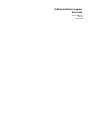 3
3
-
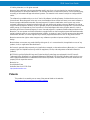 4
4
-
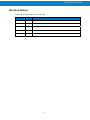 5
5
-
 6
6
-
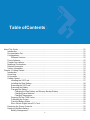 7
7
-
 8
8
-
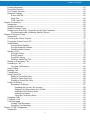 9
9
-
 10
10
-
 11
11
-
 12
12
-
 13
13
-
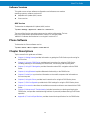 14
14
-
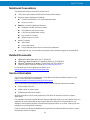 15
15
-
 16
16
-
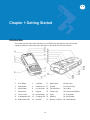 17
17
-
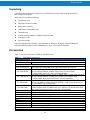 18
18
-
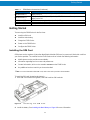 19
19
-
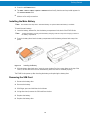 20
20
-
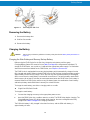 21
21
-
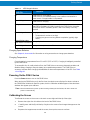 22
22
-
 23
23
-
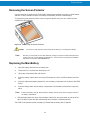 24
24
-
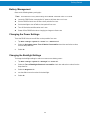 25
25
-
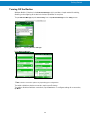 26
26
-
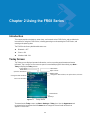 27
27
-
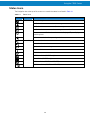 28
28
-
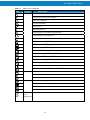 29
29
-
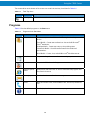 30
30
-
 31
31
-
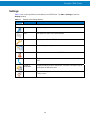 32
32
-
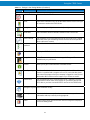 33
33
-
 34
34
-
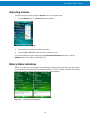 35
35
-
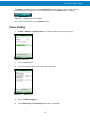 36
36
-
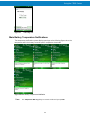 37
37
-
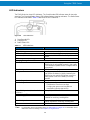 38
38
-
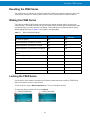 39
39
-
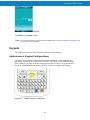 40
40
-
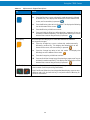 41
41
-
 42
42
-
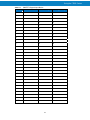 43
43
-
 44
44
-
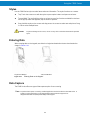 45
45
-
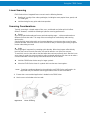 46
46
-
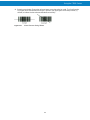 47
47
-
 48
48
-
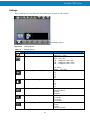 49
49
-
 50
50
-
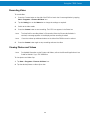 51
51
-
 52
52
-
 53
53
-
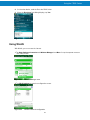 54
54
-
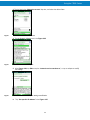 55
55
-
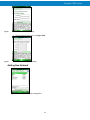 56
56
-
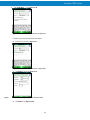 57
57
-
 58
58
-
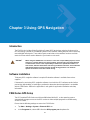 59
59
-
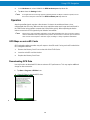 60
60
-
 61
61
-
 62
62
-
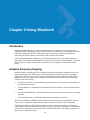 63
63
-
 64
64
-
 65
65
-
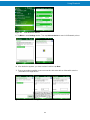 66
66
-
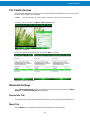 67
67
-
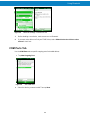 68
68
-
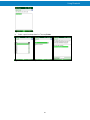 69
69
-
 70
70
-
 71
71
-
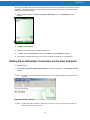 72
72
-
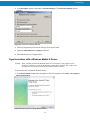 73
73
-
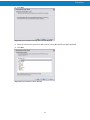 74
74
-
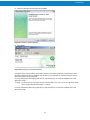 75
75
-
 76
76
-
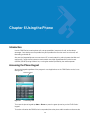 77
77
-
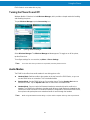 78
78
-
 79
79
-
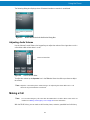 80
80
-
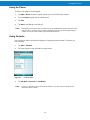 81
81
-
 82
82
-
 83
83
-
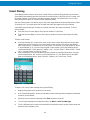 84
84
-
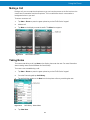 85
85
-
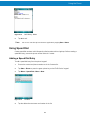 86
86
-
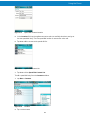 87
87
-
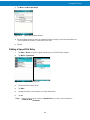 88
88
-
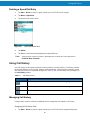 89
89
-
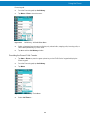 90
90
-
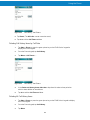 91
91
-
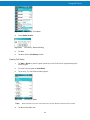 92
92
-
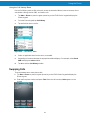 93
93
-
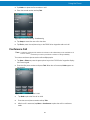 94
94
-
 95
95
-
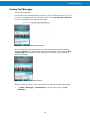 96
96
-
 97
97
-
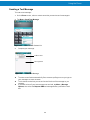 98
98
-
 99
99
-
 100
100
-
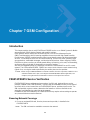 101
101
-
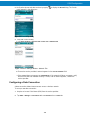 102
102
-
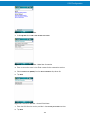 103
103
-
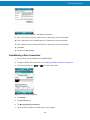 104
104
-
 105
105
-
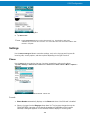 106
106
-
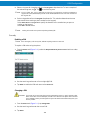 107
107
-
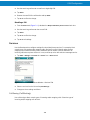 108
108
-
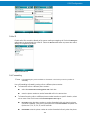 109
109
-
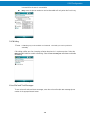 110
110
-
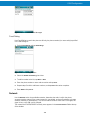 111
111
-
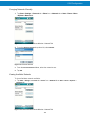 112
112
-
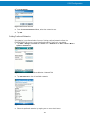 113
113
-
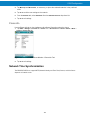 114
114
-
 115
115
-
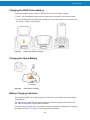 116
116
-
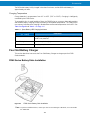 117
117
-
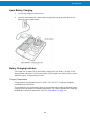 118
118
-
 119
119
-
 120
120
-
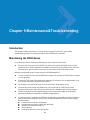 121
121
-
 122
122
-
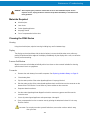 123
123
-
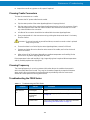 124
124
-
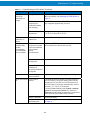 125
125
-
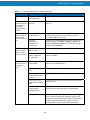 126
126
-
 127
127
-
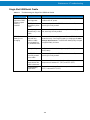 128
128
-
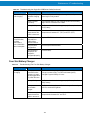 129
129
-
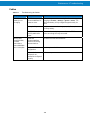 130
130
-
 131
131
-
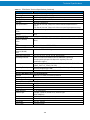 132
132
-
 133
133
-
 134
134
-
 135
135
-
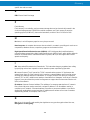 136
136
-
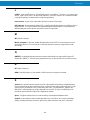 137
137
-
 138
138
-
 139
139
-
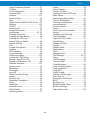 140
140
-
 141
141
-
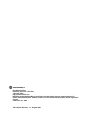 142
142
Motorola FR6876 User manual
- Category
- Handheld mobile computers
- Type
- User manual
- This manual is also suitable for
Ask a question and I''ll find the answer in the document
Finding information in a document is now easier with AI
Related papers
-
Motorola FR68 User manual
-
Motorola FR6874 User manual
-
Motorola A760 User manual
-
Motorola Barrage V860 Tips And Tricks
-
Motorola MC919Z Quick start guide
-
Compal Electronics MPX User manual
-
Motorola MC75 - Worldwide Enterprise Digital Assistant Quick start guide
-
Motorola CN620 User manual
-
Motorola MW800 Series Owner's manual
-
Motorola MC55 - Enterprise Digital Assistant Quick start guide
Other documents
-
Kogan KABTH24BLKA User manual
-
Satechi ST-XLABK User guide
-
 QGeeM M7VC01 User manual
QGeeM M7VC01 User manual
-
Tecdesk Connect 100 User manual
-
 Hand Held Products Nautiz X7 Quick start guide
Hand Held Products Nautiz X7 Quick start guide
-
Vortex VOLT User manual
-
 QGeeM M7VC01 User guide
QGeeM M7VC01 User guide
-
Vortex Matrix User manual
-
PLum Mobile Flipper User guide
-
Handheld M3 Mobile Owner's manual