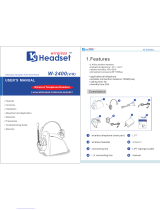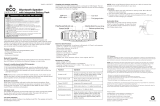Page is loading ...

FR6876 Mobile Computer
User Guide

2
FR6876
Enterprise Digital
Assistant
User
Guide
Rev.
A
Jan.
2009

FR6876
User Guide
3
© 2008 by Motorola, Inc. All rights reserved.
No part of this publication may be reproduced or used in any form, or by any electrical or mechanical means,
without permission in writing from Motorola. This includes electronic or mechanical means, such as
photocopying, recording, or information storage and retrieval systems. The material in this manual is subject to
change without notice.
The software is provided strictly on an “as is” basis. All software, including firmware, furnished to the user is on
a licensed basis. Motorola grants to the user a non-transferable and non-exclusive license to use each
software or firmware program delivered hereunder (licensed program). Except as noted below, such license
may not be assigned, sublicensed, or otherwise transferred by the user without prior written consent of
Motorola. No right to copy a licensed program in whole or in part is granted, except as permitted under
copyright law. The user shall not modify, merge, or incorporate any form or portion of a licensed program with
other program material, create a derivative work from a licensed program, or use a licensed program in a
network without written permission from Motorola. The user agrees to maintain Motorola’s copyright notice on
the licensed programs delivered hereunder, and to include the same on any authorized copies it makes, in
whole or in part. The user agrees not to decompile, disassemble, decode, or reverse engineer any licensed
program delivered to the user or any portion thereof.
Motorola reserves the right to make changes to any software or product to improve reliability, function, or
design.
Motorola does not assume any product liability arising out of, or in connection with, the application or use of
any product, circuit, or application described herein.
No license is granted, either expressly or by implication, estoppel, or otherwise under any Motorola, Inc.,
intellectual property rights. An implied license only exists for equipment, circuits, and subsystems contained in
Motorola products.
MOTOROLA and the Stylized M Logo and Symbol and the Symbol logo are registered in the US Patent &
Trademark Office. Bluetooth is a registered trademark of Bluetooth SIG. Microsoft, Windows and ActiveSync
are either registered trademarks or trademarks of Microsoft Corporation. All other product or service names
are the property of their respective owners.
Motorola, Inc.
One Motorola Plaza
Holtsville, New York 11742-1300
http://www.motorola.com
Patents
This product is covered by one or more of the patents listed on the website: www.symbol.com/patents.

FR6876
User Guide
4
Revision History
Changes to the original manual are listed below:
Change
Date
De
scrip
tion
-01 Rev. A
Initial release.

FR6876
User Guide
5
DECLARATION OF CONFORMITY
CE Regulations:
Hereby, declares that this FR6074 product is in compliance with the essential
requirements and other relevant provisions of Directive 1999/5/EC.
Towhichthisdeclarationrelates,isinconformitywiththefollowing standards
EN3015119.0.2
EN301908‐1V3.2.1
EN301908‐2V3.2.1
EN300328V1.7.1
EN300440‐2V1.2.1
EN301489‐1V1.8.1
EN301489‐3V1.4.1
EN301489‐7V1.3.1
EN301489‐17V1.3.2
EN60950‐1:2001+A11:2004
EN50360:2001/EN62209
‐1:2006
EN55022:2006+A1:2007
EN55024:1998+A2:2003+A1:2001
FCC Regulations:
This device complies with part 15 of the FCC Rules. Operation is subject to the following two conditions: (1) This
device may not cause harmful interference, and (2) this device must accept any interference received, including
interference that may cause undesired operation.
This device has been tested and found to comply with the limits for a Class B digital device, pursuant to Part 15 of the
FCC Rules. These limits are designed to provide reasonable protection against harmful interference in a residential
installation. This equipment generates, uses and can radiated radio frequency energy and, if not installed and used in
accordance with the instructions, may cause harmful interference to radio communications. However, there is no
guarantee that interference will not occur in a particular installation If this equipment does cause harmful interference to
radio or television reception, which can be determined by turning the equipment off and on, the user is encouraged to
try to correct the interference by one or more of the following measures:
-Reorient or relocate the receiving antenna.
-Increase the separation between the equipment and receiver.
-Connect the equipment into an outlet on a circuit different from that to which the receiver is connected.
-Consult the dealer or an experienced radio/TV technician for help.
Changes or modifications not expressly approved by the party responsible for compliance could void the user‘s
authority to operate the equipment.

FR6876
User Guide
6
RF Exposure Information (SAR)
This device meets the government’s requirements for exposure to radio waves.
This device is designed and manufactured not to exceed the emission limits for exposure to radio frequency (RF)
energy set by the Federal Communications Commission of the U.S. Government.
The exposure standard for wireless devices employs a unit of measurement known as the Specific Absorption Rate, or
SAR. The SAR limit set by the FCC is 1.6W/kg.
*
Tests for SAR are conducted using standard operating positions
accepted by the FCC with the device transmitting at its highest certified power level in all tested frequency bands.
Although the SAR is determined at the highest certified power level, the actual SAR level of the device while operating
can be well below the maximum value. This is because the device is designed to operate at multiple power levels so
as to use only the poser required to reach the network. In general, the closer you are to a wireless base station
antenna, the lower the power output.
The highest SAR value for the device as reported to the FCC when tested for use at the ear is 0.569 W/kg and when
worn on the body, as described in this user guide, is 0.578 W/kg. (Body-worn measurements differ among device
models, depending upon available enhancements and FCC requirements.)
For WLAN Head SAR and when worn on the body, as described in this user guide, is 0.119 W/kg for WLAN Head SAR
and 0.077 W/kg for WLAN Body SAR.
While there may be differences between the SAR levels of various devices and at various positions, they all meet the
government requirement.
The FCC has granted an Equipment Authorization for this device with all reported SAR levels evaluated as in
compliance with the FCC RF exposure guidelines. SAR information on this device is on file with the FCC and can be
found under the Display Grant section of http://www.fcc.gov/oet/fccid
after searching on FCC ID: H9PFR6876.
For body worn operation, this device has been tested and meets the FCC RF exposure guidelines for use with an
accessory that contains no metal and the positions the handset a minimum of 1.5 cm from the body. Use of other
enhancements may not ensure compliance with FCC RF exposure guidelines.
Using Your Phone With a Hearing Aid Device
FR6876 is compliant with the FCC Hearing Aid Compatibility (HAC) requirements. For additional HAC information,
including the HAC rating of this product. some wireless phones are used near some hearing devices (hearing aids and
cochlear implants), users may detect a buzzing, humming, or whining noise. Some hearing devices are more immune
than others to this interference noise, and phones also vary in the amount of interference they generate. The wireless
telephone industry has developed ratings for some of their mobile phones, to assist hearing-device users in finding
phones that may be compatible with their hearing devices. Not all phones have been rated. Phones that have been
rated have a label on the box. FR6876 has been tested for hearing aid device compatibility and has an M3 and/or T3
rating.
These ratings are not guarantees. Results will vary, depending on the level of immunity of your hearing device and
the degree of your hearing loss. If your hearing device happens to be vulnerable to interference, you may not be able to
use a rated phone successfully. Trying out the phone with your hearing device is the best way to evaluate it for your
personal needs.
M-Ratings: Phones rated M3 or M4 meet FCC requirements and are likely to generate less interference with hearing
devices than phones that are not labeled. M4 is the better/higher of the two ratings. T-Ratings: Phones rated T3 or T4
meet FCC requirements and are likely to be more usable with a hearing device’s telecoil (“T Switch” or “Telephone
Switch”) than unrated phones. T4 is the better/higher of the two ratings. (Note that not all hearing devices contain
telecoils.) The more immune your hearing aid device is, the less likely you are to experience interference noise from
your wireless phone. Hearing aid devices should have ratings similar to those of phones. Ask your hearing health-care
professional for the rating of your hearing aid.
Hearing devices may also be measured for immunity to this type of interference. Your
hearing device manufacturer or hearing health professional may help you find results for your hearing device. The more
immune your hearing aid is, the less likely you are to experience interference noise from wireless devices.

FR6876
User Guide
7
For additional information about the FCC's actions with regard to hearing aid compatible wireless devices and other
steps the FCC has taken to ensure that individuals with disabilities have access to telecommunications services, please
go to www.fcc.gov/cgb/dro
.
Turning on the HAC Setting
When the HAC setting is on, FR6876 sends the audio from your phone calls to the telecoil rather than to the
microphone of your hearing aid. You are likely to hear calls much better because volume is increased and background
noise and feedback are diminished. The HAC setting improves only the calls you listen to through the earpiece. Turn off
the [Bluetooth] function. Turn off the [WiFi] function. It does not affect calls heard on the speakerphone or with or a
headset. HAC requires extra battery power, so watch your battery consumption when it's turned on.

FR68
User Guide
8
Table of Contents
AboutThisGuide...................................................................................................................................................12
Introduction..................................................................................................................................................12
DocumentationSet.......................................................................................................................................12
Configurations...............................................................................................................................................13
Software
V
e
rsi
ons
................................................................................................................................13
PhoneSoftware.............................................................................................................................................13
ChapterDescriptions....................................................................................................................................14
NotationalConventions................................................................................................................................14
RelatedDocuments.......................................................................................................................................15
ServiceInformation.......................................................................................................................................15
Chapter1GettingStarted.....................................................................................................................................11
Introduction..................................................................................................................................................11
Unpacking...................................................................................................................................................... 12
Accessories....................................................................................................................................................13
GettingStarted..............................................................................................................................................14
InstallingtheSIMCard
........................................................................................................................14
InstallingtheMainBattery...................................................................................................................15
ChargingtheBattery.............................................................................................................................15
ChargingtheMainBatteryandMemoryBackupBattery.............................................................15
ChargingSpareBatteries...............................................................................................................17
ChargingTemperature..................................................................................................................17
PoweringOntheFR6876.....................................................................................................................17
CalibratingtheScreen...........................................................................................................................17
CheckingBatteryStatus........................................................................................................................17
MicroSecure
Digital
(microSD)Card
........................................................................................................18
RemovingtheScreenProtector....................................................................................................................19
ReplacingtheMainBattery.............................................................................................................................19
BatteryManagement
..........................................................................................................................20
ChangingthePowerSettings
..............................................................................................................20
ChangingtheBacklightSettings............................................................................................................20
TurningOfftheRadios
........................................................................................................................21

FR68
User Guide
9
Chapter2UsingtheFR6876.................................................................................................................................22
Introduction..................................................................................................................................................22
TodayScreen.................................................................................................................................................22
StatusIcons...................................................................................................................................................23
Programs.......................................................................................................................................................25
Settings..........................................................................................................................................................28
Adjusting
V
o
lume
............................................................................................................................................31
PowerSetting................................................................................................................................................32
MainBatteryTemperatureNotifications.............................................................................................33
LEDIndicators.......................................................................................................................................34
ResettingtheFR6876....................................................................................................................................35
PerformingaWarmBoot
....................................................................................................................35
PerformingaColdBoot
.......................................................................................................................35
WakingtheFR6876.......................................................................................................................................35
LockingtheFR6876.......................................................................................................................................36
Keypads.........................................................................................................................................................37
Alpha‐numericKeypadConfigurations
..............................................................................................37
Function
Buttons............................................................................................................................................41
Stylus.............................................................................................................................................................42
EnteringData................................................................................................................................................42
DataCapture.................................................................................................................................................43
LinearScanning
....................................................................................................................................43
ScanningConsiderations
.....................................................................................................................43
T
a
king
Photos.................................................................................................................................................44
RecordingVideo....................................................................................................................................44
InfraredConnection..............................................................................................................................46
Exchanging
Filesusing
IR
Connection..............................................................................................46
AddingNewNetwork............................................................................................................................51
Chapter3UsingGPS.............................................................................................................................................54
Introduction
....................................................................................................................................................54
SoftwareInstallation
.........................................................................................................................................54
FR6876GPSSetup
............................................................................................................................................54
Operation
........................................................................................................................................................55
GPSMaps onmicroSD Cards................................................................................................................55
DownloadingGPSData.........................................................................................................................55
AnsweringaPhoneCallWhileUsingGPS.............................................................................................56
LosingtheGPSSignalWhileinaVehicle..............................................................................................56
AssistedGPS
....................................................................................................................................................56
Chapter4UsingBluetooth....................................................................................................................................58
Introduction
....................................................................................................................................................58
AdaptiveFrequencyHopping
.............................................................................................................................58
Security
...........................................................................................................................................................59
Turningthe Blue toothRadioModeOnandOff
....................................................................................................61
DisablingBluetooth
.......................................................................................................................................61
EnablingBluetooth
........................................................................................................................................61
BondNewDevice(s)
.........................................................................................................................................62
FileTransferServices
........................................................................................................................................63
BluetoothSettings
............................................................................................................................................64

FR68
User Guide
10
DeviceInfoTab
....................................................................................................................................64
ModeTab
.............................................................................................................................................64
COMPorts
Tab
...............................................................................................................................64
Chapter
5UsingthePhone.......................................................................................................................................66
Introduction
....................................................................................................................................................66
AccessingthePhoneKeypad
.............................................................................................................................66
Turningthe PhoneOnandOff
...........................................................................................................................67
AudioModes..................................................................................................................................................68
UsingaWiredHeadset..........................................................................................................................68
AdjustingAudioVolume.......................................................................................................................69
Makin gaCall...................................................................................................................................................70
UsingthePhone....................................................................................................................................70
UsingContacts......................................................................................................................................70
UsingCallHistory..................................................................................................................................71
MakingaSpeedDialCall.......................................................................................................................71
MakinganEmergencyCall............................................................................................................................
72
AnsweringaCall............................................................................................................................................72
IncomingCallFeatures
........................................................................................................................73
SmartDialing.................................................................................................................................................73
TakingNotes.................................................................................................................................................75
UsingSpeedDial...........................................................................................................................................76
AddingaSpeedDialEntry.....................................................................................................................76
EditingaSpeedDialEntry.....................................................................................................................78
DeletingaSpeedDialEntry...................................................................................................................79
UsingCallHistory..........................................................................................................................................80
ManagingCallHistory...........................................................................................................................80
Changingthe
CallHistoryView.....................................................................................................80
ResettingtheRecentCallsCounter...............................................................................................80
DeletingCallHistoryItemsbyCallDate........................................................................................81
DeletingAllCallHistoryItems.......................................................................................................82
ViewingCallStatus........................................................................................................................83
UsingtheCallHistoryMenu..........................................................................................................83
SwappingCallsonanFR687676
........................................................................................................................84
ConferenceCalli ngonanFR687676..............................................................................................................85
TextMessaging..............................................................................................................................................86
ViewingTextMessages.........................................................................................................................86
SendingaTextMessage........................................................................................................................88
Chapter6Accessories...........................................................................................................................................90
Introduction
....................................................................................................................................................90
SingleSlotUSB/SerialCradle
..............................................................................................................................90
Chargingthe FR6876Battery
..............................................................................................................90
ChargingtheSpareBattery
.................................................................................................................91
BatteryChargingIndicators
.................................................................................................................92
ChargingTemperature..................................................................................................................92
Headset
.......................................................................................................................................................... 93
Cables
.............................................................................................................................................................93
BatteryChargingandOperatingPower.....................................................................................94
LEDChargeIndications.........................................................................................................................94

FR68
User Guide
11
ChargingTemperature..................................................................................................................94
Chapter7Maintenance&Troubleshooting...........................................................................................................95
Introduction
..................................................................................................................................................95
MaintainingtheFR6876
................................................................................................................................95
BatterySafetyGuidelines
..............................................................................................................................96
Cleaning
......................................................................................................................................................... 97
MaterialsRequired...............................................................................................................................97
CleaningtheFR6876.............................................................................................................................97
Housing
..........................................................................................................................................97
Display
...........................................................................................................................................97
ScannerExitWindow
......................................................................................................................97
Connector
......................................................................................................................................97
CleaningCradleConnectors..................................................................................................................98
CleaningFrequency...............................................................................................................................98
Troubleshooting..............................................................................................................................................99
BluetoothConnection.........................................................................................................................101
SingleSlotUSB/SerialCradle..............................................................................................................102
Cables..................................................................................................................................................103

12
About This Guide
Introduction
This guide provides information about using the FR6876 Enterprise Digital Assistant (EDA) and accessories.
NOTE
Screens and windows pictured in this guide are samples and can differ from actual screens.
Documentation Set
The documentation set for the FR6876 provides information for specific user needs, and includes:
• FR6876 Quick Start Guide - describes how to get the FR6876 up and running.
• FR6876 User Guide - describes how to use the FR6876.

About This Guide
13
Configurations
This guide covers the following configurations:
Configuration
Radios
Display Memory
Data
Capture
Operating
S
y
stem
Keypads
FR6876
WPAN:
Bluetooth
WWAN:
HSDPA
GPS:
AGPS
2.8”
QVGA
Color
128 MB
RAM/
256 MB
Flash
1D laser
scanner, 2D
imager or
camera
Windows
Mobile 6
Professional
Alphanumeric
keypad
Software
V
e
rsi
ons
This guide covers various software configurations and references are made to operating
system or software versions for:
• Adaptation Kit Update (AKU) version
• Phone version
AKU
V
e
rsion
To determine the Adaptation Kit Update (AKU) version:
Tap Start > Settings > System tab > About icon > Version tab.
The second line lists the operating system version and the build number. The last part of the build
number represents the AKU number. For example, Build 18552.0.7.5 indicates that the device is
running AKU version 0.7.5.
Phone Software
To determine the Phone software version:
Tap Start > Phone > Menu > Options > Phone Info tab.

About This Guide
14
Chapter Descriptions
Topics covered in this guide are as follows:
• Chapter 1, Getting Started provides information on getting the FR6876 up and running for
the first time.
• Chapter 2, Using the FR6876 provides basic instructions for using the FR6876, including
powering on and resetting the FR6876, and entering and capturing data.
• Chapter 3, Using GPS Navigation provides information about GPS navigation with the
FR6876.
• Chapter 4, Using Bluetooth explains Bluetooth functionality on the FR6876.
• Chapter 5, Using the Phone provides basic instructions for using the FR6876 phone.
• Chapter 6, Accessories describes the available accessories and how to use them with the
FR6876.
• Chapter 7, Maintenance & Troubleshooting includes instructions on cleaning and storing
the FR6876, and provides troubleshooting solutions for potential problems during FR6876
operation.
• Appendix A, Technical Specifications provides the technical specifications for the FR6876.
• Appendix B, Voice Quality Manager provides inflammation on using the Voice Quality
Manager software.
Notational Conventions
The following conventions are used in this document:
• “EDA” refers to the Motorola FR6876 series of hand-held computers.
• Italics are used to highlight the following:
• Chapters and sections in this and related documents
• Icons on a screen.
• Bold text is used to highlight the following:
• Dialog box, window, and screen names
• Drop-down list and list box names

About This Guide
15
• Check box and radio button names
• Key names on a keypad
• Button names on a screen.
• bullets (•) indicate:
• Action items
• Lists of alternatives
• Lists of required steps that are not necessarily sequential
• Sequential lists (e.g., those that describe step-by-step procedures) appear as numbered
lists.
Related Documents
• FR6876 Quick Start Guide, p/n 72-103079-xx.
• FR6876 Windows Mobile 6 Regulatory Guide, p/n 72-103080-xx.
• FR6876 Integrator Guide, p/n 72E-103078-xx.
• Microsoft
®
Applications for Mobile 6 User Guide, p/n 72E-108299-xx
• Enterprise Mobility Application Guide, p/n 72E-68901-xx
• Enterprise Mobility Developer Kits (EMDKs), available at: http://support.symbol.com/.
• Latest ActiveSync software, available at: http://www.microsoft.com.
For the latest version of this guide and all guides, go to: http://www.symbol.com/manuals.
Service Information
If you have a problem with your equipment, contact Motorola Enterprise Mobility support for your
region. Contact information is available at: http://www.symbol.com/contactsupport
.
When contacting Enterprise Mobility support, please have the following information available:
• Serial number of the unit
• Model number or product name
• Software type and version number
Motorola responds to calls by email, telephone or fax within the time limits set forth in support

About This Guide
16
agreements.
If your problem cannot be solved by Motorola Enterprise Mobility Support, you may need to return
your equipment for servicing and will be given specific directions. Motorola is not responsible for
any damages incurred during shipment if the approved shipping container is not used. Shipping
the units improperly can possibly void the warranty.
If you purchased your Enterprise Mobility business product from a Motorola business partner,
contact that business partner for support.

11
Chapter 1 Getting Started
Introduction
This chapter lists the parts and accessories for the FR6876 and
explains how to install and charge the batteries, replace the strap,
and power on the FR6876 for the first time.
Figure 1-1 FR6876 Front View Figure 1-2 FR6876 Rear View
1. Scan Button 2. Up Button 14. Battery Door 15. Door Latch
3. Down Button 4. Headset Jack 16. Speaker 17. Camera Flash
5. I/O Connector 6. Microphone 18. Self-view Mirror 19. Camera
7. Keypad 8. Touch Screen 20. Tether Point 21. Scan Window
9. Power Button 10. Scan/Decode LED 22. Stylus 23. Scan Button

12
11. Charging LED 12. Radio Status LED 24. Hold Key 25. IrDA Window
13. Receiver 26. Memory Card Slot 27. Camera Button
Unpacking
Carefully remove all protective material from the FR6876 and save the shipping container for later storage
and shipping.
Verify that you received the following:
• FR6876 EDA
• 1950 mAh Lithium-ion battery
• Battery cover/strap assembly
• Tethered stylus
• Protective overlay, installed on display window
• Regulatory Guide
• Quick Start Guide.
Inspect the equipment for damage. If any equipment is missing or damaged, contact the Motorola Enterprise
Mobility Support center immediately. See page xvi for contact information.

Getting Started
13
Accessories
Table 1-1 lists the accessories available for the FR6876.
T
abl
e
1-1 FR6876 Accessories
Table 1-1 lists the accessories available for the FR6074.
T
abl
e
1-1 FR6074 Accessories
Manufacturing Part Number Description
Cradle
CRD7X00-1000RR(Option)
MC70/MC75/FR68/FR6000 Series RoHS
Compliant Single Slot USB Cradle with Spare
Battery Charging: Must Order power adapter
(KT-14000-148) and US AC Line Cord
(23844-00-00R) separately.
Power Adapter
KT-14000-148R(Option)
Power adapter (HP-O2040D43) manufacture
from HIPRO with following
(1)Input 100-240V,50-60Hz,1.5A
(2)Output 12V, 3.33A.
50-14000-249R(Option)
Power adapter (EADP-16BBA)manufacture
from Delta Electronics Ltd. with following
(1)Input 100-240V,50-60Hz,0.4A
(2)Output 5.4V, 3A.
.
USB Charging Cable
25-118703-01R(Option)
FR6000 series USB Charging Cable. Requires
power adapter (P/N:50-14000-249R.)
Model:EADP-16BBA, Manufacture: Delta
Electronics Ltd.
Line Cords
23844-00-00R(Option)
AC Line Cord, 2.3M, grounded, NEMA 5-15P
plug. Associated Countries: Brazil, United
States
50-16000-217R(Option)
AC Line Cord, 1.8M, grounded, AS 3112 plug.
Associated Country: Australia, China, New
Guinea

Getting Started
FR6800
User Guide
14
Getting Started
To start using the FR6876 for the first time:
• Install the SIM card (FR687674 and FR687676 only)
• Install the main battery.
• Charge the FR6876.
• Power on the FR6876.
• Configure the FR6876.
Installing the SIM Card
NOTE
FR687674 and FR687676 configurations only.
GSM phone service requires a Subscriber Identification Module (SIM) card, or smart card. Obtain this card from
your service provider. The card fits into the FR6876 and can contain the following information:
• Mobile phone service provider account details.
• Information regarding service access and preferences.
• Contact information, which can be moved to Contacts on the FR6876.
• Any additional services to which you have subscribed.
NOTE
For more information about SIM cards, refer to the service provider's documentation.
To install the SIM card(Located Under Battery):
Place SIM card with contacts facing down
1. Lift the SIM cover using the stylus tip.
Figure 1-3 Install the SIM
1. Install the battery See Installing the Main Battery on page 1-6 for more information.
2. Press the red Power button.
3. Tap Start > Phone > Menu > Options > Network tab and verify that the service provider appears in the Current
network:
field.
/