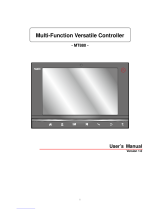Page is loading ...

unitech
PA982 Ultra Rugged Mobile Computer
User’s Manual
400556G Rev. C


i
Preface
About This Manual
This manual explains how to install, operate and maintain the PA982 Ultra Rugged Mobile Computer.
No part of this publication may be reproduced or used in any form, or by any electrical or mechanical
means, without permission in writing from the manufacturer. This includes electronic or mechanical
means, such as photocopying, recording, or information storage and retrieval systems. The material in
this manual is subject to change without notice.
© Copyright 2006 unitech Electronics Co., Ltd. All rights reserved.
unitech global website address: http:\\www.unitech-adc.com.tw
Bluetooth is a registered trademark of Bluetooth SIG.
Microsoft, Windows and ActiveSync are either registered trademarks or trade-
marks of Microsoft Corporation. Other product names mentioned in this manual
may be trademarks or registered trademarks of their respective companies and
are hereby acknowledged.
unitech is a member of Oracle Embedded Software Licensing
Program
Regulatory Compliance Statements
FCC Statement
This is a FCC Part 15 Class B product. In a domestic environment this product may cause radio inter-
ference, in which case the user may be required to take adequate measures.
Canadian Compliance Statement
This Class B Digital apparatus meets all requirements of the Canadian Interference-Causing Equip-
ment Regulations.
Cet appareil numérique de la classe B respecte les exigences du Règlement sur le matériel broilleur du
Canada.
The device is certified to the requirements of RSS-139-1 for 2.4 GHz spread spectrum devices.
European Conformity Statement
Declaration of Conformity with Regard to the R&TTE 1999/5/EC and EMC 89/336/ EEC directives.
RoHS Statement
This device conforms to RoHS (Reduction Of Hazardous Sub-
stances) European Union regulations that set maximum concentra-
tion limits on hazardous materials used in electrical and electronic
equipment.

ii
Laser Information
The unitech PA982 series is certified in the U.S. to conform to the requirements of
DHHS/CDRH 21CFR Subchapter J and to the requirements of IEC 825-1. Class II and
Class 2 products are not considered to be hazardous. The PA982 series contains
internally a Visible Laser Diode (VLD) whose emissions do not exceed the maximum
limits as set forth in the above regulations. The scanner is designed so that there is no
human access to harmful laser light during normal operation, user maintenance or
during prescribed service operations.
The laser safety warning label required by the DHHS/IEC for the PA982 series's
optional laser scanner module is located on the memory compartment cover, on the
back of the unit.
CAUTION! Use of controls or adjustments or performance of procedures other
than those specified herein may result in hazardous laser light. Use of
optical instruments with the scanner will increase eye hazard. Optical
instruments include binoculars, microscopes, and magnifying glasses.
This does not include eye glasses worn by the user.
Battery Notices
This unit is equipped with a battery pack and backup battery. Both batteries will dis-
charge after an extended period of not being used.
When both batteries are discharged, recharge the unit for 16 hours in order to fully
charge the main battery and backup battery. There are two ways to recharge PA982:
1. Plug the synchronization cable to the PA982 and plug the 12V/2A AC-DC adapter
to the power jack of the synchronization cable.
2. Place the PA982 into the docking station and plug the 12V/2A AC-DC adapter to the
power jack of the docking station.
If the main battery is removed, the backup battery ensures the data on SDRAM is safe
for up to 6 hours. To prevent data loss, do not leave the PA982 uncharged with the
main battery removed for an extended period.
Refer to Chapter 7, Charging the battery
Battery Charge Notice
It is important to consider the environment temperature whenever you are charging
the Lithium-Ion battery pack. The process is most efficient at normal room tempera-
ture or slightly cooler. It is essential that you charge batteries within the
stated range of -5°C to 50°C. Charging batteries outside of the specified range could
damage the batteries and shorten their charging life cycle.

About This Manual
iii
Storage and Safety Notice
Although charged Lithium-Ion batteries may be left unused for several months, their
capacity may be depleted due to build up of internal resistance. If this happens they
will require recharging prior to use. Lithium-Ion batteries may be stored at tempera-
tures between-20°C to 60°C, however they may be depleted more rapidly at the high
end of this range. It is recommended to store batteries within normal room tempera-
ture.

iv

iii
Table of Contents
Preface
About This Manual
i
Regulatory Compliance Statements............................................................................. i
FCC Statement........................................................................................................................ i
Canadian Compliance Statement............................................................................................ i
European Conformity Statement ............................................................................................. i
RoHS Statement...................................................................................................................... i
Laser Information................................................................................................................. ii
Battery Notices...................................................................................................................... ii
Battery Charge Notice ............................................................................................................. ii
Storage and Safety Notice...................................................................................................... iii
Chapter 1
Getting Started
1
Introducing the PA982....................................................................................................... 1
Features ................................................................................................................................. 2
Package Contents ............................................................................................................... 3
A Tour of the PA982............................................................................................................ 4
Front Left View........................................................................................................................ 4
Back View............................................................................................................................... 5
Setting up the PA982.......................................................................................................... 6
Installing the Battery............................................................................................................... 6
Charging the Battery............................................................................................................... 9
Charging the Battery using the Synchronization Power Cable.......................................... 9
Charging the Battery with the Docking Station.................................................................. 9
Checking the Battery Status............................................................................................ 10
Connecting the PA982 to a PC............................................................................................. 11
Turning the PA982 on for the First Time............................................................................... 11
Powering On.................................................................................................................... 11
Calibrating the PA982 Screen......................................................................................... 12
Adjusting the Screen Brightness ..................................................................................... 14
Chapter 2
Using the Hardware
15
Using the Alpha Key............................................................................................................. 15
Using Hotkeys....................................................................................................................... 16
Using the Stylus................................................................................................................. 16
Using the Laser Scanner................................................................................................ 17

iv
Chapter 3
Getting Connected
19
Establishing Device-PC Connection.......................................................................... 19
Installing Microsoft ActiveSync............................................................................................. 19
Connecting the Device to Your Computer............................................................................ 20
Using ActiveSync to Exchange Files ........................................................................ 20
Infrared Connection............................................................................................................... 22
Bluetooth Connection ............................................................................................................ 23
Installing the WLAN Card(Optional)........................................................................... 27
WiFi Connection.............................................................................................................. 28
Chapter 4
Barcode Scanner Programs
30
Scanner Settings................................................................................................................ 30
Scan2Key.............................................................................................................................. 30
Barcode Symbologies........................................................................................................... 31
Chapter 5
Advanced Settings
32
Adjusting Settings............................................................................................................. 32
Checking the Main and Backup Battery Status..................................................... 33
Extending Battery Life..................................................................................................... 34
Changing the Automatic Power Settings.............................................................................. 34
Reducing CPU Speed........................................................................................................... 34
Adjusting Backlight Setting................................................................................................... 35
Performing a Hardware Reset ...................................................................................... 36
Performing a Cold Boot ........................................................................................................ 37
Performing a Cold Boot using the Boot Mode Utility ....................................................... 37
Performing a Cold Boot using the Hardware Reset Button ............................................. 37
Appendix
System Specifications
39

1
Chapter 1
Getting Started
Introducing the PA982
Thank you for purchasing the PA982 Ultra Rugged Mobile Computer. Your PA982 was
designed for users needing a compact and durable portable computer for data collec-
tion and real time transactions.
Ultra-rugged Design
The unitech PA982 Ultra Rugged Mobile Computer is a compact mobile computing
device designed for maximum durability. The PA982 is compliant with IP67 to resist
water and dust and is industry tested to meet harsh environmental operation require-
ments including underwater submersion up to one meter.
Easy to Use
The unit is equipped with large display, touch screen, and a 22-key keypad. The key-
pad is watertight and has high visibility backlit keys that allow for operation in dim light
conditions. The PA982 supports integrated long range scanners for fast and accurate
data collection.
Advanced Power Capacity
The double cell 7.4V 2200mAh battery pack support operation up to 12 hours. An
optional gun grip handle includes an additional battery for operation over extended
periods.

2
Copyright 2006 unitech Electronics Co., Ltd. All rights reserved. unitech is a registered trademark of unitech Electronics Co., Ltd.
Features
Powerful system
• Microsoft Windows CE 5.0 Profes-
sional Plus operating system
• Intel Xscale PXA255 processor
with speed up to 400Mhz
System memory
•64 MB SDRAM
• 64 MB Flash ROM
Display
• 3.5-inch QVGA LCD touch-sensi-
tive screen
• 320 x 240 resolution
Barcode scanner
• Built-in Bar Code Scan Engine
• Long range capacity (optional)
• RFID reader (optional)
• Symbol SE1200 support
• UNITECH HAMSTER barcode decoder
Expansion slot
PCMCIA Type II slot
Wireless connectivity
• 802.11b/g (optional)
• Bluetooth wireless technology
• Infrared port
Communication
• USB Host & Client
• IrDA 1.2 (SIR) using the cradle
• GSM / GPRS (via expansion slot)
• VOIP support
• 802.11b/g (optional)
• Bluetooth version 1.2
(supports Bluetooth Printer, Bluetooth
Modem, Bluetooth ActiveSync)
Battery life
• Batch usage with 50% backlight: 12 hours
• Charging time: 4 hours
• Embedded backup battery cell
User-friendly interface
• Quick launch hot keys for accessing often
used system applications, calibration, and
other device management tasks
• Keys for barcode scanning

Chapter 1 Getting Started
3
Package Contents
After opening the box, ensure the following accessories for the PA982 are present:
If anything is missing or appears damaged in any way, contact your dealer.
PA982 Terminal Power Adapter and Cable Battery Pack
Stylus
USB Cable
(optional)
Synchronization and
Power Cable
CD-ROM Quick Reference Guide Cradle (optional)
unitech
PA982
ESC
BKSP
TA
B
FUNC
ENTER
1
2
3
4
6
7
8
0
9
5
*
#
+-
ABC
DEF
GHI
JKL
MNO
PQRS
A
lp
h
a
TUV
[
/
WXYZ

4
Copyright 2006 unitech Electronics Co., Ltd. All rights reserved. unitech is a registered trademark of unitech Electronics Co., Ltd.
A Tour of the PA982
The following sections describe the main components and features of the PA982.
Front Left View
No. Component Description
1. Status indicator Indicates the battery charging and barcode scanning
status.
Green - Battery is fully charged or barcode
scanning process is completed without error.
Red - Battery is charging, barcode scanner is fired/
activated.
2. Left scanner
trigger button
Press to activate the barcode laser scanner.
3. Power button If the device is off, press this button to turn it on.
Alternatively, when the unit is on, this key must be
pressed and held down for about two seconds in order
to turn the device off.
4. Universal
connector
Connects your device to a synchronization power
cable.This cable connects to the computer’s com port
and accepts the 12V AC adapter to provide power to
the PA982. See page 9 for further instructions. The
unit can simultaneously recharge and perform an
Activesync operation.
5. Stylus Enables you to interact with the operating system. To
use the stylus, remove it from its holder and hold it the
same way you hold a pen or pencil.
6. Desktop cradle
connector
Enables you to interface with the optional desktop
cradle.
3
6
9
2
5
8
Alpha
7
0
1
4
FUNC
TAB
BKSP
ESC
ENTER
1
2
4
3
5
6
8
7
9

Chapter 1 Getting Started
5
Back View
7. Infrared (IR) port Uses infrared technology to transmit and receive data
from other IR-enabled devices.
8. Keypad Keypad interface for controlling the PA982. See Using
the Harware on page 15 for more information.
9. LCD Touch screen Displays the applications and data stored on your
device. It is touch-sensitive and responds to the stylus
or finger.
No. Component Description
10. Battery compartment Houses the removable and rechargeable 7.4V
2200mAh lithium-ion battery pack
11. Reset button Press the end of the stylus into the button to
reset your device.
12. Handstrap Enables you to securely hold the PA982 while
using it.
13. Right scanner trigger
button
Press to activate the barcode laser scanner.
14. PCMCIA compartment Open this compartment to access the PCMCIA
slot.
15. Barcode scanner window Window where scan laser pass thru.
10
11
12
13
14
15

6
Copyright 2006 unitech Electronics Co., Ltd. All rights reserved. unitech is a registered trademark of unitech Electronics Co., Ltd.
Setting up the PA982
This section explains how to install and charge the battery, how to check battery sta-
tus, how to connect the PA982 to a PC, how to turn on the PA982 for the first time,
how to install a PCMCIA card, and how to calibrate the screen.
Installing the Battery
WARNING!There is a risk of fire and burns if the battery pack is handled improp-
erly. DO NOT disassemble, crush, puncture, short external contacts,
or dispose the battery pack in fire or water. DO NOT attempt to open
or service the battery pack. Dispose of used batteries according to
local recycling guidelines in your area.
A backup battery cell is embedded into your device to prevent data loss in instances
when the removable battery pack is removed or completely discharged. The backup
battery will keep the data and system setting for up to 6 hours if the main battery is
removed.
NOTE:
• To enable the internal battery cell to provide backup power supply,
charge your device with the main battery pack for at least 16 hours.
• The first time you use the PA982, you must turn on the backup battery
switch.
• The first time you use the PA982, you must activate the LCD heater
switch. When activated, LCD heater will turn on automatically when
the temperature is lower than -10°C.

Chapter 1 Getting Started
7
1. Open the battery compartment by removing the four screws that secure the bat-
tery compartment cover (A) and removing the cover (B).
2. Locate the backup battery switch and LCD heater switch and turn them on.
3. Position the battery pack, make sure the battery contacts are aligned with the
contacts in the compartment, as shown in the following illustration.
AB
LCD heater switch
Backup battery switch
Compartment contacts
Battery contacts

8
Copyright 2006 unitech Electronics Co., Ltd. All rights reserved. unitech is a registered trademark of unitech Electronics Co., Ltd.
4. Place the battery pack into the battery bay and press the battery securely into
the compartment.
5. Replace the battery compartment cover and the four compartment screws.

Chapter 1 Getting Started
9
Charging the Battery
Before using the PA982 for the first time, you need to charge it for about 16 hours.
After that, you can charge the PA982 every day to recharge the battery to full capacity.
Charge the PA982 using the synchronization power cable or the docking station.
CAUTION! Operating the PA982 for the first time without the AC adapter, and
without fully charging the backup battery may result in loss of data
stored in RAM memory.
When the main battery is removed, the backup battery retains RAM
data in memory for 6 hours; charge the battery as soon as possible to
avoid the data loss in RAM memory.
Charging the Battery using the Synchronization Power Cable
1. Connect the synchronization power cable connector to the PA982 (1).
2. Plug the AC adapter cable into the power jack on the RS232 serial
connector (2).
3. Connect the AC adapter into an electrical outlet (3).
Charging the Battery with the Docking Station
1. Plug the AC adapter cable into the power jack on the docking station, then con-
nect the AC adapter into an electrical outlet.

10
Copyright 2006 unitech Electronics Co., Ltd. All rights reserved. unitech is a registered trademark of unitech Electronics Co., Ltd.
2. Slide the device into the docking station until it clicks into
place.
3. The connection is secure when the bottom edge of the
device is aligned with the docking station, and the LED
indicator on the device lights up red.
Checking the Battery Status
If the main battery level becomes low in the
course of normal use, a status icon appears
on the device screen system tray indicating low or
very low battery status. In both cases, perform an
ActiveSync operation to back up your data, then
recharge your device as soon as possible.
If the battery level reaches a low status, the
device will enter sleep mode and cannot be pow-
ered up until the battery is charged.
LED Status
LED Meaning
PA982 Solid Red Charging
Solid Green Charging complete
Docking
Station
Power LED Power is on
Charging LED Charging
Sync LED Synchronization is taking place
Note: This LED is only appli-
cable in the RS232 model.
Backup battery
icon
Main battery
icon

Chapter 1 Getting Started
11
Connecting the PA982 to a PC
Use the synchronization power cable to connect the PA982 to a PC to use with Active-
Sync.
1. Connect the RS232 connector jack to the PA982 (1).
2. Plug the RS232 serial connector into a serial port on the PC and connect the
AC adapter into the RS232 connector (2).
3. Connect the AC adapter into an electrical outlet (3).
Turning the PA982 on for the First Time
After you have initially charged your device for about 16 hours, the device is ready to
be used. You can now start up your device where you’ll adjust the screen brightness,
calibrate the display, and set up the system time zone, date and time.
Powering On
1. Turn on your device by pressing the power
button on the front panel.
NOTE: The PA982 screen ships with a pro-
tective plastic film. You may remove
this if desired by peeling from one
corner. The screen will be more sus-
ceptible to scratching without the
film, but will be more readable.
2. The unitech PA982 welcome screen
appears for a moment followed by the cali-
bration screen.
3
2
1
Power Button

12
Calibrating the PA982 Screen
The calibrate screen automatically appears when the unit is powered-on for the first
time or after the system is reset.
There are 2 ways to calibrate the screen:
A. Press Func Key + ESC Key.
B.
1. Tap Start → Settings, tap the Control Panel tab
2. Tap the Stylus icon.
/