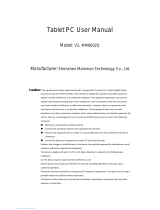Page is loading ...

American Reliance, Inc.
5” HANDHELD PDA
DA05 Windows Mobile®6
USER’S GUIDE

Copyright © 2009 American Relaince, Inc. All rights reserved.
No part of this publication may be processed; such as reproduced, transmitted,
transcribed, stored in a retrieval system, translated into any computer language in any
form, or by any means of electronic, mechanical, magnetic, optical, chemical, or
others without the prior written permission of the manufacturer.
The manufacturer reserves the right to revise this publication and to make changes to
the contents hereof without obligation to notify any person of such revision or
changes.
The manufacturer makes no representations or warranties, either expressed or
implied, about the contents and specifically disclaims any warranties as to
merchantability or fitness for any particular purpose. Any of the software described
in this manual is sold or licensed "as is". Should the programs prove defective
following purchase, the buyer (and not the manufacturer, its distributor, or its dealer)
assumes the entire cost of all necessary servicing, repair and any incidental or
consequential damages resulting from any software defects.
Trademark Acknowledgments
Microsoft, Windows CE, Pocket PC, and Windows Mobile are registered trademarks
of Microsoft Corp.

All product and company names are trademarks or registered trademarks of their
respective holders.

EMC and Safety Notice
Federal Communications Commission Radio Frequency
Interference Statement
This equipment has been tested and found to comply with the limits for a class B
digital device, pursuant to part 15 of the FCC Rules. These limits are designed to
provide reasonable protection against harmful interference in a residential
installation.
This equipment generates, uses, and radiates radio frequency energy and if not
installed and used in accordance with the instructions, may cause interference to
radio communications. However, there is no guarantee that interference will not
occur in a particular installation. If this equipment does cause harmful interference to
radio or television reception, which can be determined by turning the equipment off
and on, the user is encouraged to try to correct the interference by one or more of the
following measures:
- Re-orient or relocate the receiving antenna.
- Increase the separation between the equipment and receiver.
- Connect the equipment into an outlet on a circuit different from that to which the
receiver is connected.

- Consult the dealer or an experienced radio/TV technician for help.
This Transmitter must not be co-located or operating in conjunction with any other
antenna or transmitter.
Any changes or modifications (including the antennas) made to this device that are
not expressly approved by the manufacturer may void the user’s authority to operate
the equipment.
This equipment complies with FCC RF radiation exposure limits set forth for an
uncontrolled environment. To maintain compliance with FCC RF exposure
compliance requirements, avoid direct contact to the transmitting antenna during
transmitting.
Countermeasures if interference occurs
You are encouraged to do the following if interference occurs while you are
operating the device:
- Turn OFF the unit and unplug the AC adapter from the outlet to see if the
interference disappears.
- Connect the AC adapter to the outlet in another room and check if the
interference still exists.

- Use an outlet that is far away from the interfered appliance.
- Re-orient your computer in respect to the interfered appliance to see if there is
improvement.
If all of these failed, please call your dealer for help.
CE
This equipment complies with the requirements set out in the Council Direction on
the Approximation of the laws of the Member States relating to Electromagnetic
Compatibility (89/336/EEC). For the evaluation regarding the electromagnetic
compatibility, the following standards were applied:
EN55022 +A2:2003 Class B EMI Conduction and Radiation
EN61000-3-2 Harmonics
EN61000-3-3 +A1:2001 Flicker (Voltage fluctuation)
EN55024 EMS
EN61000-4-2 +A2:2001 ESD
EN61000-4-3 +A1:2002 RS
EN61000-4-4 +A2:2001 EFT
EN61000-4-5 +A1:2001 Surge

EN61000-4-6 +A1:2001 CS
EN61000-4-8 Power-Frequency Magnetic Field
EN61000-4-11 +A1:2001 Voltage Dips and Voltage Interruptions
LVD EN60950-1:2001
ETSI EN301 489-01 V1.4.1 EMC Standards for Radio Equipment
ETSI EN 301 489-17 1.2.1 EMC Standards for 2.4GHz Wideband Transmission
Systems)
ETSI EN 300 328-2 V1.2.1 EMC Standards for Using Spread Spectrum Modulation
Techniques
UL, TÜV
AC Adapter (EN60950 LVD is included in TÜV)
Environmental Information, Material Safety and Recycling
Caution: Risk of explosion if battery is replaced by an incorrect type. Dispose of
used batteries according to the instructions.

All materials used in the construction of this equipment are recyclable or
environmentally friendly.
Please recycle the packing materials, and at the end of the product's life, all other
materials by local regulations.
Please refer “Material and Recycling” for the contents of the materials.
- The equipment may still contain tiny amount of hazardous substances for health
and environment, though those are below control level.
- To avoid spreading such substances into the eco system, and to minimize the
pressure on the natural, you are encouraged to use the appropriate take-back.
Those will reuse or recycle most of the materials in a sound way after end life.
- The crossed bin symbol indicates proper disposal is required.
- For more information on collection, reuse and recycling, please consult local or
regional waste administration.
- You can also contact the dealer for more information on the environmental details
of the equipment.

CONTENTS
GETTING STARTED............................................................................................... 1
UNPACKING.............................................................................................................. 1
QUICK CHECK .......................................................................................................... 2
CONTROLS, INDICATORS, AND PORTS ...................................................................... 3
OPERATING ENVIRONMENT AND RUGGEDNESS ........................................................ 9
COMPONENTS AND FUNCTIONS .................................................................... 11
AC ADAPTER .......................................................................................................... 11
BATTERY ............................................................................................................... 11
CHARGE BATTERY ................................................................................................. 12
SWAP BATTERY ..................................................................................................... 13
FIX THE STYLUS WITH TETHER ................................................................................ 14
CRADLE (OPTION) .................................................................................................. 15
PCMCIA SLOT ...................................................................................................... 18
SD SLOT ................................................................................................................ 18
BASIC OPERATION ............................................................................................. 19
GET HELP ............................................................................................................... 19

CALIBRATE TOUCH SCREEN.................................................................................... 19
ADJUST VOLUME .................................................................................................... 19
SET BUTTON FUNCTIONS ........................................................................................ 19
TODAY SCREEN ...................................................................................................... 20
SEARCH A FILE ........................................................................................................ 20
MANAGE CERTIFICATES .......................................................................................... 21
INPUT ...................................................................................................................... 21
MENUS.................................................................................................................... 21
OWNER INFORMATION ............................................................................................ 22
PASSWORD .............................................................................................................. 22
SOUNDS & NOTIFICATIONS ..................................................................................... 22
CLOCK & ALARMS .................................................................................................. 23
MEMORY ................................................................................................................ 23
POWER .................................................................................................................... 24
REMOVE PROGRAMS ............................................................................................... 24
GSM/GPRS/HSDPA (OPTION) .............................................................................. 35
BLUETOOTH (OPTION) ............................................................................................ 41
GPS/GPS EXTERNAL ANTENNA (OPTION) .............................................................. 63
SPECIFICATIONS .................................................................................................. 65
CPU ........................................................................................................................ 65

MEMORY ............................................................................................................... 65
DISPLAY ................................................................................................................. 65
TOUCH SCREEN ...................................................................................................... 66
I/O PORTS ............................................................................................................... 66
SYSTEM UNIT DIMENSIONS AND WEIGHT .............................................................. 67
AC ADAPTER ......................................................................................................... 67
BATTERY ............................................................................................................... 68
MATERIALS AND RECYCLING ................................................................................. 69
MAINTENANCE / SERVICE................................................................................ 70
CLEANING .............................................................................................................. 70
TROUBLESHOOTING ............................................................................................... 70
RMA SERVICE ....................................................................................................... 71


1
GETTING STARTED
Unpacking
The following components come with your handheld computer. If anything is
missing or damaged, please notify the dealer immediately.
- Handheld computer unit
- AC adapter
- AC power cord
- User's guide
- Companion CD
- Data sync cable (USB)
- Spare stylus (with tether)

2
Quick Check
- Attach the AC adapter to AC outlet. LED on adapter indicates the power is ready.
- Insert the battery and then plug in the adapter to handheld computer. Charge LED
will light up till the battery is full charged. Charge time is approximately 4 hours.
It’s recommended that battery is fully charged before setting up.
- Press the power button momentarily to turn ON (the most upper-right button is
power button).
- Tap Start Programs to try some programs.
- Press power button momentarily to turn OFF.
Notice:
The handheld computer is always powered. Even main battery is removed there is
internal backup battery to sustain memory data (for <5 minutes approximately).
The power button only activates suspend (OFF = suspend on this manual).
Please check battery status regularly and recharge when necessary.

3
Controls, Indicators, and Ports
Front:
Navigation Button
Battery Charge
Button 1
Button 2
Button 3
Button 4
Button 5
Power Button
GSM/GPRS
WLAN/BT
WLAN ANT.
BT ANT.

4
1. Button 1 (Wireless or Flight button)
Turn ON/OFF the wireless device (Option: WLAN, Bluetooth, Phone, GPS)
2. Button 2 (User programmable or Dial button on Phone edition)
3. Button 3 (User programmable)
4. Navigator Button
[Left], [Right], [Up], [Down] 4 directions
[Enter] at the center
5. Button 4 (User programmable)
6. Button 5 (User programmable or Hang up button on Phone edition)
7. Power Button
Suspend or wake up the system.
8. Battery Charge Indicator (Charging: ON Orange, Full: OFF)
9. GSM/GPRS Indicator (Green)
10. WLAN/Bluetooth Indicator (Blue)

5
Rear: (Drawing shows optional GPS)
1. Serial Port DB9 Connector
2. Stylus
3. Reset Button
4. Battery Knob
5. Battery
6. Microphone
7. Speaker (under hand strap)/
Phone Receiver

6
Left: (Drawing shows optional GPS)
1. Antenna of Wireless Device
2. USB client port (data sync with the computer)
3. USB Host Port
4. Kensington Lock Slot

7
Right: (Drawing shows option GPS)
1. Microphone/Earphone Jack
2. SD I/O Slot (Secured Digital Card and Device)
3. 2nd Antenna (Option)

8
Top:
1. Serial Port or GPS Antenna
Bottom:
1 PCMCIA Slot
One PCMCIA type II Slot
CF (Compact Flash card) will be
available by PCMCIA-to-CF adapter.
2 DC Jack
3 Cradle Docking Connector
(Connection to cradle)
/