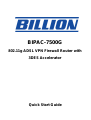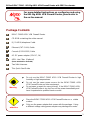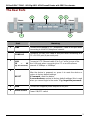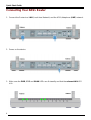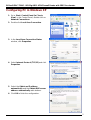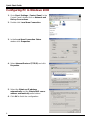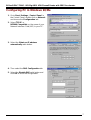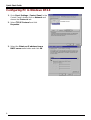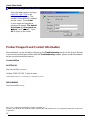Billion Electric Company BIPAC-7500G User manual
- Category
- Routers
- Type
- User manual
This manual is also suitable for

BIPAC-7500G
802.11g ADSL VPN Firewall Router with
3DES Accelerator
Quick Start Guide


Billion BIPAC-7500G - 802.11g ADSL VPN Firewall Router with 3DES Accelerator
1
Package Contents
BIPAC-7500G ADSL VPN Firewall Router
CD-ROM containing the online manual
RJ-11 ADSL/telephone Cable
Ethernet (CAT-5 LAN) Cable
Console (PS2-RS232) Cable
AC-DC power adapter (12V DC, 1A)
ADSL Line Filter (Optional)
(Note: Included for Australia)
Two 5dbi Antennae
This Quick Start Guide
For more detailed instructions on configuring and using
the 802.11g ADSL VPN Firewall Router, please refer to
the on-line manual.
Do not use the BIPAC-7500G ADSL VPN Firewall Router in high
humidity or high temperatures.
Do not use the same power source for the BIPAC-7500G ADS
L
VPN Firewall Router as other equipment.
Do not open or repair the case yourself. If the BIPAC-7500G ADSL
VPN Firewall Router is too hot, turn off the power immediately and
have it repaired at a qualified service center.
Warning
Place the BIPAC-7500G ADSL VPN Firewall Router on a stable
surface.
Only use the power adapter that comes with the package. Using
a different voltage rating power adaptor may damage the router.
A
ttention

Quick Start Guide
2
The Front LEDs
LED Meaning
1 PWR Lit when power is ON.
2 SYS Lit when the system is ready.
3 LAN port 1 Lit when connected to an Ethernet device.
Green for 100Mbps; Orange for 10Mbps
Blinking when data is transmitted/received.
4 LAN port 2 Lit when connected to an Ethernet device.
Green for 100Mbps; Orange for 10Mbps
Blinking when data is transmitted/received.
5 LAN port 3 Lit when connected to an Ethernet device.
Green for 100Mbps; Orange for 10Mbps
Blinking when data is transmitted/received.
6 LAN port 4 Lit when connected to an Ethernet device.
Green for 100Mbps; Orange for 10Mbps
Blinking when data is transmitted/received.
7 WLAN
Lit green when the wireless connection is established. Flashes
when sending/receiving data.
10 MAIL Flash when there is Email in your configured Email account.
11
PPP Lit when there is a PPPoA / PPPoE connection.
13 ADSL Lit when successfully connected to an ADSL DSLAM (“linesync”).

Billion BIPAC-7500G - 802.11g ADSL VPN Firewall Router with 3DES Accelerator
3
The Rear Ports
Port Meaning
1
LINE
Connect the supplied RJ-11 (“telephone”) cable to this port when
connecting to the ADSL/telephone network.
2
CONSOLE
Connect a PS2/RS-232 cable to this port when connecting to a
PC’s RS-232 port (9-pin serial port).
3
LAN
1X — 4X
(RJ-45 connector)
Connect a UTP Ethernet cable (Cat-5 or Cat-5e) to one of the
four LAN ports when connecting to a PC or an office/home
network of 10Mbps or 100Mbps.
4
RESET
After the device is powered on, press it to reset the device or
restore to factory default settings.
0-3 seconds: reset the device
6 seconds above: restore to factory default settings (this is used
when you cannot login to the router. E.g. forgot the password)
5
PWR
Connect the supplied power adapter to this jack.
6
Power Switch
Power ON/OFF switch
6
5 4
3
2
1

Quick Start Guide
4
Connecting Your ADSL Router
1. Connect the Router to a LAN (Local Area Network) and the ADSL/telephone (LINE) network.
2. Power on the device.
3. Make sure the PWR, SYS and WLAN LEDs are lit steadily and that the relevant LAN LED
is lit.

Billion BIPAC-7500G - 802.11g ADSL VPN Firewall Router with 3DES Accelerator
5
Configuring PC in Windows XP
1. Go to Start / Control Panel (in Classic
View). In the Control Panel, double-click on
Network Connections.
2. Double-click Local Area Connection.
3. In the Local Area Connection Status
window, click Properties.
4. Select Internet Protocol (TCP/IP) and click
Properties.
5. Select the Obtain an IP address
automatically and the Obtain DNS server
address automatically radio buttons.
6. Click OK to finish the configuration.

Quick Start Guide
6
Configuring PC in Windows 2000
1. Go to Start / Settings / Control Panel. In the
Control Panel, double-click on Network and
Dial-up Connections.
2. Double-click Local Area Connection.
3. In the Local Area Connection Status
window click Properties.
4. Select Internet Protocol (TCP/IP) and click
Properties.
5. Select the Obtain an IP address
automatically and the Obtain DNS server
address automatically radio buttons.
6. Click OK to finish the configuration.

Billion BIPAC-7500G - 802.11g ADSL VPN Firewall Router with 3DES Accelerator
7
Configuring PC in Windows 98/Me
1. Go to Start / Settings / Control Panel. In
the Control Panel, double-click on Network
and choose the Configuration tab.
2. Select TCP/IP ->
NE2000 Compatible, or the name of your
Network Interface Card (NIC) in your PC.
3. Select the Obtain an IP address
automatically radio button.
4. Then select the DNS Configuration tab.
5. Select the Disable DNS radio button and
click OK to finish the configuration.

Quick Start Guide
8
Configuring PC in Windows NT4.0
1. Go to Start / Settings / Control Panel. In the
Control Panel, double-click on Network and
choose the Protocols tab.
2. Select TCP/IP Protocol and click
Properties.
3. Select the Obtain an IP address from a
DHCP server radio button and click OK.

Billion BIPAC-7500G - 802.11g ADSL VPN Firewall Router with 3DES Accelerator
9
Configuring Your ADSL VPN Firewall Router
Verifying Your Local Network Connection with the Device
To see if this ADSL Router is
visible on the local network, go
to Start / Run. In the Run dialog
box, type “ping 192.168.1.254”
then press OK.
A command prompt window will
pop out. If your ping is
successful which means your
local network is able to reach to
the device, then the command
prompt window will close up
automatically.
Connection fails, when you see
“Request timed out” in the
command prompt window. You
may need to check your set up.
To configure this device, you must have IE 5.0 /
Netscape 4.5 or above installed

Quick Start Guide
10
Connecting to the Router
Open the web browser and type
http://192.168.1.254 in the
browser’s address box. This
number is the default IP address
for this router. Press Enter.
A user name and password
window will appear. The default
User Name and Password are
“admin” and” admin”. Press
OK to logon to the router
Product Support and Contact Information
Most problems can be solved by referring to the Troubleshooting section in the User’s Manual.
If you cannot resolve the problem with the Troubleshooting chapter, please contact the dealer
where you purchased this product.
Contact Billion
AUSTRALIA
http://www.billion.com.au/
Hotline: 1300 139 159, 7 days a week.
©2004 Billion Electric Co, PC Range P/L. All Rights Reserved.
WORLDWIDE
http://www.billion.com/
Mac OS is a registered Trademark of Apple Computer, Inc.
Windows 98, Windows NT, Windows 2000, Windows Me and Windows XP are registered Trademarks of Microsoft
Corporation.
-
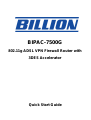 1
1
-
 2
2
-
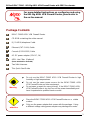 3
3
-
 4
4
-
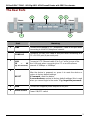 5
5
-
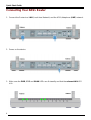 6
6
-
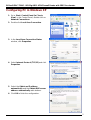 7
7
-
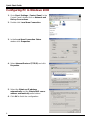 8
8
-
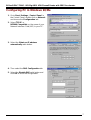 9
9
-
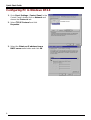 10
10
-
 11
11
-
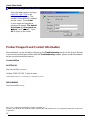 12
12
Billion Electric Company BIPAC-7500G User manual
- Category
- Routers
- Type
- User manual
- This manual is also suitable for
Ask a question and I''ll find the answer in the document
Finding information in a document is now easier with AI
Related papers
-
Billion Electric Company BIPAC-7560 User manual
-
Billion Electric Company 7402NX User manual
-
Billion Electric Company 7402 User manual
-
Billion Electric Company 7402G User manual
-
Billion Electric Company 7500GL User manual
-
Billion Electric Company BiPAC 7402R2 User manual
-
Billion Electric Company 7300(G) RA User manual
-
Billion Electric Company BIPAC 3013G User manual
-
Billion Electric Company BiPAC 7402R2 User manual
-
Billion Electric Company 7402VGO User manual
Other documents
-
Billion BIPAC 7400/7402 User manual
-
Billion BIPAC 7100G User manual
-
Billion BiPAC 741GEv2 User manual
-
Billion BiPaC-7402NX User manual
-
Billion BiPAC 7800GZ V2 User manual
-
Billion BiPAC 5200G Series Quick start guide
-
BEC 5102G User manual
-
Billion BiPAC 5200G Series User manual
-
Billion BiPAC 7300GRA User manual
-
Billion 7402X Datasheet