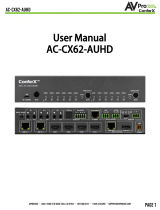3. Control System Direct: connect one end of a mono 3.5mm cable to any IR-out port on the
third party control system. Connect the opposite end into the I-pass port on the ACEX70
UHDT. On the ACEX70UHDR, connect an IR emitter to the IR-out port and ax to the
intended device.
TROUBLESHOOTING
Verify all connections. For field terminated cable ends, verify ends match per eia 568a or 568b and
all wires are properly terminated. AVPro Edge does not recommend “pass-through” or “easy end”
termination techniques for HDBaseT equipped products.
In the event the ACEX70UHDKIT is not functioning, or functioning as anticipated, please check the
following suggestions:
For the ACEX70UHDT, if the blue led is flashing, check the following:
1. Verify the source is active. Use a Murideo Fox & Hound testing kit, a Murideo SIX-A, or directly
connect the source at the display. Test the source with the HDMI cable you intend to use in
the installation.
2. As a test, substitute an HDMI cable at least 2 meters in length. HDMI cables less than 2
meters challenge the hdcp timing check and the shorter distance may prevent sync from
taking place.
3. If the problem persists, contact AVPro Edge technical support.
If the RED LED power light is not illuminated, verify power connections at the 48v power inlet, or if
powered over the category cable using the bidirectional power option, verify the RJ-45 connection.
For the ACEX70UHDR, if the BLUE LED is flashing, check the following:
1. Substitute an HDMI cable 2 meters in length or longer. HDMI cables less than 2 meters
challenge the HDCP timing check and the shorter distance may prevent sync from taking
place.
2. Try a dierent HDMI input on the display.
3. If the problem persists, contact AVPro Edge technical support.
IR ISSUES
Verify connections, correct port matching, and intended direction of signal flow. “Flashing” IR emitters
are not recommended as they may not function properly or may prematurely fail, AVPro Edge
recommends using the ir cables supplied with the kit if the lengths are suitable.
Have a question or need assistance?
Don’t hesitate to contact us!
SUPPORT: +1 605-274-6055
USA TOLL FREE: 877-886-5112
EMAIL: support@avproedge.com