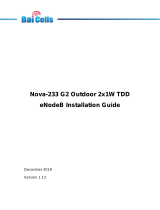Telrad AOL-Y729 User Manual
CPE User Manual V0.1
Index
1. About this Manual ............................................................................ 4
2. Product Overview ............................................................................. 4
3. Login ..................................................................................................... 4
4. Home page .......................................................................................... 5
4.1 LTE .......................................................................................................... 5
4.1.1 Overview ............................................................................................................ 5
4.1.2 ND&S ................................................................................................................. 6
4.1.3 PLMN Selection ................................................................................................. 6
4.1.4 Bearer Settings .................................................................................................... 7
4.1.5 PIN Management ................................................................................................ 8
4.2 Network .................................................................................................... 8
4.2.1 Overview ............................................................................................................ 8
4.2.2 Internet ................................................................................................................ 8
4.2.3 LAN .................................................................................................................... 9
4.2.4 VPN .................................................................................................................. 10
4.2.5 Qos .................................................................................................................... 10
4.3 Applications ............................................................................................. 10
4.3.1 Port forwarding ................................................................................................. 10
4.3.2 DMZ ................................................................................................................. 11
4.3.3 DDNS ............................................................................................................... 11
4.4 Management ............................................................................................. 11
4.4.1 Device Management ......................................................................................... 11
4.4.2 TR069 ............................................................................................................... 12
4.4.3 SNMP ............................................................................................................... 13
4.5 System .................................................................................................... 13
4.5.1 Password ........................................................................................................... 13
4.5.2 Config Management ......................................................................................... 13
4.5.3 Firmware Update .............................................................................................. 14
4.6 Maintenance ............................................................................................. 14