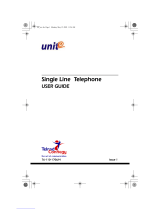Page is loading ...

NOTICE
The information in this manual refers to the Telrad DIGITAL family of telephone systems, including the DIGITAL KEY BX system, Re-
lease SBU5 and the DIGITAL 400 system, Release DBU5, August 1997. Telrad, Ltd., reserves the right to make changes in the
equipment described in this manual without notification. However, changes in the equipment do not necessarily render this manual
invalid.
Additional copies of this manual may be obtained from Telrad, Ltd. Reproduction of this manual or parts thereof, without written per-
mission from Telrad, Ltd., is strictly prohibited.
© 1997 Telrad Telecommunications Inc.
Woodbury, New York
The following are registered trademarks of the respective listed firms:
FCC Regulations
Warning
This equipment generates, uses and can radiate radio frequency energy and if not installed and used in accordance with the instruc-
tion manual, may cause interference to radio communications. Operation of this equipment in a residential area is likely to cause harm-
ful interference, in which case the user should contact the Telrad Field Service Department, at the telephone number listed below, to
correct the interference problem. It has been tested and found to comply with the limits for a Class A computing device pursuant to
Subpart J of Part 15 of the FCC Rules which are designed to provide reasonable protection against such interference when operated
in a commercial environment.
Registration
The Telrad DIGITAL Family systems are registered with the FCC based upon compliance with part 68 of its rules. Connection of these
systems to the nationwide telecommunications network is made through a standard network interface jack which you can order from
your telephone company. Jacks for this type of customer-provided equipment will not be provided on party lines or coin lines.
Hearing Aid Compatibility
DIGITAL family telephones are Hearing Aid compatible, as defined in Section 68.316 of Part 68 FCC Rules.
Telephone Company Registration
It is usually not necessary to call the telephone company with information on the equipment before connecting the DIGITAL family
system cabinet to the telephone network. But, if the telephone company should require this information, provide the following:
Rights of the Telephone Company
If the system is determined to be causing harm to the telephone network, the telephone company may discontinue your service tem-
porarily. If possible, the telephone company will notify you as soon as possible. You will be given the opportunity to correct the situ-
ation and you will be informed of your right to file a complaint to the FCC. Your telephone company may make changes in its facilities,
equipment, operations, or procedures that could affect the proper functioning of your system. If it does this, you will be notified in ad-
vance to give you the opportunity to maintain uninterrupted telephone service.
In the event of an equipment malfunction, all repairs will be performed by Telrad Telecommunications, Inc., or by one of its authorized
dealers.
Address of repair facility in USA
Telrad Service Center, 135 Crossways Park Drive, Woodbury, NY 11797. Phone: 1-516-921-8300 or 1-800-645-1350.
Trademark Firm
AT&T American Telephone and Telegraph Corp.
GTE General Telephone & Electronics Corp.
UL Underwriters Laboratories Inc.
FCC Registration Number
(on label affixed to cabinet) - Key system
- Multi-function (Hybrid Key/PBX) system ARAISR-18430-KF-E
ARAISR-18427-MF-E
Ringer Equivalence Number
(on label affixed to cabinet) 3.9B
USOC Jack: DB15, RJ2EX, RJ2FX, RJ2GX, RJ2HX, RJ11, RJ21X, RJ48C
Service Order Code (SOC) - for off premise extensions and all analog trunk cards except the DID card 9.0F
- for DID cards AS.2
- for digital trunks 6.0P
Facility Interface Code (FIC): - Central Office Ground-start trunk 02GS2
- Central Office Loop-start trunk 02LS2
- Direct Inward Dialing 02RV2-T
- Off-premises extension OL13C
- Primary Rate Interface 04DU9-1SN
- T1 (DIGITAL TRUNK) 04DU9-BN, 04-DU9-DN, 04-DU9-1KN, 04-DU9-1SN, 04-DU9-1ZN
- E&M (TIE TRUNK INTERFACE -- 2-wire) TL11E, TL11M, TL12E, TL12M
- E&M (TIE TRUNK INTERFACE -- 4-wire) TL31E, TL31M, TL32E, TL32M

1-1
Section 1
INTRODUCTION
1.1 GENERAL
This manual provides the information needed to install
the Telrad Tracker Set in the DIGITAL family of sys-
tems.
1.2 SCOPE
This manual includes detailed instructions on how to
wire the Telrad Tracker Set, program the appropriate
parameters in the PC Configuration Program and initial-
ize the station for operation.
1.3 STRUCTURE
The manual is divided into the following sections:
1. INTRODUCTION
This section provides a general explanation of the con-
tents of this manual.
2. PRODUCT DESCRIPTION
This section provides a general description of the Telrad
Tracker Set package.
3. INSTALLATION PROCEDURES
This section provides the wiring, installation, configura-
tion programming and station initialization procedures.
A troubleshooting table is included at the end of the
section.
.

79-070-0007/9, Issue 1
1-2
4. ACCESSORIES
This section provides details on the Telrad Tracker’s optional
accessories including the headset and the wall-mounting
option. A list of the station specifications is included at the end.
1.4 INTENDED AUDIENCE
This manual is intended for the Customer Service Representa-
tive (CSR) and assumes familiarity with the DIGITAL family of
systems, installation and PC configuration procedures, and
the relevant documentation (below).
1.5 APPLICABLE DOCUMENTATION
The following DIGITAL family of systems publications are rele-
vant for the installation, configuration and use of the Telrad
Tracker Set:
•DIGITAL FAMILY OF SYSTEMS
Administration manual
Catalog number 76-110-0175/F.
•DIGITAL FAMILY OF SYSTEMS
Administration Forms
Catalog number 76-110-0405/F.
•DIGITAL FAMILY OF SYSTEMS
Installation manual
Catalog number 76-110-0410/F.
•DIGITAL FAMILY OF SYSTEMS
Operating Instructions
Catalog number 76-110-0165/F.
•TELRAD TRACKER SET
User Guide
Catalog number 79-070-0009/6.
•TELRAD TRACKER SET
Quick Reference Guide
Catalog number 79-070-0008/2.

2-1
Section 2
PRODUCT DESCRIPTION
2.1 GENERAL
This section provides a brief description of the Telrad
Tracker Set and lists the items included in the package.
2.2 OVERVIEW
The Telrad Tracker Set operates with the DIGITAL KEY BX
Family of systems as a custom-designed portable system
extension. Aside from the standard dialpad, it has four fixed
feature buttons and four PC-programmed buttons. It also
includes a 2-by-16 character display, volume control button,
30-channel selector button and a jack for an optional head-
set. From a functional viewpoint, it can perform most of the
features available to a DIGITAL set with display, with a few
exceptions, including: receiving a page, handsfree answer-
back, background music and call intrusion.
2.3 PARTS LIST
Following is a list of all of the items included in this pack-
age. If any parts are missing, please contact Telrad imme-
diately.

3-1
Section 3
INSTALLATION PROCEDURES
3.1 GENERAL
This section provides the wiring, installation, configura-
tion programming and station initialization procedures.
A troubleshooting table is included at the end of the
section.
3.2 SELECTING A LOCATION
Select a location which is not subject to excessive heat
or humidity. The base can be placed on a desk or table
top near a standard 120VAC outlet and DIGITAL sys-
tem modular extension jack. It can be mounted on a
standard AT&T or GTE wall plate using the Wall Mount
Adapter included (see Section 4.3)
3.3 WIRING THE UNIT
WARNING
When installing this equipment, all standard safety pre-
cautions should be observed to reduce the risk of fire,
electrical shock and injury.
3.3.1 Connecting the telephone cord
• Connect one RJ11 plug in the designated modular
extension jack connected to the DIGITAL system.
• Connect the other RJ11 plug in the socket marked
"LINE IN" on the Base unit.

79-070-0007/9, Issue 1
3-2
Figure 3-1: Connecting the telephone cord
3.3.2 Connecting a second extension
The DIGITAL system can support two SAP extensions per S-
Bus and this is also possible in conjunction with the Telrad
Tracker Set. Simply connect the second station (which can also
be another Telrad Tracker Set) to the "LINE OUT" socket on the
Base Unit. Other than this difference, the regular configuration
and installation procedures should be followed, as described in
the Installation and Configuration manuals.
3.4 BATTERY PACK AND CHARGER
WARNING
Before proceeding, please note the following
precautions regarding the battery pack:
• The battery pack is a rechargeable sealed Lead-Acid bat-
tery. Telrad DOES NOT guarantee this unit to be water-
proof. To reduce the risk of fire, electrical shock or damage
to the unit, DO NOT expose the this unit to moisture.
• Do not short-circuit the battery.
• Do not charge the battery with any other than the desig-
nated charger supplied. Using another charger may dam-
age the battery or cause it to explode.
3.4.1 Charging the battery pack NOTE
A new battery pack should be fully charged
before being used for the first time (5 hours,
uninterrupted).

Section 3: INSTALLATION PROCEDURES
3-3
• Connect the AC Adapter output plug in the Charger Stand
jack marked "DC IN 9V ".
• Connect the AC plug into the mains socket.
• CHARGING THE BATTERY IN THE HANDSET: Place the
handset into the Charger Stand and check that the "Charge
1" indicator lights.
• CHARGING THE SPARE BATTERY PACK: With the label
facing forward, push the battery into the charging slot until it
locks in place, as shown below. Check that the "Charge 2"
indicator lights. To release the battery when charging is
complete, slide the locking tab off the top of the battery
pack.
Figure 3-2: Connecting the Charger Stand AC adapter
3.5 DEFINING THE EXTENSION
In principle, the Telrad Tracker Set is configured in the same
way as any other DIGITAL system extension. Therefore, the
instructions which follow will only present the items which are
specific to the Telrad Tracker Set. Familiarity with system con-
figuration, as presented in the ADMINISTRATION MANUAL is
assumed.
3.5.1 Defining the extension
The basic difference in programming the Telrad Tracker Set is
that the following features are disabled:
• Background Music
• Handsfree Answerback (received)
• Page (received)
• Barge in (received)
• Call waiting (received)
• Camp-on tone (received)
The procedures which follow provide only the programming
requirements specific to the Telrad Tracker Set:

79-070-0007/9, Issue 1
3-4
1. From the main PROGRAMMING SCREEN menu, access the
OC→OL screen and enter the "Edit units" mode <F9> for the
desired extension card (ELD, EHD). Program an available DN,
define the STATION TYPE as SD2 and set the Audio path as
single (S).
2. Access the FE→PK screen. Define an available station key
map number as SD. Enter the "Edit units" mode <F9> and pro-
gram the top 4 buttons (2 on the right and 2 on the left) with
appropriate features requested by the customer (Note: not
BM). These correspond to the four "Programmed" buttons on
the Telrad Tracker Set handset, as shown below.
3. Access the FE→CO screen and define COSs (for the COS
fields in the FE→AT screen) to include the following mandatory
field definitions:
ALL INTRUSION=N
ONHOOK INTRUSION=N
BARGE-IN STATION=N
HOT DIALPAD=N
CAMP-ON TONE=N
OFFHOOK RING=N
AUTO ANSWER=Y
BGM ACCESS=N
4. Access the IF→SP screen and define all INTERNAL PAGEs (1-
8) with "N" for the designated Telrad Tracker Set DN, defined in
Step 1, above.
5. Access the FE→AT screen and include the following manda-
tory field definitions:
MAP No.= Button map number defined in Step 2, above.
DAY COS, NIGHT COS, TRAVEL COS - Make sure that each
COS entry is one of the legal classes defined in Step 3, above.
Telrad Tracker Set:
Programmed Buttons Relevant SD Map
Buttons:
F1 F2 F3 F4 F3 F1
Redial XFR HOLD MUTE F4 F2
Fixed Buttons .
.
.
.
.
.

Section 3: INSTALLATION PROCEDURES
3-5
5. Save and load the changes made <F5>. Configuration of the
Telrad Tracker Set is now complete.
3.6 APPLYING POWER TO THE BASE UNIT
• Connect the AC Adapter output plug in the Base unit jack
marked "DC IN 10V ".
• Connect the AC plug into the mains socket.
Figure 3-3: Connecting the Base Unit AC adapter
3.7 INITIALIZING THE STATION
Once the wiring and configuration procedures have been com-
pleted, all you need to do to initialize the station is to insert a
fully charged battery.
3.7.1 Inserting the battery The battery is inserted as follows:
• Remove the battery cover by pressing the latch down and
sliding the cover off.
• Slide the battery into position with the terminals facing the
metal contacts (label facing upward).
• Slide the cover until it clicks into the closed position.
3.7.2 Assigning the DN The first time you connect the Telrad Tracker Set to the
exchange, you are required to enter the DN you defined above.
After inserting the battery, initial connection displays appear
followed by "ENTER DN:".
• Enter the DN you defined above and then press #.
Within a few seconds, the "TELRAD DIGITAL" message
appears on the display, along with the newly programmed DN.
The Telrad Tracker Set is now ready to be used.

79-070-0007/9, Issue 1
3-6
3.8 TROUBLESHOOTING
If the Telrad Tracker Set is not performing according to expec-
tations, follow the simple steps given in the following table. If
the problem remains unresolved, contact your Telrad represen-
tative. Do not attempt to service this unit yourself.
TROUBLESHOOTING TABLE
Problem Suggestion
Charge 1 light does not light when the
handset is placed in the Charger Stand. • Check that the AC adapter is plugged
into the Charger Stand and wall outlet.
• Check that the handset is properly
seated in the Charger Stand.
• Check that the Lead-Acid battery pack is
properly inserted in the handset.
• Check that the contacts on the handset
and Charger Stand are clean.
Charge 2 light does not light when a par-
tially charged battery is inserted in the
Charger Stand.
• Check that the AC adapter is plugged
into the Charger Stand and wall outlet.
• Check that the battery is properly
inserted in the Charger Stand.
• Check that the contacts on the battery
and Charger Stand are clean.
Calls are interrupted frequently • Check that the base unit antenna is fully
extended vertically.
• Move the handset closer to the base
unit.
• Check for LO BAT warning.
• Try a different channel by pressing the
Chan
button.
Warning tone and NO SERVICE message • Move the handset closer to the base
unit.
Handset does not ring • Battery may be weak. Charge for eight
hours.
• Check that the base unit antenna is fully
extended vertically.
• Move the handset closer to the base
unit.

4-1
Section 4
ACCESSORIES
4.1 GENERAL
This section provides details on the Telrad Tracker Set’s
optional accessories including the headset and the wall-
mounting option. A list of the station specifications is
included at the end.
4.2 HEADSET
A headset can provide a “hands free” option for the Telrad
Tracker Set (The UNIDEN Model #EXP9530 is highly rec-
ommended). With the headset installed, the Belt Clip can
be used to carry the handset, allowing the user to conduct
calls in a “hands free” fashion.
To install the headset:
1. Open the cover of the headset jack.
2. Insert the headset plug.
The unit can now be operated via the headset. The handset
earphone and microphone are disabled when the headset
is connected.
4.3 WALL MOUNTING
4.3.1 Standard Wall Plate Mounting
The Base Unit is designed to be mounted on a standard
AT&T or GTE wall plate. To attach the wall mounting piece
to the Base Unit:

79-070-0007/9, Issue 1
4-2
Figure 4-1: Wall Mounting the Base Unit
1. Insert the two protrusions at the top of the Wall Mounting piece
in the notches at the top of the Base Unit, and then rotate the
bottom of the Wall Mounting piece towards the Base Unit until
it snaps into place.
2. Plug the AC Adapter into the Base Unit.
3. Run the AC Adapter cord through the thinner molded channel
in the Wall Mounting piece.
4. Plug one end of a modular RJ-11 cord into the LINE IN jack on
the Base Unit.
5. Run the cord through part of the middle molded channel, mak-
ing sure to leave just enough slack to reach the wall plate.
6. Plug the other end of the cord into the modular jack on the wall
plate.
7. Align the mounting holes of the Base Unit over the posts of the
wall plate and slide down until firmly locked in position.
8. Plug the AC Adapter into a standard 120V AC mains outlet.

Section 4: ACCESSORIES
4-3
4.3.2 Mounting the Charger Stand
The Charger Stand can also be wall mounted. Before doing so, the
following considerations are recommended:
• Select a location away from electrical cables, pipes or other
items hazardous to the insertion of mounting screws.
• Make sure that the wall is made of material capable of supporting
the Charger Stand.
• Use #10 screws with appropriate anchoring devices
Figure 4-2: Wall Mounting the Charger Stand
1. Insert the two mounting screws 1½ inches apart (horizontally),
allowing 3/16 of an inch between the wall and screw heads for
mounting the unit.
2. Plug the AC Adapter into the Charger Stand, inserting a small
length of the cord via the hook to the left of the jack, for strain
relief.
3. Align the mounting holes of the Charger Stand over the screw
heads and slide down until firmly locked in position.
4. Plug the AC Adapter into a standard 120V AC mains outlet.

79-070-0007/9, Issue 1
4-4
4.4 SPECIFICATIONS
General : The Telrad Tracker Set complies with FCC Parts 15
and 68.
Frequency Control : Phase Lock Loop
Modulation : FM
Operating Temperature : -10° to +50°C
Base Unit
Receive/Transmit Frequency : 902 MHz to 928 MHz
Power Requirements : 10VDC from supplied AC adapter
Size : 4¼ in.W x 7½ in.D x 2¼ in. H
Weight : Approx. 15.4 oz.
Handset
Receive/Transmit Frequency : 902 MHz to 928 MHz
Power Requirements : Rechargeable sealed Lead Acid
Battery Pack
Size : 2¼ in.W x 1½ in.D x 8¼ in. H
(with antenna)
Weight : Approx. 8.8 oz. with battery
Battery : Capacity 500mAh, 4.0V
Talk Mode : 5 hours (typical)
Standby Mode : 40 hours (typical)
NOTE: Specifications shown are typical and subject to change without notice.
1/18