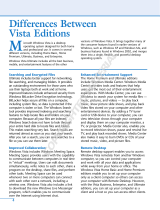Page is loading ...

Chapter 1
Getting Up to Speed
on Vista Security
In This Chapter
Seeing what new security features Vista provides
Understanding what you should protect
Filling up your security toolbox
Common sense and security
A
lthough the security of Vista will ultimately need to pass the test of
time, it is obvious that Microsoft put forth considerable effort to develop
a more secure operating system (OS). To the user, Vista improves on some
familiar features found in previous OSes and offers a variety of new security
features and functionality that do a fine job protecting your system and both
personal and sensitive data.
In this chapter, I provide an overview of the features and functionality of these
new and improved-upon security tools that Vista provides and also explain
the various things that you should consider securing to give yourself optimal
protection. You can find out about selecting those tools that make sense for
you to fill your security toolbox so you can get the job done. To top it off, you
also discover how to integrate a common-sense approach to security to help
you protect your system, privacy, and sensitive information not just today —
but for the future as well.
Seeing What’s New in Vista Security
Vista is touted by Microsoft as its most secure OS to date and the first OS
designed with the Security Development Lifecycle (SDL) methodology. Security
Development Lifecycle is a software design methodology that promotes the
Secure by Design, Secure by Default, Secure in Deployment, and Secure in
Communications principles. These principles offer a more secure approach
05_118054 ch01.qxp 10/11/07 9:38 AM Page 9
COPYRIGHTED MATERIAL

10
Part I: Vista Security Essentials
to software and systems development and deployment, and are indicative of
the Microsoft commitment to security. Here, in a nutshell, are the principles:
Secure by Design: This principle addresses the overall design and archi-
tecture of the application. The application is built upon solid security prin-
ciples that take into account various threats and security vulnerabilities.
Secure by Default: This is a principle that is used to reduce the attack
surface of an application or system. By default, features or services that
aren’t needed are turned off, and applications aren’t given any more
authority than needed. As more features are needed, they can be
enabled. However, by default, the system is as secure as possible.
Secure in Deployment: This principle is related to keeping systems and
applications up to date with OS or application patches to reduce any
vulnerabilities.
Secure in Communications: This principle relates to how an organization
communicates security best practices. This communication plays a critical
part in an organization’s ability to have a secure computing environment.
The Vista OS consists largely of new code that was written under the aus-
pices of this methodology, and any existing code leveraged by Vista was
reviewed and revised to make it more secure. A variety of new features and
functionality are available in Vista that assist the user in restricting user
access, defending against spyware and malware, protecting against network
related threats, and more.
The Vista User Account Control
Microsoft added a feature in Vista that provides some mitigation to a
common mistake made by many users: namely, frequently using an account
with elevated privilege to perform everyday tasks. Users mistakenly provide
an account that they commonly use to log on to their system with the ability
to modify system settings, change the Registry, install software, and more.
What they don’t realize is that this creates a substantial vulnerability if a mal-
ware program is executed in the context of such an account. The malware
can then have authority to perform tasks and cause damage that it might not
have otherwise been able to do.
User Account Control is essentially an intermediary that requests user consent
prior to performing a task requiring elevated permission, such as changing
system settings, installing software, and so on. In this way, it effectively treats
every user as a standard user by default. Even if an account has the privileges
to perform these elevated tasks, the user is prompted (see Figure 1-1).
For more on setting User Account Control, see Chapter 4.
05_118054 ch01.qxp 10/11/07 9:38 AM Page 10

Windows Defender
Spyware, a form of malware, has become one of the fastest growing external
security threats in recent history, costing individuals and corporations con-
siderable time and money. In its simplest form, spyware gathers Internet
surfing habits and other information of user activity, without the user’s
knowledge, to be sold for marketing and advertising purposes. Outside of
being considered by some as a violation of privacy, gathering this information
consumes valuable CPU and memory resources of your computer, sometimes
bringing your system to a crawl. Users often spend time and money to rid
themselves of these intrusive programs to return their system to a normal
working state.
The Microsoft answer to the spyware threat is Windows Defender (as shown
in Figure 1-2), which is an easy-to-use and effective tool that can detect and
deal with spyware both in real time and by means of on-demand scanning.
Because Windows Defender is native to the Vista OS, you finally have a tool to
deal with this growing problem without the need to purchase expensive third-
party products. Some of the features in Windows Defender offer the following:
Easy-to-use interface: Windows Defender provides an intuitive interface
that is accessible via Security Center or independently.
Quick scan: Defender affords you a quick and easy way to perform a
scan of only those areas that most often hold spyware — such as spe-
cific areas of the Windows Registry and the Windows\System32, pro-
gram files, and user directories — rather than scanning your entire
system.
Full scan: This gives you the ability to scan your complete system at the
click of a button. The tool scans every drive and directory on your system.
Custom scan: This option provides an interface for the user to cus-
tomize a scan that better fits their needs. With a custom scan, you can
select specific drives and folders that you want to scan.
Figure 1-1:
The User
Account
Control
prompt.
11
Chapter 1: Getting Up to Speed on Vista Security
05_118054 ch01.qxp 10/11/07 9:38 AM Page 11

Real-time scanning: Windows Defender protects your system in real time
so that if spyware infections occur, they can be detected and remediated.
Read about all these types of scans in Chapter 14.
Parental Controls
Like it or not, computing is becoming a fundamental part of our lives. Accesses
to computer labs in elementary schools (and beyond) enable our children to
become computer savvy at an early age. Students use computers to do research
and homework, take quizzes, and communicate with their peers. Many would
find it difficult to get through high school, even from purely an academic
perspective, without access to an Internet-connected computer. Our children
have a plethora of information available to them by a simple click of a mouse.
Even though the Internet is a great resource, it does present certain risks. Now
more than ever, our children have access to information and situations that
may place them, or the data on our computers, in harm’s way. Such situations
have created a strong market for software products that monitor computer
activity and block access to certain Web content, file downloads, and more.
Windows Vista offers the Parental Controls security feature (as shown in
Figure 1-3) that provides monitoring and restriction capabilities to assist
you in addressing this problem. Parental Controls provides the following
capabilities:
Figure 1-2:
The
Windows
Defender
interface.
12
Part I: Vista Security Essentials
05_118054 ch01.qxp 10/11/07 9:38 AM Page 12

The Vista Web Filter: This function of Parental Controls allows you to
block access to a specific Web site or specific types of Web content such
as those rated as mature or for pornography, hate speech, drug-related,
alcohol, gambling, weapons, and more.
File-download blocking: Many know all too well the file-sharing sites
that teens like to visit to download shared software, music, and movies.
Such sites not only harbor illegally shared files but also serve as virus
depots, infecting many of those unsuspecting people who download
files. Parental Controls enables you to block a user from having the abil-
ity to download files from the Internet.
Time restrictions: For those of you who worry about children getting
out of bed in the middle of the night to chat online with their friends,
Parental Controls allows you to grant or block access for certain users
to the Internet during hours that you specify.
Gaming restrictions: Parental Controls allows you to restrict a user’s
access to play a specific game or restrict a user’s access based upon
specific game ratings such as Early Childhood (EC), Everyone 6+ (E),
Everyone 10+ (E10), Teen (T), Mature (M), or Adults Only (AO). Gaming
access can also be restricted based on specific content, such as Alcohol,
Blood, Gore, Cartoon Mischief, Crude Humor, Drug Reference, Fantasy
Violence, Language, Lyrics, Mature Humor, and so on.
Monitoring capability: Parental Controls allows you to monitor certain
online activity of nonadministrative users. Reports can be viewed for
the Top 10 Web Sites Visited, Most Recent 10 Web Sites Blocked, File
Downloads, File Downloads Blocked, Logon Times, Applications Ran,
Games Played, as well as certain e-mail, instant messaging, and Media
Player events.
Parental Controls provides parents or a computer system’s administrator
some very nice features to monitor and restrict access of standard users.
Parental Controls has functionality that has never been offered previously
by an OS as well as perhaps enough functionality to circumvent the need to
purchase third-party tools.
Wireless security enhancements
Wireless networking, which was once an expensive and relatively slow net-
working option, is on its way to becoming the preferred method of network
connectivity for the home and office. Vista brings with it a variety of wireless
networking enhancements, a few of which are related to security:
Support for previous wireless protocols and the latest security protocols,
including Wi-Fi Protected Access 2 (WPA2)
Ability to define security polices to securely manage wireless connections
at home or in the office
13
Chapter 1: Getting Up to Speed on Vista Security
05_118054 ch01.qxp 10/11/07 9:38 AM Page 13

Vista offers support for nonbroadcasting networks and even allows you to
connect to a nonbroadcast network in your preferred list. However, don’t be
fooled into thinking that a nonbroadcasting network is more secure; some-
times, it is actually less secure. Even when you run the Vista OS and a non-
broadcasting network does not advertise its name (that is, the
service set
identifier (SSID)
is set to a null value), some risk exists if other systems on the
network are running Windows XP Service Pack (SP) 2. The problem is that
systems running Windows XP SP2 will send a broadcast, even if your wireless
network is configured as a nonbroadcasting network. Therefore, it is gener-
ally a bad idea to implement a nonbroadcasting wireless network as part of
your security plan — security by obscurity is never a good idea.
Service hardening
Windows services are applications that provide OS functionality, are low-level
application tasks, run in the background, and usually require no user interac-
tion. Although services are essential to the operation of your system, they
have historically presented a significant attack surface for malicious code
writers. Service hardening is not necessarily a new security concept but has
largely been the responsibility of the user — until now.
The Vista service hardening features are just one part of a multilayered secu-
rity strategy that embeds security within the OS to reduce the risks associ-
ated with exploits that might target your systems. The real focus of service
hardening isn’t to prevent such attacks as much as it is to reduce the damage
such an exploit can cause to your system if a service is compromised.
Figure 1-3:
The
Parental
Controls
interface.
14
Part I: Vista Security Essentials
05_118054 ch01.qxp 10/11/07 9:38 AM Page 14

Vista service hardening provides security in the following key areas:
Least privilege service permission: In previous Windows OSes, services
ran largely under the local system account — which is, essentially, the
most powerful account on your computer — even if they did not require
such privilege. Vista allows services to run with the least privilege that
they might require, such as Local Service or Network Service. Additional
restrictions can be placed on a service to limit the areas of the Registry
or file system that a particular system has the ability to write to.
Service isolation: This allows a service to be separated (isolated) from
other services or applications. Such isolation helps reduce the attack
surface.
Firewall policy integration: Vista allows firewall policies to now be
applied to services. Because network-facing services are often the target
of exploits, this feature can go a long way in limiting the attack surface of
your system.
Vista provides a very comprehensive security approach to service hardening.
With the exception of a few additional steps that can be taken to secure the
Registry with regard to least-privilege permissions, Vista handles service
hardening and requires no interaction by the end user.
For more on service hardening, see Chapter 7.
Internet Explorer 7
Although Internet Explorer 7 (IE7) is part of the Vista OS, it can be installed
as a separate application independently from Vista. Microsoft has put a great
deal of effort into making Internet browsing more secure and changes in IE7
certainly reflect that.
Internet Explorer 7 provides the following security features:
Protected Mode: This defense-in-depth security feature restricts where
files can be downloaded and executed, or the ability to invoke other pro-
grams without the user’s consent.
ActiveX protection: ActiveX are small, Microsoft application compo-
nents that provide functions to the end user via their Web browser.
Internet Explorer 7 provides security mechanisms that reduce potential
risks of ActiveX exploits, such as ActiveX Opt-In and the ability to con-
trol ActiveX for a particular zone or site. Chapter 13 covers ActiveX
security in more detail.
Cross-domain scripting protection: Cross-domain scripting attacks have
presented a significant security threat in previous versions of Internet
Explorer and Windows OSes. Internet Explorer 7 forces scripts to run in
15
Chapter 1: Getting Up to Speed on Vista Security
05_118054 ch01.qxp 10/11/07 9:38 AM Page 15

their original context, even if they are redirected to run in another security
domain, mitigating much of the risk associated with cross-domain scripting
attacks.
Security status bar: This feature allows you to differentiate an authentic
Web site from one that is considered to be suspicious. The status bar
also provides you with digital certificate information that can help you
determine whether a site is trustworthy enough to make an e-commerce
transaction.
Integration with Parental Controls: Internet Explorer 7 integrates with
Parental Controls security features, allowing more control over Internet
browsing and downloading functionality.
Phishing protection: The IE7 Phishing Filter provides some impressive
functionality to protect you against an Internet phishing scheme that
just might make you that next identity theft victim. Web sites that you
visit are analyzed. If the site is a known phishing site or otherwise has
characteristics that are commonly found in phishing sites, you will be
warned of the potential danger.
Protection of personal data: Internet Explorer 7 offers the ability for
one-click cleanup of information entered in Web sites, browsing history,
temporary Internet files, and so on that could potentially hold tracking
or otherwise Personally Identifiable Information (PII) of the user.
URL display: Crooks commonly attempt to mask a site for which they
are directing you. One of the ways how crooks try to hide this is by dis-
playing a pop-up without an address bar so that the URL of the site is
not displayed. Internet Explorer 7 now requires an address bar in every
window so that you can more easily identify whether the site you’re
being directed to is a trusted source.
For more on Internet Explore 7 security features, see Chapter 13.
Encryption with EFS and BitLocker
Now, more than ever, we use our computers to process or hold sensitive
information. Whether our financial files, medical information, or private e-mail
messages, this information has the potential to be the golden nugget to crooks
trying to perpetuate identity theft or other crimes of fraud. To add to the
problem, more of us are on the move, using portable computers that are more
easily lost or stolen, ultimately putting our personal or corporate data at risk.
Vista offers the Encrypting File System (EFS) and BitLocker Drive Encryption
to help you protect your sensitive information that is resident on your
computer from theft.
16
Part I: Vista Security Essentials
05_118054 ch01.qxp 10/11/07 9:38 AM Page 16

Encrypting File System (EFS): Offered in the Business, Enterprise, and
Ultimate editions of Vista. Encrypting File System provides file and
folder level encryption of user data. For more on Encrypting File System,
see Chapter 9.
BitLocker: Offered in Enterprise and Ultimate editions of Vista.
BitLocker (as shown in Figure 1-4) provides data protection by prevent-
ing unauthorized users from accessing a lost or stolen computer. The
entire windows volume — such as all user and system files — are
encrypted. For more information on BitLocker, see Chapter 10.
Windows Security Center enhancements
Windows Security Center (WSC) made its first debut in the Microsoft
Windows XP OS. It returns in Windows Vista with a similar look and feel but
with some enhanced functionality. Windows Security Center (shown in Figure
1-5) continues to provide a single interface to manage multiple security func-
tions, some of which are native to the Vista OS and some (such as third-party
antivirus software) that are not. New WSC enhancements in Vista include the
following:
Other Security Settings category: Offers you the ability to monitor and
manage IE security settings and User Account Control (UAC)
Malware Protection category: Provides the ability to monitor and
manage antivirus and anti-spyware settings
Figure 1-4:
The
BitLocker
interface.
17
Chapter 1: Getting Up to Speed on Vista Security
05_118054 ch01.qxp 10/11/07 9:38 AM Page 17

Manage multiple products: Allows you to manage multiple firewall, anti-
spyware, or antivirus products either native to Vista or third-party tools
Vendor resources: Provides direct links to vendors of the products that
you have installed to get updates or other fixes to remediate issues
For more on Windows Security Center, see Chapter 3.
Windows Firewall enhancements
Like WSC, Windows Firewall (as shown in Figure 1-6) also made its debut with
Windows XP. It, too, returns in Vista as a significantly enhanced tool. The new
Windows Firewall enhancements include the following:
Easily configurable through two different interfaces: Windows Firewall
is configurable via Security Center and also through the Microsoft
Management Console (MMC) snap-in for those who want to implement
some advanced settings. The advance settings provide a more resolute
approach.
Filtering of incoming and outgoing traffic: Vista Firewall, unlike previ-
ous versions, allows for outbound filtering.
IPsec integration: This provides an advanced security-setting console
that integrates IPsec and firewall management and allows for IPsec
server isolation and other customizable IPsec settings.
Firewall profiles: Although the previous version of Windows Firewall did
allow for profile configuration, Vista Firewall provides for more profile
Figure 1-5:
The
Windows
Security
Center
interface.
18
Part I: Vista Security Essentials
05_118054 ch01.qxp 10/11/07 9:38 AM Page 18

options, such as Domain, Public, and Private Profiles for yet even more
tenacious security than its predecessor. Such tenacity allows you, for
example, to provide certain settings to your office connection yet quite
different settings to your home connection.
For more on Windows Firewall, see Chapter 11.
Knowing What to Secure
So you have available to you one of the most secure Windows operating sys-
tems offered by Microsoft to date. Now what? Although Vista has many secu-
rity enhancements beyond earlier Windows OSes, it can’t read your mind and
magically protect those things that are so very important to you. Before you
can implement the Vista security features that make sense for you, you must
first understand what it is that you need or want to protect.
Hardware and software
When you think about what it is that you want to protect, it isn’t necessarily
intuitive that you might consider hardware and software — especially when
thinking about it under the context of selecting security features in an OS. Even
Figure 1-6:
The
Windows
Firewall
interface.
19
Chapter 1: Getting Up to Speed on Vista Security
05_118054 ch01.qxp 10/11/07 9:38 AM Page 19

still, as you lay out your security plan and find out about Vista security features
and functionality, keep in mind what value you place on your computing
hardware and software. Consider the following relative to hardware and
software security:
Hardware: Protection against theft or damage from natural disasters
isn’t something that Vista can provide; however, as you develop your
security plan (see Chapter 2), you need to be cognizant of hardware.
Throughout the book (particularly in Chapter 18), I cover some of the
third-party security tools that can help you mitigate some security risks
associated with your hardware.
Software: Vista provides various security features that enable you to fur-
ther secure the configuration of your software applications and better
protect your system and data from compromise. In addition, as part of
your security plan, consider properly securing physical access to your
software and associated licensing information. Although Vista can’t help
you with this, it is an important part of your security plan. For more
information regarding your security plan, see Chapter 2.
Availability: Protecting the availability of your system is ensuring that
your hardware and software are available to you when needed. If you,
like many of us, depend on your system to perform essential functions,
then having it unavailable might not be a mere inconvenience but per-
haps translate into real financial loss. Vista offers various security fea-
tures that provide you some protection and ability to restore your
system quickly in case of an OS or software failure. Various third-party
tools are also available that can provide you some level of availability
protection; see Chapter 18.
Personally Identifiable Information (PII)
Personally Identifiable Information (PII) is information that can be used to
uniquely identify you, such as your name, address, driver’s license, Social
Security number, medical records, financial files, and more. Even if you might
not fully understand how valuable your personal information is, crooks who
perpetrate lucrative crimes (such as identity theft) will and do go to great
lengths to harvest it. A piece of your information here, a piece there — pretty
soon they have enough of your information to pretend to be you. Perhaps
getting a utility service in your name, posing as you when receiving a traffic
ticket, getting a credit card in your name, or even purchasing a car or house
in your name! Sounds far-fetched? Think again — it happens every day.
For many of us this personal information, or bits and pieces of it, is often
contained in various documents, spreadsheets, or other programs on our
personal computers. After all, we have our computers so that we can be
20
Part I: Vista Security Essentials
05_118054 ch01.qxp 10/11/07 9:38 AM Page 20

productive — do our taxes, our budgets, process medical claims, do online
banking, and more. I’m not suggesting that you not use your computer this
way, but I am suggesting that you take protecting your personal data seriously.
The market for your personal information has never been greater. Crooks
who don’t use it themselves can get a nice price for it on the black market,
selling it on the Internet in just a matter of minutes. This means that you must
protect your personal information that resides on your computer ferociously.
Luckily, with the help of Vista and this book, you’ll be able to do just that.
Sensitive information from work
You’re not the only one that has sensitive information; corporations also
have proprietary business information that is as sensitive to the business as
your PII is to you. This proprietary business information might include, but is
not limited to
Physical security: As a trusted employee or business owner, you might
have access codes to offices, safes, alarm codes, or other information
related to physical security at your workplace saved on your computer.
Customer or sales information: Employee computers commonly have
sensitive contract information, customer databases, rate schedules, and
sales and marketing information.
Vendor information: Such data might be information regarding vendor
supply terms, contact information, or other information that pertains to
various vendors and suppliers that should not be public knowledge.
Employment-related information: Such data might include payroll infor-
mation, healthcare plan information, or personal information of other
employees of a business.
Trade secrets: Certain employees might have digital research data,
patent, or design information on their computer systems that they want
to protect from their competitors.
Company financials or assets: This information could be the financials of
the company, business tax information, departmental budget information,
or information on other physical or intellectual assets.
As an employee or business owner, you might either now or later have sensitive
information from work on your computer — and you need to understand how
to secure it. With the help of Vista, perhaps some third-party tools, and this
book, you will have everything that you need to amply secure this information.
21
Chapter 1: Getting Up to Speed on Vista Security
05_118054 ch01.qxp 10/11/07 9:38 AM Page 21

Other information that
can be used adversely
Here is the stuff of nightmares for a lot of us: an e-mail of a delicate or untoward
nature that gets made public or falls into the wrong hands. You know, that
e-mail you sent to a co-worker describing those annoying tendencies of your
boss, or the document that you wrote to your significant other, or informa-
tion on that Web site that you visited looking for a better job, or those off-
color jokes that you’ve been e-mailing around the office.
Our computers might hold data other than that considered to be business
propriety or PII. Yet, it might be information that is of a personal or private
nature and, if made public, could cause us embarrassment or otherwise get
us in hot water. Like other sensitive information, this information should be
protected as well. Although its compromise might not lead to someone driving
around in a car in your name, it certainly might adversely affect you if it were
to become known to others.
Filling Up Your Security Toolbox
If you’re going to effectively protect your hardware and software, PII, sensi-
tive work-related information, or any other data that, if compromised, could
have an adverse affect on you, having the proper tools to do so is critical.
Just like carpenters, plumbers, and other craftsmen stock their toolboxes so
that they can effectively practice their crafts, you, too, must fill your security
toolbox with the proper tools to get the job done.
Understanding your requirements
As much as you want to jump in and get started filling up your security tool-
box, understand what requirements you have. Not only will you select the
right security tools to get the job done
today — but perhaps for some time to
come. When you understand your requirements, you can better prepare
yourself down the road to address security threats as they present them-
selves. The following are some considerations in understanding your
requirements:
Up-front work: Before you can fill your toolbox with the right tools, you
really need to understand your requirements. Much like that carpenter
who needs to understand what type of work he will be performing so that
he grabs the right tools to perform his craft, understand what it is that you
want to achieve. Specifically, you must understand what it is that you want
to protect. Whether your goal is to have the least amount of downtime,
22
Part I: Vista Security Essentials
05_118054 ch01.qxp 10/11/07 9:38 AM Page 22

protect a particular document or file or protect your computer from
being stolen, or all these things — understand your requirements so that
you can select the proper tools to get the job done.
Criticality: Not only do you need to understand what it is that you want
to protect, but you also must understand how critical it is to protect it.
Understanding the length to which you are willing to go in order to pro-
tect your system or data is essential in developing a security plan and
selecting the right tools to meet your needs.
Security tolerance: Security is often the opposite of convenience. You
can do a great many things to protect your data, but too-stringent security
controls can impede your ability to do certain things. In fact, Vista puts
forth some security controls that will be considered by some folks as
annoying. You can choose to use that security feature (put that security
tool in your toolbox) or instead leave it out and opt for more convenience
over security.
For more on security requirements, see Chapter 2.
Arming yourself with technical tools
Other tools you will have in your security toolbox are technical tools, which
will play a large part in protecting your system and sensitive data from com-
promise. Vista offers a variety of security tools to assist you in appropriately
protecting your hardware, software, and associated data. The majority of this
book covers those Vista tools, but I also cover some additional third-party
technical tools that you might need to consider when your requirements go
beyond what Vista can provide. Here are some considerations when selecting
the technical tools for your security toolbox:
Understand the tools that you have available to you. Understanding all
the tools that you have available to protect yourself is indeed important.
This book provides you not with just the Vista tools that are available to
you, but also with some third-party security tools that can provide some
protections where Vista comes up short.
Understand what the tool protects. Not all security tools are created
equal. Some protect access, others assist with maximum availability, and
even others might have entirely a different purpose. If you understand
explicitly the protections that the tool provides, you can then make a
better choice as to when and how to use it. I show you exactly what
each Vista security tool can help you protect — and, just as important,
what each can’t protect.
23
Chapter 1: Getting Up to Speed on Vista Security
05_118054 ch01.qxp 10/11/07 9:38 AM Page 23

Understand how to use the tool. It isn’t good enough just to know what
tools are available and what it is that they protect: You must also know
how to use them. I show you how to use each of the security tools in
Vista, and provide you with some information on third-party tools if
your requirements go beyond what Vista can provide.
Integrating Common Sense and Security
Not to be taken lightly or meant to be condescending in any way, but the fact
is that almost every technical security control can be circumvented by some
type of user behavior. At one point or another, you have likely either partici-
pated in or witnessed activity that caused security to be less effective than it
otherwise could have been. My favorite is walking around the office noticing
all the sticky notes on co-worker’s monitors and keyboards with passwords
scribbled on them for all to see.
Because security is often an inconvenience, you or people that you know will
be tempted to exercise certain behavior that might not make the best use of
the tools that you will find out about. Therefore, it is very important that you
take the following into consideration:
Make security a frame of mind. Take security seriously. Pay close atten-
tion to those things that you do that might put your system, PII, or sensitive
information from work at risk. The more you make security a frame of
mind, the better you will protect those things that are important to you.
Security is a process. Understand that it takes more than thinking about
security or technical security tools to make your system and data
secure. Security is a process for which many things must come together
if you are to truly achieve optimal security. This book help you bring all
those things together so that you can ultimately have a security strategy
that meets your requirements.
When you fill up your security toolbox with some of the new and improved-
upon Vista security tools (and perhaps even a few third-party tools), don’t
forget to throw in a fair amount of a common-sense, security-minded approach
to securing your system and data. Together, these things will provide you the
ability to protect what’ important to you, time and time again.
24
Part I: Vista Security Essentials
05_118054 ch01.qxp 10/11/07 9:38 AM Page 24
/