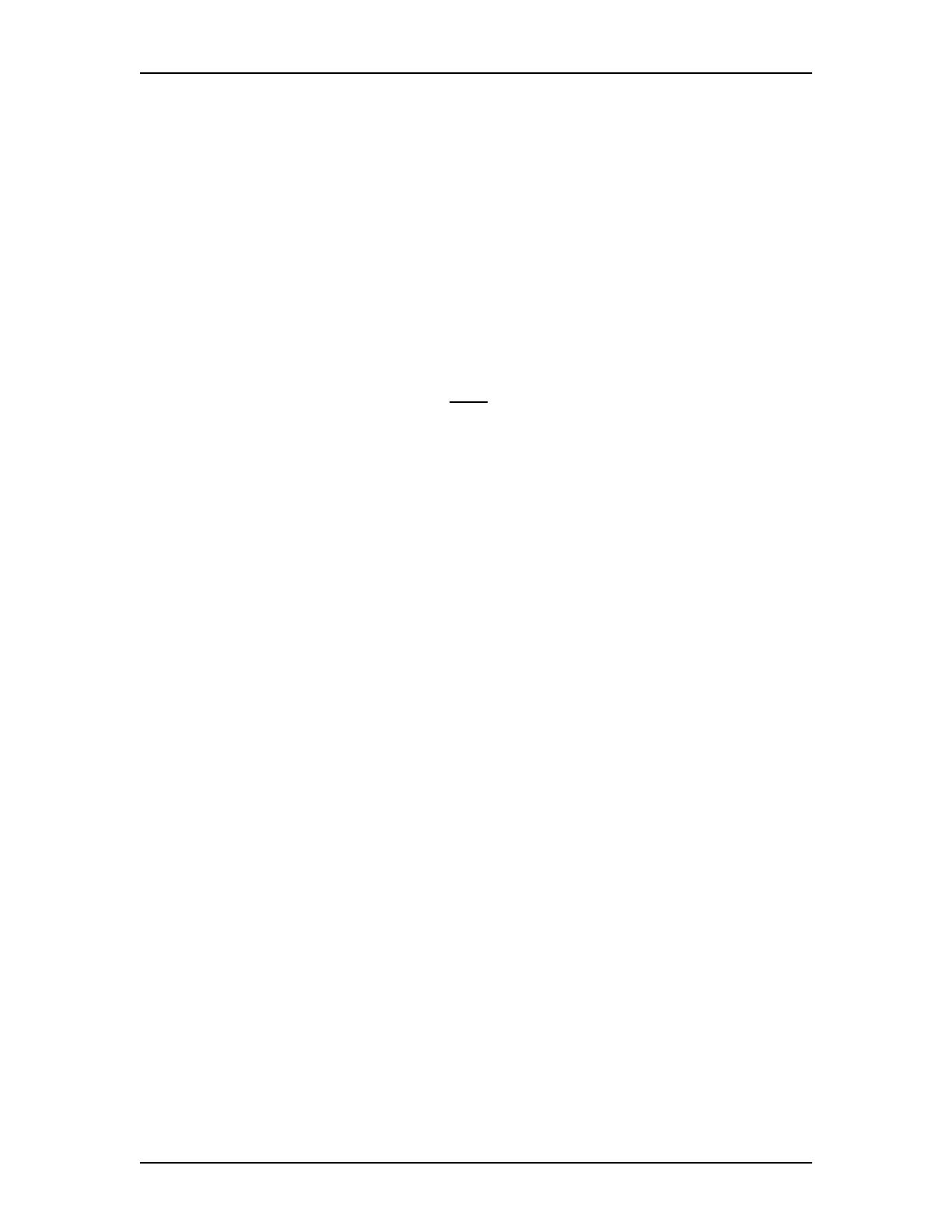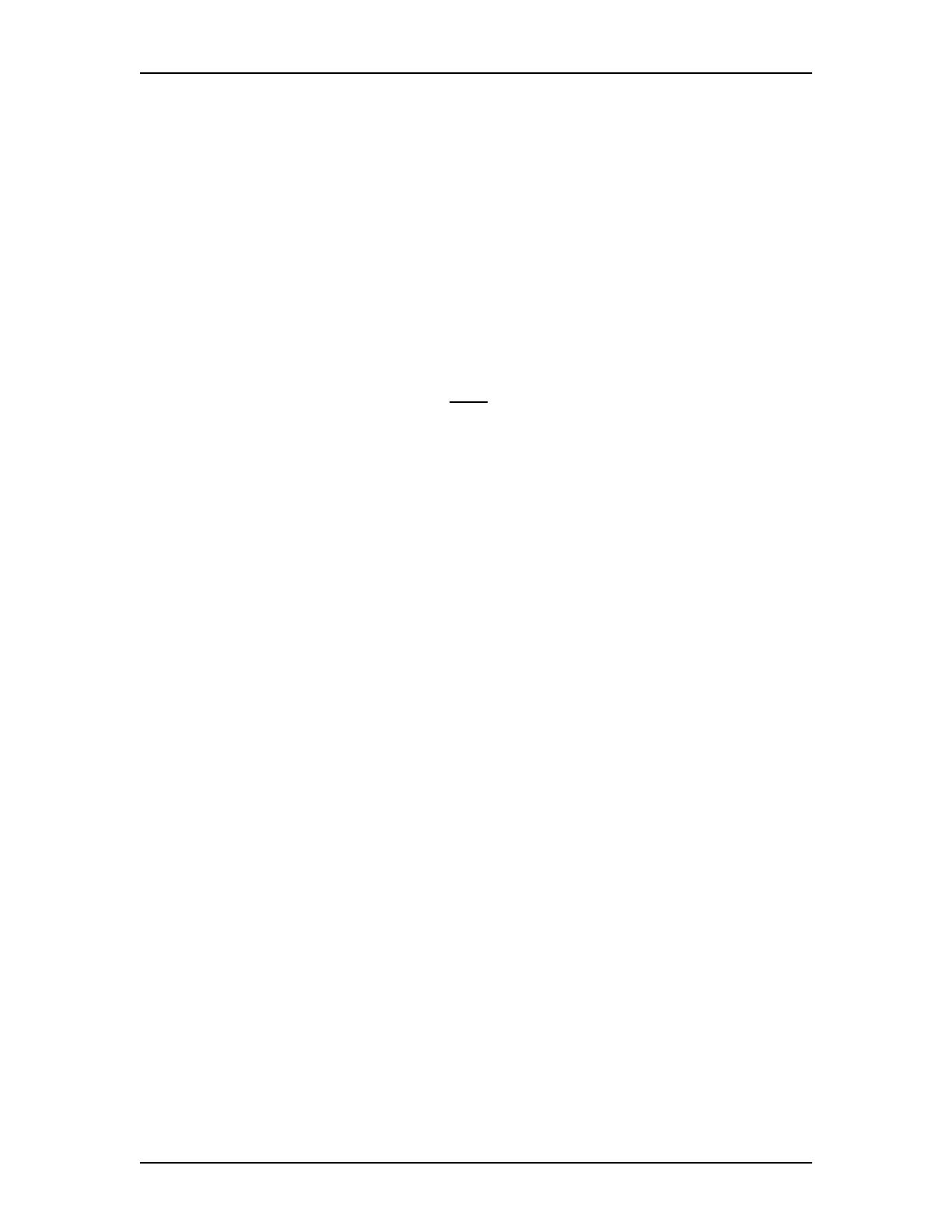
Enterprise Edge Voice Messaging Quick Reference Guide 5
P0908525 Issue 01 Enterprise Edge Voice Messaging Quick Reference Guide
4. Press ⁄ to enable or disable Call Forward.
5. Press ⁄
to enable or disable Call Display.
6. Replace the handset to end the session.
Retrieving erased messages
You can retrieve an erased message if you are still in an Enterprise Edge Voice
Messaging session. An erased message remains in your mailbox until you end your
current Enterprise Edge Voice Messaging session.
After you erase a new or saved message, the number of new or saved messages shown
on the display decreases by one. If the display shows 0 new 0 saved, you can play and
retrieve your erased messages. Press PLAY or ¤
to listen to your erased message.
After you play your erased message, you have the option to save it. If you end the
current session without saving the erased message, it is permanently deleted from
Enterprise Edge Voice Messaging.
Frequently used dialpad keys
• to replay the Enterprise Edge Voice Messaging Options, press ••.
• to back up the display from a single-line display, press •.
• to interrupt most voice prompts or enter an option, press £.
• to speak to the Target Attendant or Operator, press ‚.
Enterprise Edge Voice Messaging features
For more information about all the Enterprise Edge Voice Messaging features, refer to
the Enterprise Edge Voice Messaging Reference Guide. This guide explains in detail:
• Automated Attendant • Outbound Transfer
• Alternate extensions • Personal Mailbox greetings
• Alternate language • Replying to a message
• Call Screening • Sending a message to a Group List
• Company Directory • Target Attendant
• Leaving a mailbox message • Transferring calls
• Off-premise Message Notification