Page is loading ...
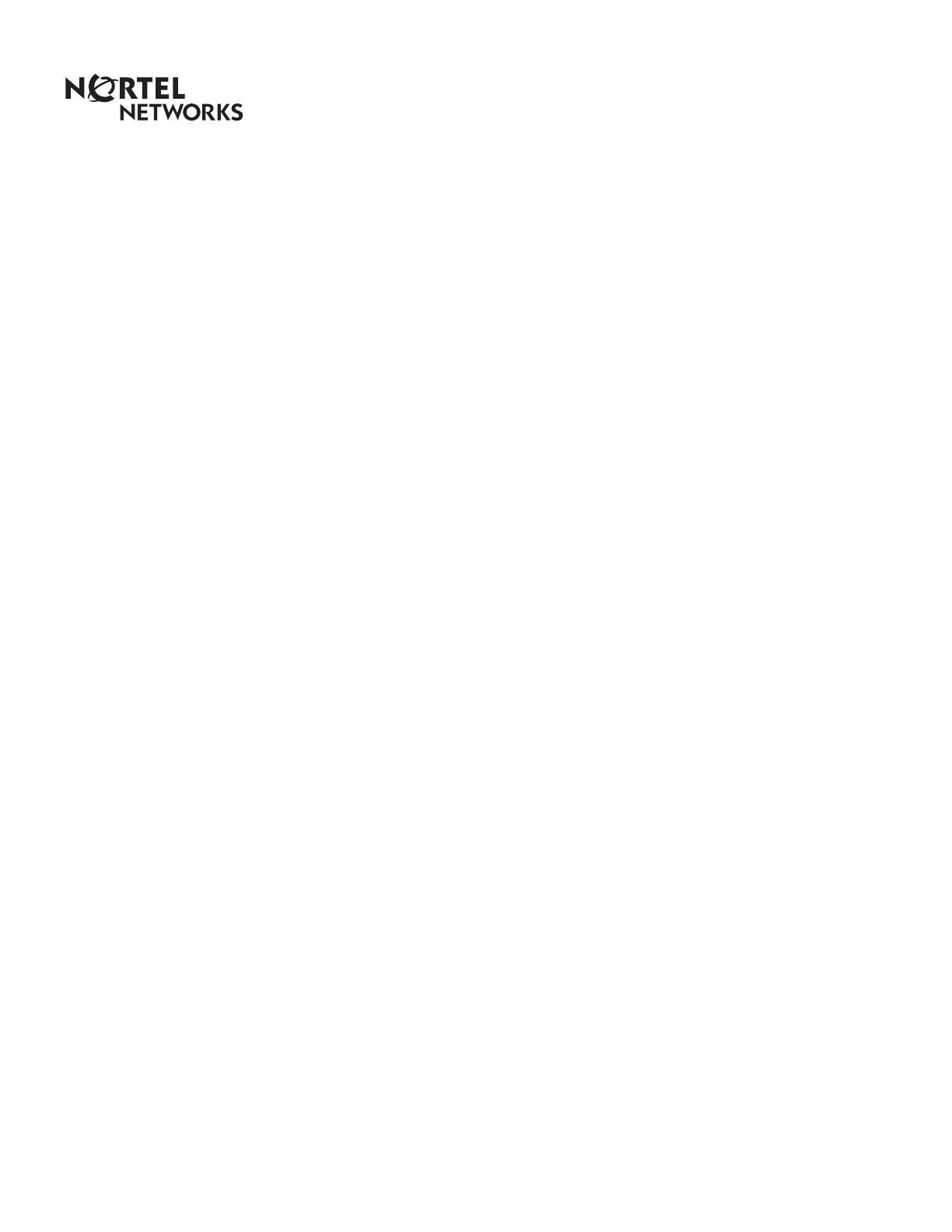
www.nortelnetworks.com
© 2000 Nortel Networks
P0911631 Issue 02
Enterprise Edge 2.0 Voice Messaging
FAX Set Up and Operation Guide


P0911631 Issue 02 Enterprise Edge 2.0 Voice Messaging FAX Set Up and Operation Guide
Contents
Chapter 1 How to use this guide 5
Introduction 5
How this guide is organized 5
Conventions and symbols used in this guide 6
What appears on the display 6
Prerequisites 6
Other documents 7
Chapter 2 Learning about FAX 9
Introduction 9
How FAX works 9
Who can use FAX 9
About fax messages 10
Message Notification 10
About the Express Messaging Line 10
About Fax On Demand 11
Call methods 11
About Fax Answering 11
About Fax Overflow 12
Fax System Group message (Fax Broadcast) 12
About FAX with CCR 12
About Enterprise Edge Voice Messaging reports 13
Chapter 3 Setting up and maintaining FAX 15
Introduction 15
Setting the FAX System parameters 15
Changing the FAX System parameters 17
Adding a Fax Overflow Mailbox 18
Changing the Fax Overflow Mailbox parameters 19
Deleting a Fax Overflow Mailbox 20
Creating a Fax System Group List 21
Adding fax machine members to a Fax System Group List 22
Sending a Fax System Group message (Fax Broadcast) 23

4 Contents
Enterprise Edge 2.0 Voice Messaging FAX Set Up and Operation Guide P0911631 Issue 02
Chapter 4 Setting up and maintaining Fax On Demand Mailboxes 25
Introduction 25
About Fax On Demand Mailboxes 26
Adding a Fax On Demand Mailbox 26
Changing the parameters of a Fax On Demand Mailbox 28
Choosing a Fax On Demand call method 29
Adding a fax message from a fax machine telephone 30
Recording a Fax On Demand Mailbox Greeting 31
Deleting or viewing fax selection numbers in a Fax On Demand Mailbox
32
Including a Fax On Demand Mailbox in CCR 33
Adding a Mailbox node 33
Changing a Mailbox node 34
Chapter 5 Troubleshooting FAX 35
Introduction 35
Problems and solutions 35
Error messages 38
Chapter 6 Examples and Tips 41
Introduction 41
Examples of FAX setups 41
FAX Tips 42
Appendix A: FAX Programming Record 45
Before you begin 45
Programming overview 45
Pre-installation checklist 46
Dialing Translation Parameters 46
Mailbox Administration 47
Mailbox Configuration 48
Fax System Group Lists 49
Appendix B: Configuration data defaults 51
Glossary 53
Index 59

P0911631 Issue 02 Enterprise Edge 2.0 Voice Messaging FAX Set Up and Operation Guide
How to use this guide
Introduction
This guide leads a System Administrator through setting up Enterprise Edge Voice
Messaging FAX and is an ongoing reference aid.
This chapter tells you what to expect as you read this guide and how information is
presented.
How this guide is organized
The Enterprise Edge 2.0 Voice Messaging FAX Set Up and Operation Guide is
organized into to chapters that cover:
Chapter Description
1. How to use this guide the contents and conventions of this guide.
2. Learning about FAX an overview of how FAX works and common FAX
features.
3. Setting up and maintaining FAX the information necessary for setting up and maintaining
FAX.
4. Setting up and maintaining Fax On Demand
Mailboxes
the information necessary for setting up and maintaining
Fax On Demand mailboxes.
5. Troubleshooting FAX diagnostic and recovery procedures for problems that can
occur when setting up and operating FAX. Also provides
a list of error messages that can appear.
6. Examples and Tips examples of the different FAX features and tips for using
FAX.
Appendix A: FAX Programming Record a record for programming FAX.
Appendix B: Configuration data defaults configuration data defaults for Enterprise Edge Voice
Messaging FAX.
Glossary the terms used in this guide.
Index an alphabetical list of information contained in this
guide.
1

6 How to use this guide
Enterprise Edge 2.0 Voice Messaging FAX Set Up and Operation Guide P0911631 Issue 02
Conventions and symbols used in this guide
The following conventions and symbols are used to describe features and their
operation:
Note: For more information about Enterprise Edge Voice Messaging and using an
Enterprise Edge two line display telephone, refer to the Enterprise Edge 2.0
Voice Messaging Set Up and Operation Guide.
What appears on the display
The telephone displays shown throughout this guide use Enterprise Edge Voice
Messaging default settings and sample names.
Example:
This display shows an example of the Enterprise Edge Directory Number (DN).
Prerequisites
Before you set up FAX, ensure you are familiar with how Enterprise Edge two line
display telephones operate. Read your Enterprise Edge telephone user cards before
you proceed.
You must also have a good working knowledge of Enterprise Edge Voice
Messaging and Custom Call Routing. This guide assumes you know how to operate
the Enterprise Edge Voice Messaging feature codes, are aware of Enterprise Edge
Voice Messaging programming, and are familiar with Enterprise Edge Voice
Messaging terminology.
Convention Example Used for
Word is in a special font (shows
top line of display)
Pswd:
Command line prompts. Used on Enterprise Edge
one line and two line display telephones.
Underlined word in capital letters
(shows bottom line of a two line
display telephone)
PLAY
Display button option. Available only on Enterprise
Edge two line display telephones
.
Press the button
directly below the option on the display to proceed.
Dialpad buttons
£
Represents the buttons you press on the dialpad to
select an option.
Set 221
OK

How to use this guide 7
P0911631 Issue 02 Enterprise Edge 2.0 Voice Messaging FAX Set Up and Operation Guide
Other documents
For more information about FAX or Enterprise Edge Voice Messaging, refer to the:
• Enterprise Edge 2.0 Voice Messaging FAX User Guide
• Enterprise Edge 2.0 Voice Messaging Programming Record
• Enterprise Edge 2.0 Voice Messaging Set Up and Operation Guide
• Enterprise Edge 2.0 Voice Messaging Reference Guide
• Enterprise Edge 2.0 Voice Messaging Quick Reference Card
• Enterprise Edge Voice Messaging Software Keycode Installation Guide
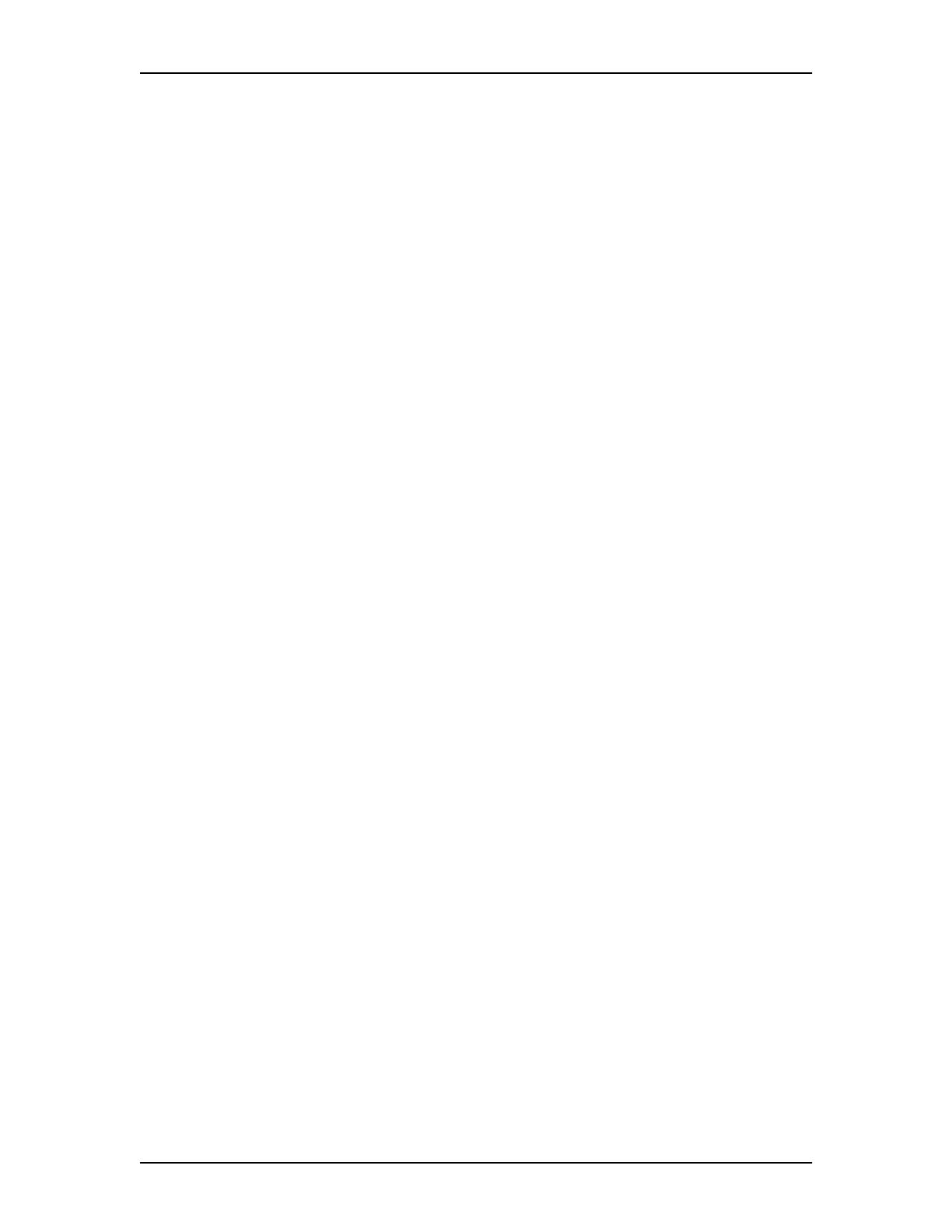
8 How to use this guide
Enterprise Edge 2.0 Voice Messaging FAX Set Up and Operation Guide P0911631 Issue 02
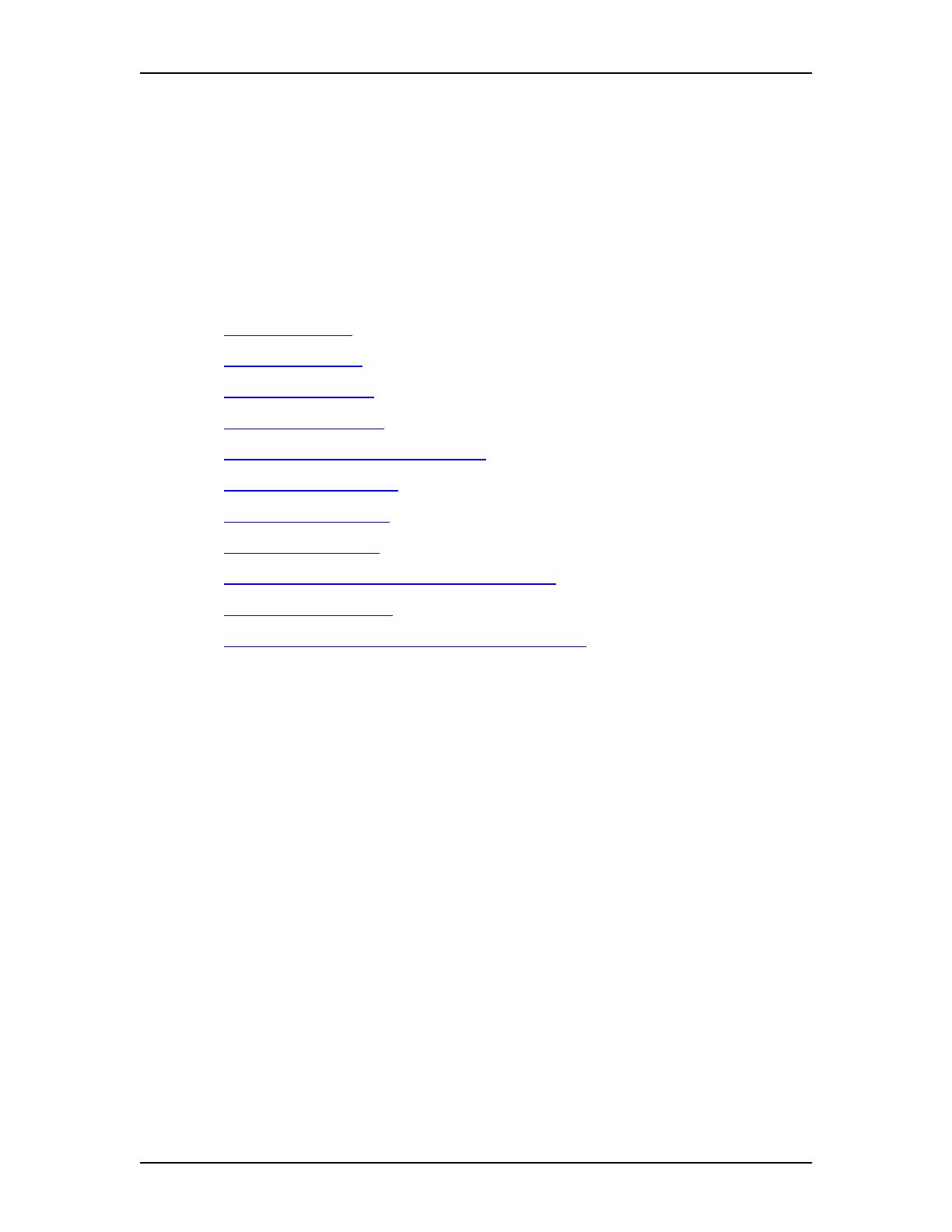
P0911631 Issue 02 Enterprise Edge 2.0 Voice Messaging FAX Set Up and Operation Guide
Learning about FAX
Introduction
Enterprise Edge Voice Messaging is a fully automated receptionist service that
offers call routing and message taking services. FAX works with Enterprise Edge
Voice Messaging to provide incoming and outgoing fax capability. This chapter
explains:
• How FAX works on page 9
• Who can use FAX on page 9
• About fax messages on page 10
• Message Notification on page 10
• About the Express Messaging Line on page 10
• About Fax On Demand on page 11
• About Fax Answering on page 11
• About Fax Overflow on page 12
• Fax System Group message (Fax Broadcast) on page 12
• About FAX with CCR on page 12
• About Enterprise Edge Voice Messaging reports on page 13
How FAX works
FAX works with Enterprise Edge Voice Messaging. A caller can send a fax
message to a mailbox as easily as they send a voice message to a mailbox. A caller
can also retrieve a fax message from a mailbox.
Who can use FAX
FAX can be used by any outside caller or mailbox owner in your company. Away
from the office, FAX can be used from any touchtone telephone. At the office, FAX
can be used from any Enterprise Edge or touchtone telephone connected to an
Enterprise Edge system. Callers who use FAX from an Enterprise Edge or a
touchtone telephone must first enter a feature code. No feature code is required for
using Fax On Demand.
Callers using a rotary dial telephone cannot access FAX.
2

10 Learning about FAX
Enterprise Edge 2.0 Voice Messaging FAX Set Up and Operation Guide P0911631 Issue 02
About fax messages
A fax document in a mailbox (with or without a voice introduction) is called a fax
message. Callers can leave a fax message in a mailbox with or without an
introductory message. The fax message can later be retrieved by the mailbox owner
and printed on a fax machine.
An average text fax message uses 10 seconds of mailbox message time per page. A
fax message that contains a graphic can use as much as two minutes of mailbox
message time per page. After you print or forward a fax message, delete it from the
mailbox.
Message Notification
Enterprise Edge Voice Messaging notifies you when you receive a voice message
or a fax message. When someone sends a fax message to your mailbox, your
telephone display shows:
This message indicates that you have either a voice message or a fax message.
When you open your mailbox, the telephone display shows you the number of new
and saved messages. A voice prompt tells you how many new and saved fax
messages you have.
About the Express Messaging Line
An Express Messaging Line can be assigned to a mailbox. Any fax messages sent
to the Express Messaging Line bypass the Automated Attendant and receive a fax
tone. The fax message is immediately sent to the subscriber’s mailbox. When
“Message for you” appears on the display, the subscriber can open their mailbox
and access both voice and fax messages. For more information about accessing and
printing fax messages, refer to the Enterprise Edge 2.0 Voice Messaging FAX User
Guide.
The corresponding seven digit telephone number associated with the Express
Messaging Line must be given to the mailbox owner. The mailbox owner can then
inform people of the fax number. For example, if line 20 is chosen as Express
Messaging line, the corresponding telephone number of 735-5822 is given to the
mailbox owner.
If you are using the Expressing Messaging Line as a virtual fax line and the line
used is either a Direct Inward Dial (DID) or a Target Line, two callers can send a
fax to the same fax line at the same time. The resulting two fax messages go to the
mailbox. If a third caller send a fax to the virtual fax line and the line is busy, the
fax message goes to the General Delivery mailbox. For information on Fax
Overflow for a fax line, refer to Enterprise Edge 2.0 Voice Messaging Set Up and
Operation Guide.
To add a fax line to a mailbox, refer to the Enterprise Edge 2.0 Voice Messaging
Set Up and Operation Guide.
Message for you
MSG
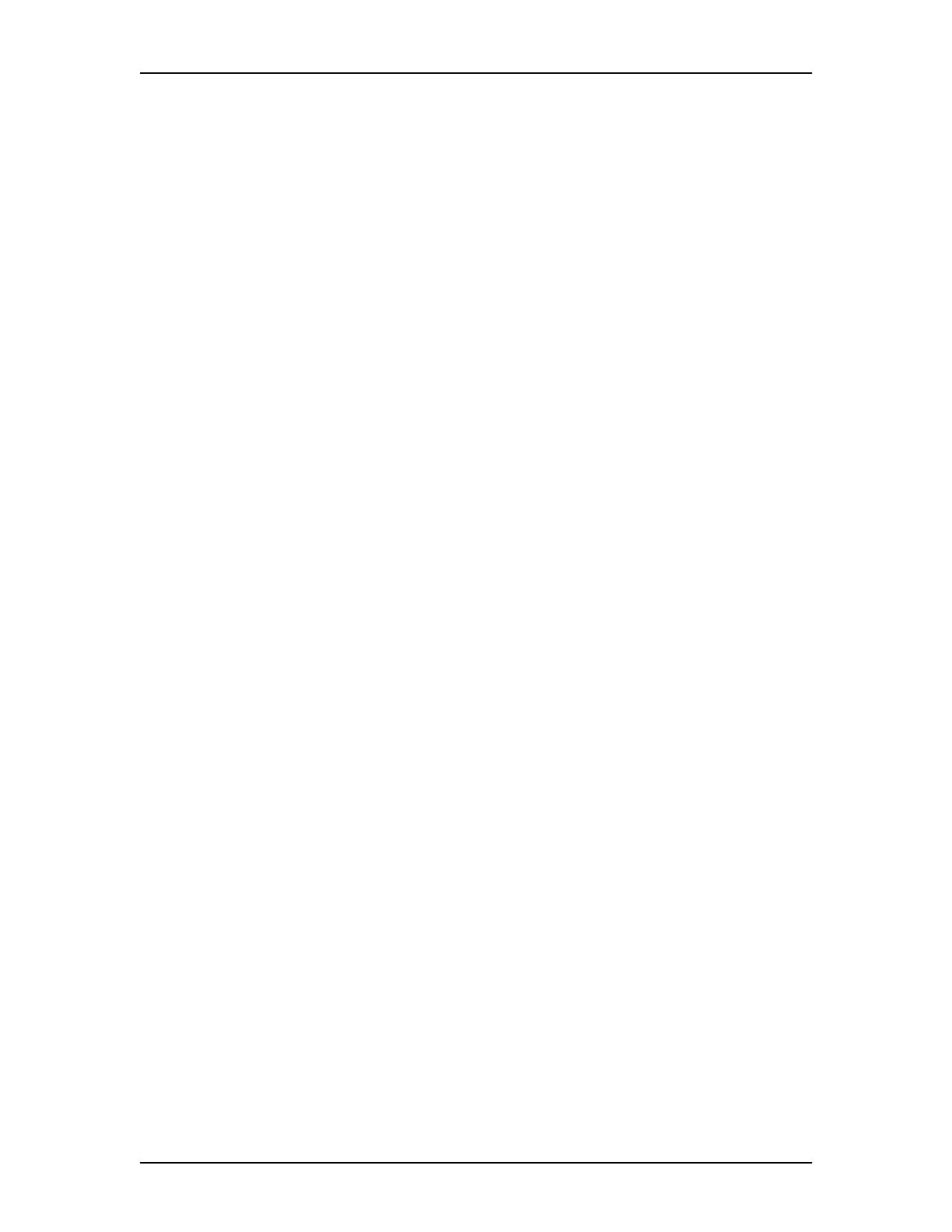
Learning about FAX 11
P0911631 Issue 02 Enterprise Edge 2.0 Voice Messaging FAX Set Up and Operation Guide
About Fax On Demand
Fax On Demand lets a caller retrieve documents that are stored in Enterprise Edge
Voice Messaging. The documents are stored in special mailboxes called Fax On
Demand Mailboxes.
A Fax On Demand Mailbox contains a greeting and the stored documents.
Documents stored in a Fax On Demand Mailbox can be printed on any fax machine.
Call methods
There are two call methods used with Fax On Demand Mailboxes:
• one-call
•two-call
One-call method
If a caller requests a fax from the Fax On Demand Mailbox using the one-call
method, the document transmits during the original call. A caller must use the
telephone at the fax machine to call the one-call Fax On Demand Mailbox. With the
one-call method, the external caller pays for any long distance toll charges that are
incurred.
Two-call method
If a caller requests a fax from the Fax On Demand Mailbox using the two-call
method, the document transmits during the second call. The first call can originate
from any touchtone telephone. The caller provides a telephone number where the
information is to be delivered. The document can be sent to any fax machine. With
the two-call method, the Fax On Demand mailbox owner pays for any toll charges
that are incurred.
About Fax Answering
Fax Answering lets a caller use the autosend feature on their fax machine to send
faxes to the Enterprise Edge Voice Messaging system. The Enterprise Edge Voice
Messaging Automated Attendant recognizes the fax tone and automatically sends
the fax message to a preassigned fax machine for printing.
The fax machine extension can be set up with a Fax Overflow Mailbox for
improved performance. However, if the fax machine extension is not equipped with
a Fax Overflow Mailbox and the fax machine extension is busy or does not answer
the incoming call, the fax call terminates.
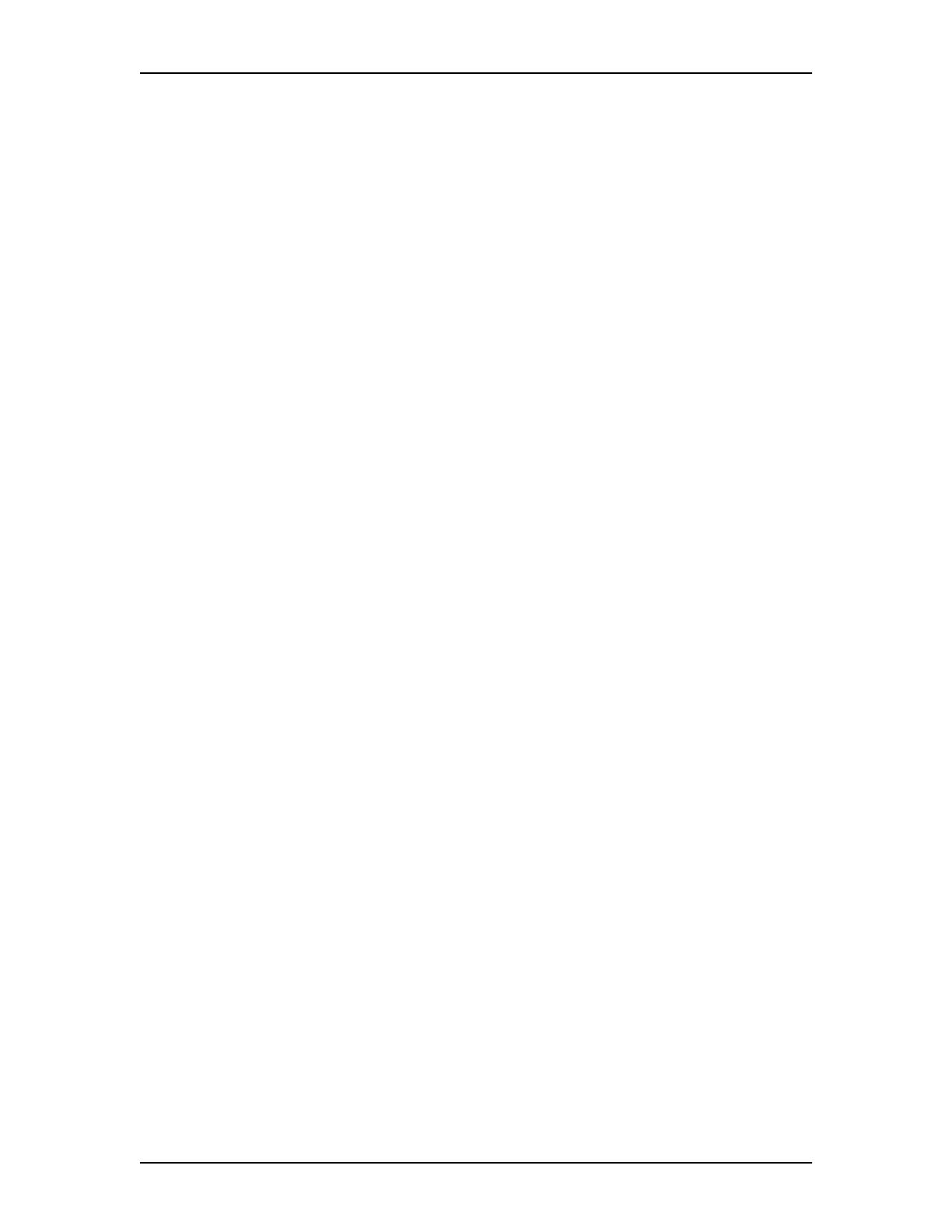
12 Learning about FAX
Enterprise Edge 2.0 Voice Messaging FAX Set Up and Operation Guide P0911631 Issue 02
About Fax Overflow
A Fax Overflow mailbox is a mailbox for your fax machine. If the fax machine
cannot answer an incoming fax call, Enterprise Edge Voice Messaging answers the
call and temporarily stores the fax messages in a Fax Overflow mailbox. When the
fax machine is ready to print, Enterprise Edge Voice Messaging sends the stored fax
messages to the fax machine.
If Enterprise Edge Voice Messaging cannot send the fax messages on the first
attempt, it tries to send the documents several more times. The number of times
Enterprise Edge Voice Messaging tries to send the fax message is called the retry
attempts. The number of retry attempts can be from 1 to 99. Between each retry
attempt, Enterprise Edge Voice Messaging waits a specified amount of time called
the retry interval. The retry interval can be from 1 to 60 minutes.
A Fax Overflow mailbox can be assigned to any Enterprise Edge port connected to
a fax machine.
Fax System Group message (Fax Broadcast)
Send a Fax System Group message if you want to notify a group by fax of a message
or event that pertains to the group.
A Fax System Group List is a collection of fax machines from other locations.
When you send a fax message to a Fax System Group List, each fax machine in the
Fax System Group List receives the same fax message. Publish a list of fax
machines in each Fax System Group List so that mailbox owners know which fax
machines receive Fax System Group messages.
About FAX with CCR
Fax On Demand can be used with Custom Call Routing (CCR) Trees. Fax On
Demand functionality can be added to the CCR Tree by assigning the appropriate
mailbox to a CCR node.
You can assign a Personal mailbox to a Mailbox node. Incoming callers can then
leave fax messages in this mailbox.
To use Fax On Demand, add a Mailbox node to the CCR Tree and then assign a Fax
On Demand Mailbox to the node. An incoming caller can then retrieve documents
from this node.

Learning about FAX 13
P0911631 Issue 02 Enterprise Edge 2.0 Voice Messaging FAX Set Up and Operation Guide
About Enterprise Edge Voice Messaging reports
Enterprise Edge Voice Messaging reports let you view and verify Enterprise Edge
Voice Messaging setup information. All dates are shown with the four-digit year
format yyyy/mm/dd.
There are four Enterprise Edge Voice Messaging reports that show FAX
information:
• Directory report: Use this report to identify which mailboxes are Fax On
Demand. This report shows the mailbox owners listed in the Company
Directory. This report lists the mailbox owner’s name, mailbox number, type of
mailbox, extension, whether mailbox owners have recorded their names in the
Company Directory, and whether they have recorded greetings for their
mailboxes.
• Group List report: Use this report to identify the Fax Group Lists. This report
shows the Group List number, the type of Group List, and the Group List name.
For Voice Group Lists, the mailbox numbers included in the Group List, the
mailbox owner’s name and the type of mailbox are also shown. For Fax Group
Lists, the name of each recipient, the route type (line or pool), and the fax
number are shown.
• Custom Call Routing Tree report: Use this report to identify which nodes are
Fax On Demand Mailboxes. This report shows the CCR Tree number, the
current date, the most recent date that changes were made, and the Tree status.
The report also shows the nodes on the Tree, assignments made to the nodes,
and any areas that need administration.
• Fax On Demand Usage report: Use this report to identify which mailboxes are
Fax On Demand. This report lists all the Fax On Demand requests, and shows
the date and time that an item is requested, the delivery fax number and the
Caller ID of the caller.
For more information about Enterprise Edge Voice Messaging reports, refer to the
Enterprise Edge 2.0 Voice Messaging Set Up and Operation Guide.

14 Learning about FAX
Enterprise Edge 2.0 Voice Messaging FAX Set Up and Operation Guide P0911631 Issue 02
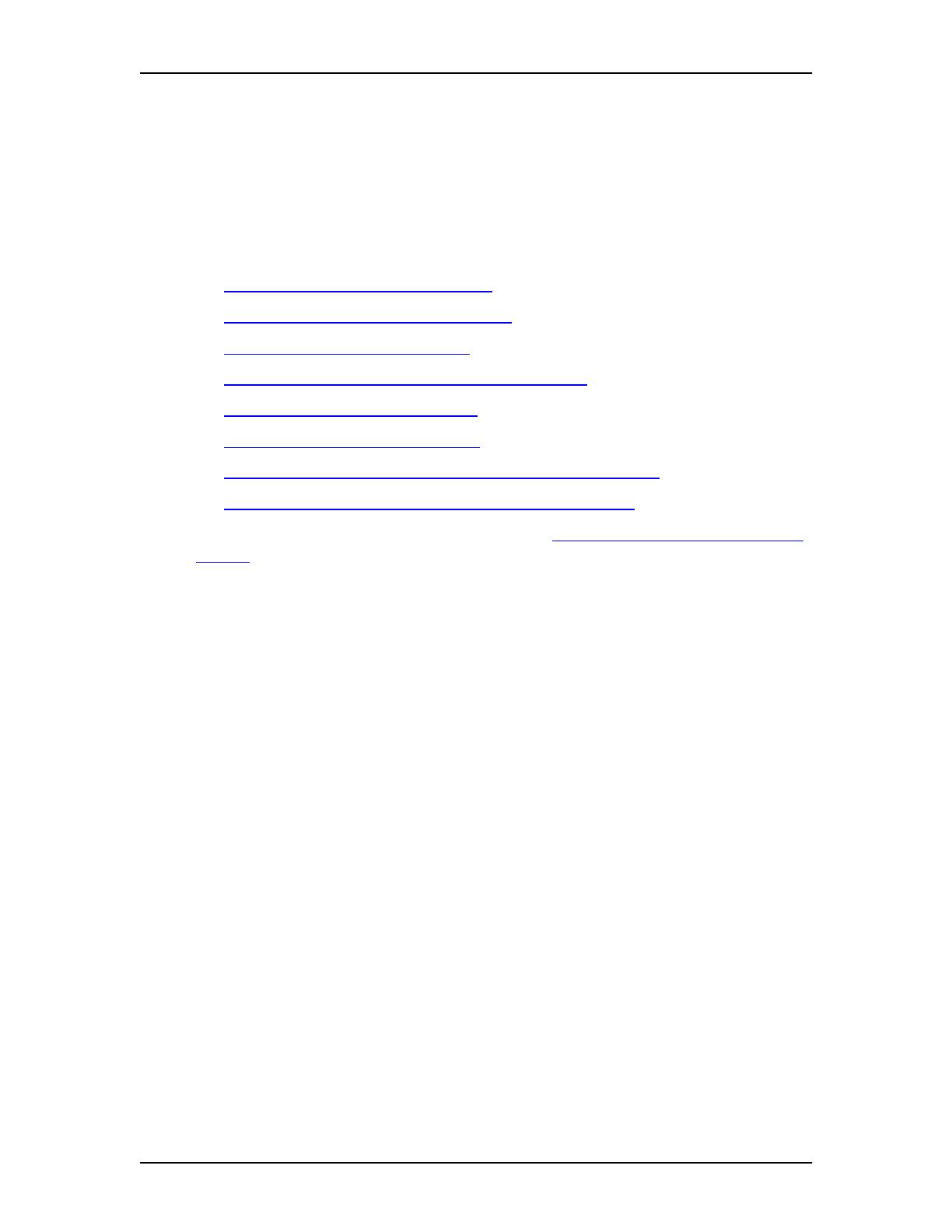
P0911631 Issue 02 Enterprise Edge 2.0 Voice Messaging FAX Set Up and Operation Guide
Setting up and maintaining FAX
Introduction
As System Administrator you perform the tasks necessary to set up and maintain
FAX. This chapter describes these tasks. Setting up and maintaining FAX involves:
• Setting the FAX System parameters on page 15
• Changing the FAX System parameters on page 17
• Adding a Fax Overflow Mailbox on page 18
• Changing the Fax Overflow Mailbox parameters on page 19
• Deleting a Fax Overflow Mailbox on page 20
• Creating a Fax System Group List on page 21
• Adding fax machine members to a Fax System Group List on page 22
• Sending a Fax System Group message (Fax Broadcast) on page 23
Before you begin to administer FAX, complete Appendix A: FAX Programming
Record on page 45. This helps you collect and organize the information you need
to administer FAX. Make a photocopy of the Programming Record before you enter
any information.
Setting the FAX System parameters
There are five FAX System parameters that control FAX features and user mailbox
functions. The FAX System parameters includes:
• the System Fax extension
• the System Fax name
• the number of retry attempts
• the retry interval time
• the Fax cover page
System Fax extension
The System Fax extension lets a caller use the autosend feature on their fax machine
to send faxes to the Enterprise Edge Voice Messaging system. The Enterprise Edge
Voice Messaging Automated Attendant recognizes the fax tone and sends the fax
messages to the System Fax extension fax machine for printing. The System Fax
extension must be a valid extension. The System Fax extension is unassigned by
default.
Note: The System Fax extension fax machine must be connected to an Enterprise
Edge ATA 2 or an Analog Station Module.
3
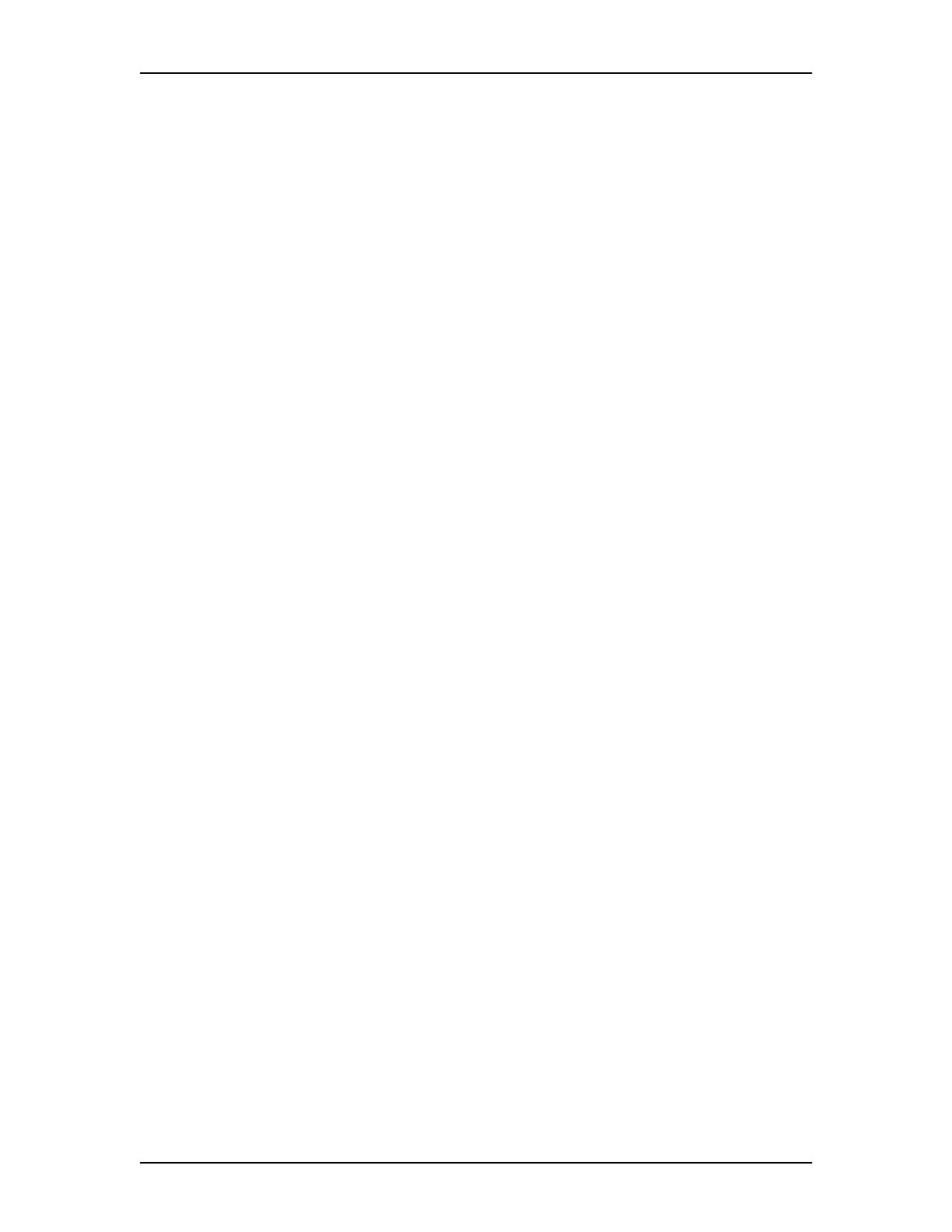
16 Setting up and maintaining FAX
Enterprise Edge 2.0 Voice Messaging FAX Set Up and Operation Guide P0911631 Issue 02
Assigning a System Fax name
The System Fax name is a text name that can be a maximum of 16 characters. The
System Fax name can be a company name, a department, a location or any other
name. The name transmits to external fax machines at the beginning of fax
messages. The System Fax name is also printed in the fax machine’s log files. The
System Fax name is unassigned by default.
Number of retry attempts
The number of retry attempts is the number of times that the System tries to print
faxes from mailboxes. It is also the number of times the System tries to deliver faxes
that are forwarded to an external fax machine. The number of retry attempts range
from 1 to 99. The default number of FAX System retry attempts is 3.
If a fax message’s retry attempt limit is reached, Enterprise Edge Voice Messaging
stops trying to send the message and a generates a non-delivery notification
message. The messages that are not sent are shown in the non-delivery notification
message. The notification messages continue until the problem is solved. Most non-
delivery notification messages are caused by fax machine problems such as a paper
jam or the fax machine running out of paper.
Retry interval time
The FAX System retry interval time is the number of minutes the system waits
between retry attempts. The retry interval ranges from 1 to 60 minutes. The default
FAX System retry interval time is 10 minutes.
Cover Page
You can send the system cover page or a custom cover page with fax messages. You
can create or select a template for the custom cover page.
To set the FAX System parameters:
1. Click Start, point to Programs, point to Enterprise Edge Voice
Applications Manager and then click Enterprise Edge Voice Applications
Manager.
The Administration Password dialog box appears.
2. In the Server Name or IP Address box, type your Enterprise Edge server
Name or IP Address.
3. In the Administration Password box, type your System Administrator
Mailbox number and password combination and click the OK button.
The Enterprise Edge Voice Applications Manager menu appears.
4. Click the Fax menu.
The Fax Parameters dialog box appears.
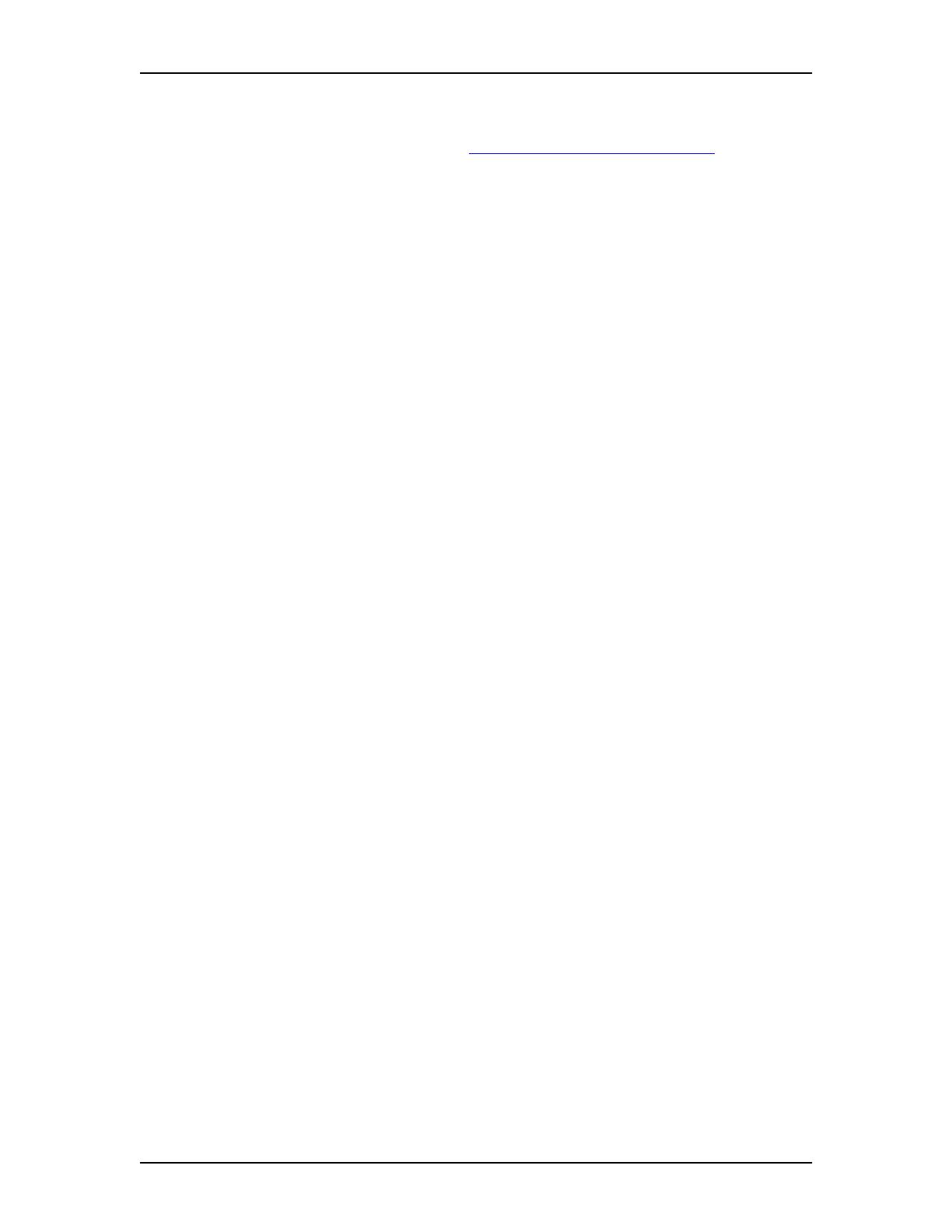
Setting up and maintaining FAX 17
P0911631 Issue 02 Enterprise Edge 2.0 Voice Messaging FAX Set Up and Operation Guide
5. In the System Fax Extension box, type the extension for the fax machine.
The Fax Answering extension can be set up with a fax overflow mailbox for
improved performance. Refer to Adding a Fax Overflow Mailbox on page 18.
Note: A call disconnects if the Fax Answering extension is busy, does not
answer the incoming call, or is not equipped with a Fax Overflow
Mailbox.
6. In the System Fax Name box type a name for the fax extension.
The fax extension name can be a maximum of 16 characters.
7. In the Retries box type the number of retries.
The default value for retries is 03. The value can be between 01 and 99.
8. In the Interval box type the retry interval time.
The range for the interval time can be from 01 to 60.
9. At the Cover Page option, select System Cover Page if you want to use the
system cover page
or
select Custom Cover Page and browse to the location of the custom cover
page.
10. Click the OK button.
Changing the FAX System parameters
You can change any of the FAX System parameters at any time.
To change the FAX System parameters:
1. Click Start, point to Programs, point to Enterprise Edge Voice
Applications Manager and then click Enterprise Edge Voice Applications
Manager.
The Administration Password dialog box appears.
2. In the Server Name or IP Address box, type your Enterprise Edge server
Name or IP Address.
3. In the Administration Password box, type your System Administrator
Mailbox number and password combination and click the OK button.
The Enterprise Edge Voice Applications Manager menu appears.
4. Click the Fax menu.
The Fax Parameters dialog box appears.
5. In the box you want to change, delete the value and type the new value.
6. Click the OK button to save the changes
or
click the Cancel button to cancel the changes.
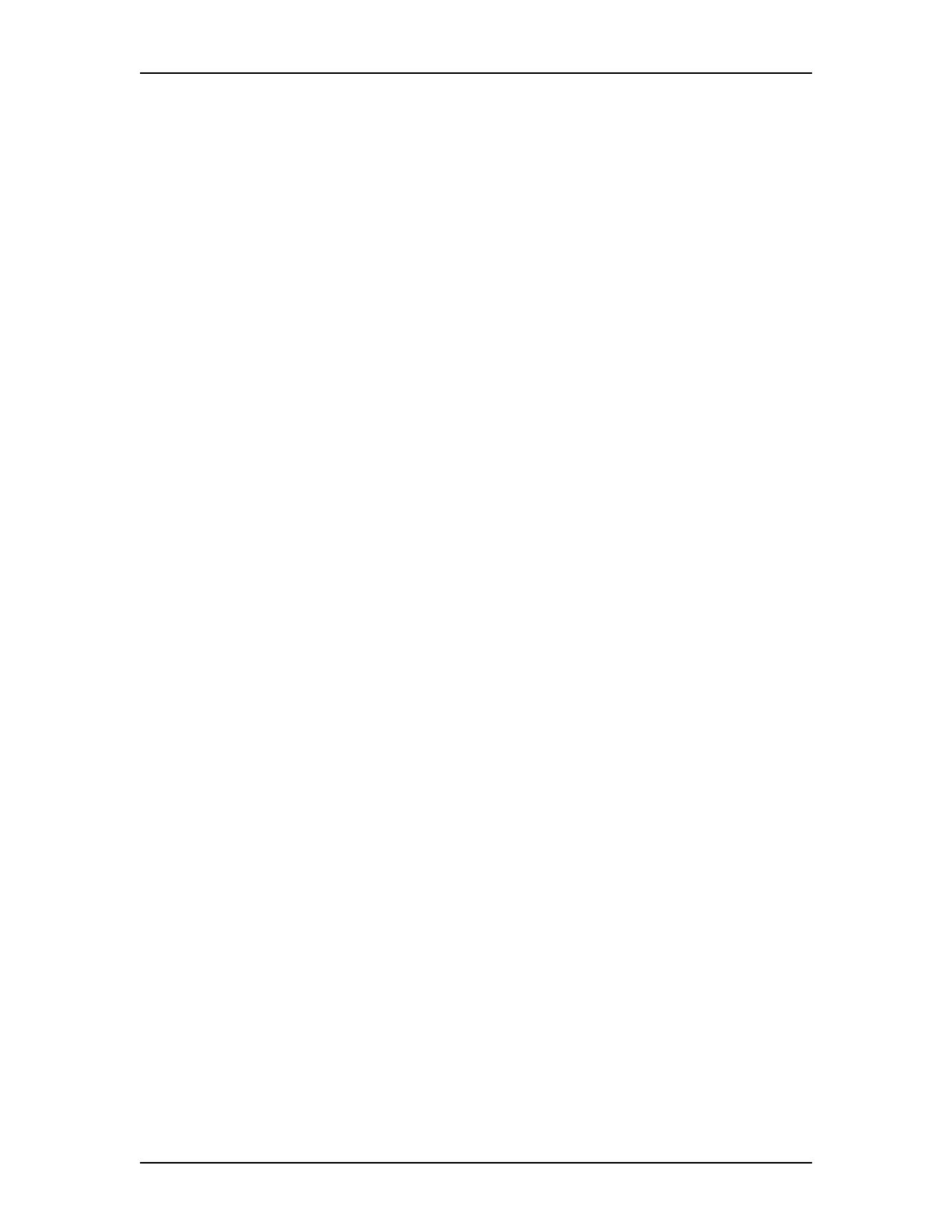
18 Setting up and maintaining FAX
Enterprise Edge 2.0 Voice Messaging FAX Set Up and Operation Guide P0911631 Issue 02
Adding a Fax Overflow Mailbox
A Fax Overflow Mailbox is a mailbox for your fax machine. Add a Fax Overflow
Mailbox for each fax machine connected to the system. If a fax machine cannot
answer an incoming fax call, the call is answered by Enterprise Edge Voice
Messaging. The fax messages that are received are stored in the Fax Overflow
Mailbox. When the fax machine is ready to accept fax calls, Enterprise Edge Voice
Messaging sends the stored fax messages to the fax machine.
To add a Fax Overflow Mailbox:
1. Click Start, point to Programs, point to Enterprise Edge Voice
Applications Manager and then click Enterprise Edge Voice Applications
Manager.
The Administration Password dialog box appears.
2. In the Server Name or IP Address box, type your Enterprise Edge server
Name or IP Address.
3. In the Administration Password box, type your System Administrator
Mailbox number and password combination and click the OK button.
The Enterprise Edge Voice Applications Manager menu appears.
4. On the Mailbox menu click Add.
The Add Mailbox dialog box appears.
5. In the Mailbox box type the Fax Overflow Mailbox number.
6. At the Mailbox Type option select Fax Overflow.
7. Click the OK button.
The Mailbox Properties dialog box appears with the General tab open.
8. In the Extension box type the extension number of the Fax Overflow
Mailbox.
This is the same as the extension for the fax machine. Any faxes stored in the
Fax Overflow mailbox are delivered to this fax machine.
9. In the Last Name box, type the name of the Fax Overflow Mailbox.
This name can be a maximum of 16 characters.
10. Click the Delivery tab.
11. In the Fax Retries box, type the number of times an attempt is made to
deliver queued faxes. Undelivered faxes are sent to the General Delivery
Mailbox. The number can be between 1 and 99. The default is 03.
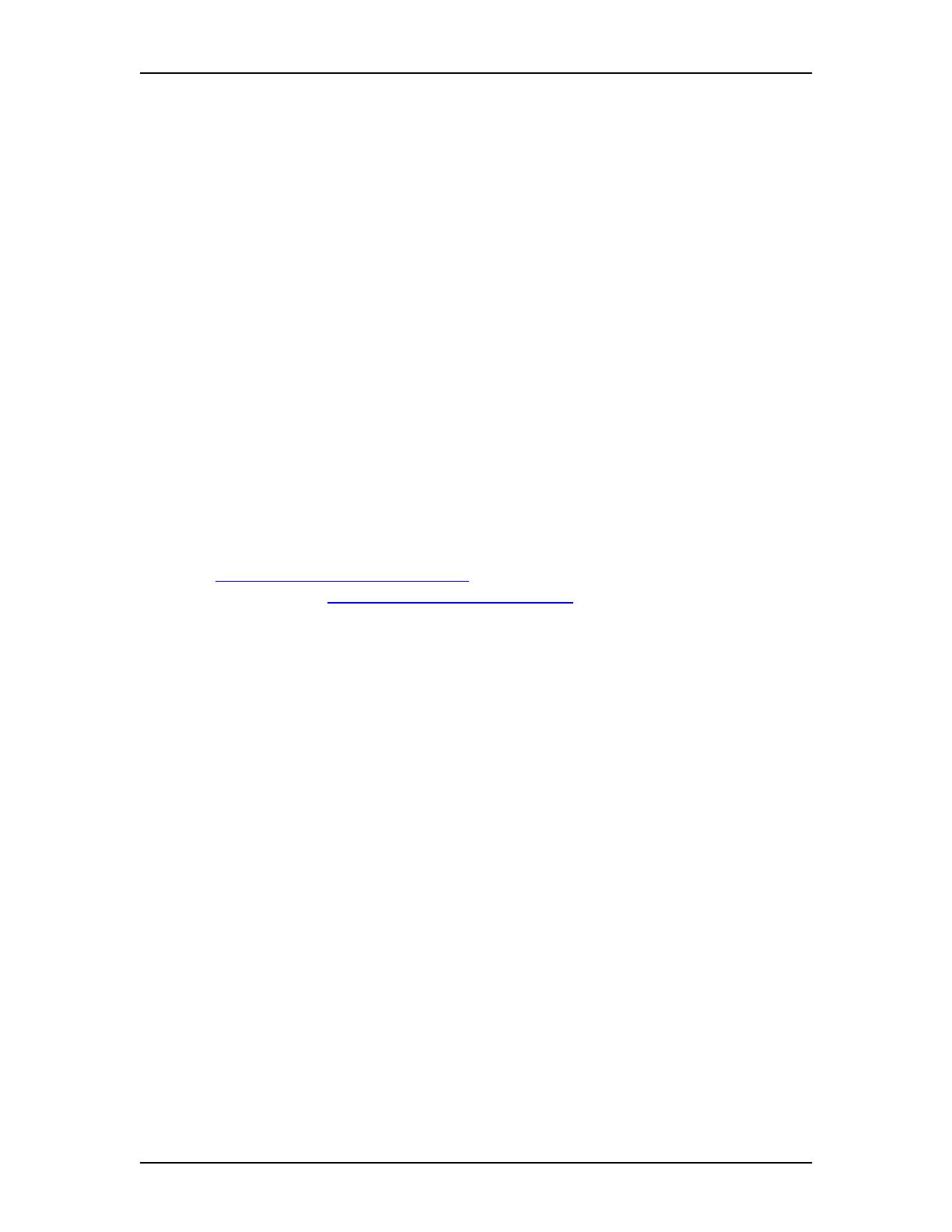
Setting up and maintaining FAX 19
P0911631 Issue 02 Enterprise Edge 2.0 Voice Messaging FAX Set Up and Operation Guide
12. In the Fax Interval box, type the number of minutes you want to wait
between delivery attempts. Set this interval as short as possible to send the
queued faxes to the fax machine before the fax machine becomes busy with
more incoming faxes. The number can be between 1 and 60. The default is 1.
13. Click the OK button.
If the retry limit is reached for a fax message, the message is automatically sent to
the General Delivery Mailbox. You can open the General Delivery Mailbox and
forward the fax messages to a fax machine connected to the system. Check the
General Delivery mailbox regularly.
You can set up Off-premise Message Notification to notify you when a message is
received in the General Delivery Mailbox. For more information about the General
Delivery Mailbox, refer to the Enterprise Edge 2.0 Voice Messaging Set Up and
Operation Guide.
Changing the Fax Overflow Mailbox parameters
You can change any parameter assigned to a Fax Overflow Mailbox, except for the
mailbox number. If you need to change a mailbox number, you must first delete the
mailbox and then create a new Fax Overflow Mailbox. To delete a mailbox, refer
to Deleting a Fax Overflow Mailbox on page 20. To create a Fax Overflow
Mailbox, refer to Adding a Fax Overflow Mailbox on page 18.
The Fax Overflow Mailbox parameters appear in the same order as they appear
when you create a Fax Overflow Mailbox.
Changing the parameters of a Fax Overflow Mailbox involves:
• opening the mailbox you want to change
• locating the display with the parameter you want to change
• entering the new parameter value
To change the parameters of a Fax Overflow Mailbox:
1. Click Start, point to Programs, point to Enterprise Edge Voice
Applications Manager and then click Enterprise Edge Voice Applications
Manager.
The Administration Password dialog box appears.
2. In the Server Name or IP Address box, type your Enterprise Edge server
Name or IP Address.
3. In the Administration Password box, type your System Administrator
Mailbox number and password combination and click the OK button.
The Enterprise Edge Voice Applications Manager menu appears.
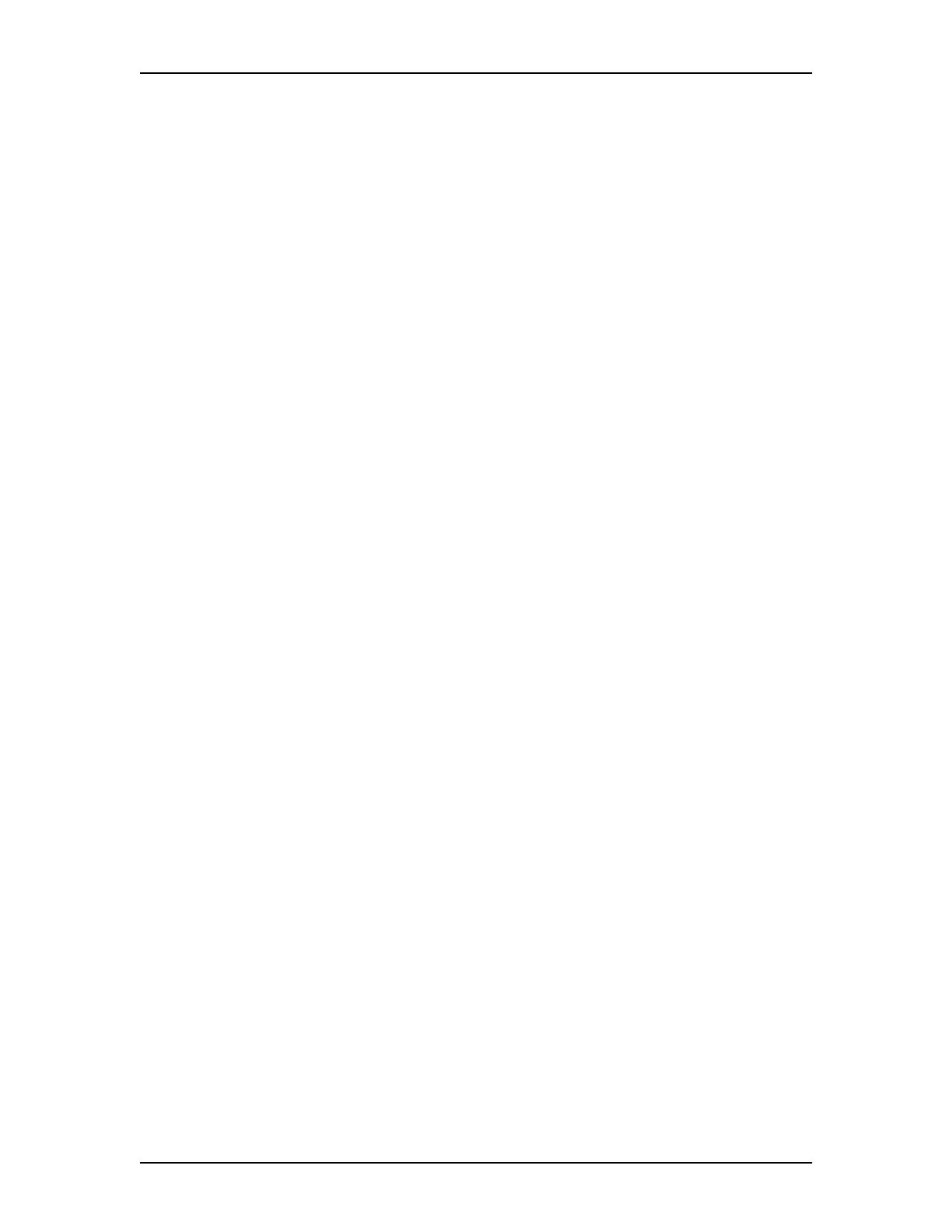
20 Setting up and maintaining FAX
Enterprise Edge 2.0 Voice Messaging FAX Set Up and Operation Guide P0911631 Issue 02
4. Click the Mailbox menu and then click Change/Delete.
The Mailbox List dialog box appears.
5. Click the name of the mailbox you want to modify.
6. Click the Change button.
The Mailbox Properties dialog box appears.
7. Modify the boxes you wish to change.
8. Click the OK button.
9. Click the Close button.
Deleting a Fax Overflow Mailbox
You can delete a Fax Overflow Mailbox at any time. After you delete a Fax
Overflow Mailbox, an incoming fax transmission meets a busy signal. Fax
messages that are in the Fax Overflow Mailbox before it is deleted are automatically
printed.
To delete a Fax Overflow Mailbox:
1. Click Start, point to Programs, point to Enterprise Edge Voice
Applications Manager and then click Enterprise Edge Voice Applications
Manager.
The Administration Password dialog box appears.
2. In the Server Name or IP Address box, type your Enterprise Edge server
Name or IP Address.
3. In the Administration Password box, type your System Administrator
Mailbox number and password combination and click the OK button.
The Enterprise Edge Voice Applications Manager menu appears.
4. On the Mailbox menu click Change/Delete.
The Mailbox List dialog box appears.
5. Click the name of the mailbox you want to delete.
6. Click the Delete button.
A message appears that asks you to confirm the deletion.
7. Click the OK button.
8. Click the Close button.
/