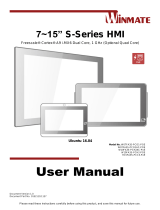Page is loading ...

Unitronics
1
UniStream™ HMI Panel
Installation Guide
USP-070-B10 ,USP-104-B10,
USP-156-B10
Unitronics’ UniStream™ platform comprises control devices that provide robust, flexible
solutions for industrial automation.
This guide provides basic installation information for the UniStream™ HMI Panel.
Technical specifications may be downloaded from the Unitronics website.
The UniStream™ platform
comprises CPU controllers, HMI
panels, and local I/O modules
that snap together to form an
all-in-one Programmable Logic
Controller (PLC).
Expand the I/O configuration
using a Local Expansion Kit or
remotely via CANbus.
CPU-for-Panel CPUs are Programmable Logic Controllers (PLCs), the heart of the
UniStream™ platform.
The CPU-for-Panel cannot operate independently. It must be plugged
into the back of a UniStream™ HMI panel. The panel provides the CPU’s
power source. The CPU-for-Panel comprises:
IO/COM Bus connector for interfacing Uni-I/O™ & Uni-COM™ modules
Isolated RS485 and CANbus ports
Backup battery
HMI Panels
Available in
different
dimensions
A high-resolution touch screen provides the operator interface for the
system and the physical foundation for a PLC+HMI+I/Os all-in-one
controller.
The DIN-rail structure on the panel’s back is designed to physically
support a CPU-for-Panel controller, Uni-I/O™ and/or Uni-COM™
modules.
Each panel comprises:
AUX connector to support the CPU
1 audio-out 3.5mm jack
1 microSD slot
2 type A, USB host ports and 1 Mini-B USB device port
2 Ethernet ports, RJ45, 10/100 Mbps
1 power input connector, 12/24 VDC
I/O Options Integrate I/Os into your system by using:
On-board I/Os: snap onto the panel for an all-in-one configuration
Local I/O via a Local Expansion Kit
Remote I/O via EX-RC1
Programming
Software
All-in-one UniLogic™ software, for hardware configuration,
communications, and HMI/PLC applications, available as a free
download from Unitronics web site.
Use of this product is subject to a Unitronics Controller License Agreement, a copy of which can be found at http://unitronics.com/unistream/Agreements/UniLic1.pdf

HMI Panel Installation Guide
2
Unitronics
Before You Begin
Before installing the device, the installer must:
Read and understand this document.
Verify the Kit Contents.
Note that the CPU-for-Panel is intended to be installed on the back of an HMI panel in
accordance to a separate installation guide supplied with the CPU-for-Panel.
Alert Symbols and General Restrictions
When any of the following symbols appear, read the associated information carefully.
Symbol Meaning Description
Danger The identified danger causes physical and property damage.
Warning The identified danger could cause physical and property damage.
Caution Caution Use caution.
All examples and diagrams are intended to aid understanding, and do not guarantee
operation. Unitronics accepts no responsibility for actual use of this product based on
these examples.
Please dispose of this product according to local and national standards and regulations.
This product should be installed only by qualified personnel.
Failure to comply with appropriate safety guidelines can cause severe injury or
property damage.
Do not attempt to use this device with parameters that exceed permissible levels.
Do not connect/disconnect the device when power is on.
Environmental Considerations
Ventilation: 10mm (0.4”) of space is required between the device top/bottom edges
and the enclosure’s walls.
Do not install in areas with: excessive or conductive dust, corrosive or flammable
gas, moisture or rain, excessive heat, regular impact shocks or excessive vibration,
in accordance with the standards and limitations given in the product’s technical
specification sheet.
Do not place in water or let water leak onto the unit.
Do not allow debris to fall inside the unit during installation.
Install at maximum distance from high-voltage cables and power equipment.
Caution The UniStream™ HMI Panel is designed to comply with NEMA 4X, IP66 and IP65.
Note however that the Audio Protection Seal must remain plugged in for NEMA
4X and IP66, in which case the audio sound level from the internal speaker is
significantly reduced.

UniStream™
Unitronics
3
Kit Contents
1 HMI Panel: 7”, 10.4” or 15.6”
7” panel, includes 4 mounting brackets
10.4” panel, includes 8 mounting
brackets and 2 panel supports
15.6” panel, includes 10 mounting
brackets and 2 panel supports
1 panel mounting seal
1 programming cable
1 power terminal block
HMI Panel Diagram
HMI Panel Front and Rear View
1 Screen Protection A plastic sheet attached to the HMI Panel screen for protection.
Remove it during installation of the HMI Panel.
2 Audio Outlet Seal Prevents dust accumulation in the small outlet that serves the
HMI panel’s embedded speaker.
Caution Keep the seal in place when the embedded speaker is not used. The seal must
be kept in place for IP66 and NEMA 4X compliance.
3 DIN-rail structure Physical support for the CPU-for-Panel, Uni-I/O™ and/or Uni-
COM™ modules.
4 12/24VDC power
input
Connection point for the HMI Panel’s power source.
Connect the Terminal Block supplied with the kit to the end of
the power cable.
5 2 Ethernet (RJ45)
ports
Support high-speed Ethernet communications.
6 USB Device Use for application download and direct PC-UniStream
communication.
7 2 USB Host ports Provide the interface for external USB devices.
8
microSD slot
Supports standard microSD cards.
9 Audio-out jack In addition to the HMI Panel’s embedded speaker outlet, this
3.5mm Audio-out jack enables you to connect external
amplifiers and speakers.
10 Auxiliary
connector (AUX)
Provides the electrical connection for the CPU-for-Panel.
11 Support Slots Snap the supports (supplied with 10.4” and 15.6” panels only)
into these slots, to hold it upright on a desk while programming.

HMI Panel Installation Guide
4
Unitronics
Installation Space Considerations
Allocate space for:
The HMI Panel including the CPU and any modules that will be installed on it
Opening the doors of the CPU and modules
For exact dimensions, please refer to the Mechanical Dimensions shown below.
HMI Panel Mechanical Dimensions
7” Panel

UniStream™
Unitronics
5
10.4” Panel
15.6” Panel

HMI Panel Installation Guide
6
Unitronics
Panel Mounting
NOTE Mounting panel thickness must be less or equal to 5mm (0.2”).
Ensure that the space considerations are met.
1. Prepare a panel cut-out according to the dimensions of your model, USP-070-B10,
USP-104-B10, or USP-156-B10 as shown in the previous section.
2. Slide the panel into the cut-out,
ensuring that the Panel Mounting Seal is
in place as shown on the right.
3. Push the mounting brackets into their
slots on the sides of the panel as shown
below.
4. Tighten the bracket screws against the
panel. Hold the brackets securely
against the unit while tightening the
screws.
When properly mounted, the panel is
squarely situated in the panel cut-out as
shown below.
USP-070-B10: 4 mounting brackets
USP-104-B10: 8 mounting brackets
USP-156-B10: 10 mounting brackets

UniStream™
Unitronics
7
Wiring
This equipment is designed to operate only at SELV/PELV/Class 2/Limited Power
environments.
All power supplies in the system must include double insulation. Power supply
outputs must be rated as SELV/PELV/Class 2/Limited Power.
Do not connect either the ‘Neutral’ or ‘Line’ signal of the 110/220VAC to device’s 0V
point.
Do not touch live wires.
All wiring activities should be performed while power is OFF.
Use over-current protection, such as a fuse or circuit breaker, to avoid excessive
currents into the HMI Panel supply port.
Unused points should not be connected (unless otherwise specified). Ignoring this
directive may damage the device.
Double-check all wiring before turning on the power supply.
Caution To avoid damaging the wire, use a maximum torque of 0.5 N·m (5 kgf·cm).
Do not use tin, solder, or any substance on stripped wire that might cause the
wire strand to break.
Install at maximum distance from high-voltage cables and power equipment.
Wiring Procedure
Use crimp terminals for wiring; use 26-12 AWG wire (0.13 mm2 –3.31 mm2).
1. Strip the wire to a length of 7±0.5mm (0.250–0.300 inches).
2. Unscrew the terminal to its widest position before inserting a wire.
3. Insert the wire completely into the terminal to ensure a proper connection.
4. Tighten enough to keep the wire from pulling free.
Wiring Guidelines
In order to ensure that the device will operate properly and to avoid electromagnetic
interference:
Use a metal cabinet. Make sure the cabinet and its doors are properly earthed.
Use wires that are properly sized for the load.
Individually connect each 0V point in the system to the power supply 0V terminal.
Individually connect each functional ground point ( ) to the earth of the system
(preferably to the metal cabinet chassis).
Use the shortest and thickest wires possible: less than 1m (3.3’) in length, minimum
thickness 14 AWG (2 mm2).
Connect the power supply 0V to the earth of the system.
NOTE For detailed information, refer to the document System Wiring Guidelines,
located in the Technical Library in the Unitronics’ website.

HMI Panel Installation Guide
8
Unitronics
Wiring the Power Supply
The UniStream™ HMI Panel device requires an external 12/24VDC power supply.
In the event of voltage fluctuations or non-conformity to voltage power supply
specifications, connect the device to a regulated power supply.
Connect the +V and 0V terminals as shown
in the accompanying figure.
11BHMI Panel Interface Connections
Use the following:
Ethernet CAT-5e shielded cable with RJ45 connector
USB Device Use the proprietary programming cable supplied with the device
USB Host Standard USB cable with Type-A plug
microSD
Standard microSD
Audio Out 3.5mm stereo audio plug with shielded audio cable
12BInstalling CPU-for-Panel, Uni-I/O™ & Uni-COM™ Modules
Refer to the Installation Guides provided with these modules.
Turn off system power before connecting or disconnecting any modules or devices.
Use proper precautions to prevent Electro-Static Discharge (ESD).
13BRemoving the Panel
1. Disconnect the power supply.
2. Remove all wiring and disconnect any installed devices according to the device’s
installation guide.
3. Unscrew and remove the mounting brackets, taking care to support the panel to
prevent it from falling during this procedure.
The information in this document reflects products at the date of printing. Unitronics reserves the right, subject to all applicable laws, at any time, at its sole discretion, and without notice, to
discontinue or change the features, designs, materials and other specifications of its products, and to either permanently or temporarily withdraw any of the forgoing from the market.
All information in this document is provided "as is" without warranty of any kind, either expressed or implied, including but not limited to any implied warranties of merchantability, fitness for
a particular purpose, or non-infringement. Unitronics assumes no responsibility for errors or omissions in the information presented in this document. In no event shall Unitronics be liable
for any special, incidental, indirect or consequential damages of any kind, or any damages whatsoever arising out of or in connection with the use or performance of this information.
The tradenames, trademarks, logos and service marks presented in this document, including their design, are the property of Unitronics (1989) (R"G) Ltd. or other third parties and you are
not permitted to use them without the prior written consent of Unitronics or such third party as may own them
[DOC21001-B6] 07/14
/