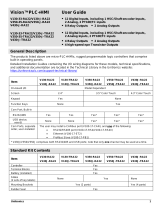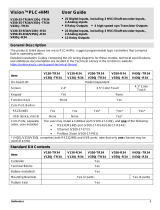Page is loading ...

Unitronics
1
SCAN
to download
General Description
This document provides general installation guidelines for the communications module series listed
above.
Detailed Installation Guides for specific models as well as technical specifications and additional
documentation may be downloaded from the Technical Library in the Unitronics website:
https://unitronicsplc.com/support-technical-library/
Use these modules to add Ethernet, RS232/485, Profibus, or CANbus communication ports to
compatible Unitronics controllers.
Alert Symbols and General Restrictions
When any of the following symbols appear, read the associated information carefully.
Symbol
Meaning
Description
Danger
The identified danger causes physical and property damage.
Warning
The identified danger could cause physical and property damage.
Caution
Caution
Use caution.
▪ Before using this product, the user must read and understand this document.
▪ All examples and diagrams are intended to aid understanding, and do not guarantee operation.
Unitronics accepts no responsibility for actual use of this product based on these examples.
▪ Please dispose of this product according to local and national standards and regulations.
▪ Only qualified service personnel should open this device or carry out repairs.
▪ Failure to comply with appropriate safety guidelines can cause severe injury or property
damage.
▪ Do not attempt to use this device with parameters that exceed permissible levels.
▪ To avoid damaging the system, do not connect/disconnect the device when power is on.
Environmental Considerations
▪ Do not install in areas with: excessive or conductive dust, corrosive or flammable gas,
moisture or rain, excessive heat, regular impact shocks or excessive vibration, in
accordance with the standards given in the product’s technical specification sheet.
▪ Do not place in water or let water leak onto the unit.
▪ Do not allow debris to fall inside the unit during installation.
▪ Turn off power before making communications connections.
▪ Do not touch live wires
▪ Ventilation: 10mm space required between controller’s top/bottom edges & enclosure walls.
▪ Install at maximum distance from high-voltage cables and power equipment.
▪ Unused pins should not be connected. Ignoring this directive may damage the device.
▪ Double-check all wiring before turning on the power supply.
Installation Instructions
▪ Before performing these actions, touch a grounded object to discharge any electrostatic
charge.
▪ Avoid touching the PCB board directly. Hold the PCB board by its connectors.
Vision™ and Samba™ PLC + HMI
Communication Modules
Installation Guide
V100-17-xxx
V100-S-xxx

Communication Modules Installation Guide
2
Unitronics
Caution
▪ Installing modules also requires you to remove and replace PCB boards already installed
in the controller.
▪ Make certain that the pins fit correctly into their matching receptacle.
UL Compliance
The following section is relevant to Unitronics’ products that are listed with the UL.
The following models: V100-17-CAN, V100-17-ET2, V100-17-RS4, V100-17-RS4X are UL listed for
Hazardous Locations.
The following models: V100-17-CAN, V100-17-ET2, V100-17-PB1, V100-17-RS4, V100-17-RS4X are
UL listed for Ordinary Location.
UL Ratings, Programmable Controllers for Use in Hazardous Locations,
Class I, Division 2, Groups A, B, C and D
These Release Notes relate to all Unitronics products that bear the UL symbols used to mark products
that have been approved for use in hazardous locations, Class I, Division 2, Groups A, B, C and D.
Caution
▪ This equipment is suitable for use in Class I, Division 2, Groups A, B, C and D, or Non-
hazardous locations only.
▪ Input and output wiring must be in accordance with Class I, Division 2 wiring methods and
in accordance with the authority having jurisdiction.
▪ WARNING—Explosion Hazard—substitution of components may impair suitability for
Class I, Division 2.
▪ WARNING – EXPLOSION HAZARD – Do not connect or disconnect equipment unless
power has been switched off or the area is known to be non-hazardous.
▪ WARNING – Exposure to some chemicals may degrade the sealing properties of material
used in Relays.
▪ This equipment must be installed using wiring methods as required for Class I, Division 2
as per the NEC and/or CEC.
Certification UL des automates programmables, pour une utilisation en
environnement à risques, Class I, Division 2, Groups A, B, C et D.
Cette note fait référence à tous les produits Unitronics portant le symbole UL - produits qui ont été
certifiés pour une utilisation dans des endroits dangereux, Classe I, Division 2, Groupes A, B, C et D.
Attention
▪ Cet équipement est adapté pour une utilisation en Classe I, Division 2, Groupes A, B, C et
D, ou dans Non-dangereux endroits seulement.
▪ Le câblage des entrées/sorties doit être en accord avec les méthodes
de câblage selon la Classe I, Division 2 et en accord avec l’autorité compétente.
▪ AVERTISSEMENT: Risque d’Explosion – Le remplacement de certains composants rend
caduque la certification du produit selon la Classe I, Division 2.
▪ AVERTISSEMENT - DANGER D'EXPLOSION - Ne connecter pas ou ne débranche pas
l'équipement sans avoir préalablement coupé l'alimentation électrique ou la zone est
reconnue pour être non dangereuse.
▪ AVERTISSEMENT - L'exposition à certains produits chimiques peut dégrader les propriétés
des matériaux utilisés pour l'étanchéité dans les relais.
▪ Cet équipement doit être installé utilisant des méthodes de câblage suivant la norme Class I,
Division 2 NEC et /ou CEC.

Vision100™ PLC Communication Modules Installation Guide
Unitronics
3
V100-17-CAN,V100-S-CAN CANbus Module
This guide provides specifications for Unitronics’ communication module V100-17-CAN, V100-S-CAN.
You can find additional information, such as wiring diagrams, in the product’s installation guide located
on the Unitronics’ Setup CD and in the Technical Library at www.unitronics.com.
V100-17-CAN,V100-S-CAN
Use this CANbus module to create a decentralized control network using CAN protocols:
▪ CANopen: 127 controllers or external devices
▪ Unitronics’ proprietary UniCAN: 60 controllers, (512 data bytes per scan)
The CANbus port is galvanically isolated.
Standard Kit contents
V100-17-CAN ,V100-S-CAN
5-pin CANbus connector
Termination resistor
V100-17-CAN, V100-S-CAN Technical Specifications
CANbus port
1
Nodes
CANopen
Unitronics’ CANbus protocols
127
60
Power requirements
24VDC (±4%), 40mA max. per unit
Galvanic isolation
Yes, between CANbus and controller
Cable type
Twisted-pair; DeviceNet® thick shielded twisted pair cable is
recommended.
Cable length/baud rate
25 m
100 m
250 m
500 m
500 m
1000 m*
1000 m*
1 Mbit/s
500 Kbit/s
250 Kbit/s
125 Kbit/s
100 Kbit/s
50 Kbit/s
20 Kbit/s
* If you require cable lengths over 500
meters, contact technical support.
Weight
9.2g (0.32 oz)
Environment
Relative Humidity (RH)
10% to 95% (non-condensing)
V100-17-CAN
V100-S-CAN
Operational temperature
0 to 50ºC (32 to 122ºF)
-30 to 60ºC (-22 to 140ºF)
Storage temperature
-20 to 60ºC (-4 to 140ºF)
-30 to 60ºC (-22 to 140ºF)

Communication Modules Installation Guide
4
Unitronics
Installation in a V130/V350/SM35 controller
Opening the Controller
1. Turn off the power supply, disconnect,
and dismount the controller.
2. The back cover of the controller
comprises 4 screws, located in the
corners. Remove the screws, and pull off the back
cover.
3. Hold the I/O PCB board by its top and
bottom connectors and steadily pull the board off.
Note that if you are installing both a V100-17-CAN, V100-S-CAN module and either V100-17-RS4/X
or V100-17-ET2, V100-S-ET2 or V100-17-PB1 modules, you should install the V100-17-RS4/X
or V100-17-ET2, V100-S-ET2 or V100-17-PB1 modules first.
Installing V100-17-CAN, V100-S-CAN
1. Remove the plastic tab marked X.
2. Plastic tab X comprises a cutout that covers the
CANbus port location. Snip through the cutout
holders and remove the cutout.
3. On the V100-17-CAN, V100-S-CAN, locate the:
- white plastic pin. The main board comprises
an insertion point for this pin.
- 6-pin female CANbus connector.The main
board comprises a male 6-pin CANbus
connector.
4. Insert the module as shown in the
accompanying figure.
Caution
Make certain that the pins fit correctly into their
matching receptacle.
5. When the module is properly installed in the
controller, it is held in place by the white plastic Pin.
6. Replace the plastic tab marked X and then
close the controller as shown below.
Note that in order to remove the module; you
must compress the ends of the white pin with a
pair of pliers while pulling the module out of the
controller.
Closing the controller
1. Replace the I/O board.
2. Close the controller by snapping the plastic
cover back in its place. If the card is placed
correctly, the cover will snap on easily.
3. Replace the screws in the corners of the back cover.

Vision100™ PLC Communication Modules Installation Guide
Unitronics
5
Installation in a V430/SM43 controller
Opening the Controller
1. Turn off the power supply,
disconnect and dismount the controller.
2. The back cover of the controller
comprises 4 screws, located in the corners.
Remove the screws, and pull off the back
cover.
3. Hold the I/O PCB board by its top and
bottom connectors and steadily pull
the board off.
Installing V100-17-CAN, V100-S-CAN
1. Break the plastic tab marked X.
2. Plastic tab X comprises a cutout that covers
the CANbus port location.
3. locate the white plastic pin and remove it by
compressing the ends of the white pin with a
pair of pliers.
4. Insert the module as shown in the
accompanying figure.
6-pin female CANbus connector. The main
board comprises a male 6-pin CANbus
connector.
Caution
Make certain that the pins fit correctly into
their matching receptacle.
Closing the controller
1. Replace the I/O board.
2. Close the controller by snapping the plastic
cover back in its place. If the card is placed
correctly, the cover will snap on easily.
3. Replace the screws in the corners
of the back cover.

Communication Modules Installation Guide
6
Unitronics
Installation in a SM70 controller
Opening the Controller
1. Open the door marked
“Battery & Communication Module
Cover”,under the arrow direction.
2. Break the plastic tab marked X.
3. Plastic tab X comprises a cutout that
covers the CANbus port location.
Installing V100-17-CAN, V100-S-CAN
1. locate the black plastic pin.
2. Install the module as shown in the
accompanying figure 6-pin female CANbus
connector.The main board comprises a
male 6-pin CANbus connector
Caution
Make certain that the pins fit correctly
into their matching receptacle
Closing the controller
1. Close the controller by closing the Door
marked “Battery & Communication Module
Cover” back in its place.

Vision100™ PLC Communication Modules Installation Guide
Unitronics
7
V100-17-RS4/X, V100-17-ET2, V100-S-ET2, V100-17-PB1
This guide shows you how to install an additional communication module in a Vision130™ or
Vision350™ or Vision430™ or SM35™ or SM43™ or SM70™ controller. Instructions are included for
modules:
▪ V100-17-RS4 (RS232/RS485,non-isolated), V100-17-RS4X (RS232/RS485,isolated)
▪ V100-17-ET2 (Ethernet), V100-S-ET2 (Ethernet-Wide Temperature)
▪ V100-17-PB1 (PROFIBUS slave supported by Vxxx Series Only)
V100-17-RS4 V100-17-RS4X RS232/485 Module
This guide provides specifications for Unitronics’ communication modules
V100-17-RS4 V100-17-RS4X.
You can find additional information, such as wiring diagrams, in the product’s installation guide located
on the Unitronics’ Setup CD and in the Technical Library at www.unitronics.com.
V100-17-RS4 (not isolated) V100-17-RS4X (isolated) Serial Modules
Use these modules to add an additional serial communication port to the controller.
▪ Use RS232 to download programs from a PC, and to communicate with serial devices
and applications, such as SCADA.
▪ Use RS485 to create a multi-drop network containing up to 32 devices.
The modules are identical except for isolation. Module ports are type RJ-11 and may be set to either
RS232 or RS485 via wiring and DIP switch settings, in accordance with the table on
page 8.
To connect a PC to a port that is set to RS485, remove the RS485 connector, and connect the PC to
the PLC via the programming cable. Note that this is possible only if flow control signals are not used
(which is the standard case).
Standard Kit contents
RS232/485 Module
RS485 cable
Caution
▪ Signals are related to the controller’s 0V; the same 0V is used by the power supply.
▪ Do not connect the device directly to a telephone or telephone line.
▪ Note that the V100-17-RS4 port is not isolated. If the controller is used with a non-
isolated external device, avoid potential voltage that exceeds ± 10V. To avoid
damaging the system, all non-isolated device ports should relate to the same ground
signal.
▪

Communication Modules Installation Guide
8
Unitronics
Pinouts
The pinouts below show the PLC port signals.
RS232
RS485**
Controller Port
Pin #
Description
Pin #
Description
Pin #1
1*
DTR signal
1
A signal (+)
2
0V reference
2
(RS232 signal)
3
TXD signal
3
(RS232 signal)
4
RXD signal
4
(RS232 signal)
5
0V reference
5
(RS232 signal)
6*
DSR signal
6
B signal (-)
*Standard programming cables do not provide connection points for pins 1 and 6.
**When a port is adapted to RS485, Pin 1 (DTR) is used for signal A,
and Pin 6 (DSR) signal is used for signal B.
RS232 to RS485: Changing DIP Switch Settings
The port is set to RS232, termination ON, by factory default.
Switch Settings
1
2
3
4
5
6
RS232*
ON
ON
OFF
OFF
ON
ON
RS485
OFF
OFF
ON
ON
OFF
OFF
RS485 with
termination**
ON
ON
ON
ON
OFF
OFF
*Default factory setting
**Causes the unit to function as an end unit in an RS485 network
V100-17-RS4 V100-17-RS4X Technical Specifications
RS232 Port Specifications
Voltage limits
20V
Input voltage
±20VDC absolute maximum
Cable length
15m maximum (50 feet)
RS485 Port Specifications
Input Voltage
-7 to +12V differential max.
Cable type
Shielded twisted pair, in compliance with EIA RS485
Cable length
1200m maximum (4000 feet)
Baud rate
300– 115,200 bps
Nodes
Up to 32
Isolation
V100-17-RS4
No
V100-17-RS4-X
Yes
Weight
V100-17-RS4/X
12.6g (0.44 oz)

Vision100™ PLC Communication Modules Installation Guide
Unitronics
9
V100-17-ET2, V100-S-ET2 Ethernet Module
This guide provides specifications for Unitronics’ communication module V100-17-ET2, V100-S-ET2.
You can find additional information, such as wiring diagrams, in the product’s installation guide located
on the Unitronics’ Setup CD and in the Technical Library at www.unitronics.com.
V100-17-ET2, V100-S-ET2
Use this module to add an Ethernet port to the controller and implement communications via TCP/IP,
such as MODBUS over TCP.
Standard Kit contents
V100-17-ET2, V100-S-ET2
RJ45 Connector Pinout
Ethernet LEDS
Pin #
Description
LED
Function
1
T+ = Positive transmit signal
Green
(LNK)
ON when link
exists
2
T- = Negative transmit signal
3
R+ = Positive receive signal
Yellow
(ACT)
Blinks during
RX/TX
6
R- = Negative receive signal
Ethernet Connections
Controller to hub/switch connection
Controller to controller connection
Controller
Hub/Switch
Controller
Controller
Pin #
Function
Pin #
Function
Pin #
Function
Pin #
Function
1
T+
1
T+
1
T+
3
R+
2
T-
2
T-
2
T-
6
R-
3
R+
3
R+
3
R+
1
T+
6
R-
6
R-
6
R-
2
T-
:

Communication Modules Installation Guide
10
Unitronics
V100-17-ET2, V100-S-ET2 Technical Specifications
Port type
RJ45
Transmission speed
10/100Mbps
Star Topology
Network topology
Star, based on external hub/switch
Cable type
Category 5 STP (shielded twisted
pair) is recommended;
UTP (unshielded twisted pair) may
also be used
Drop line length
Up to 100 meters, controller to
hub/switch or controller to controller.
Weight
22g (0.77 oz)
Environment
Relative Humidity (RH)
10% to 95% (non-condensing)
V100-17-ET2
V100-S-ET2
Operational temperature
0 to 50ºC (32 to 122ºF)
-30 to 60ºC (-22 to 140ºF)
Storage temperature
-20 to 60ºC (-4 to 140ºF)
-30 to 60ºC (-22 to 140ºF)

Vision100™ PLC Communication Modules Installation Guide
Unitronics
11
V100-17-PB1 PROFIBUS DP Slave Module
This guide provides specifications for Unitronics’ communication module V100-17-PB1.
You can find additional information, such as wiring diagrams, in the product’s installation guide located
on the Unitronics’ Setup CD and in the Technical Library at www.unitronics.com.
V100-17-PB1 (PROFIBUS)
Use this module to add a PROFIBUS protocol port to the controller. Note that the module is provided
together with a PROFIBUS adapter cable; use this to connect the PLC to the network.
Standard Kit contents
V100-17-PB1
(PROFIBUS DP Slave module)
PB-CA1
(PROFIBUS adapter cable)
D-Sub (DB-9F) Connector Pinout
Pin #
Description
1
Not connected
2
Not connected
3
RxD/TxD P
4
RTS
5
DGND
6
Vp
7
Not connected
8
RxD/TxD N
9
Not connected
V100-17-PB1 Technical Specifications
Interface connector
Pin D-Sub (DB-9F)
Transmission speed
Up to 12Mbps
Network topology
Line
Cable type
Shielded twisted pair
Max number of
nodes
Up to 32
Weight (including
PB-CA1)
50g (1.76 oz)

Communication Modules Installation Guide
12
Unitronics
Installation in a V130/V350/SM35/V430/SM43/SM70 controller
Installation Instructions
This section comprises all of the installation procedures for each of the modules.
Caution
▪ Installing modules also requires you to remove and replace PCB boards already
installed in the controller.
▪ Make certain that the pins fit correctly into their matching receptacle.
Opening the Controller
▪ Before performing these actions, touch a grounded object to discharge any electrostatic
charge.
▪ Avoid touching the PCB board directly. Hold the PCB board by its connectors.
1. Turn off the power supply, disconnect, and dismount the controller.
2. The back cover of the controller comprises 4 screws, located in the corners. Remove the screws,
and pull off the back cover.
3. Hold the I/O PCB board by its top and bottom
connectors and steadily pull the board off.
Only SM70
4. Open the door marked “Battery &
Communication Module Cover”,
under the arrow direction.
Follow the instructions below for installing the appropriate module type.
Installing V100-17-RS4-X, V100-17-ET2, V100-S-ET2, V100-17-PB1
Note that the procedures below include the V130, V350, V430, SM35, SM43 and SM70. However,
if you are installing the module into the V130, the keypad must be disconnected and reconnected.
Separate instructions are provided for this procedure.
Only V130/V350/SM35
1. Remove the plastic tabs marked X and Y.
Note that if the controller already contains a V100-17-CAN, V100-S-CAN, you must remove it,
Separate IG is provided for this procedure

Vision100™ PLC Communication Modules Installation Guide
Unitronics
13
V130 only
2. Remove the keypad ribbon cable shown in the
accompanying figure.
a. Press the sides of the cable connector
and pull it slightly upwards; this releases
the cable.
b. Pull the cable from the connector.
V130/V350/SM35
1. Locate the two screws that fasten the board to
the controller and remove them.
2. Hold the main board by Port 1 and by the I/O
expansion port, and pull it out of the controller.
3. Remove the plastic tab marked A and B, and
then break the tab in two.
4. Install the module as shown in the
accompanying figure.
5. If you are installing the V100-17-PB1, pay attention to the cable direction.
6. If you are installing the V100-17-RS4/X, Pay attention to RS232 to RS485: DIP Switch Settings:
Switch Settings
1
2
3
4
5
6
RS232*
ON
ON
OFF
OFF
ON
ON
RS485
OFF
OFF
ON
ON
OFF
OFF
RS485 with
termination**
ON
ON
ON
ON
OFF
OFF
*Default factory setting
**Causes the unit to function as an end unit in an RS485 network
7. If you are installing:
- V100-17-RS4/X Return plastic tab B over the new port.
- V100-17-ET2, V100-S-ET2 or V100-17-PB1 Return plastic tab A over the new port.
8. Replace the main board, including the fastening screws.

Communication Modules Installation Guide
14
Unitronics
V130 only
1. Replace the ribbon cable.
2. Push the cable connector down to lock the
cable in place.
Only V430/SM43
1. Break the plastic tab marked PORT 2.
2. Install the module as shown in the
accompanying figure.
Only SM70
1. Install the module as shown in the
accompanying figure.
Closing the controller
1. Replace the I/O board.
2. Close the controller by snapping the plastic cover
back in its place. If the card is placed correctly, the
cover will snap on easily.
3. Replace the screws in the corners of the back
cover.
Only SM70
4. Close the controller by closing the Door marked
“Battery & Communication
Module Cover” back in its place.
The information in this document reflects products at the date of printing. Unitronics reserves the right, subject to all applicable laws, at any time, at its
sole discretion, and without notice, to discontinue or change the features, designs, materials and other specifications of its products, and to either
permanently or temporarily withdraw any of the forgoing from the market.
All information in this document is provided "as is" without warranty of any kind, either expressed or implied, including but not limited to any implied
warranties of merchantability, fitness for a particular purpose, or non-infringement. Unitronics assumes no responsibility for errors or omissions in the
information presented in this document. In no event shall Unitronics be liable for any special, incidental, indirect or consequential damages of any kind,
or any damages whatsoever arising out of or in connection with the use or performance of this information.
The tradenames, trademarks, logos and service marks presented in this document, including their design, are the property of Unitronics (1989) (R"G)
Ltd. or other third parties and you are not permitted to use them without the prior written consent of Unitronics or such third party as may own them
IG_V100-17-xxx 06/22
/