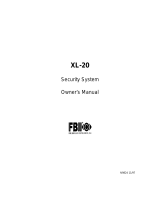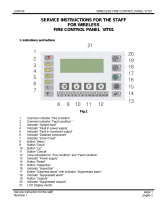Page is loading ...

1
Installation/
Programming
SENTROL ZX200/ZX210
Security System Control
WWW.DIYALARMFORUM.COM
WWW.DIYALARMFORUM.COM

2
WWW.DIYALARMFORUM.COM
WWW.DIYALARMFORUM.COM

3
Feature Overview ..................................................................................................... 5
A New Standard For Value ........................................................................................5
ZX System Advantages..............................................................................................5
”More Than A Security System“ ................................................................................5
”Self-Watch“ Fire Zone Features ................................................................................5
ZX200/ZX210 Wiring Diagram ................................................................................ 6
Control Board Terminal Descriptions ...................................................................... 7
“2 in 1” Zoning™ ..................................................................................................... 8
Conventional Methods of Wiring .......................................................................... 10
Class ‘B’ End-Of-Line Resistor Supervised Zones ......................................................10
Non-Supervised Closed Circuit Loop (No EOL Resistor Supervision) ........................10
Wireless Devices ..................................................................................................... 11
Control Station Addressing and Supervision ........................................................ 12
SSD, LCD, and VFD Control Stations .......................................................................12
LED Control Stations ...............................................................................................12
Control Station Troubleshooting ........................................................................... 13
12 VDC Outputs ..................................................................................................... 14
Direct Connection to a PC for Remote Programming .......................................... 16
Operating the System ............................................................................................ 17
Powering Up With The Control Station ...................................................................17
Installer Arming and Disarming ...............................................................................17
Installer On Premises ...............................................................................................17
Trouble Conditions .................................................................................................17
Clearing Trouble Messages......................................................................................17
Testing ....................................................................................................................17
Programming the Control ..................................................................................... 18
Introduction ...........................................................................................................18
Local Programming .................................................................................................18
Remote Programming (RPM/2 Pro).........................................................................18
LED Control Station Programming ..........................................................................18
Programming Zone Names .....................................................................................19
Table of Contents
TABLE OF CONTENTS
WWW.DIYALARMFORUM.COM
WWW.DIYALARMFORUM.COM

4
Installer Level Programming .................................................................................. 20
Menu Options.........................................................................................................20
Remote Connect ...........................................................................................20
Edit Function Map .........................................................................................20
Entering a New Value at a Location.....................................................20
Programming the Account Code, Report Code, and Telephone Number Digits ..
21
Additional Programming Notes ..........................................................21
Program User Codes......................................................................................21
Restore Factory Defaults ................................................................................21
Hours Until Next Comm Test.........................................................................22
Call RPM .......................................................................................................22
Program RF Data ...........................................................................................22
Programming RF Zone Devices Into the RF Gateway ............................22
Programming RF User Devices Into the RF Gateway .............................23
Programming RF Devices Into the Control Panel ..................................24
Function Map .........................................................................................................24
System Times ................................................................................................25
System Options .............................................................................................26
Keypad Options ............................................................................................27
Zone Definitions ............................................................................................28
User Authority Levels .....................................................................................29
Bell Output Activation ...................................................................................30
Programmable Outputs .................................................................................30
Programmable Output Activation.........................................................31
Communicator Options ................................................................................32
Event Reporting Phone Selection ...................................................................33
Telephone Numbers ......................................................................................34
Dialed Digits Allowed ...........................................................................34
Account Numbers .........................................................................................34
Zone Report Code Digits ...............................................................................35
User Report Code Digits ................................................................................36
Auxiliary Key Alarm Report Code Digits .........................................................37
Other Trouble Report Code Digits .................................................................37
Other Event Report Code Digits ....................................................................39
Programming Notes ...............................................................................................40
Specifications And Features ................................................................................... 43
List of Compatible Accessories .............................................................................. 46
Digital Communicator Table For Contact ID Formats........................................... 47
Agency Requirements ............................................................................................ 49
National Fire Protection Association (NFPA) Rules ............................................... 51
FCC Compliance ..................................................................................................... 54
TABLE OF CONTENTS
WWW.DIYALARMFORUM.COM
WWW.DIYALARMFORUM.COM

5
Feature Overview
FEATURE OVERVIEW
A New Standard For Value
The ZX200/ZX210 Control System sets a new stan-
dard for value and end-user benefits. Highlights in-
clude 8 zone hardwire/wireless flexibility, unique
Lifestyle Enhancement features, and an easy to use
family of keypads. The ZX200/ZX210 control is pre-
programmed at the factory with eight burglary zones
so it’s ready to power up and operate out of the
box. An optional output driver module provides 10
additional programmable outputs when desired.
ZX System Advantages
The new ZX Control System offers significant benefits
for both the installer and end user. Commonality in
programming, operation, and accessories mean ZX
controls are easier to install and program and reduce
inventory and installation costs.
Compatible wireless receivers and sensors overcome
installation obstacles and increase sales and profit po-
tential. Sensors have been engineered for long-range
stability and reliability and the modular 8-zone receiver,
with true diversity antenna, mounts anywhere for im-
proved reception and performance.
Four all-new keypads provide unique features and dis-
plays for easy end-user operation. Each keypad fea-
tures three distinct arming levels (Away, Stay & Night)
with backlit keys that show system status at a glance
and an easy to find Off key with automatic “Mute”
feature. Arming the system is easy with quick Two-
Button Arming or Double Press Arming. Arming the
system at night can be as easy as saying…or pressing
“Night, Night”.
“More Than A Security System”
The ZX200/ZX210 does more than provide reliable
home security - it provides features that complement
family lifestyles. User On Premise lets you know
when someone’s arrived.
Pager Reporting notifies users of trouble, alarm con-
ditions, or other reportable conditions on pagers with
digital displays.
“Self-Watch” Fire Zone Features
The ZX200/ZX210 ensures optimum fire zone per-
formance and safety with unique “Self Watch” fea-
tures. The ZX200/ZX210 is compatible with ESL’s
new 521 series smoke detectors for “Clean Me” Au-
tomatic Self-Diagnostic Reporting. This feature en-
ables the panel to sense when the smoke detector
needs cleaning or maintenance over the same two
wires used for power and alarm signaling. The con-
trol will then signal the Central Station that a smoke
detector maintenance trouble signal has occurred -
letting you know before a problem occurs.
For added security, the ZX200/ZX210 incorporates
Automatic Smoke Detector Reset which automati-
cally resets the smoke detectors following a manual
disarm of the fire system. The ZX200/ZX210 also
complies with new NFPA requirements for residen-
tial fire installations by providing Temporal Rhythm
Fire Coding and a Supervised Bell Circuit.
• Built-in telephone line monitor
• Supervised bell circuit
• Temporal rhythm fire bell coding
• Automatic Smoke Detector Reset
feature
• Fuse-Free
• 14" x 14" ‘Big Box’ enclosure avail-
able (model ZX210)
• 8 zones
• 2 or 4-wire fire zone capability
• Integrated Sentrol Series 4000
wireless
• Compatible with ESL 521 Smoke
Detector for automatic “Clean Me”
maintenance reporting
• Four exciting new keypads
• Pager reporting
WWW.DIYALARMFORUM.COM
WWW.DIYALARMFORUM.COM

6
+12V NEG TG+ TG - COM NC NO
MPI-206
TO +12V AUX TERMINAL
PG01
PROGRAMMABLE
OUTPUT 1
CONNECTION
TO NEG TERMINAL
OWNERS INSTRUCTION
NOTICE -
THIS EQUIPMENT SHOULD BE INSTALLED
IN ACCORDANCE WITH THE NATIONAL
FIRE PROTECTION ASSOCIATION’S
STANDARD 72 (NATIONAL FIRE
PROTECTION ASSOCIATION,
BATTERYMARCH PARK, QUINCY, MA
02269). PRINTED INFORMATION
DESCRIBING PROPER INSTALLATION,
OPERATION, TESTING, MAINTENANCE,
EVACUATION PLANNING AND REPAIR
SERVICE IS TO BE PROVIDED WITH THIS
EQUIPMENT.
Class II
Power-
Limited
GREEN
Red and Black Leads RED = POS. (+) BLACK = NEG. (-)
EARTH
GROUND
UNIFIED
EARTH
GROUND
QUIESCENT CHARGE CURRENT: 20mA.
Replace: Every 3 - 5 years.
FLOAT BATTERY
VOLTAGE:
13.6 - 13.8V
Max. current: 500mA.
WARNING
Internally Fused.
Do Not Short.
Do Not Connect
To A Switched
Receptacle.
TRANSFORMER
Recommended:
Basler BE 116220
16.5V / 20VA MIN.
U.L. CLASS II 50/60Hz
AC
XFMR BELL KP
+12V NEG +12V
AUX
1500Ω
1/2 WATT
UL LISTED
SIGNALING DEVICE
Ademco AB12M
1500Ω
1/2 WATT
N.O.
N.C. ZONE 1
825Ω
1/4 WATT
1500Ω
1/2 WATT
N.C.
N.C.
ZONE 6
ZONE 2
825Ω
1/4 WATT
1500Ω
1/2 WATT
N.C.
N.C. ZONE 7
ZONE 3
1500Ω (CR854)
(EOL DEVICE)
MOTION
DETECTOR
METHOD 1
METHOD 2
12V SEALED
LEAD ACID BATTERY
Yuasa B-1270
RED
WHITE
NEG ZONE
1/5
GREEN WHITE
DATA
ZONE
2/6
ZONE
3/7 NEG ZONE
4/8
2WS
SWNEG
TELCO
JACK
BLACK
CONTROL STATIONS
AND OTHER
PERIPHERALS
MODEL CR853 - 825Ω E.O.L.
MODEL CR854 - 1500Ω E.O.L.
UL LISTED RESISTORS
SMOKE DETECTOR
SENTROL 2-WIRE MODELS
(See ZX200/ZX210
Interconnect Label
P/N 64600285-NOTE 2)
++
--
POWER
LISTED RATE OF RISE OR
FIXED TEMPERATURE THERMOSTAT
1500Ω (CR854)
(CONV ZONING)
++--
POWER ALARM
CONTACTS
LISTED RATE OF RISE OR
FIXED TEMPERATURE THERMOSTAT
TO ANY ZONE DEFINED
AS 24-HOUR FIRE
POWER SUPERVISION UNIT
ESL MODEL 204-12/24V OR EQUIV.
RED
BLACK
BROWN BROWN
SMOKE DETECTOR
SENTROL 4-WIRE MODELS
(See ZX200/ZX210
Interconnect Label
P/N 64600285-NOTE 2)
CONNECT
RJ31/33/45
CORD
J-4
BATT
Telephone connection of the fire
alarm signal from this system to a
fire alarm headquarters or central
station is permitted only with the
approval of the authority having
jurisdiction.
Class II
Power-
Limited
Class II
Power-
Limited
ADEMCO AB12M
GRADE A BELL
COMMERCIAL
-
+
POLARIZATION AND
NOISE SUPPRESSION
DIODE
CONNECTION OF UL COMMERCIAL
BURGLAR AUDIBLE
JUMPER
ALL WIRING
BETWEEN CONTROL
& BELL MUST BE IN
CONDUIT.
1500Ω (CR854)
(EOL DEVICE)
BELLNEG
ZONE
2/6
KEYPAD
FIGURE 1 Suggested UL Household Burglar Alarm and/or Fire (ƒƒ) Alarm Hookup
ZX200/ZX210 Wiring Diagram
WIRING DIAGRAM
WWW.DIYALARMFORUM.COM
WWW.DIYALARMFORUM.COM

7
Connect a 16.5 VAC 35 VA UL Class II transformer minimum using 18 gauge
minimum 2 conductor wire.Do not exceed 50 feet.
(+)12 VDC. Combined alarm current should not exceed 1.5 amps.
Overcurrent protected at 1.85 amps (PTC2). A 1500 Ohm EOL resistor
(CR854) must be connected between the Bell and Neg terminals; otherwise a
bell output fault will occur.
BLACK WIRE - (-)12 VDC. Negative connection for Control Stations, ODM,
RF receiver, motion detectors, bell output, and other devices.
RED WIRE - (+)12 VDC 500 mA continuous power connection for Control
Stations, ODM, and RF Gateway. Overcurrent protected at 1.85 amps
(PTC1). CAUTION: Use the KP+12V and the +12V AUX terminals when
calculating total current drain.
GREEN WIRE - Connection for Control Stations, ODM and RF receiver. Use 22
gauge wire up to 1000 ft. Use 18 gauge wire up to 2000 ft.
WHITE WIRE - Connection for Control Stations, ODM and RF receiver. Use 22
gauge wire up to 1000 ft. Use 18 gauge wire up to 2000 ft.
Each loop requires a 1500 Ohm end-of-line resistor (P/N CR854) for the
primary zone and an 825 Ohm end-of-line resistor (P/N CR853) for the
secondary zone. A common negative is shared among all zones. The need for
end-of-line resistors may be eliminated on all Burglar defined zones through
programming. See Figure 2 and 3 for “2 in 1” Zoning™ wiring examples.
(-) Current limited 60 mA terminal. Negative connection for two-wire/four-
wire smoke detectors, glass break detectors, and devices requiring resettable
power. The maximum series loop resistance for a two-wire smoke loop is 20
ohms. The maximum Alarm Impedance is 500 ohms.
(+)12 VDC 500 mA continuous power. Overcurrent protected at 1.85
amps (PTC1). Used for powering motion detectors, two-wire/four-wire smoke
detectors, glass break detectors, and other accessories. CAUTION: Use the
KP+12V and the +12V AUX terminals when calculating total current drain.
TERMINAL FUNCTION DESCRIPTION
Control Board Terminal Descriptions
TERMINAL DESCRIPTIONS
AC
XFMR
BELL
NEG
KP
+12V
GREEN
DATA
WHITE
DATA
ZONE 1/5
NEG
ZONE 2/6
ZONE 3/7
NEG
ZONE 4/8
2WS
SWNEG
+12V
AUX
AC Input
Supervised Bell Output
(power-limited)
Common Negative
Keypad Power
(power-limited)
Local Data Bus In
Local Data Bus Out
Zone 1/5 Loop (+)
Common Negative
Zone 2/6 Loop (+)
Zone 3/7 Loop (+)
Common Negative
Zone 4/8 Loop (+)
Two-Wire/Four-Wire Smoke
Switched Negative
Auxiliary Power
(power-limited)
WWW.DIYALARMFORUM.COM
WWW.DIYALARMFORUM.COM

8
Method 2 wires two separate zone loops back into
one set of terminals. The panel recognizes each loop
independently because two different EOL resistor
values are used to differentiate between the Primary
Zone (1500 Ohm 1/2 Watt) and the Secondary Zone
(825 Ohm 1/4 Watt). This method provides two
zones with one set of terminals and is ideal for pre-
wire or already installed wiring.
Figure 3 “2 in 1” Zoning™ Wiring - Method 2
The resistors in Figures 2 & 3 are
1% values to maintain proper loop
resistance values. If replacements
are required, please refer to the
manufacturer for correct replace-
ments. The 1500 Ohm resistor is
color coded Brown•Green•
Black•Brown•Brown. The 825
Ohm resistor is color coded
Gray•Red•Green•Black•Brown.
All zones sense five different voltage levels enabling
one zone to act as two. Troubleshooting is simple
using just a voltmeter at the control. The control
monitors the voltage level across the zone and uses
the voltage levels in Table 1 to determine whether
the zone is normal, open, or shorted.
If a Normally Open Device (i.e., 4-
wire smoke detector) is used with
“2 in 1” Zoning™, a short will oc-
cur across both zone loops when
that device goes into alarm. It is
recommended that these types of
devices be used with Conventional
Zone wiring only.
The ZX200/ZX210 Security Control uses the “2 in
1” Zoning™ method that allows the installer to wire
two separate zones in parallel into one set of termi-
nals that will save both time and wire costs.
Each zone is uniquely identified by its end-of-line
resistor. The Primary Zone (zones 1-4) in each ter-
minal is identified by a 1500 Ohm EOL resistor. The
Secondary Zone (zones 5 - 8) is identified by an 825
Ohm EOL resistor. The Primary and Secondary zones
operate as two independent zones to provide sepa-
rate reporting, programming, and displays. Each
zone is fully programmable (See Installer Level Pro-
gramming). The zones are for Form A, Form B, or
Form C sensors. Maximum total loop wire and con-
tact resistance (not including EOL) must not ex-
ceed 100 Ohms for the loop to function properly.
There are two methods of wiring for “2 in 1” Zon-
ing™. Method 1 wires one zone loop back to the
control while a second zone loop is added in paral-
lel off the first. This method may be employed in
system retrofits, system expansions, or just simply
to save wire cost and labor.
Figure 2 “2 in 1” Zoning™ Wiring - Method 1
Secondary Zone
825Ω 1/4W
1500Ω 1/2W
Primary Zone
Secondary Zone
825Ω 1/4W
1500Ω 1/2W
Primary Zone
“2 in 1” Zoning™
“2 in 1” Zoning™
NOTE
NOTE
WWW.DIYALARMFORUM.COM
WWW.DIYALARMFORUM.COM

9
Primary Zone and Secondary Zone Infinite Ohms 5.24 - 8.25 V
Open Contacts; Loop Cut or Open
Secondary Zone Open Contact, 1500 Ohms 4.24 - 5.23 V
Primary Zone Normal
Primary Zone Open Contact, 825 Ohms 3.24 - 4.23 V
Secondary Zone Normal
Primary Zone and Secondary Zone 825 Ohms in parallel with 2.00 - 3.23 V
Normal 1500 Ohms = 532 Ohms
Primary Zone and Secondary Zone 0 Ohms 0 - 1.99 V
Shorted
CONDITION NOMINAL LOOP RESISTANCE VOLTAGE READING
Table 1 “2 in 1” Zoning™ Troubleshooting Chart
“2 in 1” Zoning™
WWW.DIYALARMFORUM.COM
WWW.DIYALARMFORUM.COM

10
Class ‘B’ End-Of-Line Resistor
Supervised Zones
A Class ‘B’ zone must be supervised with a 1500
Ohm 1/2 Watt end-of-line resistor (P/N CR854). This
resistor should be installed in series at the furthest
point from the control. This configuration must be
used whenever both Form A and Form B devices are
connected and provides a high degree of protec-
tion against compromise or tampering. The control
monitors the voltage level across the Primary zone
and uses the Primary zone voltage levels in Table 1
to determine whether the zone is normal, open, or
shorted. The operation of a zone is programmable
(see Installer Level Programming). Maximum total
loop wire and contact resistance (not including
EOLs) must not exceed 100 Ohms for the loop to
function properly. The 1500 Ohm EOL resistor is
optional for Form A connections but is required
for Form B.
Figure 4 Conventional Zone Wiring Method
For UL Listed systems, EOL Supervi-
sion is required.
1500Ω 1/2W
Primary Zone
Normally
Open
Normally
Closed
Conventional Methods of Wiring
CONVENTIONAL WIRING
NOTE
Non-Supervised Closed Circuit Loop
(No EOL Resistor Supervision)
The EOL resistor is not required on Burglar zones. A
conventional closed circuit loop may be connected
directly to a primary zone and the zone will have
either a short or an open condition. See Installer Level
Programming for programming an unsupervised
zone. Fire zones may not be installed as unsuper-
vised. Only Burglar defined zones may be wired
non-supervised. “2 in 1” Zoning™ is not allowed.
NOTEONLY BURGLAR DEFINED ZONES MAY
BE WIRED NON-SUPERVISED. “2 IN 1” ZON-
ING™ IS NOT ALLOWED.
WWW.DIYALARMFORUM.COM
WWW.DIYALARMFORUM.COM

11
The ZX200/ZX210 provides an option for including
Wireless (or RF) Devices. The RF Devices may consist
of RF Zone Devices (Universals, Door Contacts,
Glassbreaks, PIRs and Smoke Detectors) and RF User
Devices (Handhelds). These RF Devices require that
an RF Gateway be attached to the system. The
ZX200/ZX210 is compatible with either a model
4710 or 4720 RF Gateway. If a 4720 RF Gateway is
used, it must be set to address ‘1’. Refer to the RF
Gateway instructions for address selection.
Mount the RF Gateway as described in the RF Gate-
way instructions. Wire the local data bus to the ter-
minals: +12V - RED; DATA A - GREEN; DATA B -
WHITE; NEG - BLACK. Set Address switch. Reinstall
the cover.
Each of the eight zones on the ZX200/ZX210 may
be programmed to be wireless (see Installer Level
Programming - Zone Definitions). If a zone is pro-
grammed to be wireless, then its hardwire connec-
tion is ignored and the zone’s status is retrieved from
the RF Gateway.
Up to eight RF Zone Devices and six RF User Devices
may be used (see Installer Level Programming - Pro-
gramming RF Data Into the RF Gateway). An RF Zone
must be mapped to a zone by programming. An RF
User Device must be mapped to a valid user passcode
by programming.
The RF Gateway and RF Zone Devices should be tem-
porarily mounted in their desired locations until they
have been tested with the Control Panel. These de-
vices may need to be re-oriented or moved to achieve
optimal reception. After testing has been completed,
they should be permanently mounted.
To test the Received Signal Strength of each RF Zone
Device, use Test 6 - RF Signal Strength Test. From
the Control Station press the “8” key, followed by
the Installer Code (9632) and then press the “6”
key. Next press the RF Zone Device Number (1 to
8). The Control Station will display and sound the
Received Signal Strength of the last transmission sent
by the RF Zone Device.
WIRELESS DEVICES
Wireless Devices
Strong Signal (HOT or 5 Control Station beeps):
a strong or high level RF signal was measured by the
receiver for that location of the transmitter. This is a
good location for the transmitter and receiver.
Acceptable (ACC or 3 Control Station beeps): a
normal or acceptable level of RF signal was mea-
sured by the receiver for that location of the trans-
mitter. This is a good location for the transmitter
and receiver.
Low Signal (LO or 1 Control Station beep): a low
or not acceptable level of RF signal was measured
by the receiver for that location of the transmitter.
Make multiple test transmissions, making sure that
obstructions between the transmitter and receiver
are normal but minimized (hands away from units,
metal ladders away from receiver, etc.) during these
tests. The transmitter and/or receiver will need to
be relocated to obtain ACCEPTABLE level readings.
No Signal (NO or 1 long Control Station beep):
no RF signal or an extremely low RF signal was mea-
sured by the receiver for that location of the trans-
mitter. Bring the transmitter to the RF Gateway and
activate the transmitter. The red LED on the RF Gate-
way should blink. If it does not, then the transmitter
is not working. If the red LED does blink, but the
signal strength is still NO SIGNAL, then a program-
ming error exists. Check the programming of the
zone in both the RF Gateway and the panel. If the
signal strength is STRONG or ACCEPTABLE, then the
transmitter and/or receiver will need to be relocated
to obtain ACCEPTABLE level readings. Be sure to
power down the control to clear out all signal
strength levels before testing the transmitter at its
new location.
After testing has been completed, the RF Gateway and
RF Zone Devices should be permanently mounted.
Series 4000 RF Gateways and transmit-
ters which are not UL labeled are not
allowed in UL Certificated installations.
NOTE
WWW.DIYALARMFORUM.COM
WWW.DIYALARMFORUM.COM

12
All Control Stations are shipped from the factory as
Control Station #1 and supervised. They may be set
to other addresses and to unsupervised as described
below.
A supervised Control Station is reported as missing
when the system fails to get any response from it.
In order to maintain supervision, each supervised
Control Station must have its own unique address.
An unsupervised Control Station can be removed
from the system without the system detecting that
it is missing. The advantage of an unsupervised Con-
trol Station is that a system can have as many Con-
trol Stations as the power supply can support. By
adding additional power supplies, like the HCP-
12SUL, Control Stations may be added up to a total
of 18 bus devices on the system. For UL listed sys-
tems, unsupervised Control Stations are not allowed.
SSD, LCD, and VFD Control Stations
These Control Stations have a four position DIP
switch on the circuit board to set the address and
supervision. To change the Control Station to unsu-
pervised, move DIP switch 4 to the ON position. To
change the address, the DIP switch setting must be
positioned according to Figure 5.
JP1
Remove JP1 to unsupervise
4
1234
1
1234
2
1234
3
1234
ON
OFF
ON
OFF
Control Station Addressing and Supervision
CONTROL STATION ADDRESSING AND SUPERVISION
When unsupervised Control Stations
are used, ALL unsupervised LED Con-
trol Stations must be addressed as 1
or 2, ALL unsupervised SSD, LCD, and
VFD Control Stations must be ad-
dressed as 3 or 4. You cannot mix a
supervised keypad and an unsuper-
vised keypad with the same address
setting.
LED Control Stations
These Control Stations have two jumpers on the cir-
cuit board to set the address and supervision. To
change the address of the Control Station #1 to
Control Station #2, remove JP2 (see Figure 6). To
change a Control Station to unsupervised, remove
JP1 (see Figure 6).
Figure 5 Control Station DIP Switch Settings
NOTE
JP2
Remove JP2 for keypad 2
Figure 6 LED Control Station Jumpers
WWW.DIYALARMFORUM.COM
WWW.DIYALARMFORUM.COM

13
Control Station Troubleshooting
CONTROL STATION TROUBLESHOOTING
If a Control Station is incorrectly wired, it will not
accept keystroke entries. The following symptoms
may appear:
from Common Negative to GRN DATA ~ 8.7 VDC
from Common Negative to WHT DATA ~ 3.5 VDC
from Common Negative to KP+12V ~13.8 VDC
The nominal voltage at the control should measure
as follows:
TERMINAL VOLTAGE
No Control Station display Black or Red Wire removed or cut
No response from key presses Green Wire removed or cut
Displays “No Communication From Control” code White Wire removed or cut
Green/White Wires reversed
Green & White Wires shorted together
SYMPTOM CONDITION
WWW.DIYALARMFORUM.COM
WWW.DIYALARMFORUM.COM

14
The control is supplied with one keypad power
output, one auxiliary power output, one bell out-
put, and one programmable (PGO1) low current
output. (See Figure 1). The low current output on
the control can supply 10 mA @ 3VDC.
Additional outputs can be added with the ZXODM
Output Driver Module. The module receives its
data from the local data bus and provides ten ad-
ditional programmable outputs. The ODM outputs
provide +12 VDC on activation and must be lim-
ited to 40 mA of current draw.
The ODM must be addressed as ODM1. The ODM
comes defaulted from the factory as ODM1. You
may use multiple ODMs provided that power re-
strictions are followed. Connect the ODM to the
control as shown in Figure 7. Use the twelve (12)
wire cable provided with the ODM for the out-
puts as shown.
Output conditions can be programmed as one of
many conditions. Refer to Installer Level Program-
ming for programming information and restric-
tions.
12 VDC Outputs
12 VDC OUTPUTS
The outputs on this module have lim-
ited transient immunity and should
not leave the enclosure. Mount mod-
ule via the double-sided tape provided
on the back of the ODM to the inside
of the control enclosure.
Figure 7 ZXODM Wiring Diagram
NOTE
Data bus connection J3 Connector
RED Connect to Control KP+12V
GREEN Connect to Control GREEN
WHITE Connect to Control WHITE
BLACK Connect to Control NEG
D10
C11
D5
D4
C10
Q2
D3
ACTIVE
R19
R18
R21
C7
R14
R13
R27
R12
R15
R20
Q1
D2
C6
D1
R16
C4 U2
V3 V2
V1
J2
+
+
D9
D7
D6
R29
R28
C5
R25
R23
R22
R24
R26
C3
J1 J3
ASSEMBLED
IN USA
OUTPUTS
12V AB NEG 123
45678910
NEG 12V
R2
R3
R4
R5
R6
R7
R8
R9
R10
R11
PC BOARD
MADE IN (USA)
U4
U1
Y1 C2
+
C8
R17
C9
C1
R1
D8
HICKORY, NC
60821484 REV A
COPYRIGHT 1996
SENTROL
CONTROLS GROUP
DATA BUS CONNECTION
1Tan
2Pink
3Gray
4 Violet
5 Yellow
6 Orange
7Blue
8 Dk Brown
9 Green
10 White
NEG Black
12V* Red
J3 CONNECTIONS
OUTPUT WIRE COLOR
WWW.DIYALARMFORUM.COM
WWW.DIYALARMFORUM.COM

15
Outputs may be wired to indicator devices or relay
module triggers (like the MPI-206) provided the 40
mA current draw condition is not exceeded. Figure
8 shows a wiring example for a relay to ODM 1
Output 2. Figure 9 shows a wiring example of ODM
1 Output 1 to trigger an LED.
Figure 8 Output Connected to a Relay
Do not exceed 250 mA of total cur-
rent through the Red (+12V) and
Black wires (Negative) of the twelve
wire cable. Add 18 gauge wire from
the appropriate control panel termi-
nals for total current drains in excess
of 250 mA.
+12V NEG TG+ TG - COM NC NO
MPI-206
Red Wire
Black Wire
Pink Wire
TAN WIRE
BLACK WIRE
*
Connects to J3 (part of 12-wire cable)
Output 1
Neg
* A 470-1000Ω resistor may be used
12 VDC OUTPUTS
NOTE
Figure 9 Output Connected to an LED
NOTE
The LED and current limiting resistor
shown in Figure 9 are not supplied.
NOTE
WWW.DIYALARMFORUM.COM
WWW.DIYALARMFORUM.COM

16
Direct Connection to a PC for Remote
Programming
+12V
AUX
ZONE
2/6
ZONE
3/7 NEG ZONE
4/8
2WS
SWNEG
TELCO
JACK
MODEM
Telco In
Red
Green
Green
Red
ZX200/ZX210
100Ω
1 Watt
Resistor
RJ11
RJ11
Figure 10 Direct Connection to a PC
DIRECT CONNECTION TO A PC
This system requires that a line voltage be provided
in order for the telephone interface to operate. This
is normally provided via the telephone lines. When
performing a direct connection between the system
and a modem on a PC, the line voltage must be
provided from the control panel’s terminal strip.
Connect a cable as shown below. This cable may be
purchased (P/N ZXDCC01 - ZX200 PC Direct Con-
nection Cable) from Sentrol.
WWW.DIYALARMFORUM.COM
WWW.DIYALARMFORUM.COM

17
Powering Up With The Control
Station
The control comes from the manufacturer with a
factory set (default) program. The factory default
code for user passcode No. 1 is “1234”. This
passcode is authorized to perform all user level func-
tions. The default setting for the installer passcode
is “9632”. The installer passcode performs the in-
staller level functions. For purposes of discussion, the
installer and the end user are both considered sys-
tem users, but have different levels of authorization.
(See Installer Level Programming - User Authority
Levels).
When a Control Station is powered-up, it briefly dis-
plays a test pattern followed by its data bus address.
The Control Station will then begin displaying infor-
mation from the control panel. During the first fif-
teen seconds after power-up, the control panel will
instruct the Control Station to display the panel’s
software revision and flash the AWAY, STAY, NIGHT,
READY, and TROUBLE LEDs.
Installer Arming and Disarming
The installer passcode may be used to arm the sys-
tem. It may be used to disarm, but only if the sys-
tem was armed by the installer passcode. It may be
used to silence alarms and to silence trouble condi-
tions. When it is used to silence a Burglar alarm, it
will not disarm or cancel the alarm unless the sys-
tem was armed by the installer passcode. For a de-
tailed description of arming and disarming proce-
dures, see the appropriate User Guide.
Installer On Premises
The first time that an Installer level passcode is used
to perform a function, an “Installer On Premises”
event is logged to be reported. Before leaving the
premises, press and hold the CLEAR key for three
seconds and an “Installer Off Premises” event will
be logged to be reported.
OPERATING THE SYSTEM
Operating the System
Trouble Conditions
The possible trouble conditions are:
AC Power Failure Fire Trouble
Low Battery Silenced Fire Alarm
Memory Error Zone Missing
Communication Failure RF Point Not Reporting
Missing Keypad Smoke Trouble
RF Jamming RF Point Tamper
Bell Fault RF Point Low Battery
Telco Line Fault RF User Device Low Battery
Zone Trouble
If RF Jamming is detected for at least 90 seconds, then
all RF Burglar zones will be faulted.
Clearing Trouble Messages
Most trouble conditions are cleared automatically
when the condition that initiated the trouble is re-
stored or is eliminated. Three trouble conditions
(Memory Error, Smoke Trouble and Missing Keypad)
may be cleared manually by pressing and holding
the Clear key for three seconds (until two beeps are
heard). This action is also required to turn off the
Duress output after it has been activated and to cause
an “Installer Off Premises” event (see Operating the
System - Installer On Premises).
Testing
The ZX200/ZX210 provides the following testing ca-
pabilities: Walk Test, Battery Test, Bell Test, Commu-
nicator Test, Keypad Test and RF Signal Strength Test.
Refer to the appropriate User Guide for instructions
on performing these tests. Always ensure that a Walk
Test (and an RF Signal Strength Test when applicable)
is performed on a new installation.
WWW.DIYALARMFORUM.COM
WWW.DIYALARMFORUM.COM

18
Remote Programming (RPM/2 Pro)
The entire control database can be programmed
remotely through a computer and modem using a
remote program called RPM/2 Pro. To use RPM/2
Pro with the ZX200/ZX210, you will need RPM2PRO
and a panel support module for the ZX200/ZX210
(PRO200). Remote programming utilizes extensive
error checking and security safeguards, including
data encryption, password log-on, panel IDs and
agency codes.
Panel IDs are used by RPM/2 Pro to identify a con-
trol during a remote programming session. The
agency code is used by the control to identify the
remote programmer during initialization of a remote
programming session. These codes are loaded into
the control by RPM/2 Pro during the first RPM/2 Pro
session. They cannot be viewed by local program-
ming.
The panel ID and agency code work together to pre-
vent illegal takeover by another computer with RPM/
2 Pro. Once the agency code is programmed, the
control also prevents local changing of account codes
and telephone numbers and disables the RESTORE
DEFAULTS function.
LED Control Station Programming
When in programming mode, an LED Control Sta-
tion will display all values in hexadecimal (see be-
low).
The hexadecimal value for each zone is displayed
inside the LED window above. See example on next
page for programming and reading the hexadeci-
mal value.
FIRE
READY
TROUBLE
234
56
910
11 12
1
78
128
64
3216
1248
Introduction
The control may be programmed locally from any
LED, SSD, VFD, or LCD Control Station. It may also
be programmed using the remote programming
software, RPM/2 Pro. Throughout this section, the
three Panic keys are referred to as the Left Panic key,
Center Panic key and Right Panic key.
Local Programming
There are two levels of Control Station programming:
User level and Installer level.
User Level
User level programming provides the ability to add,
change, or delete user passcodes. A user passcode
with authority level 1 is required to access the user
level programming (see Installer Level Programming
- User Authority Levels). See the appropriate User
Guide for more information regarding user level pro-
gramming.
Installer Level
Installer level programming allows total
customization of the control’s operating features. A
user passcode with authority level 5 is required to
access installer level programming. Anyone attempt-
ing installer level programming should be familiar
with the contents of this publication prior to pro-
gramming the control panel.
If the installer code is lost or forgot-
ten, it may be impossible to program
the control locally.
If remote programming is used, it is possible to “lock-
out” or prevent takeover of a control by another in-
stallation company by selecting “Lockout Local In-
staller Programming.” This prevents the installer
passcode from gaining access through local Control
Station programming. The installer passcode may
still be used for the non-programming functions. (See
Installer Level Programming - User Authority Levels).
Lockout Local Prog does not affect remote program-
ming.
PROGRAMMING THE CONTROL
Programming the Control
NOTE
Figure 11 LED Control Station Programming
WWW.DIYALARMFORUM.COM
WWW.DIYALARMFORUM.COM

19
EXAMPLE:
Upon entering programming mode, the AWAY, STAY,
and NIGHT keys will flash and all LEDs will be off.
The LED display will show the location number as it
is keyed in. After the ENTER key is pressed, the LEDs
will display the current value programmed at that
location. As you enter in the new value to be pro-
grammed, the LEDs will display that value in hexa-
decimal. To view the location you are at, press and
hold the OFF CANCEL key.
If for example, you wish to program location 1 (Away
Exit Delay Time) for 30 seconds (default = 60 sec-
onds), enter 1 for location 1 while in programming
mode. LED 1 (hexadecimal value = 1) will light until
the ENTER key is pressed, then the current value will
be displayed. At default, the value is 60. The LEDs
with the corresponding hexadecimal value for 60
will be lit:
LED 3 4 5 6
Hex value 4 + 8 + 16 + 32 = 60
Enter 30 to change the programmed value. The LEDs
with the corresponding hexadecimal value for 30
will be lit:
LED 2 3 4 5
Hex value 2 + 4 + 8 + 16 = 30
Press the OFF CANCEL key and LED 1 for Location 1
will momentarily light.
PROGRAMMING THE CONTROL
Programming Zone Names
Zone names may be programmed on LCD and VFD
Control Stations without going into Installer Level
Programming. To Program Zone Names:
1. Press the CLEAR and ENTER keys at the same time.
The Control Station will prompt you to enter the
zone number that you wish to program/change.
2. Enter a number corresponding to the Zone ID and
press ENTER. Once a valid Zone ID is selected, the con-
trol will display the Zone ID and the current Zone Name
with the cursor on the first character. Press the key
associated with each character. Each keypress will
change the display to the next character listed for that
key. A maximum of 12 letters (includes spaces)
may be used for each zone name. The characters
available for editing the Zone Name are as follows:
Key #1 0 1 2 3 4 5 6 7 8 9 : ; < = > ? @
Key #2 A B C
Key #3 D E F
Key #4 G H I
Key #5 J K L
Key #6 M N O
Key #7 P Q R S
Key #8 T U V
Key #9 W X Y Z [ ¥ ] ^ _
Key #0 space ! “ # $ % & ‘ * + , - . /
Left Panic Used to move the cursor back one position
Right Panic Used to move the cursor forward one posi-
tion
3. If the ENTER or CLEAR key is pressed and no
changes have been made, the Control Station will
return to the Zone ID prompt. If the CLEAR key is
pressed and changes have been made, all changes
will be cleared and the Control Station will re-
turn to displaying the original Zone Name. To
save any changes made to the Zone Name, press
the ENTER key. The Control Station will return to
the Zone ID prompt. Press the CLEAR key to re-
turn to the Ready mode.
Key
Key
WWW.DIYALARMFORUM.COM
WWW.DIYALARMFORUM.COM

20
Menu Options
This section will describe Installer Level Programming
as performed locally from a Control Station.
To enter Installer Level Programming, press the PRO-
GRAM (9) key and enter the installer passcode (de-
fault = 9632). The Control Station will then prompt
you to select a programming option from 1 to 9
where:
1 = REMOTE CONNECT
2 = RESERVED FOR FUTURE USE
3 = PROGRAM FUNCTION MAP
4 = RESERVED FOR FUTURE USE
5 = PROGRAM USER CODES
6 = RESTORE FACTORY DEFAULTS
7 = SET HOURS UNTIL NEXT COMM TEST
8 = CALL RPM
9 = PROGRAM RF DATA
Remote Connect
Press the ’9‘ key and enter the installer passcode to
enter programming mode. Press the ‘1’ key to per-
form a Remote Connect. The control will seize the
telephone line and the Control Station will return to
idle. This feature is used to manually connect the
control to a remote programming computer.
Program Function Map
Press the ’9‘ key and enter the installer passcode to
enter programming mode. Press the ‘3’ key to enter
Program Function Map mode. The Control Station
will prompt you for a location to be programmed.
See Installer Level Programming - Function Map for
location numbers, definitions, and valid entries for
the locations. From this mode, you may program
the entire Function Map except for User Codes. (See
Installer Level Programming - Program User Codes).
From the LOCATION prompt, enter digits for the
desired location number. The digits entered will be
displayed. If more than three digits are entered, the
first digit entered will be discarded. If you make a
mistake, you may press the CLEAR key to clear out
Installer Level Programming
INSTALLER LEVEL PROGRAMMING
the location and start over. When the desired loca-
tion number is displayed, press the ENTER key. The
Control Station will then display the current value
programmed at that location.
Entering a New Value at a Location
While the Control Station is displaying the value at a
location, you can enter digits to change the value at
that location. The new value is displayed as you en-
ter the digits. Other keys work as follows:
ENTER - if pressed after new digits are en-
tered, the displayed value is stored
at the current location.
- if pressed with no new digits entered,
then it will go to the next location.
Right Panic - if pressed, it will go back one loca-
tion and ignore any digits entered.
CLEAR - if pressed after new digits are en-
tered, the new digits will be erased
and the original value will be re-dis-
played at the location.
- if pressed with no new digits entered,
then it will return to the LOCATION
prompt.
OFF CANCEL - on an LED or SSD Control Station, it
will momentarily display the present
location number.
NOTE
When you press the ENTER key to
store the new value, the system will
store the value as entered. It is the
responsibility of the programmer to
enter a value within the specified
range. If the value entered is out of
the range, then undesirable operation
may occur.
Key
NOTE
WWW.DIYALARMFORUM.COM
WWW.DIYALARMFORUM.COM
/