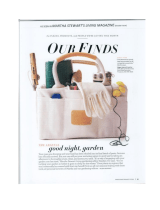Hardware Reference Guide 2-5
Compaq Confidential - Need to Know Required
Writer: Martha Rockecharlie Part Number: 178171-xx2 File Name: e-UpgradesSDT
Last Saved On: 07/25/00 9:22 AM Last Saved By: Kristen Cover
Installing Additional Memory
The computer comes with synchronous dynamic random access
memory (SDRAM) dual inline memory modules (DIMMs).
DIMMs
The memory sockets on the Intel 815e chipset–based system board can
be populated with industry-standard DIMMs. These memory module
slots are populated with at least one preinstalled memory module. To
achieve the maximum memory support, you may be required to replace
the preinstalled DIMM with a higher capacity DIMM.
For proper system operation, the DIMMs must be industry-standard
168-pin, unbuffered PC100– or PC133– compliant SDRAM DIMMs,
depending on the model. The SDRAM DIMMs must support CAS
Latency 2 or 3 (CL = 2 or CL = 3). They must also contain the
mandatory Joint Electronic Device Engineering Council (JEDEC)
Serial Presence Detect (SPD) information. DIMMs constructed with x4
SDRAM are not supported; the system will not start using unsupported
DIMMs.
The Intel 815e chipset supports both PC100 and PC133 SDRAM
DIMMs. PC133 DIMMs should be used for optimal performance. If
both PC100 and PC133 SDRAM DIMMs are installed in a computer,
the system memory will run at the lower 100Mhz speed. Some
configurations of PC133 SDRAMs may run at 100Mhz, instead of
133Mhz.
Memory Module Installation
CAUTION: Your memory module sockets have gold metal contacts.
When upgrading your memory, it is important to use memory
modules with gold metal contacts to prevent corrosion and/or
oxidation resulting from having incompatible metals in contact with
each other.
CAUTION: Static electricity can damage the electronic components
of the computer or optional cards. Before beginning these
procedures, ensure that you are discharged of static electricity by
briefly touching a grounded metal object. Refer to Appendix E,
“Electrostatic Discharge,” for more information.
CAUTION: When handling a memory module, be careful not to touch
any of the contacts. Doing so may damage the module.