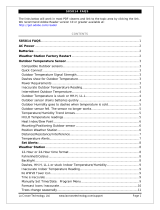La Crosse Technology, Ltd. Page 7
Check that the DST indicator is correct for your location (most areas observe DST so this should be
ON). Adjust the DST indicator in the Program Menu.
Weather Forecast icons inaccurate
The weather forecasting feature is estimated to be 75% accurate. The weather forecast is based solely
upon the change of air pressure over time.
Three possible weather icons will show in the LCD:
Sunny: Air pressure is rising; weather will improve (not that the weather will be sunny).
Sun with Clouds: Air pressure is stable.
Clouds with Rain: Air pressure is falling; weather will degrade (not that the weather will be rainy).
The weather icons change when the unit detects a change in air pressure. The icons change in order,
from “sunny” to “partly sunny” to “cloudy” or the reverse. If the symbols do not change then the weather
has not changed, or the change has been slow and gradual.
Manually Set Time/Date: Program Menu
1. Hold the SET button to enter time set mode.
2. To adjust values press the IN or the OUT button.
3. Press the SET button to confirm adjustments and move to the next item.
CONTRAST: Hold the SET button for five seconds. LCD and a number from 0-7 will flash. Use the IN
button to increase or decrease the contrast of the LCD forecast station. Press and release the SET
button once to confirm and move to the next item.
TIME ZONE: The Time Zone will flash, showing a number following by the letter h. Use the IN to
change the Time Zone.
Note: American Time Zones are negative numbers:
-5h Eastern, -6h Central, -7h Mountain, -8h Pacific, -9h Alaskan and -10h Hawaiian.
Press and release the SET button once to confirm and move to the next item.
DAYLIGHT SAVING TIME: DST will show with ON or OFF flashing. Most states use DST, so this
should be set to ON. However if your location does not use DST, use the IN button to turn it OFF.
Press and release the SET button once to confirm and move to the next item.
RADIO-CONTROLLED TIME: RCC will show with ON or OFF flashing. Use the IN button to set the
RCC signal. Press and release the SET button once to confirm and move to the next item.
12/24-HOUR TIME MODE: 12h will flash. Use the IN button to change from 12-hour to 24-hour time.
Press and release the SET button once to confirm and move to the next item.
TIME: The Time will flash. Use the IN button to advance the Hour. If using 12-hour Time Mode, be
sure to set the Hour for am or pm. Use the OUT button to advance the Minutes. Press and release
the SET button once to confirm and move to the next item.
YEAR: The Year will flash. Use the IN button to set the year. Press and release the SET button once
to confirm and move to the next item.
MONTH AND DATE: The Month and Day will flash. Use the IN button to advance the Month. Use the
OUT button to advance the Date. Press and release the SET button once to confirm and move to the
next item.
FAHRENHEIT OR CELSIUS: A degree symbol will flash, followed by F or C. Use the IN button to
select your preference. Press and release the SET button once to confirm and move to the next item.
FORECAST SENSITIVITY: Two pressure tendency arrows will appear and a number will flash under
the forecast icon. Press and release the IN button to select the desired forecast sensitivity setting.
Note: Use the lowest number near the coastline. Use the highest number for the desert, and middle
number is for everywhere else. Press and release the SET button once to confirm and exit.
No WWVB Tower Icon
The forecast station has not received a WWVB time signal in the past 24-hours.
Enter the Program Menu
and check that the RCC setting is ON.
Position the forecast station for better reception.
Be sure you have good batteries in the forecast station.