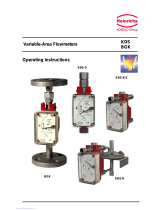With parser customization other fields can be displayed: Customer name/information,
Course information, Seat Designation, Order Type.
Any unique requirements for the KDS Header or Contents Display need to be
discussed with Epson.
3.2. Data required for Parser Generation
We require samples for all different formats of data that may be sent to the KDS. We do
not need all of the items or menu itself as we only care about overall formatting. For
example:
Single Item Order (No modifiers or Special Instructions)
Single Item Order with a modifier
Single Item Order with Special Instructions
Single Item Order with a modifier and special instructions.
Multiple Item Order (No modifiers or special intructions)
Multiple Item Order - Items have a modifier
Multiple Item Order - Items have special instructions.
Multiple Item Order - Items have a modifier and special instructions.
Orders that are to be voided.
Orders with items to be voided.
Orders with items and modifiers to be voided.
Orders that can have course information.
Orders that can have customer information that may or may not need to be displayed.
Orders that have Order Type designations.
Orders that have very long item names, modifier names, special instructions, or any other
data that may reach the tile boundary.
Any Chit or Receipt that should be ignored and not displayed.
3.2.1. Void Items/Orders
The Epson KDS can handle voiding individual items within an order or multiple items within
an order. To correctly process a VOID order the print job must contain:
1. VOID or similar identifier (i.e. DELETE) must be located on the chit.
2. The check # must match an existing order.
3. The item(s) quantity, name, and modifier(s) must be character by character
identical to the incoming order. For example, if “2 Hotdog” is sent as an item and
one of them is to be VOIDED you must send a VOID chit with “2 Hotdog” and then a
new chit with "1 Hotdog”.