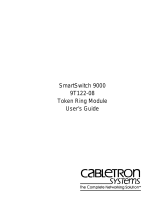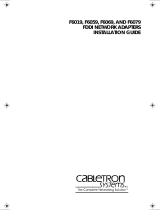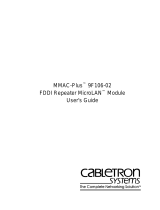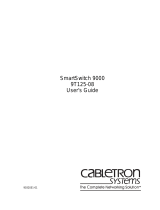Page is loading ...

SmartSwitch 9000
9F116-01 User’s Guide
9031184-01


i
Notice
Notice
Cabletron Systems reserves the right to make changes in specifications and other information
contained in this document without prior notice. The reader should in all cases consult Cabletron
Systems to determine whether any such changes have been made.
The hardware, firmware, or software described in this manual is subject to change without notice.
IN NO EVENT SHALL CABLETRON SYSTEMS BE LIABLE FOR ANY INCIDENTAL, INDIRECT,
SPECIAL, OR CONSEQUENTIAL DAMAGES WHATSOEVER (INCLUDING BUT NOT LIMITED
TO LOST PROFITS) ARISING OUT OF OR RELATED TO THIS MANUAL OR THE INFORMATION
CONTAINED IN IT, EVEN IF CABLETRON SYSTEMS HAS BEEN ADVISED OF, KNOWN, OR
SHOULD HAVE KNOWN, THE POSSIBILITY OF SUCH DAMAGES.
© Copyright April 1998 by:
Cabletron Systems, Inc.
35 Industrial Way
Rochester, NH 03867-5005
All Rights Reserved
Printed in the United States of America
Order Number:9031184-01
LANVIEW
is a registered trademark, and
SmartSwitch
is a trademark of Cabletron Systems, Inc.
CompuServe
is a registered trademark of CompuServe, Inc.
i960 microprocessor
is a registered trademark of Intel Corp.
Ethernet
is a trademark of Xerox Corporation.

Notice
ii
FCC Notice
This device complies with Part 15 of the FCC rules. Operation is subject to the following two
conditions: (1) this device may not cause harmful interference, and (2) this device must accept any
interference received, including interference that may cause undesired operation.
NOTE:
This equipment has been tested and found to comply with the limits for a Class A digital
device, pursuant to Part 15 of the FCC rules. These limits are designed to provide reasonable
protection against harmful interference when the equipment is operated in a commercial environment.
This equipment uses, generates, and can radiate radio frequency energy and if not installed in
accordance with the operator’s manual, may cause harmful interference to radio communications.
Operation of this equipment in a residential area is likely to cause interference in which case the user
will be required to correct the interference at his own expense.
WARNING:
Changes or modifications made to this device which are not expressly approved by the
party responsible for compliance could void the user’s authority to operate the equipment.
VCCI Notice
This is a Class A product based on the standard of the Voluntary Control Council for Interference by
Information Technology Equipment (VCCI). If this equipment is used in a domestic environment,
radio disturbance may arise. When such trouble occurs, the user may be required to take corrective
actions.
DOC Notice
This digital apparatus does not exceed the Class A limits for radio noise emissions from digital
apparatus set out in the Radio Interference Regulations of the Canadian Department of
Communications.
Le présent appareil numérique n’émet pas de bruits radioélectriques dépassant les limites applicables
aux appareils numériques de la class A prescrites dans le Règlement sur le brouillage radioélectrique
édicté par le ministère des Communications du Canada.

iii
Notice
DECLARATION OF CONFORMITY
ADDENDUM
Application of Council Directive(s):
89/336/EEC
73/23/EEC
Manufacturer’s Name:
Cabletron Systems, Inc.
Manufacturer’s Address:
35 Industrial Way
PO Box 5005
Rochester, NH 03867
European Representative Name:
Mr. J. Solari
European Representative Address:
Cabletron Systems Limited
Nexus House, Newbury Business Park
London Road, Newbury
Berkshire RG13 2PZ, England
Conformance to Directive(s)/Product Standards:
EC Directive 89/336/EEC
EC Directive 73/23/EEC
EN 55022
EN 50082-1
EN 60950
Equipment Type/Environment:
Networking Equipment, for use in a
Commercial or Light
Industrial Environment.
We the undersigned, hereby declare, under our sole responsibility, that the equipment packaged with
this notice conforms to the above directives.
Manufacturer Legal Representative in Europe
Mr. Ronald Fotino Mr. J. Solari
____________________________________________________ ______________________________________________________
Full Name Full Name
Principal Compliance Engineer Managing Director - E.M.E.A.
____________________________________________________ ______________________________________________________
Title Title
Rochester, NH, USA Newbury, Berkshire, England
____________________________________________________ ______________________________________________________
Location Location

Notice
iv

v
Contents
Chapter 1 Introduction
Features...........................................................................................................................1-1
Related Manuals............................................................................................................1-4
Getting Help ..................................................................................................................1-4
Chapter 2 Installing the MicroLAN Modules
The Reset Switch ...........................................................................................................2-3
User-Accessible Components......................................................................................2-4
Setting the Module Card DIP Switch.........................................................................2-5
Installing an FPIM.........................................................................................................2-7
Chapter 3 Operation
Flexible Network Bus (FNB)........................................................................................3-1
System Management Buses .........................................................................................3-2
SMB-1 Bus...............................................................................................................3-2
SMB-10 Bus.............................................................................................................3-2
System Diagnostic Controller...................................................................................... 3-2
DC/DC Converter ........................................................................................................3-3
FNB Interface.................................................................................................................3-3
i960 Core.........................................................................................................................3-3
Chapter 4 LANVIEW LEDs
Chapter 5 General Specifications
Safety...............................................................................................................................5-1
Service............................................................................................................................. 5-1
Physical...........................................................................................................................5-2
Dimensions:............................................................................................................ 5-2
Weight:.....................................................................................................................5-2
Appendix A FPIM Specifications
FPIM-00 .........................................................................................................................A-1
FPIM-02 and FPIM-04..................................................................................................A-2
FPIM-05 .........................................................................................................................A-3

Contents
vi

1-1
Chapter 1
Introduction
The 9F116-01 MicroLAN™ Module (shown in Figure 1-1) is a two port FDDI
bridge/router used to connect an external FDDI network to one of the two FNB
networks, FNB-1 or FNB-2, on the SmartSwitch 9000 FNB backplane. Another
configuration option allows the module to bridge/route between FNB-1 and
FNB-2 on the FNB backplane. The external FDDI network connects to the 9F116-
01 using a Dual Attached Station (DAS) interface on the module’s front panel. The
9F116-01 is ANSI X3T9.5-compliant with two instances of Station Management
(SMT), two instances of MAC, and four instances of PHY and PMD (two per
interface).
Features
Processor
The 9F116-01 is equipped with an advanced Intel i960 microprocessor. This
microprocessor provides a platform for all management functions within a
scalable RISC-based architecture.
System Management
The 9F116-01 interfaces to the two System Management Buses (SMB-1 and
SMB-10) for intermodule management. Management features include the
following:
• Module Insert/Bypass Control
• MAC Placement
• Station Management (SMT) Statistics
• Bridging Statistics (for all interfaces) including
- Frames Filtered
- Frames Forwarded
- All STA Parameters
Hardware Bridging Logic
Hardware frame filter/forward logic increases the bridging performance of the
9F116-01, allowing the module to achieve higher throughputs (up to 50,000
packets per second).

Introduction
1-2
Spanning Tree Algorithm
The 9F116-01 supports both IEEE 802.1d and DEC Spanning Tree Algorithm (STA)
protocols.
Connectivity
The 9F116-01 provides one FDDI dual attached connector pair from the module
front panel. This connector pair allows the 9F116-01 to act as a DAS (with two
FPIMs installed) or a SAS (with one FPIM) on the SmartSwitch 9000 FNB. The
9F116-01 has three physical FDDI interfaces (front panel, FNB-1, and FNB-2) and
allows bridging between any two of them.
FPIMs
The 9F116-01 uses FDDI Port Interface Modules (FPIMs) to provide several media
options on the front panel interfaces. These FPIMs are available in various media
types including the following:
• Multimode Fiber Optic (FDDI MIC)
• Single Mode Fiber Optic (FDDI MIC)
• Unshielded Twisted Pair (RJ-45)
• Shielded Twisted Pair (RJ-45)
LANVIEW LEDs
The 9F116-01 uses LANVIEW: the Cabletron Systems built-in visual diagnostic
and status monitoring system. With LANVIEW LEDs, you can quickly identify
the device, port, and physical layer status at a glance.
Hot Swapping
The 9F116-01 can be installed or removed from the chassis while the SmartSwitch
9000 is powered up without affecting the operation of the rest of the network.

1-3
Introduction
Figure 1-1. The 9F116-01 Module
A
B
F
D
D
I
1
9F116-01
FDDI
SMB CPU
FNB
1
1

Introduction
1-4
Related Manuals
The manuals listed below should be used to supplement the procedures and
technical data contained in this manual.
SmartSwitch 9000 Installation Guide
SmartSwitch 9000 Operations Guide
SmartSwitch 9000 9C300-1 Environmental Module User’s Guide
SmartSwitch 9000 9C214-1 AC Power Supply User’s Guide
SmartSwitch 9000 Module Local Management User’s Guide
Getting Help
For additional support related to this device or document, contact the Cabletron Systems Global Call
Center:
Before calling the Cabletron Systems Global Call Center, have the following information ready:
• Your Cabletron Systems service contract number
• A description of the failure
• A description of any action(s) already taken to resolve the problem (e.g., changing mode switches,
rebooting the unit, etc.)
• The serial and revision numbers of all involved Cabletron Systems products in the network
• A description of your network environment (layout, cable type, etc.)
• Network load and frame size at the time of trouble (if known)
• The device history (i.e., have you returned the device before, is this a recurring problem, etc.)
• Any previous Return Material Authorization (RMA) numbers
Phone (603) 332-9400
Internet mail suppor[email protected]
FTP ctron.com (134.141.197.25)
Login
anonymous
Password
your email address
BBS (603) 335-3358
Modem setting 8N1: 8 data bits, No parity, 1 stop bit
For additional information about Cabletron Systems or its products, visit the
World Wide Web site:
http://www.cabletron.com/
For technical support, select
Service and Support
.
To send comments or suggestions concerning this document, contact the
Cabletron Systems Technical Writing Department via the following
email address:
Make sure to include the document Part Number in the email message.

2-1
Chapter 2
Installing the MicroLAN Modules
SmartSwitch 9000 MicroLAN Modules can be installed in any of the 14 slots that
are available. To install, follow the steps below:
1. Remove the blank panel, covering the slot in which the MicroLAN Module
will be installed. All other slots must remain covered to ensure proper airflow
and cooling.
2. Unpack the MicroLAN Module by carefully removing it from the shipping
box. (Save the box and packing materials in the event the module must be
reshipped.)
3. Attach one end of the ESD wrist strap packaged with the SmartSwitch 9000
chassis to your wrist. Plug the other end into the ESD Wrist Strap Grounding
receptacle in the lower right corner of the SmartSwitch 9000 Chassis shown in
Figure 2-1.
4. Remove the MicroLAN Module from the plastic bag. (Save the bag in the
event the module must be reshipped.) Observe all precautions to prevent
damage from Electrostatic Discharge (ESD).
5. Examine the MicroLAN Module, carefully checking for damage. If any
damage exists, DO NOT install the module. Immediately contact Cabletron
Systems Technical Support.
6. Install the MicroLAN Module in the chassis by sliding it in any available slot
and locking down the top and bottom plastic tabs, as shown in Figure 2-1.
Take care that each module slides in straight and properly engages the
backplane connectors. When installing a module, ensure that the circuit card
is between the card guides, as shown in Figure 2-1. Check both the upper and
lower tracks.

Installing the MicroLAN Modules
2-2
Figure 2-1. Installing the MicroLAN Module
Metal Back-Panel
Module Guides
Module
Jack for ESD
Wrist Strap
Plastic Tab
Warning:
Ensure that the circuit card is between the card guides.
Lock down the top and bottom plastic tabs
at the same time, applying even pressure.

2-3
Installing the MicroLAN Modules
The Reset Switch
The Reset switch is located on the front panel, under the top plastic tab as shown
in Figure 2-2. It serves two functions:
• Pressing the Reset switch twice within three seconds causes the processor
(i960) to reset.
• Pressing and holding the switch on for three or more seconds causes the
module to shutdown. Pressing and holding again for three seconds restarts the
module.
SNMP management may be used to disable this switch to enhance module
security.
Figure 2-2. The Reset Switch
SMB
CPU
Reset Switch

Installing the MicroLAN Modules
2-4
User-Accessible Components
Figure 2-3 shows the various components that are accessible to the user. These
consist of an eight position dip switch (explained in the next section), replaceable
PROMs, and sockets for RAM. These will be used for future upgrades.
Instructions for installing the components will be supplied with the upgrade kit.
Figure 2-3. User-Accessible Components
SMB-1
PROM
i960
Processor
Shared DRAM
Socket
Flash SIMM
Socket
Boot PROMLocal DRAM
Socket
DIP Switch

2-5
Installing the MicroLAN Modules
Setting the Module Card DIP Switch
An eight switch DIP switch is located on the module card as shown in Figure 2-3
and Figure 2-4. The functions of the switches are listed in Table 2-1.
Figure 2-4. Location of Module DIP Switch
1
2
3
4
5
6
7
8

Installing the MicroLAN Modules
2-6
See the
Cautions
at the end of this table.
Table 2-1. Function of DIP Switch
Switch Function Description
8
Clear
Password
1
When toggled, this switch clears user-entered
passwords stored in NVRAM and restores the
default passwords. Once reset you can use the
defaults or enter new passwords.
7
Clear
NVRAM
2
The module uses NVRAM to store user-
entered parameters such as IP addresses,
device name, etc. To reset these parameters to
the factory defaults, toggle this switch. Once
reset you can use the defaults or enter new
parameters, which are stored in NVRAM
when the module is powered down, and
remain there until the switch is toggled again.
6
Force BootP
Download
Toggling this switch after pulling the board
out of the SmartSwitch 9000 clears download
information from NVRAM and forces image
files to be downloaded from the station
configured to act as that module’s BootP
server.
5 Reserved For Factory Use Only
4 Reserved For Factory Use Only
3 Reserved For Factory Use Only
2 Reserved For Factory Use Only
1 Reserved For Factory Use Only
1. Caution: Do not toggle Switch 8 unless you intend to reset the user-
configured passwords to their factory default settings.
2. Caution: Do not toggle Switch 7 unless you intend to reset the user
parameters to the factory default settings.
!
CAUTION

2-7
Installing the MicroLAN Modules
Installing an FPIM
The 9F116-01 MicroLAN module is shipped without FPIMs. To install an FPIM,
follow the procedure below:
1. Remove the module if it is installed in the SmartSwitch 9000 chassis.
2. Remove the blank front cover over the FPIM slot.
3. Install the FPIM as shown in Figure 2-5. Ensure that the rear connector is
seated firmly before tightening the two mounting screws.
Figure 2-5. Installing an FPIM

Installing the MicroLAN Modules
2-8
/