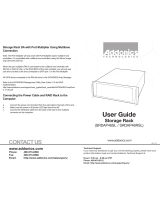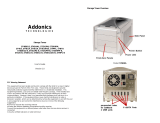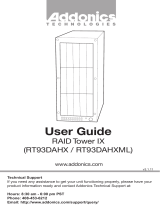Page is loading ...


1 2
www.addonics.com Technical Support (M-F 8:30am - 6:00pm PST) Phone: 408-453-6212 Email: www.addonics.com/support/query/
Back
LEDs for
drive activity
Key locks to
lock drive door
Multilane Port
Front
Power
Connector
Power Switch
Installation
Disk Installation
1. Connect the AC power adapter’s input to a wall outlet
and the output cable to the Z Disk Array’s power connector.
2. Connect the Multilane connector to the computer
using an Infiniband cable.
3. Turn on the unit using the power switch on the back
next to the power connector (see note).
1. Be sure the lock on each drive door is
unlocked. If not, use the key that came
with the Z Snap-In Disk Array to unlock the drive door. Pull
on the door lever to swing open the drive door all
the way.
2. Slide a 2.5” SATA hard drive into the drive slot
with the drive connector side facing in and the label
side up. The drive should slide all the way into
the slot with very little resistance. Forcing the
drive into the slot will cause permanent damage
to the drive or the Snap-In enclosure.
3. Once the drive is all the way into the drive slot,
close the door all the way till the drive door latches
securely. This will engage power and data
connection with the hard drive. You may lock the
drive door with the key.
4. To remove the hard drive from the enclosure,
simply follow the step 2 – 3 in reverse.
Note: Hot swapping the drives must be supported
by the host adapter. Powering the cabinet on or off
or inserting or removing drives when connected
to a host adapter that does not support hot swapping
will cause undesirable results.
/