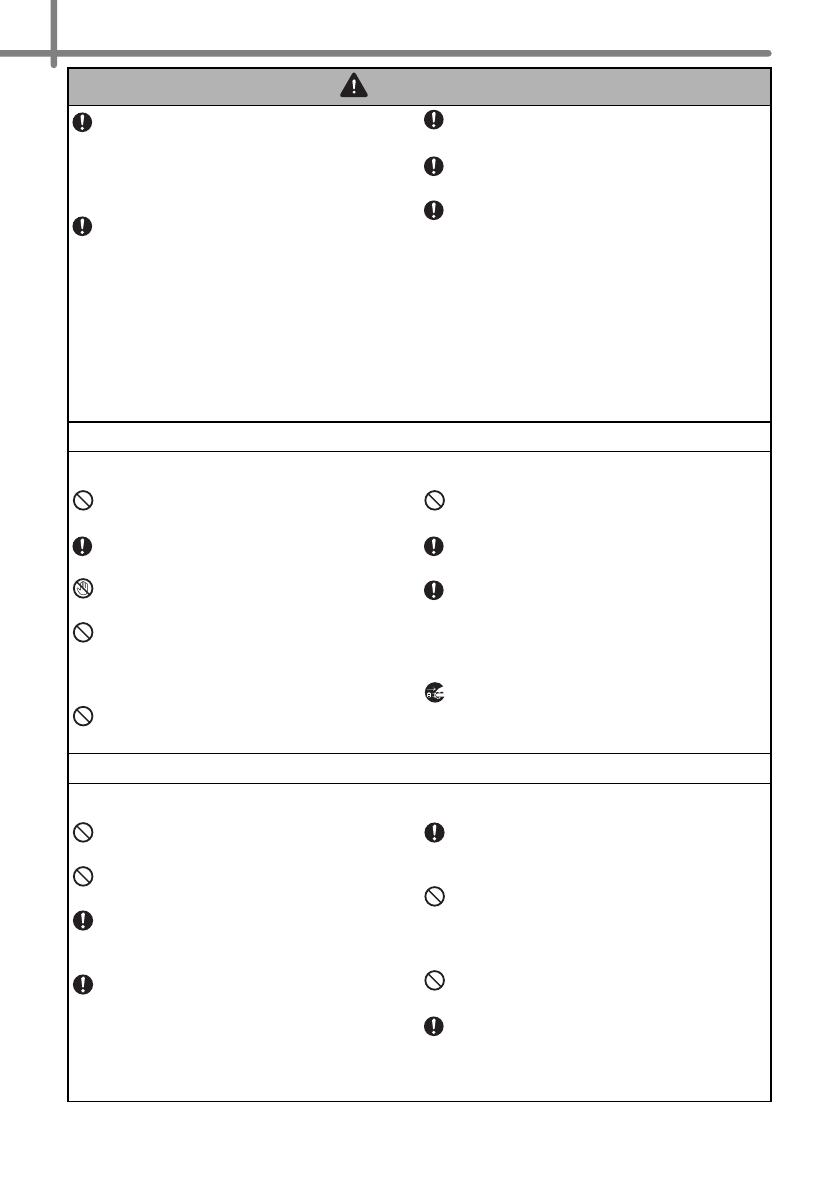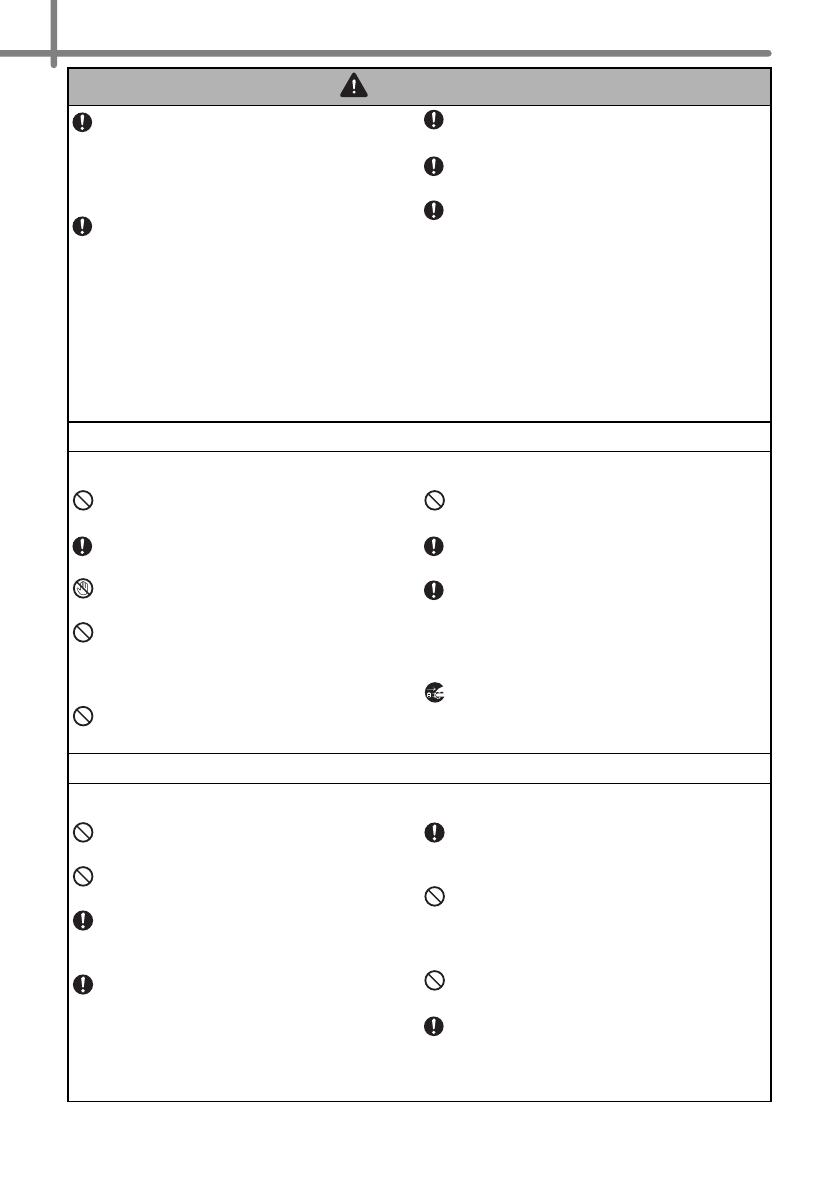
Safety Precautions
10
Do not use paint thinner, benzene,
alcohol or any other organic solvents to
clean the machine. Doing so may cause
damage to the surface finish. Use a soft,
dry cloth to clean the machine.
Do not put any heavy objects or objects
containing water on top of the machine.
If water or any foreign object enters the
machine, contact the retail outlet where
the machine was purchased or your
local authorized service center. If you
continue to use the machine with water
or a foreign object in the machine, the
machine may be damaged or personal
injury could result.
The electrical outlet should be close to
the machine and be easily accessible.
Do not touch the cutter. Personal injury
could result.
Do not expose the machine to direct
sunlight or near heaters or other hot
appliances, in any area exposed to
extremely high or low temperatures,
high humidity or dusty areas. Doing so
could cause the machine to malfunction.
Follow these guidelines to avoid fire, electric shock, or other damage.
Power Cord
Use only the authorized power source
(120V AC) for the machine.
Use only the power cord included with
the machine.
Do not handle the power cord or plug if
your hands are wet.
Do not overload the electrical outlet
sockets with too many appliances or
plug the power cord into a damaged
electrical outlet.
Do not cut, damage, alter or place heavy
objects on the power cord.
Do not use the power cord if it is
damaged.
Ensure the power cord is correctly
inserted into the electrical outlet.
Always hold the power cord when
unplugging the power cord from or
plugging it into electrical outlet. Do not
pull on the power cord. The wire in the
electrical cord may become damaged.
If the machine will not be used for an
extended period, remove the power cord
from the electrical outlet.
Follow these guidelines to avoid liquid leakage, heat, rupture of the battery.
Battery
Use only the authorized battery for the
printer.
Do not throw into fire, heat up, or
disassemble the battery.
Store the battery where children cannot
reach. If you swallow the battery, contact
the doctor immediately.
If the liquid inside of the battery get into
your eyes, wash your eyes well with a lot
of clean water and then see the doctor
immediately.
If the liquid inside of the battery adhere
to your skin or clothes, wash well with a
lot of clean water.
Do not connect both poles of the battery
with wire, keep the battery and metal
necklace and hairpin together to avoid
short-circuit of the battery.
Enclosed battery is not rechargeable.
Do not recharge it.
Use of incorrect batteries for this printer
may cause leakage or explosion, which
could result in fire, injury or damage to
the surroundings of the machine.
WARNING