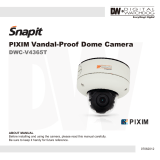BLACK
VITEK
Mighty Series
WDR Dome
Cameras
700 TVL Pixim-Powered
WDR Dome Cameras
• Pixim D8800C Seawolf Digital Imaging System CMOS
• 700 TVL High Resolution
• WDR - Wide Dynamic Range
• 3DNR - Three Dimensional Noise Reduction
• Secondary Video Output (Cable Included)
• OSD (On Screen Display) for Camera Function Setup
• Flush or Surface Mount
• Infinity Ball Mount for Any Viewing Angle
• UTP interface and Heater / Blower Options Available
• UTC Control - Serial Control over Coax
• ¾” Conduit Knockouts
• Indoor and Vandal/Water Resistant IP 686 Rated Models
• Optional Extreme Cold (-60°F) Temperature Kit available
• Available in Ivory or Black
• Dual Voltage 12VDC & 24VAC

VITEK
TABLE OF CONTENTS
BOX CONTENTS
MOUNTING ACCESSORIES
AVAILABLE MODELS/ACCESSORIES
MIGHTY DOME LAYOUT
INSTALLATION
JUNCTION BOX INSTALLATION
OPEN GIMBAL COVER
CONNECTIONS
LENS ADJUSTMENT
INFINITE AXIS GIMBAL ADJUSTMENT
WDR MIGHTY DOME FEATURES
OSD MENU FEATURES/SETUP
1. In the menu
2. Entering Menu
3. MAIN
4. EXPOSURE
5. DAY/NIGHT
6. 3D NR
7. DC LENS or MANUAL LENS
8. PICTURE CONTROL
9. SPECIAL
10. MOTION
11. PRIVACY AREA
12. RS 485 CONTROL
13. D-EFFECT
14. EXIT
DIMENSIONS
HEATER/BLOWER SPECIFICATIONS
INDOOR MIGHTY DOME SPECIFICATIONS
VANDAL MIGHTY DOME SPECIFICATIONS
WARRANTY
1
1
2
3
4
5
6
7
8
9
10
10
11
11
11
12
13
14
14
15
15
16
17
18
18
19
20
21
22
23
26

VITEK
1
BOX CONTENTS
INCLUDED ACCESSORIES
1) Dome Camera
2) Accessories
3) VT-MD-2VOC (Secondary Video Output Cable)
4) Instruction Manual & Mounting Template
Torx Wrench - (Vandal & IR Versions Only)
Type #: T20
Length: 63mm / Diameter: 4mm
Qty: 1
Phillips head Screws - (Vandal & IR Versions Only)
For attaching the dome cover to the flush housing.
Type #: Phillips head M4x10
Length: 10mm / Diameter: 4mm
Qty: 4
Self Tapping Screws
For attaching the surface mount housing or the the flush mount base
to a solid surface.
Type #: Phillips St4x30
Length: 30mm / Diameter: 4mm
Qty:4
Self Tapping Screws - (Indoor Version Only)
For attaching the dome cover to the flush housing.
Type #: Phillips St4x12
Length: 12mm / Diameter: 4mm
Qty: 4
Dowels
If necessary, use the to help secure the self tapping screws.
Length: 30mm / Diameter: 7mm
Qty: 4
Secondary Video Output Cable for Mighty Domes:
VT-MD-2VOC
For viewing video image during installation.
Qty: 1
Mounting Template
Qty: 1
Mounting Template
Surface Mount
109.0
70.0

black
2
AVAILABLE MODELS / ACCESSORIES
Indoor MIghty doMe ConfIguratIons:
VTD-MP2810WDR: Indoor Wide Dynamic Range Color Dome Camera with
2.8-10mm Varifocal Lens & 700TVL
VTD-MP922WDR: Indoor Wide Dynamic Range Color Dome Camera with
9-22mm Varifocal Lens & 700TVL
VTD-MP1850WDR: Indoor Wide Dynamic Range Color Dome Camera with
18-50mm Varifocal Lens & 700TVL
Vandal resIstant MIghty doMe ConfIguratIons:
VTD-MVP2810WDR: Vandal Resistant Wide Dynamic Range Color Dome
Camera with 2.8-10mm Varifocal Lens & 700TVL
VTD-MVP922WDR: Vandal Resistant Wide Dynamic Range Color Dome
Camera with 9-22mm Varifocal Lens & 700TVL
VTD-MVP1850WDR: Vandal Resistant Color Dome Camera with 18-50mm
Varifocal Lens & 700TVL
optIonal Mounts & aCCessorIes:
1. Heater/Blower Option 24VAC: (Vandal Resistant Models)
2. UTP Option: Unshielded Twisted Pair Transceiver Built-In
3. VT-MD/FMP: Flush Mount Plate for installation in drop ceilings or can be used
as cover plate when using 4S Junction Box
4. VT-MD/PLMT: Mighty Dome Pole Mount Adapter - Requires VT-MD/WMT
Wall Mount
5. VT-MD/CMT: Mighty Dome Ceiling/Pedestal Mount (Can be extended if
necessary)
6. VT-MD/CNMT: Mighty Dome Corner Mount Adapter - Requires
VT-MD/WMT Wall Mount
7. VT-MD/WMT: Mighty Dome Wall Mount (Available In Ivory or Black)
1. 2. 3. 4. 5. 6. 7.

3
MIGHTY DOME LAYOUT
1) Lens
2) Power Input Connector(12VDC /
24VAC)
3) Video Output Connector - BNC
4) Camera Holder and 2nd Video
output
5) Ball with the Camera Assembly
6) Safety Wire
7) Bubble
8) Dome Cover Ring
9) Flush Mount Base
10) Surface Mount Plate
11) Assembly Screws - Torx M4x9
(Vandalproof)
12) Assembly Screws - Phillips
ST4x12 (Indoor) / Phillips M4x10
(Vandalproof / IR)
13) Mounting Screws - Phillips ST4x30

BLACK
4
INSTALLATION
1) Dome Cover
1.1 Vandal Proof Domes - Use the provided Torx wrench to unscrew the vandal
proof screws and remove the dome cover.
1.2 Indoor Domes - Turn the dome cover to the left to remove the dome cover.
2) Flush Mount Installation:
Using four St4x30 screws, attach the flush mount base to a sturdy surface.
Optional flush mount decorator plate. Model: VT-MD-FMP
3) Surface Mount Installation:
Drill pilot holes at the mounting location using the provided mounting template.
Using four St4x30 screws, mount the surface mount housing to a sturdy
surface. Using four ST4x12 (Indoor) screws or M4x10 (Vandal-proof) screws,
attach the flush mount base to the surface mount housing.

BLACK
6
OPEN GIMBAL COVER
To adjust the zoom and the focus, the gimbal needs to be removed temporarily
from its base.
1) Remove the ball gimbal from its socket, and hold the base firmly with one hand.
2) Gently squeeze Point A and B and pull away from the base until the gimbal is
removed from the base.
3) Replace the Gimbal cover by aligning the cover to the base and pressing down
until it snaps back onto the base.

BLACKBLACK
8
LENS ADJUSTMENT
1) Remove the Gimbal cover from the Gimbal base.
2) Loosen Zoom & Focus screws and make necessary adjustments as shown.
Field of view: Telephoto(T) to Wide(W)
Focus: Near(N) to infinity( )
3) OSD Joystick Control
4) Reattach the gimbal cover to the gimbal base.
OSD Joystick
Control
3
8

BLACK
9
INFINITE AXIS GIMBAL ADJUSTMENT
Rotation and “Friction Hold” Placement
The Gimbal mechanism yields maximum rotation and placement as shown below.
BLACK
8
LENS ADJUSTMENT
1) Remove the Gimbal cover from the Gimbal base.
2) Loosen Zoom & Focus screws and make necessary adjustments as shown.
Field of view: Telephoto(T) to Wide(W)
Focus: Near(N) to infinity( )
3) OSD Joystick Control
4) Reattach the gimbal cover to the gimbal base.
OSD Joystick
Control
3
8

10
WDR Mighty Dome Features
CMOS image sensor:
- Provides the best quality image without any blooming or vertical smear even under the spot light.
Pixim’s DPS technology:
- Offers unparalleled image quality across all lighting conditions especially in high -contrast
environments such as indoor and outdoor elements combined in the same field of view, or other
extreme bright & dark lighting elements combined in the same image.
- Delivers natural color
- Offers high resolution of 700TVL
- Eliminates compromising image noise by blooming or vertical smear
- Eliminates color rolling of the NTSC system by line-lock synchronization (AC24V version)
- Offers on-screen menu
ICR mechanism:
- Enhances sensitivity about 10x at night time
- Can accept infrared light
24VAC/12VDC dual power design:
- Offers flexibility in installation
- Ensures reliability
Main features are:
• Pixim D8800C Seawolf Digital Imaging System CMOS
• 700 TVL High Resolution
• WDR - Wide Dynamic Range
• 3DNR - Three Dimensional Noise Reduction
• Secondary Video Output (Cable Included)
• OSD (On Screen Display) for Camera Function Setup
• Flush or Surface Mount
• Infinity Ball Mount for Any Viewing Angle
• UTP interface and Heater / Blower Options Available
• UTC Control - Serial Control over Coax
• 1” Conduit Knockout
• Indoor and Vandal/Waterproof Proof IP 686 Rated Models
Available
• Optional Extreme Cold (-60’F) Temperature Kit available
• Available in ivory or black
• Dual Voltage 12VDC & 24VAC

BLACK
11
OSD Menu Features/Setup
SETUP
1 In the Menu
Use , buttons to move the menu, , buttons to change the settings and
press button to select or enter. stands for MENU or ENTER button.
2 Entering Menu
Press button longer for than 2 seconds on the back of the camera.
3 MAIN
Follow the chart below for submenu settings
MENU Default Descriptions
EXPOSURE Sets COLOR ROLL COMP., AE PREFERENCE, WDR CONTROL and
SENSE-UP.
DAY/NIGHT AUTO
Sets OFF, AUTO or NIGHT
OFF – Day/Night is disabled and camera works as a normal color camera.
AUTO – Camera switches DAY from/to NIGHT automatically.
N->D THRES, N<->D DELAY, BURST ON B/W can be set.
See DAY&NIGHT AUTO SETUP for detail.
NIGHT – Forced to remove IR cut filter and switch to B/W.
3D NR Sets DEPTH of 3D NR.
LENS
SELELT DC
Selects the lens type, DC or MANUAL.
In sub-menu, Accurate Focus can be set by function of FOCUS
ADJ…
PICTURE
CONTROL Sets WHITE BALANCE, COLOR SELECT, SHARPNESS, SATURATION,
GAMMA.
SPECIAL Sets MOTION, PRIVACY MASK, SYNC, LANGUAGE, VIDEO STANDARD,
RS485 CONTROL.
D-EFFECT Sets FREEZE, FLIP or D-PTZ.
EXIT Choose EXIT, SAVE AND EXIT or FACTORY SET.
button stands for MENU or ENTER.
SELECT

12
OSD Menu Features/Setup
4 EXPOSURE
To enter EXPOSURE menu, press button at MAIN>EXPOSURE.
EXPOSURE Descriptions
<WDR MID> Medium level of the dynamic range control for each PRESETs.
WDR HIGH Increases the dynamic range control. Some highlight area may washed out.
CUSTOM... Provides more flexible compensation other than WDR MID, WDR LOW, WDR HIGH
BLC...
Compensates the brightness of main object against the bright back light.
A zone out of CTR SPOT, UPPER1/3, MIDDLE1/3, LOWER1/3 can be set.
Dynamic range control is inoperative if EXPOSURE is set to BLC.
WDR LOW Decreases the dynamic range control.
EXPOSURE Default Descriptions
COLOR
ROLL
COMP.
OFF
In NTSC system, the entire color tone on the monitor may continuously
show reddish and greenish.
COLOR ROLL COMP. - Reduces the color rolling under the fluorescent
lighting. (NTSC system only)
OFF – Does not compensate the color rolling.
MODE-M - Compensates the color rolling when a manual lens is used.
MODE-A - Compensates the color rolling when an auto iris lens is used.
AE
PREFRENCE HIGHLIGHTS
Sets HIGHLIGHTS or SHADOWS
HIGHLIGHTS - Provides the best detail in the brighter areas. The darker
parts of the scene may under-expose.
SHADOWS - Provides the best detail in the darker areas. It will reduce
the dynamic range and the brighter parts may overexpose.
WDR
CONTROL MEDIUM
LOW - Produces an image that has better contrast but less dynamic
range and is suitable for indoor or low-contrast outdoor scenes.
NORMAL - Produces an image that has average contrast and is suitable
for indoor or low-contrast outdoor scenes.
MEDIUM - Produces an image that has better dynamic range and is
suitable for a lobby or high-contrast outdoor scenes.
HIGH - Produces an image that has best dynamic range but less
contrast and is suitable for high-contrast outdoor scenes.
CUSTOM - Provides more flexible compensation by ZONE, RANGE and
BIAS.
**When COLOR ROLLCOMP. is set to MODE-A, WDR CONTROL will
be fixed as LOW.
SENSE-UP AUTO
If SENSE-UP is set to AUTO, the maximum sense-up rate can be
limited to 2X-30FPS, 4X15FPS, 8X-18FPS, 16X-4FPS, 32X-2FPS or
64X-2FPS in SENSE-UP SETUP.
The integration frames vary automatically within the max. rate according
to the light level when light becomes low and DSS is operating. The
higher sense-up rate, the higher sensitivity but the slower refresh rate.
Some white dots may appear by sense-up due to the image sensor’s
long accumulation by a long shutter period.

BLACK
13
OSD Menu Features/Setup
5 DAY/NIGHT
To enter EXPOSURE menu, press button at MAIN>DAY/NIGHT>AUTO
IMPORTANT!!!
DAY->NIGHT and NIGHT->DAY operations must be examined and verified at the final step
of the installation.
Block the lens for a few seconds for NIGHT mode and release and let it return to DAY mode.
If camera stays at NIGHT mode more than 10 seconds, increase N-->D THRES a little and repeat
the fore-mentioned steps.
If the scene is too dim or lens iris was adjusted too low (near close), it may not return to DAY.
DAY/NIGHT Default Descriptions
N-->D
THRES. 3
N-->D THRES is a threshold level to switch from NIGHT to DAY.
Due to the nature of WDR the image level of the scene is controlled down
and the camera will not switch to DAY despite bright ambience.
Increase the value if it stays in B/W and is required to switch to DAY.
Too high of a value may make ICR repeat between NIGHT<-->DAY.
In that case, slightly reduce the value and try all of the above.
N<-->D
DELAY 3
N<-->D DELAY is time in seconds while the camera maintains its status before
D<-->N switches.
DELAY can avoid the unwanted/frivolous switching by a short term light.
(I.e. the light from the passing car)
BURST
ON
B/W
OFF
BURST ON B/W determines whether a color burst signal keeps output or
eliminated when camera switches to B/W.
If set to ON, B/W video signal contains color burst signal and is more
compatible with the color equipment but shows the same resolution as color
video.
If set to OFF, the color burst signal is removed from B/W video and shows
better resolution.
Rarely, a compatibility problem may occur with the color equipment.
IMPORTANT!!!

14
OSD Menu Features/Setup
6 3D NR
To enter EXPOSURE menu, press button at MAIN>3D NR
7 DC LENS or MANUAL LENS
To enter EXPOSURE menu, press button at MAIN>LENS SELECT>DC... or MANUAL...
3D NR Default Descriptions
DEPTH 47
Determines the depth of Three Dimensional Noise Reduction.
High value effectively reduces the noise but a comet effect may occur
for a fast moving object and vice versa.
DC/
MANUAL Default Descriptions
AI LEVEL -24
Lower value opens the lens iris and increases the brightness and vice
versa. Too high of a value reduces the amount of incoming light and may
result in the camera not returning to DAY from NIGHT.
FOCUS
ADJ... -
FOCUS ADJUST helps accurately adjust the focus regardless of DAY
or NIGHT. Sometimes the focus looks fine tuned at day time but out of
focus at night time. This function can eliminate the wrong adjustment of
focus.

BLACK
15
OSD Menu Features/Setup
8 PICTURE CONTROL
To enter the EXPOSURE menu, press button at MAIN>PICTURE CONTROL.
9 SPECIAL
PICTURE
CONTROL
Factory
Default Descriptions
WHITE
BALANCE
ATW
NORMAL
Sets ATW Normal, ATW Desat, ATW Xtnd or MANUAL.
ATW NORMAL – Compensates automatically in range of 2800K-7500K.
ATW DESAT – Compensates automatically in range of 2000K-11000K.
In the range of 2000-2800K and 7500-11000K, white balance is
gradually compensated.
ATW Xtnd – Compensates automatically in range of 2000K-11000K.
MANUAL – White balance can be adjusted by either KELVIN or R/B
COLOR
SELECT COLOR1 Provides three color tones.
SHARPNESS 2
Increase or decrease the sharpness of the picture.
Too much sharpness can make image harsh and show more noise
as well as line flicker at the edge of the object in the picture.
SATURATION 1 High value makes color rich and vice versa.
GAMMA 45
Lower value improves the gain of the dark area but the image has less
contrast.
Higher value reduces the gain of the dark area and makes the image more
dark and contrastive. The image will lose the linearity with too high of a
value.

16
OSD Menu Features/Setup
10 MOTION
Up to 4 motion areas and the sensitivity can be set. The sensitivity is applied for all zones equally.
When adjusting each zone, the zone border line changes color when pressing button. Green enables
enlarging, red enables reducing and white enables moving the zone with , , , buttons.
To exit MOTION ZONE SETUP, press button for 2 seconds.
SPECIAL Default Descriptions
MOTION OFF If it is set to ON and motion is detected, MOTION message will appear on
the monitor. See page 16, ‘MOTION ’ for settings.
PRIVACY
MASK OFF If set to ON, it is available up to 6 privacy masks .
See page 11, ‘PRIVACY Area’ for settings.
SYNC INT 1 Sync is xed to INT1.
LAN GUAGE ENGLISH English is available only.
VIDEO
STANDARD NTSC Able to switch NTSC or PAL.
RS485
CONTROL Sets the communication parameters of RS - 485 for the remote control.

BLACK
17
OSD Menu Features/Setup
11 PRIVACY AREA
Up to 6 privacy areas can be programmed in size, position and mask color.
Use joystick to change size, position and mask color.
Press button longer than 2 seconds to return to the previous menu.
Right after pressing button at ON, the 1st
zone appears on top-left corner in orange.
The orange colored zone can be relocated in its
location with
, , , buttons
.
Image after pressing button again. (1st
zone changes to blue)
Blue colored zone can be resized with ,
, , buttons.
An example of the mask when resizing with
, , , buttons
An example of mask when relocating.

18
OSD Menu Features/Setup
12 RS485 CONTROL
13 D-EFFECT
D-EFFECT Default Descriptions
FREEZE OFF Image freezes and shows the still image at the moment when set to ON.
FLIP OFF
OFF (Normal display), H-FLIP (left & right flipped), V-FLIP (upside down
flipped), H/V-FLIP (left & right flipped and upside down flipped.)
Direction of joystick control should be flipped if V-flip is flipped to H/V-flip.
D-PTZ Able to set digital zoom up to x12 and digital PAN/TILT if zoom ratio >1.
RS485
CONTROL Default Description
CAMERA ID 1 Determines the camera’s identification (between 1 and 255)
ID DISPLAY OFF Displays camera title on top-left corner of the screen.
PROTOCOL VITEK VITEK is available only.
BAUD RATE 2400 Select 2400/4800/9600/19200 bps.
D-PTZ Default Descriptions
ZOOM 1 Digital zoom can set up to x12 x1 stands for ZOOM OFF.
PAN 0 Digital PAN can be set if ZOOM is set to >1.
TILT 0 Digital TILT can be set if ZOOM is set to >1.
Page is loading ...
Page is loading ...
Page is loading ...
Page is loading ...
Page is loading ...
Page is loading ...
Page is loading ...
Page is loading ...
/