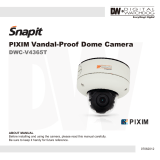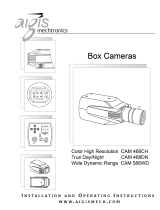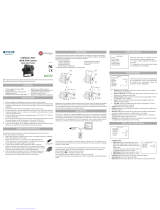Page is loading ...

ABOUT MANUAL
Before installing and using the camera, please read this manual carefully.
Be sure to keep it handy for future reference.
07132012
PIXIM Vandal Dome Camera
DWC-V365
DWC-V365TIR
User Manual

2
PRECAUTIONS
FCC COMPLIANCE
WARNING : Changes or modifications are not expressly approved by the manufacturer.
Do not open or modify.
Do not open the case except during maintenence and installation,
for it may be dangerous and can cause damages.
Do not put objects into the unit.
Keep metal objects and flammable substances from entering the camera.
It can cause fire, short-circuits, or other damages.
Be careful when handling the unit.
To prevent damages, do not drop the camera or subject it to shock or vibration.
Do not install near electric or magnetic fields.
Protect from humidity and dust.
Protect from high temperature.
Be careful when installing near the ceiling of kitchen or a boiler room,
as the temperature may rise to high levels.
Cleaning :
To remove dirt from the case, moisten a soft cloth with a soft detergent solution and wipe.
Mounting Surface :
The material of the mounting surface must be strong enough to support the camera.
This equipment has been tested and found to comply with the limits for a Class B
digital device, pursuant to part 15 of the FCC rules. These limits are designed to
Provide reasonable protection against harmful interference. when the equipment is
operated in a residential environment. This equipment generates, uses, and radiates
radio frequency energy; and if it is not installed and used in accordance with the
instruction manual, it may cause harmful interference to radio communications.

3
TABLE OF CONTENTS
Introduction
Installation
Module OSD Menu
Troubleshooting
Warranty Information
Specifications
Features
Parts and Descriptions
Dimensions
Inside the Box
Easy Installation
Connecting to Monitors
Adjusting the Camera Lens
4
5
6
7
8
9
10
12-26
27
28-29
30-31
Adjusting the 3-Axis Gimbal 11

4
FEATURES*
DWC-V365 / DWC-V365TIR
1/3” PIXIM Nightwolf CMOS Sensor
690 Horizontal TV Lines
3.3~12mm Varifocal Auto Iris Lens
85ft IR Distance with Smart IR [V365TIR Only]
TDN (True Day and Night / IR Cut Filter)
3D DNR (Digital Noise Reduction)
Powerful Wide Dynamic Range
Star-Light (Super Low Light Technology)
8X Digital Zoom
Ultra Low Light Sensitivity
Smear Cancelation
Low Power Consumption
Programmable Privacy Zones (6) & Motion Detection
AGC/ BLC/ AWB
OSD Menu with Built-In Joystick
IP66 Certified
Auto Sensing 12VDC or 24VAC with Line Lock
Secondary Video-BNC Output

5
PART & DESCRIPTIONS*
1
Lens
4
Upper Case
5
Bubble
2
Power Input Connctor
12VDC/24VAC Dual Voltage
3
Video Output Connector - BNC
6
Bubble Rubber
7
Mounting Plate
Assemby Screws
9
Bottom Case
10
Control Board
11
Power Board
12
Mounting Screws
13
8
Upper Ring
11
10
12
13
3
2
1
6
9
7
8
4
5
NO IR
IR

DIMENSIONS IN MILLIMETERS (IN)*
6
See the diagrams below for the exact dimensions for the Surface Mount Housing.
52.2
(2.05”)
96.2
(3.79”)
Ø
149.9
(Ø
5.9”)
37.0
(1.46”)
Ø
149.9
(Ø
5.9”)
Ø
115.0
(Ø
4.53”)
Ø
5.0
(Ø
0.2”)
3-
Ø
4.5
(3-
Ø
0.18”)

7
INSIDE THE BOX*
Included with Snapit Vandal Dome Camera
User Manual
Mounting Template
4 Machine Screws and 4 Dry Wall Anchors
Secondary Video-BNC Cable
L-Wrench
1
2
3
4
5
Mounting template
VD101

8
BASE INSTALLATION*
1. Pull wires through and make connections.
Refer to page 10. Use mounting template to
mount camera with dry wall mounts and wood
screws.
3. Use the joystick to adjust the OSD menu.
See page 13~16 for details.
2. Adjust the camera’s pan,tilt and zoom.
See page 12 for details.
4. Attach the camera housing to the
junction box using the assembly screws.

9
CONNECTING TO MONITORS*
Power Connection: 12VDC & 24VDC Dual Voltage (Auto Polarity Detection and Protection)
All cameras are equipped with a second video output for on-site configuration.
Use the diagram below to connect to a Monitor or CRT Monitor properly.
DC 12V / AC 24V
CCTV Monitor
Monitor
300.0mm(11.8”)
Second Video Output
NO IR
IR

10
ADJUSTING THE CAMERA*
ZOOM
FOCUS
NO IRIR
Zoom:
Focus:
Tele - Wide
Far - Near
Loosen the Zoom & Focus Handles by rotating them counter-clockwise.
1
Adjust the Field of view by moving the handle to the RIGHT(Tele) to zoom in, or to the
LEFT(Wide) to zoom out.
2
Adjust the Focus the same way as described above AFTER the desires Zoom position
is estabilished.
3
Once the desired adjustments have been made, please tighten the handles back by
turning them clockwise.
4

11
ADJUSTING THE 3-AXIS GIMBAL*
The Gimbal mechanism yields maximum rotation and placement as shown below.
1
Rotation 360º
3
Panning 360º
2
Tilting 60º
**Do not over rotate or over tilt the camera module. Doing so may damage the camera or result in distorted image**

12
MODULE OSD MENU*
LENS
MANUAL / DC
AE PREFERENCE
OUTDOOR / INDOOR
BLC
OFF / ON
WDR
LOW / NORMAL / MEDIUM / HIGH / CUSTOM
AGC
LOW / MEDIUM / HIGH
STARLIGHT
OFF 2X 30FPS ~ X64
METER ZONE
ADJUST ZONE1 / ADJUST ZONE2
EXIT JUMP
SAVE & EXIT / EXIT
WB MODE
AWC / ATW / PUSH LOCK / MANUAL
COLOR GAIN
-8 ~ 8
EXIT JUMP
SAVE & EXIT / EXIT
D&N MODE
AUTO / COLOR / BW
BW BURST
OFF / ON
EXIT JUMP
SAVE & EXIT / EXIT
MIRROR
OFF / MIRROR / V-FLIP / ROTATE
SHARPNESS
-8 ~ 8
GAMMA
25(0.25) ~ 100(1.0)
3DNR
OFF / LOW / MEDIUM / HIGH
D-ZOOM
ZOOM / PAN / TILT
EXIT JUMP
SAVE & EXIT / EXIT
MOTION
OFF / ON
MOTION ZONES
1 / 1~2 / 1~3 / 1~4
ADJUST ZONE 1
ADJUST ZONE 2
ADJUST ZONE 3
ADJUST ZONE 4
RETURN
EXIT JUMP
SAVE & EXIT / EXIT
PRIVICY MASK
OFF / ON (AREA 1~6)
RETURN
MASK COLOR
WHITE / BLACK / RED
EXIT JUMP
SAVE & EXIT / EXIT
PC CONTROL
CAM ID(1~255) / PROTOCOL /
BAUDRATE / RETURN
TITLE
OFF / ON
LANGUAGE
ENGLISH / DEUTSCH / FRANCAIS /
ITALIAN / ESPANOL / DUTCH
OMNI LENS
ALARM / READ TIEM /ALRAM ZOOM /
STAND BY / RETURN
FLUORESCENT
OFF / CRR / CRR2
DIGITAL VIDEO OUTPUT
DIGITAL OUT / FIELD ORDER / FRAME
RPT / RETURN
EXIT JUMP
SAVE & EXIT / EXIT
EXIT
SAVE & EXIT
FACTORY SET
INT 1
INT 2
OFF / AUTO
LL
LL LIMIT (0.25% / 0.50% / 1.00% / 5.00%)
V PHASE(0~624)
RETURN
EXIT JUMP
SAVE & EXIT / EXIT
MOTION (MOT) PRIVACY (PRI)
EXPOSURE (EXP) COLOR (RGB) FUNCTION (FUN)
SYNC (SYC)
DAY NIGHT (D&N)
EXIT (EXT)
SETUP (SET)

13
EXPOSURE (EXP)
LENS
FOCUST METER helps you to find the clear
focus. When the dark line alligns with the gray
bar, the camera will be adjusting the focus.
When it’s set on the maximum, you get the clear
image.
- Set the lens Focus Meter to maximum (See above
for more information).
- DC GAIN is to adjust Iris speed.
0 ~ 255. It is
recommended to set the AUTO Gain to 120.
- AI THOLD is to define gain level.
-48 ~ 60.
DC mode is supported for Auto-iris
Varifocal lens.
Set the Focus Meter to maximum.
MANUAL: Manual iris or Fixed board lens.
DC: Auto-iris Varifocal lens.

14
EXPOSURE (EXP)
SHADOW GAIN (10~50) The higher the number, the stronger the BLC masking.
AE PREFERENCE
BLC
Auto Exposure
Set AE PREFERENCE depending on the environment in
which the camera is installed. Select from the following
options:
INDOOR / OUTDOOR
Backlight compensation prevents subjects in defined areas from appearing too dark
when backlighting is present.
If BLC is enabled, adjust the SHADOW GAIN as desired.

15
EXPOSURE
Enables the camera to capture clear images in the same frame,
even when there are both very bright and very dark areas in the
same field.Select from the following options:
LOW / NORMAL / MEDIUM(Factory Default) / HIGH/ CUSTOM
If CUSTOM is selected, adjust the Bias / Limit as you wish.
- BIAS (-30~30): Decide the WDR level in the range of LIMIT.
The higher the number, the stronger the WDR
adjustment.
- LIMIT (0~36): Decide the range of WDR effect level.
0 means WDR is OFF. The higher the number, the
stronger the WDR will be.
WDR (Wide Dynamic Range)
WDR OFF WDR ON

16
AGC (Auto Gain Control)
EXPOSURE
STARLIGHT
Starlight mode automatically activates slow shutter function when the
image is too dark. You can adjust the frame integration level from
X2-30FPS ~ X64**. x2 - 30FPS is the default.
EXPOSURE (EXP)
Auto Gain Control automatically adjusts the video gain to
enhance picture brightness in low light conditions.The higher
number the better sensitivity. However, higher settings mean
more digital noise in the image.
Select one of the options.
LOW / MEDIUM / HIGH(Factory Default)
**Note: Increase the setting may cause the image to lag.**

17
METER ZONE
EXPOSURE (EXP)
You can setup up to two (2) zones.
1. Select the zone you wish to adjust and enter edit mode.
2. The zone’s borders will appear in white. Use the camera’s joystick contrller to move the zone across the image.
When the zone’s desired position is achieved, press the joystick controller.
3. The zone’s borders will appear in green. Use the camera’s joystick controller to increase the size of the zone.
a. Moving the joystick to the right will move the zone’s right border further to the right.
b. Moving the joystivk to the left will move the zone’s left border further to the left.
c. Moving the joystivk up will move the zone’s top border further up.
e. Moving the joystivk down will move the zone’s bottom border further down.
4. Press the joystick again. The zone’s borders will appear red. Use this option to reduce the size of the zone.
a. Moving the joystick to the right will move the zone’s left border further to the right.
b. Moving the joystivk to the left will move the zone’s right border further to the left.
c. Moving the joystivk up will move the zone’s bottom border further up.
e. Moving the joystivk down will move the zone’s top border further down.
5. To exit edit mode, press & hold the camera’s joystick controller for three (3) seconds.
Defines an area in the image where the AE and WB settings will be applied. This option is
useful when a camera is installed in an environment such as an ATM.
EXIT_JUMP
Go to the Exit menu to save & exit, or exit without saving

18
COLOR (RGB)
WB MODE
Select on of the options:
ATW- Auto Tracking White Balance Control mode compensates for color
temperature changes between 2500K and 9500K. It is
recommended to set the low level to 2.5K, and the high tp 11K.
MANUAL**- Users can control the white balance manually by
changing RED GAIN and BLUE GAIN (see below).
KELVIN (2K~11K)-
The color temperature level that will trigger the AWB.
The lower the number, the cooler the image will appear.
The higher the number, the warmer the image will appear.
R-GAIN (-20~20) Adjusts the amount of red in the image.
The higher the number, the image will appear red.
The lower the number, the image will appear green.
B-GAIN (-20~20)- Adjusts the amount of blue in the image.
The higher the number, the image will appear blue.
The lower the number, the image will appear yellow.
PUSH LOCK- Pushlock is to fix the white balance based on current lighting.
AWC - Auto White Balance Control mode compensates for
color temperature changes between 2000K and 18000K.
COLOR GAIN
-8 (complete B/W) ~ 8 (Full Color)
(Factory setting is 0.)
It’s to adjust the amount of color in the image.
EXIT_JUMP
**All user properties will be written to ROM.**
Go to the Exit menu to save & exit, or exit without saving

19
DAY NIGHT (D&N)
D&N MODE
BW BURST**
AUTO
If AUTO is selected, the camera will automatically switch between color
and B/W depending on the levels of light available. The
camera will stay
in color mode when there is enough light. The camera will switch to
B&W at night or other low light environments.
Please define the following
settings:
READ TIME (3~255): Time interval delay before switching from day mode
to night mode. It is adjustable from 3 seconds to 255 seconds.
S LEVEL (Color -> B/W) (0~60): Adjusts the light level at which the
camera switches from day (color) to night (B&W) mode. The higher the
number, the lower the light level.
E LEVEL (B/W -> Color) (0~60): Adjusts the light level at which the
camera switches from night (B&W) to day (color) mode. This number
should be lower than the value of COLOR->B&W above.
BW AGC (0~60): You can fix the Gain levels when the camera switches
between Color and B/W.
COLOR
Camera always stays in day mode.
BW
OFF
Camera always stays in night mode.
Remove BURST when converting to B/W.
ON
Output BURST when converting to B/W.
EXIT_JUMP
Go to the Exit menu to save & exit, or exit without saving
**BW BURST available only if Day/ Night Mode is set to AUTO.**

20
FUNCTION (FUN)
MIRROR
Flips the imge horizontally / vertically
or both(rotate).
OFF / MIRROR / V-FLIP / ROTATE
SHARPNESS
-8~8 (-4 Default)
Sets the image’s sharpness. The higher the
number, the sharper lines and details will appear
in the image.
However, the sharper the image, the more digital
noise will be visible.
GAMMA
3D-DNR
(Digital Noise Reduction)
D-ZOOM
Select the desired gamma level.
25~100 (45 is default.)
3D-DNR reduces the noise on the screen in low light conditions
and allows for clearer images, even at night.
Select from the following options:
OFF / LOW / MEDIUM / HIGH
The digital zoom function zooms to the center of the image by
default. Set the Zoom level from 1~ X8.
This menu also allows you adjust the camera’s Pan and Tilt.**
EXIT_JUMP
Go to the Exit menu to save & exit, or exit without saving
**Note: Pan & Tilt Setup options are disabled for this camera module.**
3D-DNR OFF 3D-DNR ON
/