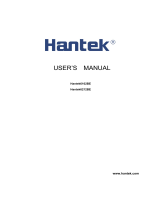Page is loading ...

April 2013 edition
This manual contains proprietary information, which is protected by
copyright. All rights are reserved. No part of this manual may be
photocopied, reproduced or translated to another language without
prior written consent of Good Will Corporation.
The information in this manual was correct at the time of printing.
However, Good Will continues to improve its products and therefore
reserves the right to change the specifications, equipment, and
maintenance procedures at any time without notice.
Good Will Instrument Co., Ltd.
No. 7-1, Jhongsing Rd., Tucheng Dist., New Taipei City 236, Taiwan.

TABLE OF CONTENTS
3
Table of Contents
SAFETY INSTRUCTIONS .................................. 8
Safety Symbols ....................................................................... 8
Safety Guidelines .................................................................... 9
Power cord for the United Kingdom .................................... 12
GETTING STARTED ........................................ 13
Main Features ................................................................... 13
Panel Overview .................................................................. 15
Front Panel ........................................................................... 15
Rear Panel ............................................................................. 19
Display .................................................................................. 20
Setting up the Oscilloscope ............................................... 21
QUICK REFERENCE ....................................... 24
Menu Tree and Shortcuts................................................... 24
CH1/CH2 key ....................................................................... 25
Cursor key 1/2 ...................................................................... 26
Cursor key 2/2 ...................................................................... 26
Display key ............................................................................ 27
Autoset key ........................................................................... 27
Hardcopy key ........................................................................ 27
Help key ................................................................................ 27
Horizontal menu key ............................................................ 28
Math key 1/2 (+/-) ................................................................ 28
Math key 2/2 (FFT) .............................................................. 29
Measure key.......................................................................... 30
Run/Stop key ........................................................................ 30
Save/Recall key 1/9 .............................................................. 31
Save/Recall key 2/9 .............................................................. 31
Save/Recall key 3/9 .............................................................. 32
Save/Recall key 4/9 .............................................................. 32
Save/Recall key 5/9 .............................................................. 33
Save/Recall key 6/9 .............................................................. 33
Save/Recall key 7/9 .............................................................. 34
Save/Recall key 8/9 .............................................................. 35
Save/Recall key 9/9 .............................................................. 35
Trigger key 1/5 ...................................................................... 36
Trigger key 2/5 ...................................................................... 36

GDS-1000-U Series User Manual
4
Trigger key 3/5 ..................................................................... 37
Trigger key 4/5 ..................................................................... 37
Trigger key 5/5 ..................................................................... 38
Utility key 1/10 (Utility #1) .................................................. 38
Utility 2/10 (Utility #2) ........................................................ 39
Utility key 3/10 (Utility #3) .................................................. 40
Utility key 4/10 (Hardcopy -Save All) ................................... 40
Utility key 5/10 (Hardcopy -Save Image) ............................. 40
Utility key 6/10 (Probe compensation) ............................... 41
Utility key 7/10 (Go-NoGo) ................................................. 41
Utility key 8/10 (Data Logging 1/2) ..................................... 42
Utility key 9/10 (Data Logging 2/2) ..................................... 42
Utility key 10/10 (Self CAL Menu) ....................................... 42
Default Settings ................................................................. 43
Built-in Help ...................................................................... 44
MEASUREMENT ............................................ 45
Basic Measurements ......................................................... 45
Activating a channel ............................................................. 45
Using Autoset ...................................................................... 46
Running and stopping the trigger ....................................... 47
Changing the horizontal position and scale........................ 48
Changing the vertical position and scale ............................ 49
Using the probe compensation signal ................................ 50
Automatic Measurements .................................................. 52
Measurement items ............................................................. 52
Automatically measuring the input signals ......................... 54
Cursor Measurements ....................................................... 55
Using the horizontal cursors ............................................... 55
Using the vertical cursors .................................................... 56
Math Operations ............................................................... 58
Overview ............................................................................... 58
Adding, subtracting or multiplying signals ......................... 59
Using the FFT function ........................................................ 59
Go No-Go Testing .............................................................. 61
Overview ............................................................................... 61
Edit: NoGo When ................................................................. 62
Edit: Source .......................................................................... 62
Edit: NoGo Violation Conditions ......................................... 63
Edit: Template (boundary) ................................................... 63
Run Go-NoGo Tests ............................................................ 67
Data Logging ..................................................................... 68
Overview ............................................................................... 68

TABLE OF CONTENTS
5
Edit: Source .......................................................................... 69
Edit: Setup Parameters ........................................................ 69
Run Data logging ................................................................. 71
CONFIGURATION .......................................... 72
Acquisition ........................................................................ 72
Selecting the acquisition mode ............................................ 72
Real time vs Equivalent time sampling mode ..................... 75
Display .............................................................................. 76
Selecting vector or dot drawing ........................................... 76
Accumulating the waveform ................................................ 76
Adjusting the display contrast ............................................. 77
Selecting the display grid ..................................................... 77
Horizontal View ................................................................. 78
Moving the waveform position horizontally ........................ 78
Selecting the horizontal scale .............................................. 78
Selecting the waveform update mode ................................. 79
Zooming the waveform horizontally .................................... 80
Viewing waveforms in the X-Y mode ................................... 81
Vertical View (Channel) ..................................................... 82
Moving the waveform position vertically ............................. 82
Selecting the vertical scale ................................................... 82
Selecting the coupling mode ............................................... 82
Inverting the waveform vertically ......................................... 83
Limiting the waveform bandwidth ....................................... 83
Trigger ............................................................................... 85
Trigger type ........................................................................... 85
Trigger parameter ................................................................. 85
Configuring the edge trigger ................................................ 87
Configuring the video trigger ............................................... 89
Configuring the pulse width trigger ..................................... 90
Manually triggering the signal ............................................. 91
Rear Panel USB Port Interface ........................................... 93
System Settings ................................................................. 94
Viewing the system information .......................................... 94
Selecting the language ......................................................... 94
SAVE/RECALL ................................................. 96
File Structures ................................................................... 96
Display image file format ..................................................... 96
Waveform file format ........................................................... 96
Setup file format ................................................................... 98

GDS-1000-U Series User Manual
6
Using the USB file utilities ................................................... 99
Quick Save (HardCopy) ................................................... 101
Save ................................................................................ 103
File type/source/destination.............................................. 103
Saving the panel settings ................................................... 104
Saving the waveform .......................................................... 105
Saving the display image ................................................... 106
Saving all (panel settings, display image, waveform) ....... 108
Recall .............................................................................. 110
File type/source/destination.............................................. 110
Recalling the default panel settings ................................... 111
Recalling a reference waveform to the display .................. 112
Recalling panel settings ..................................................... 112
Recalling a waveform ......................................................... 113
MAINTENANCE ........................................... 116
Vertical Resolution Calibration ........................................ 116
Probe Compensation ....................................................... 117
FAQ .............................................................. 119
The input signal does not appear in the display. .............. 119
I want to remove some contents from the display. .......... 119
The waveform does not update (frozen). .......................... 120
The probe waveform is distorted. ...................................... 120
Autoset does not catch the signal well. ............................. 120
I want to clean up the cluttered panel settings. ................ 120
The saved display image is too dark on the background. . 120
The accuracy does not match the specifications. ............. 121
APPENDIX .................................................... 122
Fuse Replacement ........................................................... 122
GDS-1000-U Series Specifications ................................... 123
Model-specific specifications ............................................ 123
Common specifications ..................................................... 124
Probe Specifications ........................................................ 126
GDS-1052-U & GDS-1072-U Probe ................................... 126
GDS-1102-U Probe ............................................................. 127
Dimensions ........................................................................ 128
EC Declaration of Conformity .......................................... 129

GDS-1000-U Series User Manual
8
SAFETY INSTRUCTIONS
This chapter contains important safety instructions
that should be followed when operating and
storing the oscilloscope. Read the following before
any operation to ensure your safety and to keep
the oscilloscope in the best condition.
Safety Symbols
These safety symbols may appear in this manual or on the
oscilloscope.
WARNING
Warning: Identifies conditions or practices that
could result in injury or loss of life.
CAUTION
Caution: Identifies conditions or practices that
could result in damage to the oscilloscope or to
other objects or property.
DANGER High Voltage
Attention: Refer to the Manual
Protective Conductor Terminal
Earth (Ground) Terminal

SAFETY INSTRUCTIONS
9
Do not dispose electronic equipment as unsorted
municipal waste. Please use a separate collection
facility or contact the supplier from which this
instrument was purchased.
Safety Guidelines
General
Guideline
CAUTION
Make sure the BNC input voltage does not
exceed 300V peak.
Never connect a hazardous live voltage to the
ground side of the BNC connectors. It might
lead to fire and electric shock.
Do not place heavy objects on the oscilloscope.
Avoid severe impact or rough handling that
may damage the oscilloscope.
Avoid discharges of static electricity on or near
the oscilloscope.
Use only mating connectors, not bare wires, for
the terminals.
Do not block the cooling fan vent.
Do not perform measurements at power sources
and building installation sites (Note below).
The oscilloscope should only be disassembled
by a qualified technician.
(Measurement categories) EN 61010-1:2001 specifies the
measurement categories and their requirements as follows. The
GDS-1000-U falls under category II.
Measurement category IV is for measurement performed at the
source of a low-voltage installation.
Measurement category III is for measurement performed in a
building installation.
Measurement category II is for measurement performed on
circuits directly connected to a low voltage installation.
Measurement category I is for measurements performed on
circuits not directly connected to Mains.

GDS-1000-U Series User Manual
10
Power Supply
WARNING
AC Input voltage: 100 ~ 240V AC, 47 ~ 63Hz
The power supply voltage should not fluctuate
more than 10%.
Connect the protective grounding conductor of
the AC power cord to an earth ground.
Fuse
WARNING
Fuse type: T1A/250V
To ensure fire protection, replace the fuse only
with the specified type and rating.
Disconnect the power cord before replacing the
fuse.
Make sure the cause of fuse blowout is fixed
before replacing the fuse.
Cleaning the
oscilloscope
Disconnect the power cord before cleaning the
oscilloscope.
Use a soft cloth dampened in a solution of mild
detergent and water. Do not spray any liquid
into the oscilloscope.
Do not use chemicals containing harsh products
such as benzene, toluene, xylene, and acetone.
Operation
Environment
Location: Indoor, no direct sunlight, dust free,
almost non-conductive pollution (Note below)
Relative Humidity: ≤ 80%, 40°C or below
≤ 45%, 41°C~50°C
Altitude: < 2000m
Temperature: 0°C to 50°C

SAFETY INSTRUCTIONS
11
(Pollution Degree) EN 61010-1:2001 specifies pollution degrees and
their requirements as follows. The oscilloscope falls under degree 2.
Pollution refers to “addition of foreign matter, solid, liquid, or
gaseous (ionized gases), that may produce a reduction of dielectric
strength or surface resistivity”.
Pollution degree 1: No pollution or only dry, non-conductive
pollution occurs. The pollution has no influence.
Pollution degree 2: Normally only non-conductive pollution
occurs. Occasionally, however, a temporary conductivity caused
by condensation must be expected.
Pollution degree 3: Conductive pollution occurs, or dry, non-
conductive pollution occurs which becomes conductive due to
condensation which is expected. In such conditions, equipment
is normally protected against exposure to direct sunlight,
precipitation, and full wind pressure, but neither temperature
nor humidity is controlled.
Storage
environment
Location: Indoor
Storage Temperature: -10°C~60°C, no
condensation-
Relative Humidity: 93% @ 40°C
65% @ 41°C ~60°C
Disposal
Do not dispose this instrument as unsorted
municipal waste. Please use a separate collection
facility or contact the supplier from which this
instrument was purchased. Please make sure
discarded electrical waste is properly recycled to
reduce environmental impact.

GDS-1000-U Series User Manual
12
Power cord for the United Kingdom
When using the oscilloscope in the United Kingdom, make sure the
power cord meets the following safety instructions.
NOTE: This lead/appliance must only be wired by competent persons
WARNING: THIS APPLIANCE MUST BE EARTHED
IMPORTANT: The wires in this lead are coloured in accordance with the
following code:
Green/ Yellow:
Earth
Blue:
Neutral
Brown:
Live (Phase)
As the colours of the wires in main leads may not correspond with the
coloured marking identified in your plug/appliance, proceed as follows:
The wire which is coloured Green & Yellow must be connected to the Earth
terminal marked with either the letter E, the earth symbol or coloured
Green/Green & Yellow.
The wire which is coloured Blue must be connected to the terminal which is
marked with the letter N or coloured Blue or Black.
The wire which is coloured Brown must be connected to the terminal
marked with the letter L or P or coloured Brown or Red.
If in doubt, consult the instructions provided with the equipment or contact
the supplier.
This cable/appliance should be protected by a suitably rated and approved
HBC mains fuse: refer to the rating information on the equipment and/or
user instructions for details. As a guide, a cable of 0.75mm2 should be
protected by a 3A or 5A fuse. Larger conductors would normally require
13A types, depending on the connection method used.
Any exposed wiring from a cable, plug or connection that is engaged in a
live socket is extremely hazardous. If a cable or plug is deemed hazardous,
turn off the mains power and remove the cable, any fuses and fuse
assemblies. All hazardous wiring must be immediately destroyed and
replaced in accordance to the above standard.

GETTING STARTED
13
GETTING STARTED
The Getting started chapter introduces the
oscilloscope’s main features, appearance, and set
up procedure.
Main Features
Model name
Frequency bandwidth
Input channels
GDS-1052-U
DC –50MHz (–3dB)
2
GDS-1072-U
DC – 70MHz (–3dB)
2
GDS-1102-U
DC – 100MHz (–3dB)
2
Performance
250MSa /S real-time sampling rate
25GS/s equivalent-time sampling rate
Up to 10ns peak detection
2mV~10V vertical scale
Features
5.7 inch color TFT display
Saving and recalling setups and waveforms
19 automatic measurements
Multi-language menu (12 languages)
Math operation: Addition, Subtraction, FFT
Data logging
Go-NoGo testing
Edge, video, pulse width trigger
Compact size: (W) 310 x (D) 140 x (H) 142 mm

GETTING STARTED
15
Panel Overview
Front Panel
LCD
Display
Function
keys
V ARIABLE
knob
Menu keys
Trigger
LEVEL knob
Trigger
keys
Ground
Terminal
CH1
terminal
USB port
port
CH2
terminal
Probe
compensation
output
EXT TRIG
terminal
Power
switch
Horizontal
POSITION
knob
Horizontal
MENU key
TIME/ DIV
knob
CH1/CH2/
MATH keys
Vertical
POSITION
knob
VOLTS/DIV
knob
. .
VOLTS / DIV VOLTS / DIV TIME / DIV
CH 1 MATH CH 2 MENU MENU
Acquire Display Utility Help
Run / Stop
VARIABLE
FORCE
Autoset
Cursor
SINGLE
HardcopyMeasure Save / Recall
LEVEL
VERTICAL HORIZONTAL TRIGGER
CH 1
CAT300V
MW15 pF
MAX . 300 Vpk
1
CH 2 EXT TRIG
CAT300V
MW15 pF
MAX . 300 Vpk
1
X Y
40MHz 1GS /Sa
Digital Storage Oscilloscope
GDS - 1042-U
LCD display
TFT color, 320 x 234 resolution, wide angle view
LCD display.
Function keys:
F1 (top) to
F5 (bottom)
Activates the functions which
appear in the left side of the LCD
display.
Variable knob
VARIABLE
Increases or decreases values and
moves to the next or previous
parameter.
Acquire key
Acquire
Configures the acquisition mode
(page 72).
Display key
Display
Configures the display settings
(page 76).
Cursor key
Cursor
Runs cursor measurements (page
55).
(Continued on next page)
GDS-1052-U

GDS-1000-U Series User Manual
16
Utility key
Utility
Configures the Hardcopy function
(page 101), shows the system
status (page 94), selects the menu
language (page 94), runs the self
calibration (page 116), configures
the probe compensation signal
(page 117), and selects the USB
host type (page 93).
Help key
Help
Shows the Help contents on the
display (page 44).
Autoset key
Autoset
Automatically configures the
horizontal, vertical, and trigger
settings according to the input
signal (page 46).
Measure key
Measure
Configures and runs automatic
measurements (page 52).
Save/Recall key
Save/Recall
Saves and recalls images,
waveforms, or panel settings
(page 96).
Hardcopy key
Hardcopy
Stores images, waveforms, or
panel settings to USB (page 101).
Run/Stop key
Run/Stop
Runs or stops triggering (page 47).
Trigger level knob
LEVEL
TRIGGER
Sets the trigger level (page 85).
Trigger menu key
MENU
Configures the trigger settings
(page 85).
Single trigger key
SINGLE
Selects the single triggering mode
(page 91).
Trigger force key
FORCE
Acquires the input signal once
regardless of the trigger condition
at the time (page 91).

GETTING STARTED
17
Horizontal menu
key
MENU
Configures the horizontal view
(page 78).
Horizontal
position knob
Moves the waveform horizontally
(page 78).
TIME/DIV knob
TIME/DIV
Selects the horizontal scale (page
78).
Vertical position
knob
Moves the waveform vertically
(page 82).
CH1/CH2 key
CH 1
Configures the vertical scale and
coupling mode for each channel
(page 82).
VOLTS/DIV knob
VOLTS/DIV
Selects the vertical scale (page 82).
Input terminal
CH1
Accepts input signals: 1MΩ±2%
input impedance, BNC terminal.
Ground terminal
Accepts the DUT ground lead to
achieve a common ground.
MATH key
MATH
Performs math operations (page
58).
USB port
Facilitates transferring waveform
data, display images, and panel
settings (page 99).
Probe
compensation
output
Outputs a 2Vp-p, square signal for
compensating the probe (page
117) or demonstration.
External trigger
input
EXT TRIG
Accepts an external trigger signal
(page 85).

GETTING STARTED
19
Rear Panel
LINE VOLTAGE AC 100 240V
FUSE RATING
RANGE
T1A 250V
FREQUENCY 50 60Hz
POWER MAX. 18W 40VA
USB portCAL outputPower cord socketFuse socket
Security lock
slot
Power cord
socket
Fuse socket
Power cord socket accepts the AC
mains, 100 ~ 240V, 50/60Hz.
The fuse socket holds the AC main
fuse, T1A/250V.
For the fuse replacement
procedure, see page 122.
USB slave port
Accepts a type B (slave) male USB
connector for remote control of the
oscilloscope (page 93).
Calibration
output
Outputs the calibration signal used
in vertical scale accuracy calibration
(page 116).
Security lock slot
Standard laptop security lock slot
for ensuring the security of the
GDS-1000-U.

GDS-1000-U Series User Manual
20
Display
Waveform marker
Vertical status Horizontal status Frequency Trigger condition
Waveform position Trigger status Acquisition
Menu
Waveforms
Channel 1: Yellow
Channel 2: Blue
Trigger status
Trig’d
A signal is being triggered
Trig?
Waiting for a trigger condition
Auto
Updating the input signal
regardless of trigger conditions
STOP
Triggering is stopped
For trigger setting details, see page 84.
Input signal
frequency
Updates the input signal frequency (the trigger
source signal) in real-time.
“< 2Hz” Indicates that the signal frequency is less
than the lower frequency limit (2Hz) and thus not
accurate.
Trigger
configuration
Shows the trigger source, type, and slope. In case
of the Video trigger, shows the trigger source and
polarity.
Horizontal status
Vertical status
Shows the channel configurations: coupling mode,
vertical scale, and horizontal scale.
/