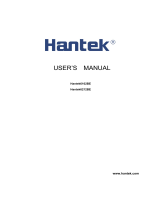Page is loading ...

MSO5000D
Mixed Storage Oscilloscope
User Manual

Contents
MSO5000D Digital Storage Oscilloscope User Manual i
Contents
Copyright Declaration ................................................................................................................. iv
Chapter 1 Safety Tips ............................................................................................................... 1
1.1 General Safety Summary ......................................................................................................... 1
1.2 Safety Terms and Symbols ....................................................................................................... 2
1.3 Terms on Product ..................................................................................................................... 2
1.4 Symbols on Product ................................................................................................................. 2
1.5 Product Scrapping .................................................................................................................... 2
Chapter 2 Overview .................................................................................................................. 3
2.1 Brief Introduction to MSO5000D .............................................................................................. 3
2.2 Help System ............................................................................................................................. 3
Chapter 3 Getting Started Guide ............................................................................................. 5
3.1 Installation ................................................................................................................................ 5
3.1.1 Power Supply .................................................................................................................... 5
3.1.2 Power Cord ....................................................................................................................... 5
3.2 Functional Check ...................................................................................................................... 5
3.2.1 Power on the oscilloscope ................................................................................................ 5
3.2.2 Connect the oscilloscope .................................................................................................. 5
3.2.3 Observe the waveform ...................................................................................................... 6
3.3 Probe Examination ................................................................................................................... 6
3.3.1 Safety ................................................................................................................................ 6
3.3.2 Use of Probe Check Wizard ............................................................................................. 7
3.4 Manual Probe Compensation ................................................................................................... 7
3.5 Probe Attenuation Setting ........................................................................................................ 8
3.6 Self Calibration ......................................................................................................................... 8
3.7 Logic Analyzer Flat Input Cable ............................................................................................... 9
Chapter 4 Main Feature Description ..................................................................................... 10
4.1 Oscilloscope Setup ................................................................................................................. 10
4.2 Trigger .................................................................................................................................... 10
4.3 Data Acquisition ...................................................................................................................... 12
4.4 Waveform Scaling and Positioning ......................................................................................... 12
4.5 Waveform Measurement ........................................................................................................ 13
Chapter 5 Basic Operation ..................................................................................................... 15
5.1 Display Area ........................................................................................................................... 15
5.1.1 X-Y Format ...................................................................................................................... 17
5.2 Horizontal Controls ................................................................................................................. 17
5.2.1 Scan Mode Display (Roll Mode) ..................................................................................... 20

Contents
MSO5000D Digital Storage Oscilloscope User Manual ii
5.3 Vertical Controls ..................................................................................................................... 20
5.3.1 Math FFT ........................................................................................................................ 22
5.3.1.1 Setting Time-domain Waveform ............................................................................................... 22
5.3.1.2 Displaying FFT Spectrum ......................................................................................................... 23
5.3.1.3 Selecting FFT Window ............................................................................................................. 24
5.3.1.4 FFT Aliasing ............................................................................................................................. 26
5.3.1.5 Eliminating Aliases ................................................................................................................... 26
5.3.1.6 Magnifying and Positioning FFT Spectrum ............................................................................... 26
5.3.1.7 Using Cursors to Measure FFT Spectrum ................................................................................ 27
5.4 Trigger Controls ...................................................................................................................... 27
5.5 Menu and Option Buttons....................................................................................................... 33
5.5.1 SAVE/RECALL ............................................................................................................... 34
5.5.2 MEASURE ...................................................................................................................... 35
5.5.3 ACQUIRE ....................................................................................................................... 36
5.5.4 UTILITY........................................................................................................................... 38
5.5.5 CURSOR ........................................................................................................................ 38
5.5.6 DISPLAY ......................................................................................................................... 39
5.6 Fast Action Buttons ................................................................................................................ 40
5.6.1 AUTOSET ....................................................................................................................... 40
5.6.2 Help ................................................................................................................................. 41
5.6.3 Default Setup .................................................................................................................. 42
5.7 Multi-functional Knobs and Buttons ........................................................................................ 44
5.8 Signal Connectors .................................................................................................................. 44
5.9 Logic Analyzer Channels Setup ............................................................................................. 45
Chapter 6 Application Examples ........................................................................................... 48
6.1 Example 1: Taking Simple Measurements ............................................................................. 48
6.2 Example 2: Taking Cursor Measurements ............................................................................. 50
6.3 Example 3: Analyzing Input Signals to Eliminate Random Noise .......................................... 53
6.4 Example 4: Capturing Single-shot Signal ............................................................................... 54
6.5 Example 5: Using X-Y Mode .................................................................................................. 55
6.6 Example 6: Triggering on Pulse Width ................................................................................... 56
6.7 Example 7: Triggering on Video Signal .................................................................................. 57
6.8 Example 8: Using Slope Trigger to Capture Particular Slope Signal ..................................... 59
6.9 Example 9: Using Overtime Trigger to Measure Long Pulse Signal ...................................... 60
6.10 Example 10: Using Math Functions to Analyze Waveforms................................................... 61
6.11 Example 11: Measuring Data Propagation Delay .................................................................. 62
6.12 Example 12: Using Trigger to Measure Digital Signal ............................................................ 63
Chapter 7 Troubleshooting .................................................................................................... 68
7.1 Problem Settlement ................................................................................................................ 68
Chapter 8 Specifications ........................................................................................................ 69
8.1 Technical Specifications ......................................................................................................... 69
8.2 Accessories ............................................................................................................................ 75

Contents
MSO5000D Digital Storage Oscilloscope User Manual iii
8.3 Open Source Information ....................................................................................................... 76
Chapter 9 General Care and Cleaning .................................................................................. 77
9.1 General Care .......................................................................................................................... 77
9.2 Cleaning ................................................................................................................................. 77
Appendix A Harmful and Poisonous Substances or Elements .............................................. 78
Appendix B Index ....................................................................................................................... 79
Appendix C GNU GENERALPUBLIC LICENSE Version 2, June 1991 .................................... 81

Copyright Declaration
MSO5000D Digital Storage Oscilloscope User Manual iv
Copyright Declaration
All rights reserved; no part of this document may be reproduced or transmitted in any form or by
any means, electronic or mechanical, without prior written permission from our company.
Our company reserves all rights to modify this document without prior notice. Please contact our
company for the latest version of this document before placing an order.
Our company has made every effort to ensure the accuracy of this document but does not
guarantee the absence of errors. Moreover, our company assumes no responsibility in obtaining
permission and authorization of any third party patent, copyright or product involved in relation to
the use of this document.

Safety Tips
MSO5000D Digital Storage Oscilloscope User Manual 1
Chapter 1 Safety Tips
1.1 General Safety Summary
Read the following safety precautions to avoid injury and prevent damage to this product or any
products connected to it. To evade potential hazards, use this product only as specified.
Only qualified personnel should perform maintenance.
Avoid fire or personal injury.
Use suitable power cord. Use only the power cord specified for this product and certified for the
country of use.
Connect and disconnect properly. Connect a probe with the oscilloscope before it is connected
to measured circuits; disconnect the probe from the oscilloscope after it is disconnected from
measured circuits.
Ground the product. This product is grounded through the grounding conductor of the power
cord. To avoid electric shock, the grounding conductor must be connected to earth ground. Before
making connections to the input or output terminals of the product, ensure that the product is
properly grounded.
Connect the probe in a right way. The probe ground lead is at ground potential. Do not connect
the ground lead to an elevated voltage.
Check all terminal ratings. To avoid fire or shock hazard, check all ratings and markings on the
product. Refer to the product manual for detailed information about ratings before making
connections to the product.
Do not operate without covers. Do not operate this product with covers or panels removed.
Avoid exposed circuitry. Do not touch exposed connections and components when power is
present.
Do not operate with suspected failures. If you suspect there is damage to this product, have it
inspected by qualified service personnel.
Assure good ventilation.
Do not operate in wet/damp environments.
Do not operate in an explosive atmosphere.
Keep product surfaces clean and dry.

Safety Tips
MSO5000D Digital Storage Oscilloscope User Manual 2
1.2 Safety Terms and Symbols
The following terms may appear in this manual:
WARNING. Warning statements point out conditions or practices that could result in injury
or loss of life.
CAUTION. Caution statements identify conditions or practices that could result in damage
to this product or other property.
1.3 Terms on Product
The following terms may appear on the product:
DANGER indicates an injury hazard immediately accessible as you read the marking.
WARNING indicates an injury hazard not immediately accessible as you read the marking.
CAUTION indicates a possible hazard to this product or other property.
1.4 Symbols on Product
The following symbols may appear on the product:
1.5 Product Scrapping
Device Recycling
We need extract and utilize natural resources to produce this device. If you do not reclaim the
device in a proper way, some substances it contains may become harmful or poisonous to
environments or human bodies. To avoid them being released outside and to minimize the waste
of natural resources, we suggest you reasonably call back this device to ensure proper recovery
and recycling of most materials within it.
Mains
Disconnected
OFF (Power)
Mains
Connected
ON (Power)
High Voltage
Protective
Ground
(Earth)
Terminal
Measurement
Ground
Terminal
CAUTION
Refer to Manual
Measurement
Input Terminal

Overview
MSO5000D Digital Storage Oscilloscope User Manual 3
Chapter 2 Overview
2.1 Brief Introduction to MSO5000D
Model
Channels
Bandwidth
Sample Rate
LCD
MSO5062D
2
60MHz
Max. 1GS/s
7 inch color
MSO5102D
2
100MHz
Max. 1GS/s
7 inch color
MSO5202D
2
200MHz
Max. 1GS/s
7 inch lolor
Table 2-1 MSO5000D main specification
MSO5000D oscilloscope is with the bandwidth of 60MHz/100MHz/200MHz, and provides the
real-time and equivalent sample rates respectively up to 1GSa/s and 25GSa/s. In addition, it has
maximum 1M memory depth for better observation of the waveform details, and 7 inch color TFT
LCD as well as WINDOWS-style interfaces and menus for easy operation.
What’s more, the plenty menu information and the easy-to-operate buttons allow you to gain
information as much as possible in measurement; the multifunctional knobs and the powerful
shortcut keys help you save a lot of time in operation; the Autoset function lets you detect sine and
square waves automatically; the Probe Check Wizard guides you to adjust the probe
compensation and set the Probe option attenuation factor. By using the three methods the
oscilloscope provides (context-sensitive, hyperlinks, and an index), you may master all operations
on the device in quite a short time so as to greatly improve your efficiency in production and
development.
2.2 Help System
This oscilloscope has a Help system with topics covering all of its features. You can use the Help
system to display several kinds of information:
General information about understanding and using the oscilloscope, such as Using the Menu
System.
Information about specific menus and controls, such as the Vertical Position Control.
Advice to problems you may come across while using an oscilloscope, such as Reducing
Noise.
The Help system provides three methods for you to find the information you want:
context-sensitive, hyperlinks, and an index.
Context-Sensitive
Push the HELP front-panel button and the oscilloscope displays information about the last menu
displayed on the screen. The HELP SCROLL LED lights beside the HORIZONTAL POSITION

Overview
MSO5000D Digital Storage Oscilloscope User Manual 4
knob indicate the alternative function of the knob. If a topic uses more than one page, turn the
HELP SCROLL knob to move from page to page within the topic.
Hyperlinks
Most of the help topics contain phrases marked with angle brackets, such as <Autoset>. They are
links to other topics. Turn the HELP SCROLL knob to move the highlight from one link to another.
Push the Show Topic option button to display the topic corresponding to the highlighted link. Press
the Back option button to return to the previous topic.
Index
Push the front-panel HELP button, and then press the Index option button. Push the Page Up or
Page Down option button until you find the index page which contains the topic you want to view.
Turn the HELP SCROLL knob to highlight a help topic. Press the Show Topic option button to
display the topic.
NOTE: Press the Exit option button or any menu button to remove the Help text from the
screen and return to displaying waveforms.

Getting Started Guide
MSO5000D Digital Storage Oscilloscope User Manual 5
Chapter 3 Getting Started Guide
3.1 Installation
To keep proper ventilation of the oscilloscope in operation, leave a space of more than 5cm away
from the top and the two sides of the product.
3.1.1 Power Supply
Use a power supply that delivers 90 to 240 VRMS, 45 to 440 Hz.
3.1.2 Power Cord
Use only power cords designed for this product. Refer to 8.2 Accessories for specific standards.
3.2 Functional Check
Follow the steps below to perform a quick functional check to your oscilloscope.
3.2.1 Power on the oscilloscope
Plug in the oscilloscope and press the ON/OFF button. Then push the DEFAULT SETUP button.
The default Probe option attenuation setting is 10X.
3.2.2 Connect the oscilloscope
Set the switch on the probe to 10X and connect the probe to Channel 1 on the oscilloscope. First,
align the slot in the probe connector with the protuberance on the CH1 BNC and push to connect;
then, turn to right to lock the probe in place; after that, connect the probe tip and reference lead to
the PROBE COMP connectors. There is a mark on the panel: Probe COMP ~5V@1KHz.
The Default Setup button

Getting Started Guide
MSO5000D Digital Storage Oscilloscope User Manual 6
3.2.3 Observe the waveform
Press the AUTOSET button and you should see within a few seconds a square wave of about 5V
peak-to-peak at 1kHz in the display. Press the CH1 MENU button twice to remove Channel 1.
Push the CH2 MENU button and repeat Step 2 and Step 3 to observe Channel 2.
3.3 Probe Examination
3.3.1 Safety
When using the probe, keep your fingers behind the guard on the probe body to avoid electric
shock. Do not touch metallic portions of the probe head while it is connected to a voltage source.
Connect the probe to the oscilloscope and connect the ground terminal to ground before you start
any measurements.
CH1: to connect with the probe
PROBE COMP

Getting Started Guide
MSO5000D Digital Storage Oscilloscope User Manual 7
3.3.2 Use of Probe Check Wizard
Every time you connect a probe to an input channel, you should use the probe check wizard to
verify that this probe is operating correctly. There are two ways to do this:
1) Use the vertical menu (for example, push the CH1 MENU button) to set the Probe option
attenuation factor.
2) Press the PROBE CHECK button to use the Probe Check Wizard and configure the probe
option attenuation factor properly following menu prompts.
3.4 Manual Probe Compensation
Upon the first connection of a probe and an input channel, you should manually perform this
adjustment to match the probe to the input channel. Uncompensated or miscompensated probes
may lead to errors or faults in measurement. To adjust the probe compensation, follow the steps
below.
1. Set the Probe option attenuation in the channel menu to 10X. Set the switch on the probe to
10X and connect the probe to Channel 1 on the oscilloscope. If you use the probe hook-tip,
ensure it is firmly inserted onto the probe. Attach the probe tip to the PROBE COMP
~5V@1KHz connector and the reference lead to the PROBE COMP Ground connector.
Display the channel and then press the AUTOSET button.
2. Check the shape of the displayed waveform.
3. If necessary, use a nonmetallic screwdriver to adjust the variable capacity of your probe until
the shape of the waveform turns to be the same as the above figure. Repeat this step as
necessary. See the figure below for the way of adjustment.
Compensated correctly
Overcompensated
Undercompensated

Getting Started Guide
MSO5000D Digital Storage Oscilloscope User Manual 8
3.5 Probe Attenuation Setting
Probes are of various attenuation factors which affect the vertical scale of the signal. The Probe
Check function is used to verify if the Probe attenuation option matches the attenuation of the
probe.
As an alternative method to Probe Check, you can push a vertical menu button (such as the CH 1
MENU button) and select the Probe option that matches the attenuation factor of your probe.
Make sure that the Attenuation switch on the probe matches the Probe option in the oscilloscope.
Switch settings are 1X and 10X.
When the Attenuation switch is set to 1X, the probe limits the bandwidth of the oscilloscope to
6MHz. To use the full bandwidth of the oscilloscope, be sure to set the switch to 10X.
3.6 Self Calibration
The self calibration routine helps optimize the oscilloscope signal path for maximum measurement
accuracy. You can run the routine at any time but should always run it if the ambient temperature
changes by 5℃ or more. For a more accurate calibration, please power on the oscilloscope and
wait for 20 minutes until it has adequately warmed up.
To compensate the signal path, disconnect any probes or cables from the front-panel input
connectors. Then, push the UTILITY button, select the Do Self Cal option and follow the directions
on the screen.

Getting Started Guide
MSO5000D Digital Storage Oscilloscope User Manual 9
3.7 Logic Analyzer Flat Input Cable
MSO5000D series has logic analyzer function, and its logic signal input port is shown as follows:
The flat terminal connection cable is shown as below.
1.Digital Input Terminal
The total of digital signal input terminals is 18, arraged as two rows, GND, D0-D7 and GND,
D8-D15.
2.Flat Cable Plug
Plug the flat cable into the logic signal input port in accordance with the sequence of the input port.
Note: When connect with device, please insert input terminals gently to avoid damaging cable
socket or other components.
.

Main Feature Description
MSO5000D Digital Storage Oscilloscope User Manual 10
Chapter 4 Main Feature Description
This chapter provides some general information that you need to learn before using an
oscilloscope. It contains:
1. Oscilloscope setup
2. Trigger
3. Data acquisition
4. Waveform scaling and positioning
5. Waveform measurement
4.1 Oscilloscope Setup
While operating the oscilloscope, you may often use three features: Autoset, saving a setup and
recalling a setup. Hereinafter they are introduced one by one.
Autoset: This function can be used to adjust the horizontal and vertical scales of the oscilloscope
automatically and set the trigger coupling, type, position, slope, level and mode, etc., to acquire a
stable waveform display.
Saving a Setup: By default, the oscilloscope will save the setup each time before being closed,
and automatically recall the setup once being turned on. (Note: If you modify the setup, please
wait for more than 5 seconds before turning off the oscilloscope to ensure the proper
storage of new settings.) You can save 10 settings permanently in the oscilloscope and reset
them as necessary.
Recalling a Setup: The oscilloscope can recall any of your saved setups and the default factory
setup.
Default Setup: The oscilloscope is preset for normal operations when it is shipped from the
factory. This is the default setup. You may recall this setup at any time for your requirements. To
view the default settings, refer to Section 5.6.3.
4.2 Trigger
The trigger determines when the oscilloscope begins to acquire data and display a waveform.
Once a trigger is properly set up, the oscilloscope can convert unstable displays or blank screens
to meaningful waveforms. Here introduce some basic concepts about trigger.
Trigger Source: The trigger can be generated with multiple sources. The most common one is the
input channel (alternative between CH1 and CH2). Whether the input signal is displayed or not, it
can trigger normal operations. Also the trigger source can be any signal connected to an external

Main Feature Description
MSO5000D Digital Storage Oscilloscope User Manual 11
trigger channel or the AC power line (only for Edge triggers). The source with the AC power line
shows the frequency relationship between the signal and the AC commercial power.
Trigger Type: The oscilloscope has six types of triggers: Edge, Video, Pulse Width, Slope,
Overtime and Swap.
Edge Trigger uses the analog or digital test circuits for triggering. It happens when the
input trigger source crosses a specified level in a specified direction.
Video Trigger performs a field or line trigger through standard video signals.
Pulse Width Trigger can trigger normal or abnormal pulses that meet trigger conditions.
Slope Trigger uses the rise and fall times on the edge of signal for triggering.
Overtime Trigger happens after the edge of signal reaches the set time.
Swap Trigger, as a feature of analog oscilloscopes, gives stable displays of signals at
two different frequencies. Mainly it uses a specific frequency to switch between two
analog channels CH1 and CH2 so that the channels will generate swap trigger signals
through the trigger circuitry.
Trigger Mode: You can select the Auto or Normal mode to define how the oscilloscope acquires
data when it does not detect a trigger condition. Auto Mode performs the acquisition freely in
absence of valid trigger. It allows the generation of untriggered waveforms with the time base set
to 80ms/div or slower. Normal Mode updates the displayed waveforms only when the
oscilloscope detects a valid trigger condition. Before this update, the oscilloscope still displays the
old waveforms. This mode shall be used when you want to only view the effectively triggered
waveforms. In this mode, the oscilloscope displays waveforms only after the first trigger. To
perform a single sequence acquisition, push the SINGLE SEQ button.
Trigger Coupling: Trigger Coupling determines which part of the signal will be delivered to the
trigger circuit. This can help to obtain a stable display of the waveform. To use trigger coupling,
push the TRIG MENU button, select an Edge or Pulse trigger, and then select a Coupling option.
Trigger Position: The horizontal position control establishes the time between the trigger position
and the screen center.
Slope and Level: The Slope and Level controls help to define the trigger. The Slope option
determines whether the trigger point is on the rising or falling edge of a signal. To perform the
trigger slope control, press the TRIG MENU button, select an Edge trigger, and use the Slope
button to select rising or falling. The TRIGGER LEVEL knob controls the trigger point is on which
position of the edge.
Trigger slope can be rising or falling
Rising Edge
Falling Edge
Trigger level can be
adjusted vertically

Main Feature Description
MSO5000D Digital Storage Oscilloscope User Manual 12
4.3 Data Acquisition
When you acquire an analog signal, the oscilloscope will convert it into a digital one. There are
two kinds of acquisition: Real-time acquisition and Equivalent acquisition. The real-time acquisition
has three modes: Normal, Peak Detect, and Average. The acquisition rate is affected by the
setting of time base.
Normal: In this acquisition mode, the oscilloscope samples the signal in evenly spaced intervals to
establish the waveform. This mode accurately represents signals in most time. However, it does
not acquire rapid variations in the analog signal that may occur between two samples, which can
result in aliasing and may cause narrow pulses to be missed. In such cases, you should use the
Peak Detect mode to acquire data.
Peak Detect: In this acquisition mode, the oscilloscope gets the maximum and minimum values of
the input signal over each sample interval and uses these values to display the waveform. In this
way, the oscilloscope can acquire and display those narrow pulses that may have otherwise been
missed in Normal mode. However, noise will appear to be higher in this mode.
Average: In this acquisition mode, the oscilloscope acquires several waveforms, averages them,
and displays the resulting waveform. You can use this mode to reduce random noise.
Equivalent Acquisition: This kind of acquisition can be utilized for periodic signals. In case the
acquisition rate is too low when using the real-time acquisition, the oscilloscope will use a fixed
rate to acquire data with a stationary tiny delay after each acquisition of a frame of data. After
repeating this acquisition for N times, the oscilloscope will arrange the acquired N frames of data
by time to make up a new frame of data. Then the waveform can be recovered. The number of
times N is related to the equivalent acquisition rate.
Time Base: The oscilloscope digitizes waveforms by acquiring the value of an input signal at
discrete points. The time base helps to control how often the values are digitized. Use the
SEC/DIV knob to adjust the time base to a horizontal scale that suits your purpose.
4.4 Waveform Scaling and Positioning
The display of waveforms on the screen can be changed by adjusting their scale and position.
Once the scale changes, the waveform display will increase or decrease in size. Once the position
changes, the waveform will move up, down, right, or left.
The channel reference indicator (located on the left of the graticule) identifies each waveform on
the screen. It points to the ground level of the waveform record.
Vertical Scale and Position: The vertical position of a waveform can be changed by moving it up
and down on the screen. To compare data, you may align a waveform over another. When you
push the VOLTS/DIV button to change the vertical scale of a waveform, the waveform display will
contract or expand vertically to the ground level.
Horizontal Scale and Position: Pretrigger Information

Main Feature Description
MSO5000D Digital Storage Oscilloscope User Manual 13
You can adjust the HORIZONTAL POSITION control to view waveform data before the trigger,
after the trigger, or some of each. When you change the horizontal position of a waveform, you are
actually changing the time between the trigger position and the screen center.
For example, if you want to find out the cause of a glitch in your test circuit, you should trigger on
the glitch and make the pretrigger period long enough to capture data before the glitch. Then you
can analyze the pretrigger data and perhaps find the cause. You are allowed to change the
horizontal scale of all the waveforms by turning the SEC/DIV knob. For example, you may want to
see just one cycle of a waveform to measure the overshoot on its rising edge. The oscilloscope
shows the horizontal scale as time per division in the scale readout. Since all active waveforms
use the same time base, the oscilloscope only displays one value for all the active channels.
4.5 Waveform Measurement
The oscilloscope displays graphs of voltage versus time and can help to measure the displayed
waveform. There are several ways to take measurements, using the graticule, the cursors or
performing an automatic measurement.
Graticule: This method allows you to make a quick, visual estimate and take a simple
measurement through the graticule divisions and the scale factor.
For example, you can take simple measurements by counting the major and minor graticule
divisions involved and multiplying by the scale factor. If you counted 6 major vertical graticule
divisions between the minimum and maximum values of a waveform and knew you had a scale
factor of 50mV/division, you could easily calculate your peak-to-peak voltage as follows:
6 divisions x 50mV/division = 300mV.
Cursor: This method allows you to take measurements by moving the cursors. Cursors always
appear in pairs and the displayed readouts are just their measured values. There are two kinds of
cursors: Amplitude Cursor and Time Cursor. The amplitude cursor appear as a horizontal broken
line, measuring the vertical parameters. The time cursor appear as a vertical broken line,
measuring the horizontal parameters.
When using cursors, please make sure to set the Source to the waveform that you want to
measure on the screen. To use cursors, push the CURSOR button.

Main Feature Description
MSO5000D Digital Storage Oscilloscope User Manual 14
Automatic Measurement: The oscilloscope performs all the calculations automatically in this
mode. As this measurement uses the waveform record points, it is more precise than the graticule
and cursor measurements. Automatic measurements show the measurement results by readouts
which are periodically updated with the new data acquired by the oscilloscope.
Cursor
Cursor

Basic Operation
MSO5000D Digital Storage Oscilloscope User Manual 15
Chapter 5 Basic Operation
The front panel of the oscilloscope is divided into several functional areas. In this chapter we will
give a quick overview of all control buttons and knobs on the front panel as well as the displayed
information on the screen and relative testing operations. The figure below illustrates the front
panel of the MSO5000D digital oscilloscope.
Front Panel of MSO5000D
5.1 Display Area
10
13 12 11
17 16 15 14
1 2 3 4 5 6 7 8
9
18
19
/