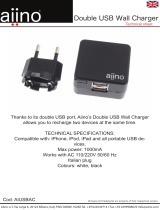Page is loading ...

MX3X Reference Guide
Copyright © June 2004 by LXE Inc.
All Rights Reserved
E-EQ-MX3XRG-A

Notices
LXE Inc. reserves the right to make improvements or changes in the products described in this guide at any time
without notice. While reasonable efforts have been made in the preparation of this document to assure its accuracy,
LXE assumes no liability resulting from any errors or omissions in this document, or from the use of the
information contained herein. Further, LXE Incorporated, reserves the right to revise this publication and to make
changes to it from time to time without any obligation to notify any person or organization of such revision or
changes.
Copyright:
This manual is copyrighted. All rights are reserved. This document may not, in whole or in part, be copied,
photocopied, reproduced, translated or reduced to any electronic medium or machine-readable form without prior
consent, in writing, from LXE Inc.
Copyright © 2004 by LXE Inc. An EMS Technologies Company.
125 Technology Parkway, Norcross, GA 30092 U.S.A. (770) 447-4224
Trademarks:
LXE® is a registered trademark of LXE Inc. Microsoft, Windows and the Windows logo are registered trademarks
of Microsoft Corporation in the United States and/or other countries. Java and Java-based trademarks and logos are
trademarks or registered trademarks of Sun Microsystems, Inc. in the U.S. or other countries, and are used under
license. All other brand or product names are trademarks or registered trademarks of their respective companies or
organizations. When this guide is in PDF format: "Acrobat ® Reader Copyright © 1987-2003 Adobe Systems
Incorporated. All rights reserved. Adobe, the Adobe logo, Acrobat, and the Acrobat logo are trademarks of Adobe
Systems Incorporated." applies.
Initial Release June 2004
Li-Ion Battery
When disposing of the MX3X Main Battery, the following precautions should be observed:
The battery should be disposed of promptly. The battery should not be disassembled or crushed. The battery should
not be heated above 212°F (100°C) or incinerated.

E-EQ-MX3XRG-A MX3X Reference Guide
Table of Contents
CHAPTER 1 INTRODUCTION 1
Overview.................................................................................................................... 1
Components .............................................................................................................. 2
When to Use This Guide........................................................................................... 3
Document Conventions......................................................................................................................... 4
Getting Started .......................................................................................................... 5
Insert Main Battery ............................................................................................................................... 5
About Lithium-Ion Batteries .............................................................................................................. 6
Attach Handstrap (Optional) ................................................................................................................. 7
Attach the Stylus Clip (Optional).......................................................................................................... 7
Attach to Hip-Flip (Optional)................................................................................................................ 8
Connect External Power Supply (Optional).......................................................................................... 9
Connect Audio Jack (Optional)........................................................................................................... 10
Power Button....................................................................................................................................... 10
Restart Sequence .............................................................................................................................. 10
Tapping with a Stylus ......................................................................................................................... 11
Keypad Shortcuts.............................................................................................................................. 11
Touch Screen Calibration.................................................................................................................... 12
Radio and Network Setup ................................................................................................................... 13
Set Up the Symbol Radio ................................................................................................................. 13
Set Up the Cisco Radio..................................................................................................................... 14
Access Terminal Emulation Parameters........................................................................................... 15
Set The Display Contrast .................................................................................................................... 16
Set the Display Backlight Timer ......................................................................................................... 16
Set The Display Brightness................................................................................................................. 16
Set the MX3X Power Schemes Timers...............................................................................................17
Set The Audio Speaker Volume.......................................................................................................... 18
Using the Keypad ............................................................................................................................. 18
Using the Touch Screen.................................................................................................................... 18
ActiveSync – Initial Setup .................................................................................................................. 19
Serial Connection ............................................................................................................................. 19
IrDA Connection .............................................................................................................................. 19
USB Connection............................................................................................................................... 19
Radio ................................................................................................................................................ 20
Connect............................................................................................................................................. 20
Endcaps................................................................................................................... 21
Endcap Configurations........................................................................................................................ 21
PCMCIA and CF Cards............................................................................................ 22
Slot 0 – Radio or SRAM Cards........................................................................................................... 22
Slot 1 – Compact Flash Card .............................................................................................................. 22
Installing / Removing Cards................................................................................................................ 23
Preparation........................................................................................................................................ 23

ii Table of Contents
MX3X Reference Guide E-EQ-MX3XRG-A
Installation ........................................................................................................................................ 23
Removal............................................................................................................................................ 23
Enter Data................................................................................................................ 24
Keypad Entry ...................................................................................................................................... 24
Stylus Entry......................................................................................................................................... 24
Input Panel .......................................................................................................................................... 24
Integrated Laser Scanner Data Entry .................................................................................................. 25
Getting Help............................................................................................................. 26
Manuals............................................................................................................................................... 26
Accessories.......................................................................................................................................... 26
CHAPTER 2 PHYSICAL DESCRIPTION AND LAYOUT 29
Hardware Configuration ......................................................................................... 29
System Hardware ................................................................................................................................ 29
Central Processing Unit....................................................................................................................... 30
Core Logic........................................................................................................................................... 30
System Memory .................................................................................................................................. 30
Video Subsystem................................................................................................................................. 30
Power Supply ...................................................................................................................................... 31
COM Ports .......................................................................................................................................... 31
COM Port Switching ........................................................................................................................ 31
Audio Interface ................................................................................................................................... 32
PCMCIA Slots .................................................................................................................................... 32
Power Modes........................................................................................................... 33
Primary Events Listing........................................................................................................................ 33
On Mode ............................................................................................................................................. 34
The Display ...................................................................................................................................... 34
The MX3X........................................................................................................................................ 34
User Idle Mode ................................................................................................................................. 34
System Idle Mode............................................................................................................................. 35
Suspend Mode..................................................................................................................................... 35
Critical Suspend Mode........................................................................................................................ 36
Off Mode............................................................................................................................................. 36
Physical Controls.................................................................................................... 37
Power Button....................................................................................................................................... 37
Reboot Sequence .............................................................................................................................. 37
Endcaps ............................................................................................................................................... 38
Integrated Scanner Port .................................................................................................................... 39
Serial Port ......................................................................................................................................... 40
USB Host / Client Port ..................................................................................................................... 41
USB Host Cable............................................................................................................................. 41
USB Client Cable........................................................................................................................... 42
Tethered Scanners ............................................................................................................................ 42
Scan Buttons ....................................................................................................................................... 43
Scan Buttons and the SCNR LED .................................................................................................... 43
Button Settings ................................................................................................................................. 43
The Keypad.............................................................................................................. 44
Key Functions ..................................................................................................................................... 44

Table of Contents iii
E-EQ-MX3XRG-A MX3X Reference Guide
Caps Key and CapsLock Mode........................................................................................................... 45
Field Exit Key Function (IBM 5250/TN5250 Only) .......................................................................... 45
Keypress Sequences ............................................................................................................................ 45
Custom Key Maps............................................................................................................................... 46
LED Functions .................................................................................................................................... 47
Display ..................................................................................................................... 48
Display and Display Backlight Timer................................................................................................. 48
Touchscreen ........................................................................................................................................ 48
Applying the Protective Film to the Display....................................................................................... 49
Cleaning the Glass Display/Scanner Aperture .................................................................................... 49
Speaker .................................................................................................................... 50
Infrared (IR) Port ..................................................................................................... 50
Storage Cradles ...................................................................................................... 51
CHAPTER 3 POWER SUPPLY 53
Introduction ............................................................................................................. 53
Handling Batteries Safely....................................................................................... 54
Main Battery Pack ................................................................................................... 54
Battery Hot-Swapping ............................................................................................ 55
Low Battery Warning .............................................................................................. 55
Critical Suspend State............................................................................................ 55
Backup Battery........................................................................................................ 56
About Lithium-Ion Batteries............................................................................................................... 56
Maintenance ........................................................................................................................................ 56
Battery Chargers..................................................................................................... 57
MX3 Multi-Charger Plus .................................................................................................................... 57
External Power Supply (Optional) ...................................................................................................... 58
Important Battery Charger Version Information................................................... 59
Battery Chargers Affected................................................................................................................... 59
Battery Label Location........................................................................................................................ 59
C
HAPTER 4 SYSTEM CONFIGURATION 61
Introduction ............................................................................................................. 61
Windows CE. NET 4.2 ............................................................................................. 61
Installed Software ................................................................................................... 62
Software Load ..................................................................................................................................... 62
Software Applications ...................................................................................................................... 62
Desktop.................................................................................................................... 63
My Computer Folders ......................................................................................................................... 64
Start Menu Program Options ................................................................................. 65
Cisco – Aironet Client Utility (ACU) ................................................................................................. 66
Profiles Tab ...................................................................................................................................... 66
Firmware Tab ................................................................................................................................... 66

iv Table of Contents
MX3X Reference Guide E-EQ-MX3XRG-A
Status Tab ......................................................................................................................................... 66
Statistics Tab .................................................................................................................................... 66
Survey Tab ....................................................................................................................................... 66
Symbol ................................................................................................................................................ 67
IP Information Tab ........................................................................................................................... 67
IPv6 Information Tab ....................................................................................................................... 67
Wireless Information Tab................................................................................................................. 67
View Log ....................................................................................................................................... 67
Add a new connection.................................................................................................................... 67
Select a User Certificate................................................................................................................. 68
Communication................................................................................................................................... 69
ActiveSync ....................................................................................................................................... 69
Connect............................................................................................................................................. 70
Start FTP Server / Stop FTP Server.................................................................................................. 70
Command Prompt ............................................................................................................................... 71
Inbox ................................................................................................................................................... 71
Internet Explorer ................................................................................................................................. 71
Media Player ....................................................................................................................................... 71
Remote Desktop Connection............................................................................................................... 72
Transcriber .......................................................................................................................................... 72
Windows Explorer .............................................................................................................................. 72
Taskbar................................................................................................................................................ 73
Advanced Tab................................................................................................................................... 73
Control Panel Options ............................................................................................ 74
About................................................................................................................................................... 75
Accessibility........................................................................................................................................ 75
Battery................................................................................................................................................. 76
Bluetooth Manager.............................................................................................................................. 76
Certificates .......................................................................................................................................... 76
Date/Time............................................................................................................................................ 77
Dialing................................................................................................................................................. 77
Display ................................................................................................................................................ 78
Background ...................................................................................................................................... 78
Appearance ....................................................................................................................................... 78
Backlight .......................................................................................................................................... 78
Input Panel .......................................................................................................................................... 79
Internet Options................................................................................................................................... 79
Keyboard............................................................................................................................................. 80
Mixer................................................................................................................................................... 80
Mouse.................................................................................................................................................. 81
Network and Dialup Connections ....................................................................................................... 81
Owner.................................................................................................................................................. 81
Password ............................................................................................................................................. 82
PC Connection .................................................................................................................................... 83
PCMCIA ............................................................................................................................................. 84
Power .................................................................................................................................................. 85
Battery .............................................................................................................................................. 85
Schemes............................................................................................................................................ 85
Battery Power Scheme................................................................................................................... 86
AC Power Scheme ......................................................................................................................... 86

Table of Contents v
E-EQ-MX3XRG-A MX3X Reference Guide
Device Status .................................................................................................................................... 86
Regional Settings ................................................................................................................................ 86
Remove Programs ............................................................................................................................... 86
Scanner................................................................................................................................................ 87
Main.................................................................................................................................................. 87
Keys.................................................................................................................................................. 88
Change a Virtual Key (F20 or F21) Value..................................................................................... 89
COM Ports........................................................................................................................................ 89
Storage Manager ................................................................................................................................. 90
Stylus................................................................................................................................................... 91
Double Tap ....................................................................................................................................... 91
Calibration ........................................................................................................................................ 91
System................................................................................................................................................. 92
General ............................................................................................................................................. 92
Memory ............................................................................................................................................ 93
Device Name .................................................................................................................................... 93
Copyrights ........................................................................................................................................ 93
Volume and Sounds ............................................................................................................................ 94
Good Scan and Bad Scan Sounds..................................................................................................... 94
Backup MX3X Files using ActiveSync .................................................................. 95
Prerequisites ........................................................................................................................................ 95
MX3X and ActiveSync Partnership .................................................................................................95
Serial Port Transfer........................................................................................................................... 95
Infrared Port Transfer ....................................................................................................................... 95
USB Transfer.................................................................................................................................... 95
Connect ............................................................................................................................................... 95
Explore................................................................................................................................................ 95
Disconnect........................................................................................................................................... 96
Serial Connection ............................................................................................................................. 96
IRDA Connection............................................................................................................................. 96
USB Connection............................................................................................................................... 96
Radio Connection ............................................................................................................................. 96
Important Information – Cold Boot and Loss of Host Re-connection ............................................. 96
Troubleshooting .................................................................................................................................. 97
Create a Communication Option......................................................................................................... 98
Technical Specifications – Connection Cable.....................................................................................99
MX3X Utilities ........................................................................................................ 100
LAUNCH.EXE ................................................................................................................................. 100
PREGEDIT.EXE............................................................................................................................... 101
REGLOAD.EXE............................................................................................................................... 101
WARMBOOT.EXE .......................................................................................................................... 101
WAVPLAY.EXE.............................................................................................................................. 101
MX3X Command-line Utility ........................................................................................................... 101
COLDBOOT.EXE.......................................................................................................................... 101
API Calls ................................................................................................................ 102
Reflash the MX3X.................................................................................................. 103
Clearing Persistent Storage ................................................................................. 103

vi Table of Contents
MX3X Reference Guide E-EQ-MX3XRG-A
APPENDIX A KEY MAPS 105
Keypad................................................................................................................... 105
Key Map 101-Key Equivalencies ..................................................................................................... 105
Creating Custom Key Maps for the MX3X........................................................... 110
Introduction....................................................................................................................................... 110
Programmable Scan Buttons and Custom Key Mapping.................................................................. 111
Keymap Source Format..................................................................................................................... 111
COLxROWx Format ...................................................................................................................... 111
GENERAL Section ........................................................................................................................ 112
SPECIAL Section........................................................................................................................... 112
MAP Section .................................................................................................................................. 113
Keycomp Error Messages ................................................................................................................. 115
Sample Input File .............................................................................................................................. 119
Sample Output File ........................................................................................................................... 126
List of Valid VK Codes for CE .NET ............................................................................................... 128
A
PPENDIX B TECHNICAL SPECIFICATIONS 129
Physical Specifications ........................................................................................ 129
Display Specifications.......................................................................................... 130
Environmental Specifications.............................................................................. 131
MX3X and Endcaps .......................................................................................................................... 131
Power Supplies.................................................................................................................................. 131
US AC Wall Adapter...................................................................................................................... 131
International AC Adapter ............................................................................................................... 132
Radio Specifications............................................................................................. 133
PCMCIA Cisco 2.4GHz Type II....................................................................................................... 133
PCMCIA Symbol 11Mb 2.4GHz Type II ......................................................................................... 133
INDEX 135

Table of Contents vii
E-EQ-MX3XRG-A MX3X Reference Guide
Illustrations
Figure 1-1 Front...................................................................................................................................................2
Figure 1-2 Standard Endcap.................................................................................................................................2
Figure 1-3 Back ...................................................................................................................................................3
Figure 1-4 MX3X Battery Contacts.....................................................................................................................5
Figure 1-5 Main Battery.......................................................................................................................................6
Figure 1-6 MX3X With Handstrap Installed .......................................................................................................7
Figure 1-7 Hip-Flip Accessory ............................................................................................................................8
Figure 1-8 US AC/DC 12V Power Supply and Automotive Power Adapter ......................................................9
Figure 1-9 International AC/DC 12V Power Supply...........................................................................................9
Figure 1-10 Connect External Power Supply ......................................................................................................9
Figure 1-11 Connect Audio Jack .......................................................................................................................10
Figure 1-12 Power Button..................................................................................................................................10
Figure 1-13 Touch Screen Recalibration ...........................................................................................................12
Figure 1-14 Endcap............................................................................................................................................21
Figure 1-15 PCMCIA and CF Card Location....................................................................................................22
Figure 1-16 Scan Beam......................................................................................................................................25
Figure 1-17 Scanner LED Location...................................................................................................................25
Figure 2-1 System Hardware .............................................................................................................................29
Figure 2-2 Power Modes – On, Suspend, Critical Suspend and Off .................................................................33
Figure 2-3 Location of the Power (PWR) Button ..............................................................................................37
Figure 2-4 Endcap..............................................................................................................................................38
Figure 2-5 Endcap Configurations.....................................................................................................................38
Figure 2-6 RS-232 Pinouts ................................................................................................................................40
Figure 2-7 9-Pin RS-232 Description ................................................................................................................40
Figure 2-8 MX3X Serial Port and Compatible Cables ......................................................................................41
Figure 2-9 USB-Host to Serial Port Cable Pinouts............................................................................................41
Figure 2-10 USB-Client to Serial Port Cable Pinouts........................................................................................42
Figure 2-11 Programmable Buttons...................................................................................................................43
Figure 2-12 The QWERTY Keypad ..................................................................................................................44
Figure 2-13 LED Functions ...............................................................................................................................47
Figure 2-14 Infrared Port - COM2 Port .............................................................................................................50
Figure 2-15 ActiveSync Cable Connected to Serial port on Cradle ..................................................................51
Figure 3-1 Main Battery Pack............................................................................................................................53
Figure 3-2 MX3 Multi-Charger Plus .................................................................................................................57
Figure 3-3 Insert Main Battery in Charge Pocket ..............................................................................................57
Figure 3-4 US AC/DC 12V Power Supply and Cigarette Lighter Adapter .......................................................58
Figure 3-5 International AC/DC 12V Power Supply.........................................................................................58
Figure 4-1 Pocket CMD Prompt Screen ............................................................................................................71
Figure 4-2 Taskbar Properties............................................................................................................................73
Figure 4-3 Battery..............................................................................................................................................76
Figure 4-4 Date/Time Properties........................................................................................................................77
Figure 4-5 Dialing..............................................................................................................................................77
Figure 4-6 Display Properties / Backlight Tab ..................................................................................................78
Figure 4-7 Mixer................................................................................................................................................80
Figure 4-8 Owner Properties..............................................................................................................................81
Figure 4-9 Password Properties .........................................................................................................................82
Figure 4-10 Communication / PC Connection Tab............................................................................................83
Figure 4-11 Power Schemes ..............................................................................................................................85
Figure 4-12 Scanner Properties / Main Tab .......................................................................................................87
Figure 4-13 Scanner Properties / Keys Tab .......................................................................................................88
Figure 4-14 Scanner Properties / COM Port Settings ........................................................................................89
Figure 4-15 Stylus Properties / Recalibration Start............................................................................................91

viii Table of Contents
MX3X Reference Guide E-EQ-MX3XRG-A
Figure 4-16 Stylus Properties / Recalibration ....................................................................................................91
Figure 4-17 System / General tab ......................................................................................................................92
Figure 4-18 System / Memory ...........................................................................................................................93
Figure 4-19 System / Device Name ...................................................................................................................93
Figure 4-20 Volume and Sounds .......................................................................................................................94
Figure 4-21 Pinout – Serial Cable for Synchronization.....................................................................................99

E-EQ-MX3XRG-A MX3X Reference Guide
Chapter 1 Introduction
Overview
The MX3X is a rugged, portable, hand-held Microsoft® Windows® CE .NET equipped computer
capable of wireless data communications. The MX3X can transmit information using a 2.4 GHz
radio (with an internally mounted antenna) and it can store information for later transmission
through an RS-232, InfraRed, or USB port.
The MX3X is horizontally oriented and features backlighting for the display. The touch-screen
display supports graphic features and Windows icons that the Windows CE .NET operating
system supports. The keys on the keypad are constructed of a phosphorescent material that can
easily be seen in dimly lighted areas.
This device is a Windows CE compatible computer that can be scaled from a limited function
batch computer to an integrated RF scanning computer.
The stylus in the Stylus Kit (shipped with unit) is used to assist in entering data and configuring
the unit. Protective film for the touch screen is available as an accessory.
Note: Until the Main Battery and Backup Battery are completely depleted, the MX3X is always
drawing power from the batteries (On).
Related Manuals
The “MX3X User's Guide” contains MX3X installation, user instruction and safety statements.
Please refer to the "MX3 Cradle Reference Guide" for technical information relating to the
MX3X-compatible Desk Top and Vehicle Mount cradles.
If you need to set up the integrated SE923 scanner barcode reading parameters, please refer to
the “Integrated Scanner Programming Guide” on the LXE Manuals CD or the LXE website
www.lxe.com.

2 Components
MX3X Reference Guide E-EQ-MX3XRG-A
Components
1
2
3
4
5
6 7 8 9 10 11 12 13 14 15
16
MX3X
Figure 1-1 Front
1 Endcap 9 Shift LED
2 Display 10 Caps LED
3 Scan, Enter or Field Exit (programmable) 11 Scanner LED
4 Beeper 12 Backup Battery LED
5 On/Off Button 13 Status LED
6 2
nd
LED 14 Main Battery LED
7 Alt LED 15 Charger LED
8 Ctrl LED 16 Scan or Enter (programmable)
Note: The programmable Scan key (see number 3) is the Field Exit key when the MX3X is an
IBM 5250 / TN5250 compatible device.
Figure 1-2 Standard Endcap
1 DC Power Jack 3 Serial Com 1 or USB Client Port
2 Serial Com 3 or USB Host or
Scanner Port
4 Audio Jack

When to Use This Guide 3
E-EQ-MX3XRG-A MX3X Reference Guide
Figure 1-3 Back
1 Endcap 4 Cradle Input Contacts
2 Leather Handstrap Connector 5 Main Battery
3 IR Port (Com 2 Port) 6 Stylus
When to Use This Guide
As the reference for LXE's MX3X computer, this guide provides detailed information on its
features and functionality. Use this reference guide as you would any other source book -- reading
portions to learn about the device and it’s capabillities, and then referring to it when you need
more information about a particular subject. This guide takes you through all aspects of
installation and configuration for the LXE MX3X.
Operating and safety instructions for the general user are contained in the “MX3X User’s Guide.”
This chapter, “Introduction”, describes this reference guide's structure, contains setup and
installation instruction, briefly describes data entry processes, and explains how to get help.
Chapter 2 “Physical Description and Layout”, describes the function and layout of the
configuration, controls and connectors.
Chapter 3 “Power Supply” describes the power sources and battery charging stations.
Chapter 4 “System Configuration” takes you through the system setup and file structure.
Appendix A “Key Maps” describes the keypress sequences for the QWERTY keypad.
Appendix B “Technical Specifications” lists MX3X technical and environmental specifications.

4 When to Use This Guide
MX3X Reference Guide E-EQ-MX3XRG-A
Document Conventions
ALL CAPS All caps are used to represent disk directories, file names, and application names.
Menu | Choice
Rather than use the phrase "choose the Save command from the File menu", this guide uses the
convention "choose File | Save".
"Quotes"
Indicates the title of a book, chapter or a section within a chapter (for example, "Document
Conventions").
< > Indicates a key on the keypad (for example, <Enter> ).
Indicates a reference to other documentation.
ATTENTION
Keyword that indicates vital or pivotal information to follow.
Attention symbol that indicates vital or pivotal information to follow. Also, when marked on product,
means to refer to the manual or user’s guide.
International fuse replacement symbol. When marked on the product, the label includes fuse ratings
in volts (v) and amperes (a) for the product.
Note: Keyword that indicates immediately relevant information.
CAUTION
Keyword that indicates a potentially hazardous situation which, if not avoided, may result in minor
or moderate injury.
WARNING
Keyword that indicates a potentially hazardous situation which, if not avoided, could result in death
or serious injury.
DANGER
Keyword that indicates a imminent hazardous situation which, if not avoided, will result in death or
serious injury.

Getting Started 5
E-EQ-MX3XRG-A MX3X Reference Guide
Getting Started
Note: When your MX3X is pre-configured, the radio, PCMCIA card and endcaps are
assembled by LXE to your specifications.
This section’s instructions are based on the assumption that your new system is pre-configured
and requires only accessory installation (e.g. handstrap, stylus) and a power source. LXE
recommends that installation or removal of accessories be performed on a clean, well-lit surface.
When necessary, protect the work surface, MX3X, and components from electrostatic discharge.
Use this guide as you would any other source book -- reading portions to learn about the MX3X,
and then referring to it when you need more information about a particular subject. This guide
takes you through an introduction to and operation of the LXE MX3X.
In general, the sequence of events is:
1. Insert a fully charged battery and press the Power button.
2. Connect an external power source to the unit (if required).
3. Adjust screen display, audio volume and other parameters if desired.
Note: New batteries must be fully charged prior to use. This process takes up to four hours in
an LXE Multi-Charger Plus and up to eight hours using the MX3X internal charger.
Insert Main Battery
Press the Power button after the battery is inserted into the MX3X.
Note: New batteries must be charged prior to first use. This process takes up to four hours in
an LXE Multi-Charger Plus and eight hours with an external power source attached to
the MX3X.
Figure 1-4 MX3X Battery Contacts

6 Getting Started
MX3X Reference Guide E-EQ-MX3XRG-A
The MX3X Battery Compartment is located at the bottom of the back of the computer. The arrows
in the figure titled “MX3X Battery Contacts” point to the battery and cradle contacts in the
computer.
Figure 1-5 Main Battery
Place the battery in the compartment, making sure the side of the battery with six contacts matches
up with the battery contacts in the computer battery compartment. Do not slide the battery
sideways into the compartment.
Firmly press the battery into the compartment until it clicks. The battery is now securely fastened
to the MX3X.
About Lithium-Ion Batteries
Li-Ion batteries (like all batteries) gradually lose their capacity over time (in a linear fashion) and
never just stop working. This is important to remember -- the MX3X is always 'on' even when in
the Suspend state and draws battery power at all times. Use the Start | Settings | Control Panel |
Power | Battery tab to check the battery status and power reading.
Always replace the used Main Battery with a fully charged Main Battery. The Battery Low
Warning LED illuminates red at approximately 35% of power left in the Main Battery. You need
to determine the point at which battery life becomes unacceptable for your business practices and
replace the Main Battery pack before that point.
Refer to the documentation received with the charger for complete information.

Getting Started 7
E-EQ-MX3XRG-A MX3X Reference Guide
Attach Handstrap (Optional)
Once installed, the elastic handstrap provides a means for the user to secure the computer to their
hand. It is adjustable to fit practically any size hand and does not interfere with battery charging
when the MX3X is in a cradle.
Figure 1-6 MX3X With Handstrap Installed
Tool Required: #1 Phillips Screwdriver
Installation
1. Place the MX3X, with the screen facing down, on a flat stable surface.
2. Attach the handstrap to the MX3X with the screws and washers provided.
3. Test the strap's connection making sure the MX3X is securely connected to each end of the
strap connectors.
Attach the Stylus Clip (Optional)
Carefully remove the paper backing from the Stylus Clip sticky. Firmly press the sticky side of the
clip onto the MX3X and hold in place for 15 seconds. Thread the tether through the end of the
stylus and tie the ends firmly to the Stylus Clip so that the ends don’t interfere with placing the
stylus in the Stylus Clip or placing the MX3X in a cradle. Place the stylus in the Stylus Clip when
not in use.

8 Getting Started
MX3X Reference Guide E-EQ-MX3XRG-A
Attach to Hip-Flip (Optional)
Figure 1-7 Hip-Flip Accessory
Note: #1 flat head screwdriver is not supplied by LXE. A waist belt can be ordered from LXE.
Once the MX3X is attached to the hip-flip and the hip-flip securely fastened to the user by a belt
around their waist, the MX3X can be operated at a convenient height, leaving the user's hands
free.
The hip-flip adjusts downward to allow removing and replacing the main battery without
removing the unit from the hip-flip or the user's body.
The MX3X must be removed from the hip-flip before being placed in a docking station.
Caution: Never use the MX3X in the hip-flip without first securing the unit to the hip-flip
with the screws.
Installation
1. If the MX3X has a handstrap, remove the handstrap and set it aside along with the handstrap
screws and washers.
2. Slide the MX3X into the pocket in the hip-flip, making sure the keypad is up and the endcap
ports are visible in the openings at the base of the hip-flip.
3. Place the MX3X (in the hip-flip) on a flat stable surface with the keypad down.
4. Tighten the assembly with the black screws provided, using the holes used for the handstrap
(if used) on the back of the MX3X.
5. Test the hip-flip's connection making sure the MX3X is securely attached.
6. Slide the waist-belt through the loop in the hip-flip and secure the belt around your body.

Getting Started 9
E-EQ-MX3XRG-A MX3X Reference Guide
Connect External Power Supply (Optional)
There are three external power supplies available:
• US AC/DC 12V Power Supply
• Cigarette Lighter Adapter
• International AC/DC 12V Power Supply
Figure 1-8 US AC/DC 12V Power Supply and Automotive Power Adapter
Figure 1-9 International AC/DC 12V Power Supply
The MX3X DC power jack is located on the endcap. The cradle power jack is located on the back
of the cradle.
Figure 1-10 Connect External Power Supply
1. Insert the barrel connector into the MX3X power jack and push in firmly.
2. The CHGR LED above the keypad illuminates red when the main battery is charging and
green when the main battery is fully charged. The BATT B illuminates orange when
charging and unlit when charged. BATT M LED illuminates red when low or in critical
suspend and is unlit at all other times.
Note: When the MX3X is receiving external power through a cradle, the cradle's Status LED
and the MX3X's CHGR LED are illuminated.

10 Getting Started
MX3X Reference Guide E-EQ-MX3XRG-A
Connect Audio Jack (Optional)
The MX3X audio jack is located on the endcap.
Figure 1-11 Connect Audio Jack
Insert the 2.5mm barrel end of the connector into the MX3X audio jack and push in firmly.
Note: The audio option draws power from the battery.
Power Button
Note: Refer to the section titled "Power Modes" later in this chapter for information relating to
the power states of the MX3X.
Figure 1-12 Power Button
The power button is located above the ESC key on the keypad. When a battery is inserted in the
MX3X press the Power button.
Quickly tapping the Power button places the MX3X immediately in Suspend mode. Quickly
tapping the Power button again, or touching the screen, immediately returns the MX3X from
Suspend.
When the Windows desktop is displayed or an application begins, the power up (or reboot)
sequence is complete.
Please refer to the section titled "Power Modes" later in this guide for a list of the kinds of
activities (Primary Events) that will return the MX3X from Suspend Mode.
Restart Sequence
Tap the Start button then tap Restart. If the touchscreen is not accepting taps or needs
recalibration, press <Ctrl>+<Esc> to force the Start Menu to appear.
When the Windows CE. NET desktop is displayed or an application begins, the power up (or
reboot) sequence is complete. If you have previously saved your settings, they will be restored on
reboot.
/