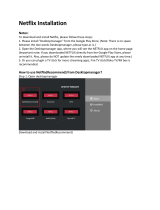Page is loading ...

Some more tips for H10 Projector
1.How to connect the external mouse?
2.How to connect the external speaker while using HDMI?
3.How can you do if you’ve connected your phone and your projector to
your own same wifi, it can’t project from your
phone?
4.How can you do if you can not download the Ushare app?
5. How to set up the keystone when using the HDMI?
6.How to use Volume control during HDMI connection?
7.How to do if the chrome app can’t work?
8.How to use the keystone with the remote?
Notes
1.How to connect the external mouse?
Please note that the projector is Bluetooth 4.0.
Connect the Bluetooth buttom of your mouse to the USB port of the projector.
Then you can use it.
2.How to connect the external speaker while using HDMI?
Connect your speaker with the projector via the AUX cable, or the audio can’t
stream to the speaker.
3.How can you do if you’ve connected your phone and your
projector to your own same wifi, it can’t project from your
phone?
Please try to go to Wifi> Wi-Fi Hotspot>open Wi-
Fi Hotspot>Config wifi hotspot>show password>12345678 (also can edit it),
then connect your phone to this wifi. And try again project from your phone

via Ushare or Airplay.
4.How can you do if you can not download the Ushare app?
Please directly contact [email protected]m for the Ushare apk.
5. How to set up the keystone when using the HDMI?
1) Please return to the home page of the projector first.
2) Click Settings >Device, then click the ‘Auto Keystone’ on.
3) Return to the home page of the projector again, click ‘HDMI’, then you
can project from your PC, laptop, etc.
6.How to use Volume control during HDMI connection?
When your device connected with the projector via HDMI cable, if you want
to adjust the sound, please adjust the Volume of your device and use the
projector’s remote control’s Volume+ or Volume- to adjust the sound at the
same time.
7.How to do if the chrome app can’t work?
Our technical colleagues has tested it, and found the problem caused by the
app itself. Here’re two ways to solve the issue:
1) Reset your projector:Go to System>Recovery, then click to reset the
projector.
2) Directly ask us to send you the chrome apk to install again it.(Please
note that uninstall the chrome app that’s in the projector first)
Also note that Amazon not allow over 10M file directly send here, if you need
the apk, please send us a picture or screenshot of your personal email
address.(Amazon will remove your email address if you directly type here)
8.How to use the keystone with the remote?
Click SetttingProjector settings>Auto Keystone, click it off. Then click the
Keystone, then you can use the remote’s keystone buttom to adjust it.
Notes:
1.Please note that you can not project from your phone via the Bluetooth
connection. You’ve to connect your phone and the projector to the same wifi

network first, then project from your phone via UShare or Airplay.
2.Please note that Amazon Prime Video and Netflix video cannot stream via
Airplay on ANY projectors. Because Amazon ended this function. The best
way to stream Kodi, Netflix, Prime video is to use Amazon Firestick.
Amazon has get all authorization from these apps. Amazon Prime Video's
copyright are protected by Amazon, so Amazon doesn't allow any 3rd devices
to stream it except Amazon Firestick.
3. Different with Airplay, Ushare is a 3rd mirror app, which is R&D by our
company. The image can be mirrored onto projector but the sound cannot
come out from projector because of copyroght protected. So the sound will
come out from your Android device.
4.Please note that Android device use Ushare if you want to imirror, while IOS
device use Airplay.(The Airplay of the projector is named imirror)
/