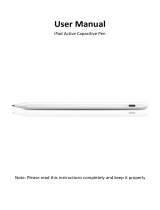Page is loading ...

Welcome
Thank you for purchasing this product. Before you start, we recommend that you
read this manual step by step to get the most out of your new mobile projector.
We hope you enjoy it as much as we did designing it.
Safety Notice
1.Keep the device and packaging materials out of the reach of infants and
children.
2.Avoid subjecting the power adapter and other contacts to dripping or splashing
water and dry your hands before you use it. Do not place objects filled with liquids
such as vases, etc. on or near the device.
3.Make sure that the used power outlet is always readily available and never
hidden. In case of emergency, use the power adapter to separate the device
from the power network.
4.Keep your device away from all flames such as candles and do not set them up
within the vicinity of the device.
5.Keep the unit at least 10 cm away from other objects. Make sure the ventilation is
not covered by newspapers, tablecloths, curtains, etc.
6.For your own safety, do not use the projector during thunderstorms or lightning.
7.Ensure that the operating environment temperature is within 5 ~ 35°C and relative
humidity is 20% ~ 80%, non-condensing.
8.The battery is integrated with the device. Do not dissemble and modify. The battery
should be replaced by an authorized service center only.
9.Wait before using if the device has been moved from a cold location into a warm
one. Any condensation that has formed may in certain circumstances destroy the
device. As soon as the device has reached room temperature it can be used
without risk.
10.Handle the product with care. Avoid contact with sharp objects. Keep device away
from metallic objects.
11.Place the projector on a flat surface. Any collision or falling to the ground is
likely to damage the product.
12.Do not drop or disassemble the product otherwise the warranty will void.
Opening or removing covers may expose you to dangerous voltage or other
hazards. Refer all servicing to an authorized service center.
User’s Manual
1

13.Use only the accessories supplied by the manufacturer.
14.Both product and user’s manual are subject to further updates, modifications
or supplement without further notice.
projector
Care and Safety Information for Pico Projectors
1.Avoid facing directly into the projector’s lens.
2.During the operation, this product may heat
lightly, which is normal.
3.The device should not be used in a very dusty
environment. Dust particles and other foreign
objects may damage the unit.
4.Do not expose the device to extreme vibrations. It may damage the
internal components.
5.Use the enclosed power adapter (see technical data):
Check whether the mains voltage of the power supply matches the
mains voltage available at the setup location. This equipment complies
with the voltage type specified on the unit.
Avoid Hearing Damage:
Listening at high volume for a long period
of time could cause damage to your ears.
Notice for Prolonged and Lengthy Projection
The built-in battery supports approximately 300 mins of projection. For
extended projection periods, it is recommended to use the AC adapter.
When the battery level reaches to low, the low battery capacity icon
( ) will flash. To continue using the product, you must charge the projector
utilizing the AC adapter when the icon is flashing.
The CE marking certifies that the product meets the main requirements
of the European Parliament and Councils directives RED 2014/53/EU
on information technology equip-ment, regarding safety and health of
users and regarding electromagnetic interference.
The declaration of compliance can be consulted on the site www.aiptek.de .
2
User’s Manual

Packaging: The presence of the logo (green dot) means that
a contribution is paid to an approved national organization to improve
package recovery and recycling infrastructures.
Please respect the sorting rules set up locally for this kind of waste.
Batteries: If your product contains batteries, they must be disposed of
at an appropriate collection point.
The crossed-out waste bin stuck on the product means that the product
belongs to the family of electrical and electronic equipment. In this
respect, the European regulations ask you to dispose of it selectively;
•At sales points in the event of the purchase of similar equipment.
•At the collection points made available to you locally (drop-off center,
selective collection, etc.).
In this way you can participate in the re-use and upgrading of Electrical
and Electronic Equipment Waste, which can have an effect on the
environment and human health.
The paper and cardboard packaging used can be disposed of as
recyclable paper. Have the plastic wrapping recycled or dispose of it in
the non-recyclable waste, depending on the requirements in your country.
User’s Manual
3

Built-in Foldable Stand
Product Overview
Front
Power On/Off
(Mode Switch)
Power On/Off
(Mode Switch)
Vents
DC IN
IR Receiver
Focus Wheel
Projection Lens
microSD Slot USB HDMI
Audio Out
Reset Hole
LED Indicator
Speakers
Rear
User’s Manual
4

Menu
Home
Volume Down
Mute
OK
Volume Up
Direction Key
Back
Off
Turn off projector when it is on
Mute
Change the selection
Confirm the selection
Back to file list
Back to main screen
Back to previous level
Volume control
ok
Remote Control
User’s Manual
5

Package content
• Mobile Projector • Quick Start Guide
• AC adapter • Remote Control
• AC cables • AAA batteries(optional)
Charging the product
The projector is built with an embedded battery for mobile use. Please
charge the projector for 4 hours prior to its first use.
The battery will be charged only when the projector is not in use (Power
off). Connect one end of the supplied power adapter to DC IN jack and
the other end to a power outlet to start charging.
Turning on/off the Projector
Press the Power button for 3 seconds to turn on the projector.
Press the Power button again for 3 seconds to turn off the projector.
Mode
Normal
400 lm
2.5 hr
Max. Brightness (Lumens)
Battery Life after fully charged (hour)
ECO
160 lm
5 hr
Adjusting the brightness of projector
ECO / Normal button on the main screen allows you to change the
brightness to increase projection time.
Adjusting the Focus
Adjust the focus by turning the
focus wheel to get a sharp and
clear picture.
User’s Manual
6

Wireless Projection for iOS and Android devices
You can wirelessly mirror the screen of smartphone onto the projection
surface.
Shortly press Power button or remote control to select iOS or Android
mode according to your device.
Notice
1. Without selecting the correct mode, your iOS or
Android device will not find the projector for screen
mirroring.
2. Certain content may be unavailable to be casted
due to copyright restrictions.
Wireless Projection
To enable screen mirroring , iPhone or iPad needs to connect
to i400 with Wi-Fi.
iOS mode
7
User’s Manual

1. Go to Wi-Fi settings on your
iPhone or iPad. Choose the
network name ‘i400-XXX’
and enter password
‘12345678’ to connect
wirelessly with the projector.
2. Return to the Main Menu,
enter ‘Control Center’ and
click ‘Screen Mirroring’.
3. Select ‘i400-XXX-ITV’. After
Screen Mirroring is enabled,
the image is on the
projection screen.
5. Then tap wireless icon to enter the
setting of wireless connection.
4.Enter the IP address ’192.168.49.1’ on Safari or Chrome.
Notice
After iPhone or iPad has connected to i400 wirelessly
and the screen mirror is activated (both are required),
follow Step 4 to 7 to connect to the Internet network for
internet browsing or video streaming from
‘’YouTube’’App like.
User’s Manual
8

7. Select the network, enter the password, and click ‘connect’
to connect to the network.
8. When the selected network
shows ‘connected’, it’s
successfully connected. When
it shows ‘Connect’, i400 is NOT
connected to the Wi-Fi
network. Repeat above steps
and try again.
6. Tap ‘scan’ to search available Wi-Fi networks.
Notice
1. The connected Wi-Fi network will be saved and
automatically connected for next use. Only new
Wi-Fi network needs to be set up before projection.
2. If i400 is not connected to Wi-Fi network, YouTube
content can’t be casted to i400 for projection.
User’s Manual
9

Android Mode
Android phone or tablet use ‘Smart View’ to wireless connecting to the
projector. Find the ‘SmartView’ or other possible name on the Control
Center or Settings and select i400-XXX to enable the function.
Wired Projection
2. Connect iPhone and Tablet with the projector by using Apple
Lightning Digital AV adapter and A-to-A type HDMI cable.
1. Using HDMI cable(not included) to connect to projector from PC/NB
or another media device.
User’s Manual
10

Play Media Files
Using remote control to switch to “USB/SD card” mode, i400 can
play music, photos and videos stored in USB disk and microSD card.
2. Using remote control to click
“USB/SD card” ,the screen will
show media source.
3. After the media source is selected,
choose the media format for
playback.
4. Select the file to play.
5. Supported Media Formats:
• Photo: JPEG, PNG
• Video: MOV, AVI, VOB, MPG, WMV, MP4, MKV
• Audio: MP3, WMA, WAV
1. Plug USB disk to projector or insert microSD card into the card slot first.
Troubleshooting
Symptom
Check Point
The projector still can’t be
turned on after 10 seconds
of waiting.
Ensure the battery is fully charged.
The projector does not
work when connecting to a
notebook PC.
The temperature of the
projector’s surface is
warm.
It is normal for this projector to
generate moderate heat during
operation.
If the projector is running slow, freezing,
rashing or locking up during the
operation, you can try to insert a slim,
pointy object into the reset hole to trigger
a hardware reset.
Recovering from abnormal
1. Check if the HDMI cable
is plugged correctly.
2. Make sure the PC has
been switched to projector display.
User’s Manual
11

Frequent Q & A
Q1: Why I can’t screen mirroring or casting contents of Netflix and
Amazon Prime Video from my iOS devices?
A1: Content from Netflix and Amazon Prime Video can’t be directly
casted due to license restrictions. We recommend you to buy one of
the following casting products and plug it in the HDMI connector of
i400 for streaming video content:
Q2: Can my iOS device connect with a Bluetooth speaker while
screen mirroring on the i400?
A2: If screen mirroring is wireless via AirPlay, then audio can only be
delivered directly from the embedded speakers of the i400.
Q3: Can my Android device connect with a Bluetooth speaker while
screen mirroring on the i400?
A3: If screen mirroring is wireless via MIracast, then audio can only be
delivered directly from the embedded speakers of the i400.
Q4: What can I do about the inconsistent and choppy playback of
content when screen-mirroring on my device?
A4: This could be due to various factors (physical objects, distance,
interference from other devices on similar frequencies, limited
bandwidth etc.) that can affect the performance of the i400 within
your Wi-Fi environment. Unstable content playback and projection
is usually the common issue due to this.
We recommend you first try to identify the cause of the issue
affecting your Wi-Fi performance and remedy it.
If you require a reliable screen mirroring experience, we suggest
that you connect your device to the i400 via a physical HDMI cable.
* iOS device users can use an Apple Lightning Digital AV adapter to
connect with a HDMI cable to the i400.
• Google Chromecast (3rd gen, est. €35):
supports Netflix
• Amazon Fire TV (est. €39):
supports both Amazon Prime Video and Netflix
User’s Manual
12

Q5: How do I connect to a Bluetooth speaker when projecting
content ?
A5: While audio is supported on both AirPlay and Miracast, it is not
possible to simultaneously utilize a separate Bluetooth speaker to
deliver sound.
This can only be achieved when screen mirroring is via a physical
HDMI cable. You can follow these steps:
1.Connect HDMI cable via Apple Digital AV adapter to i400 for
projection.
2.To enable Bluetooth
3.Select the Bluetooth speaker in Airplay
User’s Manual
13

Product specifications
Optical Technology DLP
Light Source RGB LED
Resolution 1280 x 800 Pixels (WXGA)
Luminous Flux Up to 400 lumens
Contrast Ratio 1,500:1
Throw Ratio 1.2 (Distance:Width)
Focus Manual
Offset 100%
Keystone Correction Auto, (1D, Vertical ± 40°)
Projection Image Size 19.2”~115”(49~292 cm)
Wireless Standard 802.11b/g/n, 2.4G
Connection Wi-Fi, HDMI, USB, microSD card
slot, Audio out
Speaker 3W*2
Power Consumption Nomal:24W, ECO:10.5W, Standby:≤0.1W
Power Input 19V / 3.4A
Battery Type Embedded 11.1V/5000mAh,
Li-polymer
Dimension (L x W x H) 108 x 103 x 96 mm
(4.25" x 4.06" x 3.78")
Weight 812 g (28.64 oz)
Operation Temp 5 °C ~ 35 °C
Humidity 20 - 80%, 80% (Max.), non-condensing
* All specifications are subject to change without notice.
Item Description
Projection Distance 19.6”~118”(50~300 cm)
User’s Manual
14
/