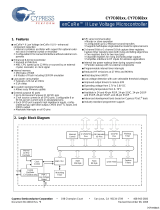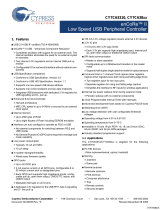Page is loading ...

WiebeTech
®
USB 3.1 WriteBlocker
Quick Start Guide
Features
• Native USB 3.1 Gen 2 write-blocking
• Reliable evidence protection
• USB 3.1 Gen 2 throughput speeds up to 10 Gbps
• Simultaneous write-blocking of up to three USB storage devices

WiebeTech USB 3.1 WriteBlocker Quick Start Guide
1 General Information
1.1 Identifying Parts
1.2 Status Light Behavior
Color State Description
Green Solid Write-blocking is active.
Amber Solid Verifying write-blocking status.
Red Solid
Error detected. Try reconnecting and re-validating the device (see Section 2.2). If the
error persists, please contact CRU Technical Support.
2 Installation Steps
2.1 Driver Software Installation
a. Insert the included writeblocking driver installation thumb drive into your computer.
b. Run the setup software and follow the instructions in the setup wizard.
2.2 USB 3.1 WriteBlocker Operation
Writeblocking driver software is required to use the USB 3.1 WriteBlocker. If you have
not already done so, install the driver software located on the included thumb drive (see
Section 2.1).
Use the native USB drivers that come with your installation of Windows instead of any
third-party USB drivers provided by a USB host controller manufacturer. These third-
party USB drivers are different than the included writeblocking driver software, which is
still required to be installed prior to using the USB 3.1 WriteBlocker (see Section 2.1).
Do not use the USB 3.1 WriteBlocker with USB hubs.
Source Side
Status Light
(on Top Side)
Type-C
USB 3.1 Port
Host Side
Type-C
USB 3.1 Port
Validate
Button
2
Type-C
USB 3.1 Port
Type-A
USB 3.0
Port
DC Power
Connector

WiebeTech USB 3.1 WriteBlocker Quick Start Guide
a. Plug the USB 3.1 WriteBlocker into your computer using either the included USB Type-C
cable or the included USB Type-C to Type-A cable.
b. Press the Validate button on the Host side of the USB 3.1 WriteBlocker.
You only need to press the Validate button once per Windows session. You will have to
press it again after a reboot before the USB 3.1 WriteBlocker will operate again.
c. Connect your device(s) to one of the USB ports on the Source side of the unit. The connected
device(s) will automatically mount on your computer in a write-blocked mode.
If the device(s) fail to mount, then one or more failure conditions may be at fault:
i. The unit has failed to detect the writeblocking driver on your computer. Install it (see
Section 2.1).
ii. You have connected the drives to the unit before connecting the unit to your com-
puter. Follow the procedure above.
iii. USB Type-C device connections will only operate if the USB 3.1 WriteBlocker is
plugged into a USB 3.0 or USB 3.1 port on your computer. Plug your device into the
Type-A port if you are plugging the USB 3.1 WriteBlocker into a USB 2.0 port on
your computer.
iv. You may be unable to use USB bus power. Use the included AC adapter to power
the USB 3.1 WriteBlocker and follow these steps again.
3 WriteBlocking Validation Utility
The WriteBlocking Validation Utility is a Windows-based software utility inspired by a National Insti-
tute of Standards and Technology (NIST) Linux utility. Our utility sends a wide variety of commands to
any attached device, then remounts it and checks to see whether any commands were successful in
altering data.
To install, navigate to the folder containing the utility on the included thumb drive and run the setup file.
Then follow the instructions in the setup wizard.
You can download the user manual for the WriteBlocking Validation Utility here:
cru-inc.com/support/software-downloads/
4 Sign up for Forensic News and Updates from CRU
Thank you for purchasing the USB 3.1 WriteBlocker. We are continually producing resources and
product information for eDiscovery, digital investigation, and digital forensics. Sign up for our forensics
newsletter at the address below to receive this information on a regular basis.
info.cru-inc.com/newsletter-sign-up-forensics
3

Part Number: A9-000-0064-1 Rev. 1.1
Product Models USB 3.1 WriteBlocker
Interface Types & Speeds USB Type-A: up to 5 Gbps (uses the USB 3.0 transfer mode)
USB Type-C: up to 10 Gbps (uses the USB 3.1 Gen 2 transfer mode)
Supported Drive Types External data devices with USB Type-A or Type-C connectors
Source Side Data Connectors One (1) USB Type-A connector
Two (2) USB Type-C connectors
Host Side Data Connectors One (1) USB Type-C connector
Supported Operating Systems Windows 10 and 8.1
Compliance EMI Standard: FCC Part 15 Class A
EMC Standard: EN55024, EN55032
CE, RoHS, RCM
Product Weight 0.13 pounds (0.06 kg)
Product Dimensions 2.05in W x 3.42in L x 1.03in H (52mm W x 97mm L x 26mm H)
Technical Support Your investment in CRU products is backed up by our free technical support for
the lifetime of the product. Contact us through our website, cru-inc.com/support or
call us at 1-800-260-9800 or +1-360-816-1800.
©2018 CRU Acquisition Group LLC, ALL RIGHTS RESERVED. CRU
®
, WiebeTech
®
, and Protecting Your Data™ are trademarks of CRU Acqui-
sition Group, LLC and are protected by trademark law.
Product Warranty
CRU warrants this product to be free of significant defects in material and workmanship for a period of three years from the original date of
purchase. CRU’s warranty is nontransferable and is limited to the original purchaser.
Limitation of Liability
The warranties set forth in this agreement replace all other warranties. CRU expressly disclaims all other warranties, including but not limited
to, the implied warranties of merchantability and fitness for a particular purpose and non-infringement of third-party rights with respect to the
documentation and hardware. No CRU dealer, agent, or employee is authorized to make any modification, extension, or addition to this warranty.
In no event will CRU or its suppliers be liable for any costs of procurement of substitute products or services, lost profits, loss of information or
data, computer malfunction, or any other special, indirect, consequential, or incidental damages arising in any way out of the sale of, use of, or
inability to use any CRU product or service, even if CRU has been advised of the possibility of such damages. In no case shall CRU’s liability
exceed the actual money paid for the products at issue. CRU reserves the right to make modifications and additions to this product without
notice or taking on additional liability.
FCC Compliance Statement: “This device complies with Part 15 of the FCC rules. Operation is subject to the following two conditions: (1)
This device may not cause harmful interference, and (2) this device must accept any interference received, including interference that may cause
undesired operation.”
This equipment has been tested and found to comply with the limits for a Class A digital device, pursuant to Part 15 of the FCC Rules. These
limits are designed to provide reasonable protection against harmful interference when the equipment is operated in a home or commercial envi
-
ronment. This equipment generates, uses, and can radiate radio frequency energy and, if not installed and used in accordance with the instruction
manual, may cause harmful interference to radio communications.
In the event that you experience Radio Frequency Interference, you should take the following steps to resolve the problem:
1) Ensure that the case of your attached drive is grounded.
2) Use a data cable with RFI reducing ferrites on each end.
3) Use a power supply with an RFI reducing ferrite approximately 5 inches from the DC plug.
4) Reorient or relocate the receiving antenna.
/