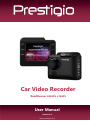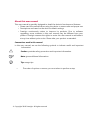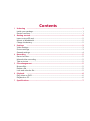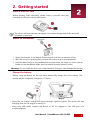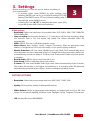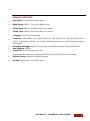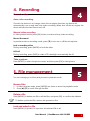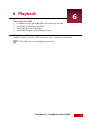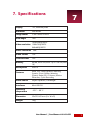Prestigio RoadRunner 410 GPS User manual
- Category
- Drive recorders
- Type
- User manual
This manual is also suitable for

About this user manual
This user manual is specially designed to detail the device’s functions and features.
- Please read this manual before using the device to ensure safe and proper use.
- Descriptions are based on the device’s default settings.
- Prestigio continuously strives to improve its products. Due to software
upgrading, some contents in this user manual may be different from your
product. Prestigio reserves the rights to revise this user manual or withdraw it
at any time without prior notice. Please take your product as standard.
Conventions used in this manual
In this user manual, we use the following symbols to indicate useful and important
information:
Caution: provides safety precaution and important information.
Note: gives additional information.
Tips: usage tips.
> The order of options or menus you must select to perform a step.
© Copyright 2018 Prestigio. All rights reserved.

Contents
1.
Unboxing ................................................................................................................. 1
Inside your package ........................................................................................................................... 1
Device overview ................................................................................................................................... 1
2.
Getting started........................................................................................................... 2
Insert a microSD card ........................................................................................................................ 2
Mount to Windshield ......................................................................................................................... 2
Charge the battery.............................................................................................................................. 2
3.
Settings ................................................................................................................. 3
Video settings....................................................................................................................................... 3
Picture settings .................................................................................................................................... 3
General settings ................................................................................................................................... 4
4.
Recording ................................................................................................................. 5
Record a video ..................................................................................................................................... 5
Manual video recording ................................................................................................................... 5
Take a picture ....................................................................................................................................... 5
5.
File management ....................................................................................................... 5
Browse files .......................................................................................................................................... 5
Delete a file .......................................................................................................................................... 5
Lock and unlock a file ........................................................................................................................ 5
6.
Playback ................................................................................................................. 6
Play video on DVR .............................................................................................................................. 6
Playback on PC .................................................................................................................................... 6
7.
Specifications ............................................................................................................. 7

4
User Manual | RoadRunner 400-410GPS
1
•
Car video recorder • Car charger
•
Mount • Quick start guide
Device overview

5
User Manual | RoadRunner 400-410GPS
2
The device will automatically recognize it as default storage and all the data will
be saved on this card.
Mount to Windshield
1.
Attach the bracket to the device. Slide and push until the connection is firm.
2.
With the suction-cup laying flat, position the suction-cup on the windshield.
3.
Hold the base firmly on the windshield and press down the clamp to mount the car
holder to the windshield. Make sure the base is securely locked in place.
Warning: Do not install the device on a tinted window. Doing so may damage the tint film.
Charge the battery
Before using the device for the first time, please fully charge the Li-ion battery. The
battery will be completely charged in 1-2 hours.
•
Using the car charger: charge the device through cigarette lighter. The device will start
charging after the car engine is turned on.
•
Using mini USB cable: connect the device to AC 5V adapter or the USB port of a
computer/laptop.
2. Getting started
Insert a microSD card
Before starting video recording, please insert a microSD card (not
included) into the slot until it locks in place.

6
User Manual | RoadRunner 400-410GPS
3
3. Settings
Before recording, you can set up the device according to
your requirements.
- In preview mode, press [MENU] to enter settings, then
pressing [MODE] one can to go to MOVIE settings, PICTURE
settings, PLAYBACK mode, SD tool, General settings and E-
dog settings, press [MENU] to exit.
- In setting list, use [▲]/[▼] to navigate the menu, press [OK]
to get the options and confirm the selection.
Video settings
•
Resolution: Select the resolution of recorded video: FHD 1920 x 1080, 720P 1280x720,
WVGA 848 x 480.
•
Loop recording: Set the video duration (1, 3, 5 minutes or off) for loop recording. When
the microSD card is full, the device will delete the oldest unlocked video file
automatically.
•
WDR: Off/On. Turn on or off Wide-dynamic-range.
•
White Balance: Auto, Daylight, Cloudy, Tungsten, Fluorescent. Select an appropriate white
balance, so images have a true-to-life color range. It is for specific lighting situations.
•
Motion Detection: Off, Low Level, Middle Level, High Level. DVR automatically starts
recording when motion is detected in front of camera. Recording stops when there is no
movement any more but a delay of 15-20 seconds. The function works only when power
is supplied.
•
Record Audio: Off/On. Set to record sound or not.
•
Date Stamp: Off/On. Add date stamp onto videos.
•
G-sensor: Off, Low Level, Middle Level, High Level. Select the sensitivity of the G-sensor.
The smaller the number is, the higher the sensitivity is. A recording video file becomes
automatically protected when collision, shake or emergency braking occurs.
PICTURE SETTINGS
•
Resolution: Select the picture image size from 3MP, 2MP, 1.2MP, VGA.
•
Quality: Set the photo quality Fine/Normal/Economy.
•
White Balance: Select an appropriate white balance, so images have a true-to-life color
range. It is for specific lighting situations. Auto, Daylight, Cloudy, Tungsten, Fluorescent.
•
ISO: Set the ISO Auto/100/200/400.

7
User Manual | RoadRunner 400-410GPS
4
GENERAL SETTINGS
Date/Time: Set date and time on device.
Beep Sound: Off/On. Turn off/on beep sound.
Stamp Date: Off/On. Add date stamp onto videos.
Stamp Time: Off/On. Add time stamp onto videos.
Language: Choose your language.
Frequency: 50Hz, 60Hz. For a given luminance, the frequency of light fluctuation that
evokes a sensation of flicker. Set a right flickering frequency to avoid horizontal stripe
interference.
Shutdown backlight: Adjust the backlight time Off/30 seconds/1 Minute/3 Minutes.
Anti-Shaking: Off/On.
Format SD: Format the memory card.
Formatting will erase all your stored data. Back up your data before proceeding.
Default Setting: Restore to default settings.
Version: Display the current FW version.

8
User Manual | RoadRunner 400-410GPS
5
Connect the device to car charger, when the car engine launches, the device will
automatically turn on and start loop video recording. When shut off the car engine, the
device will save the last file and turn off.
Manual video recording
In video preview mode, press [OK] button to start and stop video recording.
Record the sound
In preview mode or recording mode, press [▼] to turn on or off the microphone.
Lock a recording video
During recording, press [MODE] to lock the video.
LCD off
During recording, press [DISP] to make LCD's backlight automatically be off.
Take a picture
Press [MODE] to select the picture mode, and then press [OK] to take photos.
Browse files
1.
In video preview mode, press [MODE] two times to enter the playback mode.
2.
Press [▲]/[▼] to scroll through the files.
Delete a file
Press [MENU] to delete one file or all the files, and press [OK] to confirm the deletion.
To delete a protected file, remove the protection first.
Lock and unlock a file
Press [MENU] to protect or unprotect the selected file or all.
4. Recording
Record a video
Auto video recording
5. File management
You can manage your videos and pictures in playback mode.

9
User Manual | RoadRunner 400-410GPS
6
6. Playback
Play video on DVR
1.
In playback mode, press [▲]/[▼] to scroll through the files.
2.
Press [OK] to start/Pause playback.
3.
Press [OK] again to stop playing.
4.
Press [MENU] again to exit playback mode.
Playback on PC
Remove memory card from DVR and insert it into computer’s card reader.
DVR’s USB port is for charging purpose only.
6

10
User Manual | RoadRunner 400-410GPS
7
7. Specifications
Display
2.0", 480x240 pixels
Processor
MSC8328P
Image sensor
2 MP CMOS GC2023
View angle
140°
1920x1080@30FPS
Video resolution 1280x720@30FPS
640x480@30FPS
Photo resolution 3MP
Video format
AVI
Picture format
JPG
Memory
64 MB, Micro SD/SDHC up to 128 GB (class
10)
Microphone
Built-in
Features
WDR, GPS, Lane Departure Warning
System, Front Collision Warning
System, Radar POI, G-Sensor, Motion
Detection, Cyclic Recording
Power source
Super Capacitor, Car charger
Interfaces
Mini USB 2.0
Operating
temperature
-10°C ~ 60 °C
Dimension
63x52.5x33 mm (H x W x D)
Weight
60g
-
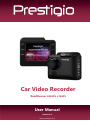 1
1
-
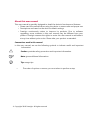 2
2
-
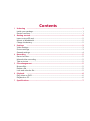 3
3
-
 4
4
-
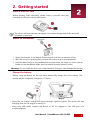 5
5
-
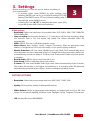 6
6
-
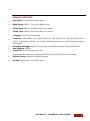 7
7
-
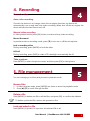 8
8
-
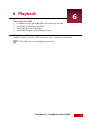 9
9
-
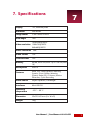 10
10
Prestigio RoadRunner 410 GPS User manual
- Category
- Drive recorders
- Type
- User manual
- This manual is also suitable for
Ask a question and I''ll find the answer in the document
Finding information in a document is now easier with AI
Related papers
-
Prestigio PCD-VRR340 User manual
-
Prestigio PCD-VRR133 User manual
-
Prestigio RoadRunner 420 User manual
-
Prestigio Roadrunner 555 User manual
-
Prestigio PCD-VRR600GPSDL User manual
-
Prestigio RoadRunner 535 W User manual
-
Prestigio RoadRunner 345 User manual
-
Prestigio RoadRunner 140 User manual
-
Prestigio RoadRunner 526 User manual
-
Prestigio PCD-VRR526DL User manual
Other documents
-
 Road Mate 7202 User manual
Road Mate 7202 User manual
-
Genius DVR-HD500D User manual
-
media-tech MT4036 User manual
-
media-tech U-drive DVR User manual
-
DOD RX7W Hardware Installation Manual
-
 Road Mate DVR L-640 User manual
Road Mate DVR L-640 User manual
-
Ednet 87231 Owner's manual
-
TOGUARD CE18A User manual
-
Polaroid Road Ranger C201 Quick start guide
-
Brigade DV-101-8 (3236) User manual