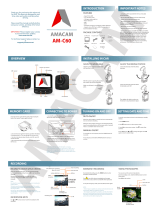Page is loading ...

1
Key Features
®
User’s Manual Model: 7202
© 2011 All rights reserved.
Under the copyright laws, this manual may not be copied, in whole or in part, without the written consent of Road Mate DVR.
Road Mate DVR makes no expressed or implied warranty of any kind and assumes no responsibility for errors or omissions. No
liability is assumed for incidental or consequential damages arising from the use of the information or products contained herein.
Features and specifications are subject to change without notice.
All other products and brand names are trademarks of their respective holders. No part of this user manual may be reproduced or
transmitted in any form or by any means, electronic or mechanical, including photocopying and recording, for any purpose other
than the purchaser's personal use. Revised : 01-01-2015

2
Table of Contents
1. BEFORE USING YOUR CAR DVR 3
Package Contents 3
Memory Cards Supported 4
Handling Cautions 4
2. TECHNICAL SPECIFICATIONS AND FUNCTIONS 5
Specifications 5
Functions 5
3. IMPORTANT SAFETY WARNINGS 6
IMPORTANT SAFETY WARNINGS 6
Operating Temperature 7
Battery Warnings 7
Insert SDHC Memory Card 8
Charging your car DVR 8
4. QUICK START GUIDE 9
3 Easy steps 9
5. CONFIGURATION 11
Introducing Your car DVR 11
Operations 12
Power on 12
Auto Recording 12
Manual recording 12
Pause Recording 12
Switch mode and display the Menu 12
Power off 12
Screen Display Status 13
Display the Menu 13
Access the Setting Menu 14
Accessing Video Mode Settings & Configurations 14
Video Mode Settings 14
Video Size 14
Date Stamp 15
Motion detection 15
Loop Rec 15
Loop Time 16
Delay shutdown 16
Audio 16
Video Configurations 17
Sounds 17
Frequency 17
Power saving 17
Screen shut off 17
Date & Time 18
Language 18
Video system 18
Start-up Image 18
Format 18
IR LED 19
Reset All 19
Version 19
Photo Mode Settings 19
Resolution 20
Quality 20
Exposure 20
Timer 20
Date Stamp 20
Playback Mode Settings 20
6. ACCESSING RECORDED VIDEOS 21
7. HOW TO REGISTER MY PRODUCT 25
8. ONE YEAR CONSUMBER LIMITED WARRANTY 28
9. TROUBLESHOOTING AND FAQs 30

3
Thank you for purchasing Road Mate DVR. This user manual provides you with information to get
started. Please read carefully and follow the instructions to connect and set up your car DVR. You
may review the troubleshooting FAQs on last page.
1.1 Package Contents
Please check that the following items have been included with your package. If anything is missing,
please contact your dealer.
Product Photo
Description
Qty.
Road Mate 7202 Car DVR
1
USB Cable
1
USB Car Charger
1
Windshield Suction Mount
1
1. BEFORE USING YOUR DRIVING RECORDER

4
Memory Cards Supported
This package does not ship with a SDHC memory card; you need to purchase one separately. This
device is compatible with class 10,UHS-3 SDHC memory card. A 32GB SDHC, class 10, UHS 1 or 3
SDHC memory card is recommended to use for this device. If an accident has occurred, please lock
your SDHC memory card immediately, then remove your SDHC memory card and keep it safe with
you for future evidence.
This device supports up to 32GB SDHC Memory Card, Class 10 (See below some SDHC
card images for your reference).
In case of SDHC memory card had bad sectors or not compatibility with video recording on
this device, a “Card Error” message will appear on car DVR screen.
Make sure your SDHC memory cards write protect switch is set upward to enable writing/erasing.
Make sure a SDHC card is inserted before recording video. DO NOT remove your SDHC
memory card during recording videos.
Handling Cautions
1. This device is a precision instrument. Do not drop it or subject it to physical shock.
2. This device is not waterproof and cannot be used underwater. If this device gets wet, wipe off
any water droplets with a dry cloth, and promptly consult Road Mate DVR customer service
3. Do not leave this device in places prone to excessive heat on a sunny day. Excessive heat can
cause this device to malfunction. The operating temperature range is 14°F~158°F (-10°C~70°C).
4. This device contains precision electronic circuitry. Never attempt to disassemble the device.
5. Use only a blower brush to blow away dust or lens cleaner to clean the lens.

5
This cost-effective car DVR saves you money by preventing false claims towards you. It is a compact,
face-forward digital recording system, records video/audio in case of any accidents or incidents that
may have taken place and prevents false or fraudulent claims. This compact, lightweight car DVR is
fitted to your vehicle windshield in order to record forward view during your journey.
This device is designed to record video and audio simultaneously when you drive on the road. It can
also be used as a portable DV, camera, and web cam. The key features are as following:
Specifications
120° wide angle lens.
4 night vision IR LEDs
2.5: TFT full color screen.
120° display angle
Built-in speaker & microphone.
Fixed focus, 50cm ~ infinity lens.
Video format AVI, Video aspect 16:9
¼” Full color CMOS 720p HD sensor
Mode: video/recorder/camera/webcam
Built-in 500 mAh Li-ion rechargeable battery.
Supports SD/SDHC memory card up to 32 GB
Recording resolution: HD 1920 X 1080 (Interpolation), 1280 X 720, 848 X 480 (D1) @ 30 fps.
File format: FAT32; Video Format: AVI; Still Image Storage Format: JPEG
USB 2.0 connectivity: USB port connect to PC; AV out connect to TV.
Package weight: 434g; Product size (folded): 106x62x33mm
Operating temperature range is 14°F ~ 158°F (-10°C ~70°C)
Power supplied by car charger or USB port (Input: DC 12V~24V, Output: DC 5V, 1 Amp)
Functions
Parking motion detection.
Adjustable recording time slice
Loop recording video and audio.
Real-time date/time stamp on video
11 international languages user interface.
Supports Real Time & Date stamp on video.
Auto power on/off, when car engine ignites and turns off.
Supports SDHC memory card up to 32GB (SDHC card excluded from the package).
2. TECHNICAL SPECIFICATIONS AND FUNCTIONS

6
IMPORTANT SAFETY WARNINGS
This device is an advanced portable vehicle digital video recorder (also known as car DVR, dash
cam, or car cam etc), it is designed to record video and audio when you are driving on the road.
When you are using the Road Mate car DVR, the following safety rules must be followed to prevent
accidents that may result in injury to yourself or others.
1. Please check the applicable regulations in your state regarding device mounting on windshield;
some states prohibit the mounting of any items on your windshield. This car DVR is not a life-
saving device. You may use recorded video/audio files to provide evidence in the event of an
incident or accident. Please consult your legal counselor if you involved in an accident.
2. It is your responsibility to comply with traffic laws and to use or mount the Road Mate DVR in
such a manner that is compliance with applicable laws.
3. When installing this device on your vehicle windshield, make sure it is secure and does not
obstruct the driver’s visibility of the road. It is your responsibility as the vehicle operator to
securely place the device that will not interfere and prevent the operations of the vehicle’s
safety devices (such as air bags) in your vehicle. Do not place or mount this device unsecured
and in a place where the driver or passengers may receive injury during vehicle operation or
collision. For your safety, take care to route all cables away from shifters, pedals, accessory
controls and other control mechanisms.
4. Keep your eyes on the road. The vehicle’s operator should not be distracted by this device or
software while driving and always be fully aware of all driving conditions. Minimize the amount
of time spent viewing the device screen while driving. Do not change settings or access any
functions requiring prolonged use of the device controls while driving. Should there be a
distraction with the ability to drive responsibly, please pull over in a safe and legal manner
before attempting such operations.
5. The windshield mount may not stay attached to the windshield in all circumstances. Do not
place the mount where it will become a distraction, if the mount should become detached.
Keep your windshield clean to help ensure that the mount stays on the windshield.
6. Keep this device safe from extreme temperature conditions. For example, do not leave this
device exposed to direct sunlight for an extended period of time. The operating temperature
range of this device is 14°F ~ 158°F (-10°C~70°C). This device is not designed for outdoor use.
Do not place this device in wet and dusty environments in order to avoid the lens and other
components to become dusty and thus, affect the camera effects.
3. IMPORTANT SAFETY WARNINGS

7
7. Do not use harsh chemicals, cleaning solvents or cleaning agents to clean the device. Use a
slightly damp soft cloth to clean the device.
8. Do not use any batteries, power sources, and accessories that do not come with the original
package. Do not use any home-made or modified batteries.
9. Do not short-circuit, disassemble, or modify this device or battery pack.
10. Do not leave any cords near a heat source. It can deform the cord or melt the insulation and
cause a fire or electrical shock.
11. A tinted windshield will cause video clarity or color distortion.
Operating Temperature
This device operating temperature range is 14°F ~ 158°F (-10°C ~70°C). Temperatures
below or over the operating temperature may cause damage. The limited factory warranty
will be voided if your device is subjected to temperatures outside the operating temperature
range.
Battery Warnings
If the guidelines below are not followed, the internal lithium-ion battery may experience a
shortened life span or may present a risk of damage to this device, fire, chemical burn,
electrolyte leak, and/or injury.
The battery in this car DVR is rechargeable and should not be removed or replaced with
other specifications. In the event that it should need to be replaced, please contact Road
Mate DVR technical support ([email protected]).
Do not leave this device exposed to a heat source or in a high temperature location, such
as in the sun in an unattended vehicle. To prevent damage, remove the device from the
vehicle or store it out of direct sunlight.
Do not puncture or incinerate the device or battery.
Do not operate this device outside of the following temperature range from 14°F ~ 158°F
(-10°C ~70°C). When storing the device for an extended time, store within the following
temperature range: 32°F to 77°F (0°C~25°C).
If using an external battery charger, only use the Road Mate DVR accessory approved for
your product.
Only replace the battery with the correct replacement battery. Using another battery
presents a risk of fire or explosion. To purchase a replacement battery, see your Road
Mate DVR dealer or the Road Mate DVR web site.
Do not remove or attempt to remove the non-user-replaceable battery.

8
Insert SDHC Memory Card
Insert your SDHC memory card to the rear of car DVR (refer photo below).
Adjust suction mount
Connecting your car DVR
No pre-charge needed. Connect the car charger that comes with the package, between the
car DVR and your vehicle cigarette lighter. Using a different type of adapter or car charger
can result in malfunctions and/or possible fire hazard due to battery overheating.
For safety reasons, the battery in this device will stop charging when the ambient
temperature is less than 32 °F (0° C) or more than 158°F (70° C).
To obtain a fully charged battery, it is recommended that you charge the battery initially for
at least 2 hours.
When connecting to and using a household power outlet, use only AC/DC Adapter (rated
input: 100~240V AC, 50/60 Hz, rated output: 5V, 1~1.5A DC). Using anything else can
cause fire, overheating, or electrical shock.

9
3 easy steps
Installation of the Road Mate DVR is very easy and simple. Please read the safety guidelines
carefully.
Install suction mount
Find a safe location on the interior of vehicle’s windshield to mount the pedestal.
Use windows cleaner or alcohol pad to clean up internal windshield surface that has been
selected for mounting the car DVR. Let the area dry completely before you mount the pedestal.
Firmly push the suction base against the windshield and flip the base lever down to the locked
position. Adjust the angle of the pedestal arm by tightening the angle adjustment knob to the
desired angle. Be sure it will not interfere with your view of the road.
4. QUICK START GUIDE

10
For your safety, avoid routing the cable from shifters, pedals, accessory controls, and
do not place the suction mount near airbags deployment zone or where it will obstruct your
view.
Route the car charger cable and connecting power.
Plug the car charger into your vehicle power receptacle (cigarette lighter socket), and connect
the USB connector to the car DVR USB port. Route the car charger power cord along the
windshield edge. Be sure to stay away from the side air bags shifters, pedals, accessory
controls and other control mechanisms.
Note: If the power-on indicator remains OFF, please turn your vehicle to ignition position.
Starts car engine and get recording.
Ignite your car engine- the car DVR will automatically power on.
Safety Precautions
Follow all safety guidelines for operating your device. Failure to practice safe usage of this
device while driving may result in damage, injury, or death. Road Mate DVR is not responsible
for any damages caused to your car, your device, or yourself due to the installation or use of
this pedestal mount.

11
Introducing Your car DVR
MENU: Indicates a function can be changed by pressing the button to changing the settings.
DOWN: Indicates the navigation down button, by pressing the button.
UP: Indicates the navigation up button, by pressing the button.
MODE: Indicates a mode can be changed by pressing the button and change to “Video
mode”, “Photo mode”, “Voice recorder mode” and “Playback mode.”
POWER: Indicates power on, by pressing the button.
OK: Indicates start/stop recording and to confirm an action by pressing the button.
5. CONFIGURATION

12
Operations
■ Power on
Ignite your car engine to power on the car DVR or press button.
■ Manual Recording
For manual recording, press the button.
■ Pause Recording
While recording video, you may press button to pause recording.
■ Switch Mode & Display the Menu
■ Mode: After powered on, press button to select mode below.
Video mode
Camera mode
Voice recorder mode
Playback mode
■ MENU: Once a mode is selected, press button to go to settings.
■ Power off
a). Auto power off: the car DVR will auto off when engine turns off.
b). Manual power off/on: (if cigarette receptacle is consistent hot).
-Turn off: Hold [POWER] button 3 seconds to turn off DVR
-Turn on: Hold [POWER] button 3 seconds to turn on DVR

13
Screen Display Status

14
Access the Setting Menu
Press the button to display the Menu.
*. While video is recording, press button to pause, and then press button to access Menu.
Accessing Video Mode Settings & Configurations
1. Under video mode ( ), press the button to access setup interface. In the setup
interface, use the navigation buttons or to select the desired mode and then press
the button to access selection.
2. Press button to select “Video Settings” or “Configuration”
Video Mode Settings
■ Video Size: Allows you to choose between the different video resolutions.
► [FHD] 1920 X 1080 (Interpolation mode)
► [HD] 1280 X 720 (Real HD mode)
► [D1] 848 X 480
► [640] 640 X 480
1. To change video resolution, select Video Size, then press navigation button or
to select, and press to confirm your selection.
2. Press to select. Press back to main menu.

15
■ Date Stamp: Allows you to add current date/time watermark on video.
1. To enable or disable date stamp on video, press or button to select Date
Stamp, and then press .
2. Press to confirm. Press back to main menu.
■ Motion detection: Set this feature only when you are parking.
(Set “Motion detection” OFF when you are driving)
1. To enable or disable motion detection feature, press or button to select
Motion detect, and then press button.
2. Press to confirm. Press back to main menu.
■ Loop Rec: Set SDHC card loop recording.
1. To enable or disable SDHC card loop recording, press or button to select
Loop Rec, and then press button.
2. Press or button to select “On” or “Off.”
3. Press to confirm. Press back to main menu.
(Set “Loop Rec” OFF, the SDHC memory card will not loop unit it is full)
■ Loop Time: Allows you to set the interval of recording time to 2, 5 or 10 minutes segment.
1. Press or button to select Loop Time, and then press button.
2. Press or button to select “2 Min.”, “5 Min.”, “10 Min.”
3. Press to confirm. Press back to main menu.

16
■ Delay shutdown: Turns off the car DVR in “X” minutes after power is off.
1. Press or button to select Delay shutdown, and then press .
2. Press or button to select “Off”, “10 Min.”, “20 Min.”
3. Press to confirm. Press back to main menu.
*. This feature only applied for cigarette receptacle is powered by ignition.
■ Audio: To enable or disable microphone, while recording video.
1. To enable or disable audio while video is recording. Press or button to
select Audio, and then press button.
2. Press or button to select “On” or “Off”.
3. Press to confirm. Press back to main menu.
System Configurations
■ Sounds: To change the chime of power on and power off.
1. Press button to select Sounds, and then press button.
2. Press or button to select
a. Press to select Shutter “On” or “Off”.
b. Press to select Start-up chime “1”,”2”,”3” or “None”
c. Press to select Beep “On” or ”Off”
d. Press to select Volume level “0”, “1”, “2”, or “3”. Volume level 0 is silent.
3. Press to confirm. Press back to main menu.

17
■ Frequency: To set the frequency of your player system.
1. Press or button to select Frequency, and then press button.
2. Press or button to select “50Hz” or “60Hz”.
3. Press to confirm. Press back to main menu.
■ Power saving: Power saving is the duration of time that this device screen remains idle.
1. To set the system idle time. Press or button to select Power saving, and
then press .
2. Press or button to select “1 Min.”, “3 Min.”, “5 Min.” or “Off”.
3. Press to confirm. Press back to main menu.
■ Screen shut off: Allows you to set the screen shut off after X time is displayed.
1. To set the screen shutoff time. Press or button to select Screen shutoff,
and then press button.
2. Press or button to select “30 Sec.”, “1 Min.”, “2 Min.”, or “Off”.
3. Press to confirm. Press back to main menu.
*. Press to display the screen, while the screen shut off feature is in effect.
■ Date & Time: Allows you to set the current date and time.
1. Press or button to select Date & Time, and then press .
2. Press 6 times, to MM/DD/YYY then press or to select your date
format type. Press after you select your Date format.
3. Press or button to set month, date, year, hour, minute, and second. Press
MODE for each section.
4. Press to confirm. Press back to main menu.

18
■ Language: Allows you to select the desired language of user interface.
1. Press or button to select Language, and then press button.
2. Press or button to select your language.
3. Press to confirm. Press back to main menu.
■ Video system: To select your video system.
1. Press or button to select Video system, and then press .
2. Press or button to select “NTSC” or “PAL”.
3. Press to confirm. Press back to main menu.
■ Start-up Image
1. Press or button to select Start-up Image, and then press .
2. Press or button to select “Off” or “System”.
3. Press to confirm. Press back to main menu.
■ Format: Allows you completely erase all data from the SDHC memory card.
1. Press or button to select Format your SDHC memory card, and then
press .
2. Press or button to select “Yes” or “No”.
3. Press to confirm. Press back to main menu.

19
■ IR LED: Allows you to set infrared LED to night vision.
1. To enable or disable IR LED. Press or button to select IR LED (Infrared
LED) on or off, and then press .
2. Press or button to select “On” or “Off”.
3. Press to confirm, press back to main menu.
■ Reset All: Allows you to restore this device back to original factory settings.
1. To reset settings back to factory default, press or button to select Reset All,
and then press button.
2. Press or button to select “Yes” or “No”.
3. Press to confirm. Press back to main menu.
■ Version: Indicates current firmware version of the device.
1. To view firmware version, press or button to select Version, and then press
button.
2. Press to confirm. Press back to main menu.
3.
Photo Mode Settings
■ Resolution: Allows you to choose between the different photo resolutions including:
► 5M 2592 X 1922
► 3M 2048 X 1536
► 2M 1600 X 1200
► 1M 1280 X 1024
1. To change photo resolution, select Resolution on screen, then press button.
2. Press to select, press back to main menu.

20
■ Quality: Allows you to set the resolution number of dots per inch in a image.
► Super Fine
► Fine
► Normal
■ Exposure: Allows you set the amount of light to fall on each area of image.
■ Timer: Allows you to set the respective function remains in effect for “Off”,
“2 seconds”, “10 seconds” or “Burst” respectively after the button is confirmed.
► Off
► Self-timer 2 Sec.
► Self-timer 10 Sec.
► Burst (Allows you to shoot up to about 3~4 shots per sec.)
■ Date Stamp: Allows you to stamp the date on photos.
► Off
► Date/Time
Playback Mode Settings
■ Lock: Allows you to lock one or all video files.
► Lock/Unlock one (To lock or unlock one selected video file)
► Lock All (To lock all video files)
► Unlock All (To unlock all video files)
/