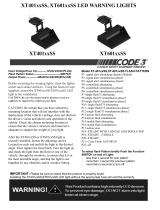Table of Contents
1. Introduction .......................................................................................................................................... 1
Overview .............................................................................................................................................. 2
Package Checklist .................................................................................................................................. 2
Product Features ................................................................................................................................... 2
Product Specifications ............................................................................................................................ 3
Specification Comparison Chart ........................................................................................................ 3
OnCell 5004/5104 .......................................................................................................................... 4
OnCell 5004/5104-HSDPA ............................................................................................................... 5
2. Getting Started ..................................................................................................................................... 1
Panel Layout ......................................................................................................................................... 2
OnCell 5004/5004-HSDPA/5004-HSDPA-JPS/ 5004-HSDPA-JPN ........................................................... 2
OnCell 5104/5104-HSDPA/5104-HSDPA-JPS/ 5104-HSDPA-JPN ........................................................... 3
DIN-Rail and Rack Mounting .................................................................................................................... 4
Wall or Cabinet Mounting ................................................................................................................ 4
DIN-Rail Mounting .......................................................................................................................... 4
Connecting the Hardware ....................................................................................................................... 4
SIM Card Installation ...................................................................................................................... 5
Connecting the Power ..................................................................................................................... 5
Connecting the I/O Port .................................................................................................................. 5
Connecting to the Network .............................................................................................................. 5
LED Indicators ............................................................................................................................... 6
Reset Button .................................................................................................................................. 6
3. Initial IP Address Configuration ............................................................................................................ 1
Static and Dynamic IP Addresses ............................................................................................................. 2
Factory Default IP Address ...................................................................................................................... 2
Configuration Options ............................................................................................................................. 2
OnCell Search Utility ....................................................................................................................... 2
Web Console .................................................................................................................................. 2
Telnet Console ............................................................................................................................... 2
Serial Console ................................................................................................................................ 5
4. Web Console Configuration ................................................................................................................... 1
Accessing the Web Console ..................................................................................................................... 2
Web Console Navigation ......................................................................................................................... 2
Basic Settings ....................................................................................................................................... 3
Device Settings .............................................................................................................................. 3
Time Settings ................................................................................................................................ 3
Network Settings ................................................................................................................................... 4
LAN Settings .................................................................................................................................. 4
LAN Port Configuration .................................................................................................................... 5
Cellular WAN Settings ..................................................................................................................... 5
GuaranLink Settings ....................................................................................................................... 6
Ethernet WAN Settings .................................................................................................................... 8
DNS Settings ................................................................................................................................. 9
DHCP Settings ............................................................................................................................. 10
Auto IP Report ............................................................................................................................. 10
Advanced Network Settings .................................................................................................................. 11
Firewall Settings........................................................................................................................... 11
WAN IP Filter ............................................................................................................................... 12
Route Table ................................................................................................................................. 13
5. System Management Settings ............................................................................................................... 1
Misc. Network Settings ........................................................................................................................... 2
SNMP Agent Settings ...................................................................................................................... 2
DDNS Configuration ........................................................................................................................ 3
Auto Warning Settings ............................................................................................................................ 3
Event Settings ............................................................................................................................... 3
E-mail Alert ................................................................................................................................... 4
SNMP Trap .................................................................................................................................... 5
SMS Alert ...................................................................................................................................... 5
Maintenance ......................................................................................................................................... 6
Console Settings ............................................................................................................................ 6
PING Test ...................................................................................................................................... 6
System Log Settings ....................................................................................................................... 6
Firmware Upgrade .......................................................................................................................... 7
Configuration Import/Export ............................................................................................................ 7
Load Factory Defaults ..................................................................................................................... 8
Change Password ........................................................................................................................... 8
Certificate ............................................................................................................................................. 8