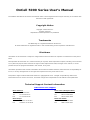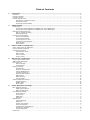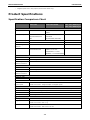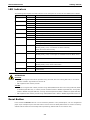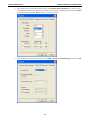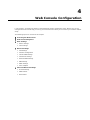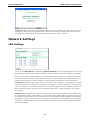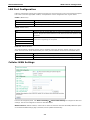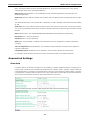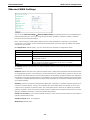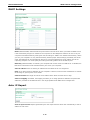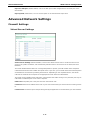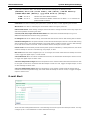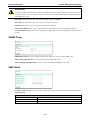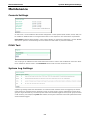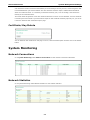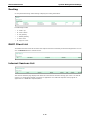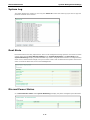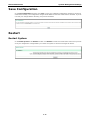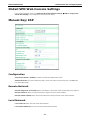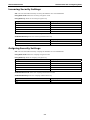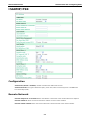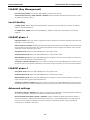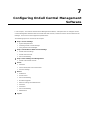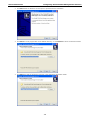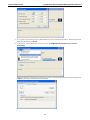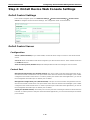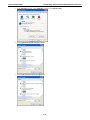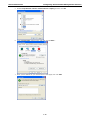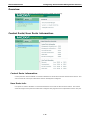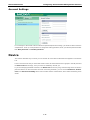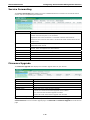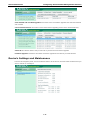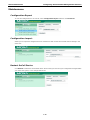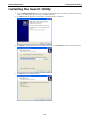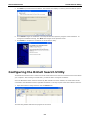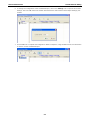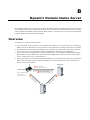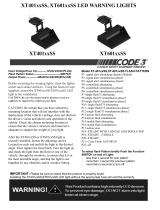Moxa ONCELL 5004-HSDPA User manual
- Category
- Cellular network devices
- Type
- User manual
This manual is also suitable for

OnCell 5000 Series User’s Manual
Third Edition, August 2010
www.moxa.com/product
© 2010 Moxa Inc. All rights reserved.
Reproduction without permission is prohibited.

OnCell 5000 Series User’s Manual
The software described in this manual is furnished under a license agreement and may be used only in accordance with
the terms of that agreement.
Copyright Notice
Copyright ©2010 Moxa Inc.
All rights reserved.
Reproduction without permission is prohibited.
Trademarks
The MOXA logo is a registered trademark of Moxa Inc.
All other trademarks or registered marks in this manual belong to their respective manufacturers.
Disclaimer
Information in this document is subject to change without notice and does not represent a commitment on the part of
Moxa.
Moxa provides this document as is, without warranty of any kind, either expressed or implied, including, but not limited
to, its particular purpose. Moxa reserves the right to make improvements and/or changes to this manual, or to the
products and/or the programs described in this manual, at any time.
Information provided in this manual is intended to be accurate and reliable. However, Moxa assumes no responsibility for
its use, or for any infringements on the rights of third parties that may result from its use.
This product might include unintentional technical or typographical errors. Changes are periodically made to the
information herein to correct such errors, and these changes are incorporated into new editions of the publication.
Technical Support Contact Information
www.moxa.com/support
Moxa Americas
Toll-free: 1-888-669-2872
Tel: +1-714-528-6777
Fax: +1-714-528-6778
Moxa China (Shanghai office)
Toll-free: 800-820-5036
Tel: +86-21-5258-9955
Fax: +86-10-6872-3958
Moxa Europe
Tel: +49-89-3 70 03 99-0
Fax: +49-89-3 70 03 99-99
Moxa Asia-Pacific
Tel: +886-2-8919-1230
Fax: +886-2-8919-1231

Table of Contents
1. Introduction .......................................................................................................................................... 1
Overview .............................................................................................................................................. 2
Package Checklist .................................................................................................................................. 2
Product Features ................................................................................................................................... 2
Product Specifications ............................................................................................................................ 3
Specification Comparison Chart ........................................................................................................ 3
OnCell 5004/5104 .......................................................................................................................... 4
OnCell 5004/5104-HSDPA ............................................................................................................... 5
2. Getting Started ..................................................................................................................................... 1
Panel Layout ......................................................................................................................................... 2
OnCell 5004/5004-HSDPA/5004-HSDPA-JPS/ 5004-HSDPA-JPN ........................................................... 2
OnCell 5104/5104-HSDPA/5104-HSDPA-JPS/ 5104-HSDPA-JPN ........................................................... 3
DIN-Rail and Rack Mounting .................................................................................................................... 4
Wall or Cabinet Mounting ................................................................................................................ 4
DIN-Rail Mounting .......................................................................................................................... 4
Connecting the Hardware ....................................................................................................................... 4
SIM Card Installation ...................................................................................................................... 5
Connecting the Power ..................................................................................................................... 5
Connecting the I/O Port .................................................................................................................. 5
Connecting to the Network .............................................................................................................. 5
LED Indicators ............................................................................................................................... 6
Reset Button .................................................................................................................................. 6
3. Initial IP Address Configuration ............................................................................................................ 1
Static and Dynamic IP Addresses ............................................................................................................. 2
Factory Default IP Address ...................................................................................................................... 2
Configuration Options ............................................................................................................................. 2
OnCell Search Utility ....................................................................................................................... 2
Web Console .................................................................................................................................. 2
Telnet Console ............................................................................................................................... 2
Serial Console ................................................................................................................................ 5
4. Web Console Configuration ................................................................................................................... 1
Accessing the Web Console ..................................................................................................................... 2
Web Console Navigation ......................................................................................................................... 2
Basic Settings ....................................................................................................................................... 3
Device Settings .............................................................................................................................. 3
Time Settings ................................................................................................................................ 3
Network Settings ................................................................................................................................... 4
LAN Settings .................................................................................................................................. 4
LAN Port Configuration .................................................................................................................... 5
Cellular WAN Settings ..................................................................................................................... 5
GuaranLink Settings ....................................................................................................................... 6
Ethernet WAN Settings .................................................................................................................... 8
DNS Settings ................................................................................................................................. 9
DHCP Settings ............................................................................................................................. 10
Auto IP Report ............................................................................................................................. 10
Advanced Network Settings .................................................................................................................. 11
Firewall Settings........................................................................................................................... 11
WAN IP Filter ............................................................................................................................... 12
Route Table ................................................................................................................................. 13
5. System Management Settings ............................................................................................................... 1
Misc. Network Settings ........................................................................................................................... 2
SNMP Agent Settings ...................................................................................................................... 2
DDNS Configuration ........................................................................................................................ 3
Auto Warning Settings ............................................................................................................................ 3
Event Settings ............................................................................................................................... 3
E-mail Alert ................................................................................................................................... 4
SNMP Trap .................................................................................................................................... 5
SMS Alert ...................................................................................................................................... 5
Maintenance ......................................................................................................................................... 6
Console Settings ............................................................................................................................ 6
PING Test ...................................................................................................................................... 6
System Log Settings ....................................................................................................................... 6
Firmware Upgrade .......................................................................................................................... 7
Configuration Import/Export ............................................................................................................ 7
Load Factory Defaults ..................................................................................................................... 8
Change Password ........................................................................................................................... 8
Certificate ............................................................................................................................................. 8

Ethernet SSL Certificate Import ........................................................................................................ 8
Certificate/Key Delete ..................................................................................................................... 9
System Monitoring ................................................................................................................................. 9
Network Connections ...................................................................................................................... 9
Network Statistics .......................................................................................................................... 9
Routing ....................................................................................................................................... 10
DHCP Client List ........................................................................................................................... 10
Internet Sessions List ................................................................................................................... 10
System Log ................................................................................................................................. 11
Dout State ................................................................................................................................... 11
Din and Power Status ................................................................................................................... 11
Save Configuration .............................................................................................................................. 12
Restart ............................................................................................................................................... 12
Restart System ............................................................................................................................ 12
6. Introduction and Configuring VPN ........................................................................................................ 1
What Are VPNs? .................................................................................................................................... 2
OnCell VPN Specifications ....................................................................................................................... 2
OnCell VPN Web Console Settings ............................................................................................................ 3
Manual Key/ESP .................................................................................................................................... 3
Configuration ................................................................................................................................. 3
Remote Network ............................................................................................................................ 3
Local Network ................................................................................................................................ 3
Incoming Security Settings .............................................................................................................. 4
Outgoing Security Settings .............................................................................................................. 4
ISAKMP/PSK ......................................................................................................................................... 5
Configuration ................................................................................................................................. 5
Remote Network ............................................................................................................................ 5
ISAKMP (Key Management) ............................................................................................................. 6
Local Identity ................................................................................................................................. 6
ISAKMP phase 1 ............................................................................................................................. 6
ISAKMP phase 2 ............................................................................................................................. 6
Advanced settings .......................................................................................................................... 6
VPN system log events and error codes .................................................................................................... 7
7. Configuring OnCell Central Management Software ................................................................................ 1
Step 1: Server Settings .......................................................................................................................... 2
System Requirements ..................................................................................................................... 2
Installing OnCell Central Manager ..................................................................................................... 2
Using OnCell Central Manager .......................................................................................................... 5
Step 2: OnCell Device Web Console Settings ........................................................................................... 10
OnCell Central Settings ................................................................................................................. 10
OnCell Central Server ................................................................................................................... 10
Service Forwarding ....................................................................................................................... 11
Step 3: Host Settings and Management .................................................................................................. 11
OnCell Central Web Console .......................................................................................................... 15
Server ................................................................................................................................................ 15
Overview ..................................................................................................................................... 16
Control Ports/User Ports Information. ............................................................................................. 16
Account Settings .......................................................................................................................... 17
Device ................................................................................................................................................ 17
All Devices .................................................................................................................................. 18
All User Ports ............................................................................................................................... 19
Service Forwarding ....................................................................................................................... 20
Firmware Upgrade ........................................................................................................................ 20
Device’s Settings and Maintenance ................................................................................................. 21
Overview ..................................................................................................................................... 22
User Ports ................................................................................................................................... 22
Service Forwarding ....................................................................................................................... 23
Maintenance ................................................................................................................................ 24
Logout ............................................................................................................................................... 25
8. OnCell Search Utility ............................................................................................................................. 1
Installing the Search Utility ..................................................................................................................... 2
Configuring the OnCell Search Utility ........................................................................................................ 3
A. Default Settings .................................................................................................................................... 1
B. Dynamic Domain Name Server .............................................................................................................. 1
Overview .............................................................................................................................................. 1
Configuration ........................................................................................................................................ 2
C. Auto IP Report Protocol ........................................................................................................................ 1

1
1. Introduction
The OnCell 5000 cellular routers use a WAN connection to allow you to access your network from virtually
anywhere within the operating range of your WAN network. There are currently four OnCell 5000 models: The
OnCell 5004, OnCell 5104, OnCell 5004-HSDPA, OnCell 5104-HSDPA, OnCell 5004-HSDPA-JPS, OnCell
5104-HSDPA-JPS, OnCell 5004-HSDPA-JPN, and OnCell 5104-HSDPA-JPN. The main differences between the
models are the mechanical design, I/O support, and cellular technology support.
The following topics are covered in this chapter:
Overview
Package Checklist
Product Features
Product Specifications

OnCell 5000 Series Introduction
1-2
Overview
The OnCell 5000 is a seires of high-performance industrial grade cellular routers that allow up to 4
Ethernet-based devices to simultaneously use a single cellular data account for primary or backup network
connectivity to remote sites and devices. Both the 5004 and 5104 series products provide the functionality of
a cellular router, firewall, and switch in one device. The difference between the OnCell 5004 and OnCell 5104
is that the OnCell 5104 comes with a built-in relay output that can be configured to indicate the priority of
events when notifying or warning engineers in the field, and the two digital inputs allow you to connect basic
I/O devices, such as sensors, to the cellular network. The OnCell 5004 can be placed on a desktop or
wall-mounted, whereas the OnCell 5104 has an IA design and can be attached to a DIN-Rail. Both products use
12 to 48 VDC power inputs with a screw-on connector for greater reliability, and the Ethernet port comes with
1.5 KV magnetic isolation protection to keep your system safe from unexpected electrical discharges.
Package Checklist
Each OnCell 5000 cellular router is shipped in a separate box with standard accessories. In addition, several
optional accessories can be ordered separately. When you receive your shipment, please check the contents of
the box carefully, and notify your Moxa sales representative if any of the items are missing or appear to be
damaged.
OnCell 5000 cellular routers are shipped with the following items:
Standard Accessories
• Rubber SMA antenna
• Rubber stand (OnCell 5004 /5004-HSDPA only)
• Wallmount Kit (OnCell 5004 /5004-HSDPA only)
• Din-Rail Kit (OnCell 5104 /5104-HSDPA only)
• Terminal block (screw type)
• Document and Software CD
• Product warranty statement
• Quick Installation Guide
Optional Accessories
• DC Power Supply (screw-on)
• DC Power Supply (standard)
• Power Jack to Terminal Block Cable
• Antennas (impedance = 50 ohms):
¾ ANT-CQB-AHSM-00-3m: Omni 0 dBi / 10 cm, magnetic SMA quad-band GSM/GPRS antenna, 3 m
¾ ANT-CQB-AHSM-03-3m: Omni 3 dBi / 25 cm, magnetic SMA quad-band GSM/GPRS antenna, 3 m
¾ ANT-CQB-AHSM-05-3m: Omni 5 dBi / 37cm, magnetic SMA quad-band GSM/GPRS antenna, 3 m
¾ ANT-WCDMA-ASM-1.5: Omni 1.5 dBi, rubber SMA Five-band GSM/GPRS/UMTS/HSDPA antenna
Product Features
• Quad-band 900/1800, 850/1900 MHz GSM/GPRS
• Universal tri-band 850/1900/2100 MHz UMTS/HSDPA
Special design for Japan Softbank Network (OnCell 5004-HSDPA-JPS/5104-HSDPA-JPS only)
Special design for Japan NTTDocomo Network (OnCell 5004-HSDPA-JPN/OnCell 5104-HSDPA-JPN only)
• Can connect up to 4 10/100BaseT(X) devices
• Redundant power (1 power jack; 1 terminal block) (OnCell 5004 series only)
• Industrial primary and backup wireless WAN connectivity

OnCell 5000 Series Introduction
1-3
• 2 digital inputs and 1 relay output (OnCell 5104 series only)
Product Specifications
Specification Comparison Chart
OnCell
5004/5104
OnCell
5004/5104-HSDPA
OnCell
5004/5104-HSDPA-JPS
5004/5104-HSDPA-JPN
Cellular Interface
Standards GSM/GPRS GSM/GPRS/EDGE/UMTS/
HSDPA
UMTS/HSDPA
Quad-band Options Quad-band
850/900/1800/1900
MHz
Tri-band 850/1900/2100 MHz
Quad-band
850/900/1800/1900 MHz
2100 MHz
GPRS Multi-slot Class 10 -
GPRS Terminal Device Class B -
GRRS Coding
Schemes
CS1 to CS4 -
Tx Power 1 watt GSM1800/1900, 2
watt EGSM850/900
1 watt GSM1800, 2 watt
GSM900, 0.25 watt
UMTS/HSDPA, 0.5 watt
EDGE900, 0.4 watt EDGE1800
0.25 watt UMTS/HSDPA
WAN Interface
Number of Ports 1
Ethernet 10/100M (RJ45)
1.5 KV Magnetic
Isolation Protection
Yes
LAN Interface
Number of Ports 4
Ethernet 10/100M (RJ45)
1.5KV Magnetic
Isolation Protection
Yes
SIM Interface
Number of SIMs 2
SIM Control 3V
I/O Interface
Alarm Contacts &
Digital Inputs
OnCell 5004 series: No I/O interface
OnCell 5104 series: 1 Digital Output & 2 Digital Inputs
Software
Network Protocols UDP/TCP, SNTP, ICMP, DDNS, DHCP/BOOTP, PPPoE, PPP, DNS, Relay, HTTPS, Telnet
Router/Firewall NAT, port forwarding, routing
Authentication Local user-name and password
Security IP filtering
Physical Characteristics
Housing Aluminum (IP30)
Weight OnCell 5004 series: 505 ± 5 g
OnCell 5104 series: 645 ± 5 g
Dimensions OnCell 5004 series: 158 x 103 x 34 mm
OnCell 5104 series: 160 x 103 x 50 mm

OnCell 5000 Series Introduction
1-4
Environmental Limits
Operating
temperature
-30 to 55°C (-22 to 131°F), 5 to 95% RH
Storage Temperature -40 to 75°C (-40 to 167°F)
Regulatory Approvals
Safety UL (UL60950) -
Radio FCC Part 22H, FCC Part 24E, EN301 489-1, EN301 489-7
EN301 511
VCCI
EMC CE: EN55022 Class A / EN55024, FCC: FCC part 15
subpart B, Class A, EN61000-4-2 (ESD) Level 4,
EN61000-4-3 (RS) Level 3, EN61000-4-4 (EFT) Level 4,
EN61000-4-5 (Surge) Level 3, EN61000-4-8 Level 3,
EN61000-4-12 Level 3
-
Reliability
Warranty 5 years (see www.moxa.com/warranty for details)
OnCell 5004/5104
Cellular Interface
Standards: GSM/GPRS
Band Options: Quad-band 850/900 and 1800/1900 MHz
GPRS Multi-slot Class: Class 10
GPRS Terminal Device Class: Class B
GPRS Coding Schemes: CS1 to CS4
Tx Power: 1 watt GSM 1800/1900, 2 watts EGSM 850/900
WAN Interface
Number of Ports: 1
Ethernet: 10/100 Mbps, RJ45 connector, Auto MDI/MDIX
Magnetic Isolation Protection: 1.5 KV built-in
LAN Interface
Number of Ports: 4
Ethernet: 10/100 Mbps, RJ45 connector, auto MDI/MDIX
Magnetic Isolation Protection: 1.5 KV built-in
SIM Interface
Number of SIMs: 2
SIM Control: 3 V
I/O Interface (OnCell 5104 only)
Alarm Contact: 1 relay output with current carrying capacity of 1 A @ 24 VDC
Digital Inputs: 2 electrically isolated inputs
• +13 to +30 V for state “1” (On)
• +3 to -30 V for state “0” (Off)
Software
Network Protocols: UDP/TCP, SNTP, ICMP, DDNS, DHCP/BOOTP, PPPoE, PPP, DNS Relay, HTTPS, Telnet,
IPSec
Router/Firewall: NAT, port forwarding, routing
Authentication: Local user-name and password
Security: IP filtering
Management Software
OnCell Central Manager: Centralized management solution for accessing private IPs from the Internet

OnCell 5000 Series Introduction
1-5
Physical Characteristics
Housing: Aluminum, providing IP30 protection
Weight:
OnCell 5004: 505±5 g
OnCell 5104: 645±5 g
Dimensions:
OnCell 5004: 158 x 103 x 35 mm (6.22 x 4.06 x 1.38 in)
OnCell 5104: 135 x 103 x 50.8 mm (5.315 x 4.06 x 2.000 in)
Environmental Limits
Operating Temperature: -30 to 55°C (-22 to 131°F)
Operating Humidity: 5 to 95% RH
Storage Temperature: -40 to 75°C (-40 to 167°F)
Power Requirements
Number of Power Inputs: 1 terminal block, 1 power jack
Input Voltage: 12 to 48 VDC
Data Link:
OnCell 5004: 900 mA (peak) @ 12 V
OnCell 5104: 950 mA (peak) @ 12 V
Regulatory Approvals
Safety:
UL: UL60950
RF:
FCC Part22H
FCC PART24E
EN301 489-1
EN301 489-7
EN301 511
EMC:
CE: EN55022 Class A / EN55024
FCC: FCC part 15 subpart B, Class A
Warranty
Warranty Period: 5 years
Details: See www.moxa.com/warranty
OnCell 5004/5104-HSDPA
Cellular Interface
Standards: GSM/GPRS/EDGE/UMTS/HSDPA
Band Options:
Tri-band UMTS/HSDPA 850/1900/2100 MHz
Quad-band GSM/GPRS/EDGE 850/900/1800/1900 MHz
EDGE Multi-slot Class: Class 10
EDGE Terminal Device Class: Class B
GPRS Multi-slot Class: Class 10
GPRS Terminal Device Class: Class B
GPRS Coding Schemes: CS1 to CS4
Tx Power:
GSM900: 2 W
UMTS/HSDPA: 0.25 W
EDGE900: 0.5 W
EDGE1800: 0.4 W
GSM1800: 1 W

OnCell 5000 Series Introduction
1-6
Cellular Interface (OnCell 5004/5104-HSDPA-JPS/JPN)
Standards: UMTS/HSDPA
Band Options: 2100 MHz
Tx Power: UMTS/HSDPA: 0.25 W
WAN Interface
Number of Ports: 1
Ethernet: 10/100 Mbps, RJ45 connector, Auto MDI/MDIX
Magnetic Isolation Protection: 1.5 KV built-in
LAN Interface
Number of Ports: 4
Ethernet: 10/100 Mbps, RJ45 connector, auto MDI/MDIX
Magnetic Isolation Protection: 1.5 KV built-in
SIM Interface
Number of SIMs: 2
SIM Control: 3 V
I/O Interface (OnCell 5104-HSDPA)
Alarm Contact: 1 relay output with current carrying capacity of 1 A @ 24 VDC
Digital Inputs: 2 electrically isolated inputs
• +13 to +30 V for state “1” (On)
• +3 to -30 V for state “0” (Off)
Software
Network Protocols: UDP/TCP, SNTP, ICMP, DDNS, DHCP/BOOTP, PPPoE, PPP, DNS Relay, HTTPS, Telnet,
IPSec
Router/Firewall: NAT, port forwarding, static routing
Authentication: Local user-name and password
Security: IP filtering
Management Software
OnCell Central Manager: Centralized management solution for accessing private IPs from the Internet
Physical Characteristics
Housing: Aluminum, providing IP30 protection
Weight:
OnCell 5004-HSDPA, OnCell 5004-HSDPA-JPS: 505±5 g
OnCell 5104-HSDPA, OnCell 5104-HSDPA-JPS: 645±5 g
Dimensions:
OnCell 5004-HSDPA, OnCell 5004-HSDPA-JPS: 158 x 103 x 34 mm (6.22 x 4.06 x 1.34 in)
OnCell 5104-HSDPA, OnCell 5104-HSDPA-JPS: 135 x 103 x 50.8 mm (5.32 x 4.06 x 2.00 in)
Environmental Limits
Operating Temperature: -30 to 55°C (-22 to 131°F)
Operating Humidity: 5 to 95% RH
Storage Temperature: -40 to 75°C (-40 to 167°F)
Power Requirements
Number of Power Inputs: 1 terminal block, 1 power jack
Input Voltage: 12 to 48 VDC
Data Link:
OnCell 5004-HSDPA, OnCell 5004-HSDPA-JPS: 900 mA (peak) @ 12 V
OnCell 5104-HSDPA, OnCell 5104-HSDPA-JPS: 950 mA (peak) @ 12 V

OnCell 5000 Series Introduction
1-7
Regulatory Approvals (OnCell 5004/5104-HSDPA)
Safety:
UL: UL60950
RF:
FCC Part22H
FCC PART24E
EN301 489-1
EN301 489-7
EN301 511
EMC:
CE: EN55022 Class A / EN55024
FCC: FCC part 15 subpart B, Class A
Regulatory Approvals (OnCell 5004/5104-HSDPA-JPS/JPN)
EMC: VCCI
Warranty
Warranty Period: 5 years
Details: See www.moxa.com/warranty

2
2. Getting Started
This chapter covers the hardware installation of the OnCell 5000. Software installation is covered in the next
chapter.
The following topics are covered in this chapter:
Panel Layout
¾ OnCell 5004/5004-HSDPA/5004-HSDPA-JPS/
5004-
HSDPA-JPN
¾ OnCell 5104/5104-HSDPA/5104-HSDPA-JPS/
5104-
HSDPA-JPN
DIN-Rail and Rack Mounting
¾ Wall or Cabinet Mounting
¾ DIN-Rail Mounting
Connecting the Hardware
¾ SIM Card Installation
¾ Connecting the Power
¾ Connecting the I/O Port
¾ Connecting to the Network
¾ LED Indicators
¾ Reset Button

OnCell 5000 Series Getting Started
2-2
Panel Layout
OnCell 5004/5004-HSDPA/5004-HSDPA-JPS/
5004-HSDPA-JPN

OnCell 5000 Series Getting Started
2-3
OnCell 5104/5104-HSDPA/5104-HSDPA-JPS/
5104-HSDPA-JPN
Left Side Right Side

OnCell 5000 Series Getting Started
2-4
DIN-Rail and Rack Mounting
Wall or Cabinet Mounting
The OnCell 5004, OnCell 5004-HSDPA, and OnCell 5004-HSDPA-JPS device servers
have built-in “ears” for attaching the device server to a wall or the inside of a cabinet.
We suggest using two screws per ear to attach the device servers to a wall or the
inside of a cabinet. The heads of the screws should be less than 6.0 mm in diameter,
and the shafts should be less than 3.5 mm in diameter, as shown in the figure at the
right.
DIN-Rail Mounting
DIN-rail attachments can be purchased separately to attach the OnCell 5104, OnCell 5104-HSDPA, and OnCell
5104-HSDPA-JPS to a DIN-Rail. When snapping the attachments to the DIN-Rail, make sure that the stiff metal
springs are at the top.
Connecting the Hardware
This section describes how to connect the OnCell 5000 cellular IP-modem to a host PC or Ethernet devices for
first time testing purposes. We cover SIM card Installation, Connecting the Power, Connecting the I/O Port,
Connecting to the Network, LED Indicators, and Reset Button.
Back View
Right Side

OnCell 5000 Series Getting Started
2-5
SIM Card Installation
In order to protect the SIM card, the SIM card slot is located inside the OnCell 5004 and 5104 series’ housing.
You will need to unscrew and remove the outer SIM card cover before installing or removing the SIM card.
OnCell 5004 Series OnCell 5104 Series
Connecting the Power
The dual power inputs that connect to the 4-pin power terminal block (2 terminals per power input) can be used
to connect the OnCell 5104 to a variety of field power sources that support 12 to 48 VDC. The OnCell 5004
cellular routers have 1 power jack and 1 terminal block for connecting the power. After connecting the power
wire to the OnCell’s terminal block or power jack, the “PWR” LED will glow a solid green color to indicate that
the system is ready.
Connecting the I/O Port
The OnCell 5104 has six terminals on the terminal block for the I/O ports, with 4 terminals used for each input,
and 2 terminals used for the output.
Digital Input
Power input levels determine the ON/OFF states of the digital inputs:
• On: +13 to +30 V for state “1”
• Off: +3 to -30 V for state “0”
Digital Output
• 1 relay output with current carrying capacity of 1 A @ 24 VDC.
Connecting to the Network
Connect one end of the Ethernet cable to the OnCell’s 10/100M Ethernet port and the other end of the cable to
the Ethernet network. If the cable is properly connected, the OnCell will indicate a valid connection to the
Ethernet in the following way:
• The Ethernet LED glows a solid green when connected to a 100 Mbps Ethernet network.
• The Ethernet LED glows a solid orange when connected to a 10 Mbps Ethernet network.
• The Ethernet LED flashes when Ethernet packets are being transmitted or received.
SIM Card
SIM Card

OnCell 5000 Series Getting Started
2-6
LED Indicators
The following table explains the LED indicators on the front panel of the OnCell 5004-HSDPA/5104-HSDPA:
Type Color LED Function
PWR 1 Green Activation of DC Power
Off Power is off, or power error condition exists.
PWR 2 Green Activation of DC Power
Off Power is off, or power error condition exists.
2G Amber 2G is connected
Off 2G is disconnected
3G Amber 3G is connected (OnCell 5004-HSDPA and OnCell 5004-HSDPA-JPS)
Off 3G is disconnected(OnCell 5004-HSDPA and OnCell 5004-HSDPA-JPS)
REG Off Cannot register with cellular providers
Amber Registered with cellular provider
SIM1/2 Off SIM slot not in used
Amber Static on: SIM inserted and PIN code correct in used normally.
Blinking slowly (1sec):SIM inserted and PIN code incorrect: blinking
Blinking slowly (0.5sec):No SIM inserted
Ready Green Steady on: Software Ready.
Blinking slowly (1 sec): The OnCell has been located by
Ready the OnCell Search Utility.
off Power is off, or is booting up.
Fault Red Steady on: Booting up, or IP fault.
Blinking slowly (1 sec): Cannot get an IP address from the DHCP server
off Power is off, or there is no error condition.
LAN 1-4 Green Steady on: Software Ready.
Blinking slowly (1 sec): Data transmission
off Power is off, or is booting up.
Signal (3 LEDs) Green Signal Level (at least 2 LEDs must illuminated for data
transmission)
ATTENTION
REG LED:
• OFF: Cannot register with cellular providers using 3G mode, due to the wrong PIN code, or no cellular
provider available. Signal LEDs will also be off.
• ON: Registered with cellular provider.
3G LED
:
• OFF: Cannot register with cellular providers using UMTS/HSDPA mode due to the wrong PIN code (UMTS
or HSDPA/signal LEDs off), no cellular provider available (UMTS or HSDPA/signal LEDs off), wrong APN
(UMTS or HSDPA on/signal LEDs off), or wrong username/password (UMTS or HSDPA on/signal LEDs off).
• ON: Registered with cellular provider using UMTS/HSDPA mode. UMTS or HSDPA/Signal LEDs will be on.
Reset Button
Press and hold the Reset button for 5 sec to load factory defaults: Use a pointed object, such as a straightened
paper clip or toothpick to press the reset button. This will cause the Ready LED to blink on and off. The factory
defaults will be loaded once the Ready LED stops blinking (default LAN IP: 192.168.127.254).

3
3. Initial IP Address Configuration
When setting up the OnCell 5000 for the first time, the first thing you should do is configure the IP address. This
chapter introduces the different methods that can be used to do this.
The following topics are covered in this chapter:
Static and Dynamic IP Addresses
Factory Default IP Address
Configuration Options
¾ OnCell Search Utility
¾ Web Console
¾ Telnet Console
¾ Serial Console

OnCell 5000 Series Initial IP Address Configuration
3-2
Static and Dynamic IP Addresses
Determine whether your OnCell 5000 needs to use a static IP address or dynamic IP address (either DHCP or
BOOTP application).
• If your OnCell 5000 is used in a static IP environment, you must assign a specific IP address using one of
the tools described in this chapter.
• If your OnCell 5000 is used in a dynamic IP environment, the IP address will be assigned automatically from
over the network. In this case, set the IP configuration mode to DHCP or BOOTP.
ATTENTION
Consult your network administrator on how to reserve a fixed IP address for your OnCell 5000 in the MAC-IP
mapping table when using a DHCP Server or BOOTP Server. For most applications, you should assign a fixed
IP address to your OnCell 5000.
Factory Default IP Address
The OnCell 5000 is configured with the following default private IP address:
192.168.127.254
Note that IP addresses that begin with “192.168” are referred to as private IP addresses. Devices configured
with a private IP address are not directly accessible from a public network. For example, you would not be able
to ping a device with a private IP address from an outside Internet connection. If your application requires
sending data over a public network, such as the Internet, your OnCell 5000 will need a valid public IP address,
which can be leased from a local ISP.
Configuration Options
OnCell Search Utility
You may configure your OnCell 5000 with the bundled OnCell Search Utility for Windows. Refer to Chapter 7,
OnCell Search Utility, for details on how to install and use OnCell Search Utility.
Web Console
You may configure your OnCell 5000 using a standard web browser. Refer to Chapter 4, Using the Web Console,
for details on how to access and use the OnCell 5000’s web console.
Telnet Console
Depending on how your computer and network are configured, you may find it convenient to use network
access to set up your OnCell 5000’s IP address. This can be done using Telnet.
ATTENTION
Figures in this section were taken from the OnCell 5000 Telnet console.

OnCell 5000 Series Initial IP Address Configuration
3-3
1. From the Windows desktop, select Start Æ Run, and then type the following content in the Run window:
telnet 192.168.127.254. If your IP address is different from the default setting, use your IP address
instead. Click OK.
2. The console terminal type selection is displayed, as shown below. Enter 1 for ansi/vt100, and then press
ENTER to continue.
3. The following window will only appear if the OnCell 5000 is password protected. Enter the console password
if you are prompted to do so, and then press ENTER.
Page is loading ...
Page is loading ...
Page is loading ...
Page is loading ...
Page is loading ...
Page is loading ...
Page is loading ...
Page is loading ...
Page is loading ...
Page is loading ...
Page is loading ...
Page is loading ...
Page is loading ...
Page is loading ...
Page is loading ...
Page is loading ...
Page is loading ...
Page is loading ...
Page is loading ...
Page is loading ...
Page is loading ...
Page is loading ...
Page is loading ...
Page is loading ...
Page is loading ...
Page is loading ...
Page is loading ...
Page is loading ...
Page is loading ...
Page is loading ...
Page is loading ...
Page is loading ...
Page is loading ...
Page is loading ...
Page is loading ...
Page is loading ...
Page is loading ...
Page is loading ...
Page is loading ...
Page is loading ...
Page is loading ...
Page is loading ...
Page is loading ...
Page is loading ...
Page is loading ...
Page is loading ...
Page is loading ...
Page is loading ...
Page is loading ...
Page is loading ...
Page is loading ...
Page is loading ...
Page is loading ...
Page is loading ...
Page is loading ...
Page is loading ...
Page is loading ...
Page is loading ...
Page is loading ...
Page is loading ...
Page is loading ...
Page is loading ...
Page is loading ...
Page is loading ...
Page is loading ...
Page is loading ...
Page is loading ...
Page is loading ...
Page is loading ...
Page is loading ...
-
 1
1
-
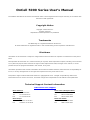 2
2
-
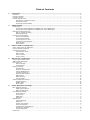 3
3
-
 4
4
-
 5
5
-
 6
6
-
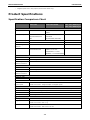 7
7
-
 8
8
-
 9
9
-
 10
10
-
 11
11
-
 12
12
-
 13
13
-
 14
14
-
 15
15
-
 16
16
-
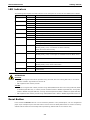 17
17
-
 18
18
-
 19
19
-
 20
20
-
 21
21
-
 22
22
-
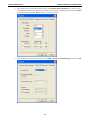 23
23
-
 24
24
-
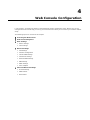 25
25
-
 26
26
-
 27
27
-
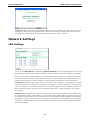 28
28
-
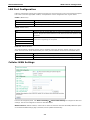 29
29
-
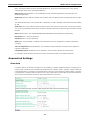 30
30
-
 31
31
-
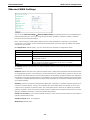 32
32
-
 33
33
-
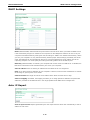 34
34
-
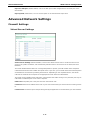 35
35
-
 36
36
-
 37
37
-
 38
38
-
 39
39
-
 40
40
-
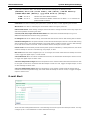 41
41
-
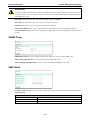 42
42
-
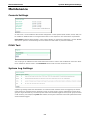 43
43
-
 44
44
-
 45
45
-
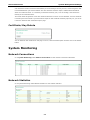 46
46
-
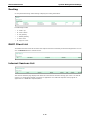 47
47
-
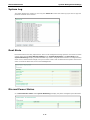 48
48
-
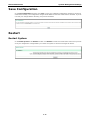 49
49
-
 50
50
-
 51
51
-
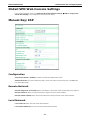 52
52
-
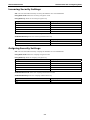 53
53
-
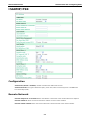 54
54
-
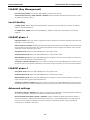 55
55
-
 56
56
-
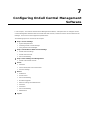 57
57
-
 58
58
-
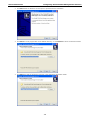 59
59
-
 60
60
-
 61
61
-
 62
62
-
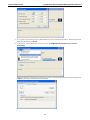 63
63
-
 64
64
-
 65
65
-
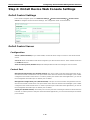 66
66
-
 67
67
-
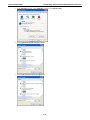 68
68
-
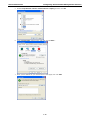 69
69
-
 70
70
-
 71
71
-
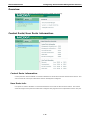 72
72
-
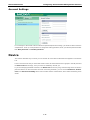 73
73
-
 74
74
-
 75
75
-
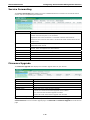 76
76
-
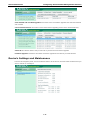 77
77
-
 78
78
-
 79
79
-
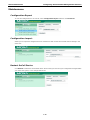 80
80
-
 81
81
-
 82
82
-
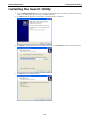 83
83
-
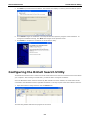 84
84
-
 85
85
-
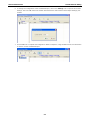 86
86
-
 87
87
-
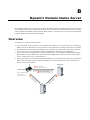 88
88
-
 89
89
-
 90
90
Moxa ONCELL 5004-HSDPA User manual
- Category
- Cellular network devices
- Type
- User manual
- This manual is also suitable for
Ask a question and I''ll find the answer in the document
Finding information in a document is now easier with AI
Related papers
-
Moxa OnCell 5104-HSPA Series Quick setup guide
-
Moxa OnCell 5104-HSPA Series Quick setup guide
-
Moxa OnCell 5104-HSPA Series User manual
-
Moxa OnCell G3101/G3201 Series User manual
-
Moxa OnCell G3470A-LTE Series User manual
-
Moxa OnCell Central Manager User manual
-
Moxa OnCell 5104-HSPA Series User manual
-
Moxa OnCell 3120-LTE-1 Series User manual
-
Moxa OnCell G3100-HSPA Series User manual
-
Moxa ANT-WSB-ANM-05 Datasheet
Other documents
-
 Multenet PROD0302 User manual
Multenet PROD0302 User manual
-
Esse-ti 4GRouter User manual
-
 SmartSavy Serial GSM Gateway Software Configuration Manual
SmartSavy Serial GSM Gateway Software Configuration Manual
-
Black Box LS50124-AE User manual
-
Etross SMS Gate Way User manual
-
 Moxa Technologies moxa G2150I User manual
Moxa Technologies moxa G2150I User manual
-
Audioplex AUDIOFLEXNET SW2 Installation guide
-
PARADOX PCS300 Reference And Installation Manual
-
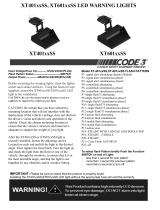 Code 3 XT401 Series User manual
Code 3 XT401 Series User manual
-
Digi Connect WAN GSM-R User guide