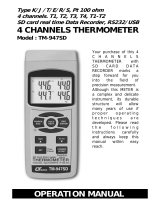Page is loading ...

USER GUIDE
4-Channel Thermometer / Datalogger
RTD and Thermocouple Inputs
Model SDL200

2 SDL200-en-GB_V2.4 1/15
Introduction
Congratulations on your purchase of the Extech SDL200 Thermometer, an SD Logger Series meter.
This meter displays and stores temperature readings from up to four (4) Type K, J, T, E, R, or S
thermocouple temperature probes and two (2) 850185 RTD probes. Logged data readings are stored
on an SD card for transfer to a PC. In addition, an RS232 port allows data streaming to a PC. This
meter is shipped fully tested and calibrated and, with proper use, will provide years of reliable service.
Please visit the Extech Instruments website (www.extech.com) to check for the latest version of this
User Guide.
Meter Description
1. Thermocouple inputs
2. LCD Display
3. Power ON-OFF
key
4. HOLD and Backlight
key
5. MAX-MIN key
6. Up arrow ▲ / T1-T2 key (also offset key)
7. SET and Clock
key
8. Down arrow ▼ (also offset key)
9. ENTER and LOG key
10. PT1 and PT2 RTD input jacks
11. PC interface jack
12. Power Adaptor jack
13. SD card slot
Notes: Items 10 – 12 are located behind the snap-off compartment cover on meter’s right side.
Battery compartment, tilt stand, and tripod mount are located on the rear of the instrument
Display Description
1. Thermometer input jack T1 and PT1 (RTD) identifier
2. Temperature reading for T1 thermocouple or PT1 RTD
input
3. Thermocouple input jack T2 and PT2 (RTD) identifier
4. Temperature reading for T2 thermocouple or PT2 RTD
input
5. Thermocouple input jack T3 identifier
6. Thermometer input type
7. Temperature reading for T3 thermocouple input
8. Temperature reading for T4 thermocouple input
9. Unit of measure
10. Thermocouple input jack T4 identifier

3 SDL200-en-GB_V2.4 1/15
Getting Started
Power ON-OFF
Power the meter by pressing and holding the power button
for at least 1.5 seconds.
Press and hold the power button for at least 1.5 seconds to power OFF the meter.
This meter is powered by six (6) 1.5VDC ‘AA’ batteries or by optional AC adaptor. If the meter
will not switch ON please check that fresh batteries are installed in the rear battery compartment
(refer to the battery replacement section later in this guide) or, in the case of the AC adaptor,
check that the adaptor is connected correctly to the meter and to an AC source (refer to the AC
Power Adaptor section later in this guide).
Connecting the RTD and Thermocouple Sensors
This meter offers two modes of operation: RTD temperature probe mode (platinum 100 ohm) and
Thermocouple temperature probe mode (thermocouple Types K, J, T, E, R, or S).
Connect up to four (4) thermocouples to the sub-miniature jacks at the top of the meter labeled
T1 through T4.
Connect up to two (2) RTD probes (850185) to the 3.5mm ‘phono’ jacks labeled PT1 and PT2
located under the snap-off compartment cover on the lower right side of the meter.
Select the desired mode of operation, and other setup features, in the Setup Mode. Refer to the
Setup Mode section below.
IMPORTANT NOTE: The supplied thermocouple probes are useable in the range of -20 to +250°C
(-4 to +482°F) only; even though the meter can display temperature values outside of this range.
For measuring outside of the range specified here, please obtain thermocouples rated accordingly.

4 SDL200-en-GB_V2.4 1/15
Setup Mode
Basic settings at a glance
To view the current configuration of the meter with regard to time, date, and datalogging sampling
rate press the SET button momentarily. The meter will now display the configuration in quick
succession. If the information is not gleaned on the first try, simply press the SET button again until
all of the information is noted.
Accessing the Setup mode
1. Press and hold the SET button for at least 1.5 seconds to access the Setup menu.
2. Press the SET button momentarily to step through the available parameters. The parameter
type is shown on the bottom of the LCD and the current selection for that type is shown above
it.
3. When a parameter is displayed that is to be changed, use the arrow keys to change the
setting. Press the ENTER button to confirm a change.
4. Press and hold the SET button for at least 1.5 seconds to exit the Setup mode. Note that the
meter automatically switches out of the Setup mode if no key is pressed within 7 seconds.
5.
The available Setup parameters are listed below. Additional detailed information is provided
below this list:
dAtE
Set the clock (Year/Month/Date; Hours/Minutes/Seconds)
SP-t
Set the datalogger sampling rate
PoFF
Automatic power-off management (Enable or disable the auto-power off function)
bEEP
Set the beeper sound ON/OFF
dEC
Set the numerical format; USA (decimal: 20.00) or European (comma: 20,00)
Sd F
Format the SD memory card
t-CF
Select the temperature unit of measure (C or F)
tYPE
Select the thermometer type (Pt, K, J, T, E, R, or S)
Setting the Clock Time
1. Access the dAtE parameter.
2. Press the ENTER button.
3. Use the arrow buttons to change the YEAR value. Press ENTER to confirm setting.
4. Repeat step 1.5 for MONTH, DAY, HOUR, MINUTE and SECONDS.
5. Press and hold the SET button for at least 1.5 seconds to exit to the normal operation mode (or
wait 7 seconds for the meter to automatically switch to the normal operating mode).
6. The clock will keep accurate time even when the meter is switched off. However, if the
batteries expire the clock will have to be reset after fresh batteries are installed.
Setting the Datalogger Sampling Time (Rate)
1. Access the SP-t parameter.
2. Use the arrow buttons to select the desired sampling rate. The available settings are:
0, 1, 2, 5,
10, 30, 60, 120, 300, 600, 1800, and 3600 seconds.
3.
Press the ENTER button to confirm the entry.
4. Press and hold the SET button for at least 1.5 seconds to exit to the normal operation mode (or
simply wait 7 seconds for the meter to automatically switch to the normal operating mode).

5 SDL200-en-GB_V2.4 1/15
Enabling/Disabling the Auto Power OFF Feature
1. Access the PoFF parameter.
2. Use the arrow buttons to select ON (enable) or OFF (disable). With the Auto Power OFF
feature enabled, the meter will automatically switch OFF after 10 minutes of inactivity.
3. Press ENTER to confirm setting.
4. Press and hold the SET button for at least 1.5 seconds to exit to the normal operation mode (or
simply wait 7 seconds for the meter to automatically switch to the normal operating mode).
Set the Beeper Sound ON or OFF
1. Access the bEEP parameter.
2. Use the arrow buttons to select ON or OFF. Press ENTER to confirm setting.
3. Press and hold the SET button for at least 1.5 seconds to exit to the normal operation mode (or
simply wait 7 seconds for the meter to automatically switch to the normal operating mode).
Numerical Format (comma or decimal)
European and USA numerical formats differ. The meter defaults to USA mode where a decimal
point is used to separate units from tenths, i.e. 20.00; The European format uses a comma, i.e.
20,00 to separate units from tenths. To change this setting:
1. Access the dEC parameter.
2. Use the arrow buttons to select USA or EUro. Press ENTER to confirm setting.
3. Press and hold the SET button for at least 1.5 seconds to exit to the normal operation mode (or
simply wait 7 seconds for the meter to automatically switch to the normal operating mode).
SD Card FORMATTING
1. Access the Sd F parameter.
2. Use the arrow buttons to select YES to format the card (select NO to abort). Note that all data
on the card will be lost if formatting is attempted.
3. Press ENTER to confirm selection.
4. Press ENTER again to re-confirm.
5. The meter will automatically return to the normal operating mode when formatting is complete.
If not, press and hold the SET button for at least 1.5 seconds to exit to the normal operation
mode.
Set the Temperature Units of Measure (°C or °F)
1. Access the t-CF parameter.
2. Use the arrow buttons to select °C or °F. Press ENTER to confirm setting.
3. Press and hold the SET button for at least 1.5 seconds to exit to the normal operation mode (or
simply wait 7 seconds for the meter to automatically switch to the normal operating mode).
Set the Thermometer Type (K, J, T, E, R, S, or Pt)
1. Access the tYPE parameter.
2. Use the arrow buttons to select the type. Press ENTER to confirm setting.
3. Press and hold the SET button for at least 1.5 seconds to exit to the normal operation mode (or
simply wait 7 seconds for the meter to automatically switch to the normal operating mode).

6 SDL200-en-GB_V2.4 1/15
Measurements and related features
Basic Thermocouple Mode
Thermocouples are connected at the top of the meter to the jacks labeled T1 through T4. Select the
thermocouple type (J, K, etc.) to match the thermocouple type used. In normal thermocouple mode
the meter will simultaneously display the temperature for thermocouples T1 through T4. Dashes are
displayed if a thermocouple is not connected or if the measurement is out of range.
Thermocouple T1-T2 Mode
To view the temperature difference between thermocouples T1 and T2, press and hold the T1-T2
button for at least 1.5 seconds. The display will now show the T1 temperature (upper left), the T2
temperature (lower left), and the difference (T1-T2) on the lower right.
Basic RTD Mode
RTD probes (850185) are connected to the jacks labeled PT1 and PT2 on the lower right side of the
meter. Select ‘Pt’ as the thermometer type in the Setup Mode. In normal RTD mode the meter will
simultaneously display the temperature for up to two RTD thermometers. T1 (for RTD PT1) is
displayed on the upper area of the LCD and T2 (for RTD input PT2) on the lower area of the LCD.
Dashes are displayed if a sensor is not connected to an input jack or if the measurement is out of
the specified range.
RTD T1-T2 Mode
To view the temperature difference between T1 (PT1) and T2 (PT2), press and hold the T1-T2
button for at least 1.5 seconds. The display will show the T1 temperature (upper display area), the
T2 temperature (lower area), and the difference (T1-T2) on the lower right.
Data Hold
To freeze a measurement on the display, press the HOLD button momentarily. The meter will emit a
beep, the reading will hold, and the HOLD icon will switch on. Press the HOLD button again to
release the display and exit the Data Hold mode returning the meter to the normal operating mode.
MAX-MIN Readings
For a given measurement session, this meter can record the highest (MAX) and the lowest (MIN)
readings for later recall.
1. Press the MAX-MIN button momentarily to access this mode of operation (REC icon appears)
2. The meter is now recording the MAX and MIN readings.
3. Press the MAX-MIN button again to view the current MAX readings (MAX icon appears). The
readings on the display are now the highest readings encountered since the REC icon was
switched on (when the MAX-MIN button was first pressed).
4. Press the MAX-MIN button again to view the current MIN readings (MIN icon appears). The
readings on the display are now the lowest readings encountered since the REC icon was
switched on (when the MAX-MIN button was first pressed).
5. To exit the MAX-MIN mode, press and hold the MAX-MIN button for at least 1.5 seconds. The
meter will beep, the REC-MAX-MIN icons will switch off, the MAX-MIN memory will clear, and
the meter will return to the normal operating mode.

7 SDL200-en-GB_V2.4 1/15
Measurement OFFSET
Thermocouple OFFSET Adjustment
1. Set the desired thermocouple type.
2. Insert a probe to the T1 input jack at the top of the meter.
3. Press and hold both OFFSET buttons (up and down arrow keys)
for at least 1.5 seconds to access the OFFSET screen
4. The last measured value is shown on the left side of the LCD;
the offset adjusted value is shown on the right.
5. Use the arrow keys to set the desired offset.
6. Press the ENTER button momentarily to store the adjusted offset value and to return to the
normal operating mode
7. In the normal mode, the offset value will be applied to all four inputs
RTD OFFSET Adjustment
1. Set the input type to ‘Pt’.
2. Insert a probe into either the PT1 or the PT2 input jack. Only one
RTD can be offset at a time.
3. Press and hold both ▲▼ OFFSET buttons for at least 1.5
seconds to access the OFFSET screen
4. Press the ▲button to select PT1 or press the
button to
select PT2. (Err will appear if the selected input does not have a
probe inserted)
5. Use the ▲ and ▼ buttons to adjust the offset. The last
measured value (SEt) is shown on the left side of the LCD; the
adjusted offset value (oFS) is shown on the right.
6. Press the ENTER button momentarily to store the adjusted offset value and to return to the
normal operating mode
Display Backlight
To turn the display backlight ON or OFF, press and hold the backlight
button for at least 1.5
seconds. The meter will beep when switching the backlight ON or OFF unless the beeper is
disabled as described in the Setup Mode section of this user guide.

8 SDL200-en-GB_V2.4 1/15
Datalogging and PC Interface
Types of Data Recording
Manual Datalogging: Manually log up to 99 readings onto an SD card via push-button press.
Automatic Datalogging: Automatically log data onto an SD memory card where the number of
data points is virtually limited only by the card size. Readings are logged at a rate specified by
the user.
RS-232/USB: The meter includes an RS-232/USB PC interface jack located on the lower right
side of the meter under the snap-off compartment cover. For streaming of data to a PC via the
RS232 Output jack, the optional 407001-USB kit (RS232 to USB cable and driver CD) along
with the 407001 software (available free at www.extech.com/sdl200) are required.
SD Card Information
Insert an SD card (from 1G size up to 16G) into the SD card slot at the bottom of the meter. The
card must be inserted with the front of the card (label side) facing toward the rear of the meter.
If the SD card is being used for the first time it is recommended that the card be formatted and
the logger’s clock set to allow for accurate date/time stamping during datalogging sessions.
Refer to the Setup Mode section for SD card formatting and time/date setting instructions.
European and USA numerical formats differ. The data on the SD card can be formatted for
either format. The meter defaults to USA mode where a decimal point is used to separate units
from tenths, i.e. 20.00. The European format uses a comma, i.e. 20,00. To change this setting,
refer to the Setup Mode section.
Manual Datalogging
In the manual mode the user presses the LOG button to manually log a reading onto the SD card.
1. Set the sampling rate to ‘0’ seconds as described in the Setup Mode section.
2. Press and hold the LOG button for at least 1.5 seconds; the lower portion of the display will
show p-n (n = memory position number 1-99).
3. Press the LOG button momentarily to log a reading into memory. The LOGGER icon will flash
each time a data point is stored (the SCAN SD icon will appear when the meter accesses the
card).
4. Use the ▲ and ▼ buttons to select one of the 99 data memory positions in which to record.
5. To exit the manual datalogging mode, press and hold the LOG button for at least 1.5 seconds.
Automatic Datalogging
In automatic datalogging mode the meter takes and stores a reading at a user-specified sampling
rate onto an SD memory card. The meter defaults to a sampling rate of two seconds. To change the
sampling rate, refer to the Setup Mode section (the sampling rate cannot be ‘0’ for automatic
datalogging):
1. To begin an automatic Datalog session press and hold the LOG button for at least 1.5
seconds.
2. The meter will scan for an SD card and verify that it can be used to store data. If a card is not
inserted or if the card is defective, the meter will display SCAN SD indefinitely. In this case,
switch the meter OFF and try again with a valid SD card.
3. If the SD card is valid, the display will show the LOGGER icon and then the LOGGER icon will
flash each time that a reading is stored.
4. To pause the datalogger, press the LOG button momentarily. The LOGGER icon will stop
flashing. To resume logging simply press the LOG button again momentarily.
5. To terminate the datalogging session press and hold the LOG button for at least 1.5 seconds.
6. When an SD card is used for the first time a folder is created on the card and named TMD01.
Up to 99 spreadsheet documents (each with 30,000 readings) can be stored in this folder.

9 SDL200-en-GB_V2.4 1/15
7. When datalogging begins a new spreadsheet document named TMD01001.xls is created on
the SD card in the TMD01 folder. The data recorded will be placed in the TMD01001.xls
document until 30,000 readings are reached.
8. If the measurement session exceeds 30,000 readings, a new document will be created
(TMD01002.xls) where another 30,000 readings can be stored. This method continues for up
to 99 documents, after which another folder is created (TMD02) where another 99 spreadsheet
documents can be stored. This process continues in this same fashion with folders TMD03
through TMD10 (last allowable folder).
SD Data Card to PC Data Transfer
1. Complete a datalogging session as detailed in above in the previous sections. Hint: For the
first test, simply record a small amount of test data. This is to ensure that the datalogging
process is well understood before committing to critical datalogging.
2. With the meter switched OFF, remove the SD Card.
3. Plug the SD Card directly into a PC SD card reader. If the PC does not have an SD card slot,
use an SD card adaptor (available at most outlets where computer accessories are sold).
4. Power the PC and run a spreadsheet software program. Open the saved documents in the
spreadsheet software program (see example spreadsheet data screens below).
Spreadsheet data example
Spreadsheet example (Plotting the data)
RS-232/USB PC Interface
For streaming of data to a PC via the RS232 Output jack, the optional 407001-USB kit (RS232 to
USB cable and driver CD) along with the 407001 software (available free at
www.extech.com/sdl200) are required.
AC Power Adaptor
This meter is normally powered by six (6) 1.5V ‘AA’ batteries. An optional 9V power adaptor is
available. When the adaptor is used, the meter is permanently powered and the power button will
be disabled.

10 SDL200-en-GB_V2.4 1/15
Battery Replacement and Disposal
When the low battery icon appears on the LCD, the batteries must be replaced. Several hours of
accurate readings are still possible in this condition; however batteries should be replaced as soon
as possible:
Remove the two (2) Phillips screws from the rear of the meter (directly above the top of the tilt
stand).
Remove and safely place the battery compartment and screws where they will not be damaged
or lost.
Replace the six (6) 1.5V ‘AA’ batteries observing polarity.
Replace the battery compartment cover with the two (2) Phillips screws.
Battery Safety Reminders
Please dispose of batteries responsibly; always observe local, state, and federal regulations
with regard to battery disposal.
Never dispose of batteries in a fire. Batteries may explode or leak.
Never mix battery types. Always install new batteries of the same type.

11 SDL200-en-GB_V2.4 1/15
Specifications
General Specifications
Display Backlit LCD; LCD size: 2 x 1.5”(52 x 38mm)
Status indicators Over-range (----) and low battery
Measurement Channels T1, T2, T3, T4, and T1-T2
Sensor types Thermocouple types: K, J, T, E, R, and S
RTD type: platinum 100 ohm (Complies with 0.00385 alpha
coefficient meeting DIN IEC 751)
Measurement Units °C / °F
Offset Adjustment Available for one (1) thermocouple and two (2) RTD inputs
Input Linearity Sensor curves are stored in meter’s CPU
Datalogger Sampling Rate AUTO LOGGING: 1, 2, 5, 10, 30, 60, 120, 300, 600, 1800,
3600 seconds. Note that a one (1) second sampling rate
can cause some data loss on slower computers
MANUAL LOGGING: Set the sampling rate to ‘0’
Memory Card SD memory card; 1G to 16GB size
Temperature Compensation Auto temperature compensation for all thermocouple types
Display update rate Approx. 1 second.
Data Output RS-232 / USB PC computer interface
Operating Temperature 32 to 122°F (0 to 50°C)
Operating Humidity 85% R.H. max.
Auto Power OFF After 10 minutes of inactivity (can be disabled)
Power Supply Six (6) 1.5 VDC batteries (optional 9V AC adaptor)
Power Consumption Normal operation (backlight & datalogger OFF): approx. 9.7mA dc
With backlight OFF and datalogger ON: approx. 30mA dc
With backlight ON and datalogger OFF: approx. 17mA dc
Weight 0.62 lbs (280g) meter only
Dimensions Main instrument: 7.1 x 2.9 x 1.9”(182 x 73 x 47.5mm)
Electrical Specifications
(ambient temperature 23
°
C ± 5
°
C)
Pt 100 ohm RTD Input
(0.00385 alpha coefficient meeting DIN IEC 751)
Resolution Range Accuracy
0.1
°
C
-199.9 to 850.0
°
C
± (0.4 % + 1
°
C)
0.1
°
F
-327.0 to 999.9
°
F
± (0.4 % + 1.8
°
F)
1
°
F
1000 to 1562
°
F
± (0.4 % + 2
°
F)

12 SDL200-en-GB_V2.4 1/15
Thermocouple Input
(types K, J, T, E, R, and S)
The supplied thermocouple probes are useable in the range of -40 to +200°C (-40 to
392°F). For measuring outside of this range, please obtain thermocouples rated
accordingly.
RTD probes (850185) have a range of -40 to 200°C (-40 to 392°F), accuracy of+/- 0.75% of
the reading.
Accuracy specified for meter only. Input probes add additional measurement error.
The above specifications are tested under an environmental RF Field Strength lower than 3
V/M and a frequency lower than 30 MHz
Copyright©2013‐2015FLIRSystems,Inc.
Allrightsreservedincludingtherightofreproductioninwholeorinpartinanyform
ISO‐9001Certified
www.extech.com
Sensor Type Resolution Range Accuracy
Type K
0.1
°
C
-50.1 to -100.0
°
C
±(0.4 % + 1
°
C)
-50.0 to 999.9
°
C
±
(0.4 % + 0.5°
C)
1°C
1000 to 1300
°
C
±(0.4 % + 1
°
C)
0.1
°
F
-58.1 to -148.0
°
F
±(0.4 % + 1.8
°
F)
-58.0 to 999.9
°
F
±(0.4 % + 1
°
F)
1°
F
1000 to 2372
°
F
±(0.4 % + 2
°
F)
Type J
0.1
°
C
-50.1 to -100.0
°
C
±
(0.4 % + 1°
C
)
-50.0 to 999.9
°
C
±(0.4 % + 0.5
°
C)
1°
C
1000 to 1150
°
C
±(0.4 % + 1
°
C)
0.1
°
F
-58.1 to -148.0
°
F
±(0.4 % + 1.8
°
F)
-58.0 to 999.9
°
F
±
(0.4 % + 1°
F
)
1
°
F
1000 to 2102
°
F
±(0.4 % + 2
°
F)
Type T
0.1
°
C
-50.1 to -100.0
°
C
±(0.4 % + 1
°
C)
-50.0 to 400.0
°
C
±(0.4 % + 0.5
°
C)
0.1
°
F
-58.1 to -148.0
°
F
±(0.4 % + 1.8
°
F)
-58.0 to 752.0
°
F
±
(0.4 % + 1°
F
)
Type E
0.1
°
C
-50.1 to -100.0
°
C
±(0.4 % + 1
°
C)
-50.0 to 900.0
°
C
±(0.4 % + 0.5
°
C)
0.1
°
F
-58.1 to -148.0
°
F
±(0.4 % + 1.8
°
F)
-58.0 to 999.9
°
F
±
(0.4 % + 1°
F
)
1
°
F
1000 to 1652
°
F
±(0.4 % + 2
°
F)
Type R
1
°
C
0 to 600
°
C
±(0.5 % + 3
°
C)
601 to 1700
°
C
1°
F
32 to 1112
°
F
±(0.5 % + 5
°
F)
1113 to 3092°F
Type S
1
°
C
0 to 600
°
C
±(0.5 % + 3
°
C)
601 to 1500°C
1°
F
32 to 1112
°
F
±(0.5 % + 5
°
F)
1113 to 2732
°
F
/