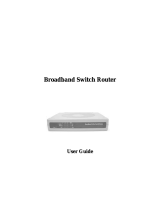BiPAC 6404VP / 6404VGP
VoIP/(802.11g) Broadband
Firewall Router
User’s Manual
Version Release 5.08a
Last Revision Date: 05-07-2007

T
T
a
a
b
b
l
l
e
e
o
o
f
f
C
C
o
o
n
n
t
t
e
e
n
n
t
t
s
s
CHAPTER 1: INTRODUCTION .............................................................................................................. 3
INTRODUCTION TO YOUR ROUTER ............................................................................................................. 3
F
EATURES.................................................................................................................................................. 3
CHAPTER 2: INSTALLING THE ROUTER .......................................................................................... 6
I
MPORTANT NOTE FOR USING THIS ROUTER................................................................................................ 6
P
ACKAGE CONTENTS ................................................................................................................................. 6
T
HE FRONT LEDS...................................................................................................................................... 7
T
HE REAR PORTS....................................................................................................................................... 8
C
ABLING.................................................................................................................................................... 9
CHAPTER 3: BASIC INSTALLATION................................................................................................. 10
C
ONNECTING YOUR ROUTER....................................................................................................................11
F
ACTORY DEFAULT SETTINGS.................................................................................................................. 16
Web Interface (Username and Password) .......................................................................................... 16
Device LAN IP settings: ..................................................................................................................... 16
ISP setting in WAN site:...................................................................................................................... 16
DHCP server...................................................................................................................................... 16
LAN and WAN Port Addresses............................................................................................................ 16
I
NFORMATION FROM YOUR ISP................................................................................................................ 17
C
ONFIGURING WITH YOUR WEB BROWSER.............................................................................................. 18
CHAPTER 4: CONFIGURATION.......................................................................................................... 19
S
TATUS .................................................................................................................................................... 20
ARP Table........................................................................................................................................... 20
Wireless Association Table (Wireless Router Only)............................................................................ 20
Routing Table...................................................................................................................................... 20
DHCP Table........................................................................................................................................ 21
Email Status........................................................................................................................................ 22
VoIP Status.......................................................................................................................................... 22
Event Log............................................................................................................................................ 23
Error Log............................................................................................................................................ 23
NAT Sessions ...................................................................................................................................... 24
Diagnostic........................................................................................................................................... 24
UPnP Portmap ................................................................................................................................... 25
ATA / R
OUTER MODE.............................................................................................................................. 26
C
ONFIGURATION...................................................................................................................................... 28
LAN (Local Area Network)................................................................................................................. 28
Ethernet........................................................................................................................................... 28
IP Alias............................................................................................................................................ 29
Ethernet Client Filter...................................................................................................................... 30
Wireless (Wireless Router Only).................................................................................................... 32
Wireless Security (Wireless Router Only)...................................................................................... 34
Wireless Client / MAC Address Filter (Wireless Router Only) ..................................................... 36
DHCP Server .................................................................................................................................. 37
System................................................................................................................................................. 38
Time Zone....................................................................................................................................... 38
Remote Access................................................................................................................................ 39
Firmware Upgrade.......................................................................................................................... 40
Backup / Restore............................................................................................................................. 41
Table of Contents i

Restart Router................................................................................................................................. 42
User Management........................................................................................................................... 43
Firewall and Access Control .............................................................................................................. 44
General Settings.............................................................................................................................. 45
Packet Filter.................................................................................................................................... 46
Intrusion Detection......................................................................................................................... 54
URL Filter....................................................................................................................................... 56
IM / P2P Blocking .......................................................................................................................... 58
Firewall Log ................................................................................................................................... 59
VoIP (Voice over Internet Protocol) ................................................................................................... 60
Wizard............................................................................................................................................. 61
General Settings.............................................................................................................................. 63
Phone Port ...................................................................................................................................... 66
PSTN Dial Plan .............................................................................................................................. 68
VoIP Dial Plan ................................................................................................................................ 71
Ring & Tone ................................................................................................................................... 76
Special Dial Codes ......................................................................................................................... 77
QoS (Quality of Service)..................................................................................................................... 78
Prioritization................................................................................................................................... 78
Outbound IP Throttling (LAN to WAN)......................................................................................... 80
Inbound IP Throttling (WAN to LAN)........................................................................................... 81
Virtual Server (“Port Forwarding”).................................................................................................. 85
Add Virtual Server.......................................................................................................................... 86
Edit DMZ Host............................................................................................................................... 87
Edit DMZ Host............................................................................................................................... 88
Edit One-to-One NAT (Network Address Translation).................................................................. 89
Time Schedule..................................................................................................................................... 92
Configuration of Time Schedule .................................................................................................... 93
Advanced ............................................................................................................................................ 94
Static Route..................................................................................................................................... 94
Dynamic DNS ................................................................................................................................ 95
Check Email ................................................................................................................................... 96
Device Management....................................................................................................................... 97
IGMP............................................................................................................................................ 100
S
AV E CONFIGURATION TO FLASH........................................................................................................... 100
L
OGOUT................................................................................................................................................. 100
CHAPTER 5: TROUBLESHOOTING ................................................................................................ 101
P
ROBLEMS STARTING UP THE ROUTER.................................................................................................... 101
P
ROBLEMS WITH THE LAN INTERFACE.................................................................................................. 101
APPENDIX A: PRODUCT SUPPORT AND CONTACT INFORMATION .................................... 102
Table of Contents iii

VoIP/(802.11g) Broadband Firewall Router
Chapter 1: Introduction
Chapter 1: Introduction
Introduction to your Router
Welcome to the VoIP Broadband Firewall Router. The router is an “all-in-one” VoIP Broadband router,
combining a Broadband router, Ethernet network switch and 2 ports for Voice over IP functionalities,
providing everything you need to get the machines on your network connected to the Internet over your
DSL/Cable broadband connection. With features such as a Quick-Start wizard and DHCP Server, you can
be online in no time at all and with a minimum of fuss and configuration, catering for first-time users to the
guru requiring advanced features and control over their Internet connection and network.
Features
Voice over IP compliance with SIP standard
The router supports cost-effective, toll-quality voice calls over the Internet. It complies with the most
popular industrial standard, SIP protocol, to ensure the interoperability with SIP devices and major
VoIP Gateways. The VoIP router supports call waiting, silence suppression, voice activity detection
(VAD), comfort noise generation (CNG), line echo cancellation, caller ID (Bell 202, V3) and so on.
Fixed-Line Support
The router integrates RJ-11 FXO port for inbound and outbound calls transmitted through PSTN.
Users can receive phone calls from PSTN while enjoying VoIP call service at the same time. In
addition, the device automatically fallbacks to lifeline POTS to enable making normal phone calls
when there is power outage, or when the Internet connection is down.
802.11g Wireless AP with WPA Support
With integrated 802.11g Wireless Access Point in the router, the device offers a quick and easy
access among wired network, wireless network and broadband connection (ADSL) with single
device simplicity, and as a result, mobility to the users. In addition to 54 Mbps 802.11g data rate, it
also interoperates backward with existing 802.11b equipment. The Wireless Protected Access
(WPA1 and WAP2) and Wireless Encryption Protocol (WEP) supported features enhance the
security level of data protection and access control via Wireless LAN.
Fast Ethernet Switch
A 4-port 10/100Mbps fast Ethernet switch is built in with automatic switching between MDI and
MDI-X for 10Base-T and 100Base-TX ports. An Ethernet straight or crossover cable can be used
directly for auto detection.
Multi-Protocol to establish a connection
It supports PPP over Ethernet (RFC 2516), DHCP (Obtain an IP Address Automatically), and Static
IP (Fixed IP Address) to establish a connection with the ISP. The product also supports VC-based
and LLC-based multiplexing.
Quick Installation Wizard
It supports a WEB GUI page to install this device quickly. With this wizard, end users can enter the
information easily which they get from their ISP, then surf the Internet immediately.
Universal Plug and Play (UPnP) and UPnP NAT Traversal
This protocol is used to enable simple and robust connectivity among stand-alone devices and
PCs from many different vendors. It makes network simple and affordable for users. UPnP
architecture leverages TCP/IP and the Web to enable seamless proximity networking in addition to
control and data transfer among networked devices. With this feature enabled, users can now
connect to Net meeting or MSN Messenger seamlessly.
3

VoIP/(802.11g) Broadband Firewall Router
Chapter 1: Introduction
Network Address Translation (NAT)
Allows multi-users to access outside resources such as the Internet simultaneously with one IP
address/one Internet access account. Many application layer gateway (ALG) are supported such as
web browser, ICQ, FTP, Telnet, E-mail, News, Net2phone, Ping, NetMeeting, IP phone and others.
SOHO Firewall Security with DoS and SPI
Along with the built-in NAT natural firewall feature, the router also provides advanced hacker
pattern-filtering protection. It can automatically detect and block Denial of Service (DoS) attacks.
The router is built with Stateful Packet Inspection (SPI) to determine if a data packet is allowed
through the firewall to the private LAN.
Domain Name System (DNS) relay
It provides an easy way to map the domain name (a friendly name for users such as
www.yahoo.com) and IP address. When a local machine sets its DNS server with this router’s IP
address, every DNS conversion request packet from the PC to this router will be forwarded to the
real DNS in the outside network.
Dynamic Domain Name System (DDNS)
The Dynamic DNS service allows you to alias a dynamic IP address to a static hostname. This
dynamic IP address is the WAN IP address. For example, to use the service, you must first apply for
an account from a DDNS service like http://www.dyndns.org/. More than 5 DDNS servers are
supported.
Quality of Service (QoS)
QoS gives you full control over which types of outgoing data traffic should be given priority by the
router, ensuring important data like gaming packets, customer information, or management
information move through the router ay lightning speed, even under heavy load. The QoS features
are configurable by source IP address, destination IP address, protocol, and port. You can throttle
the speed at which different types of outgoing data pass through the router, to ensure P2P users
don’t saturate upload bandwidth, or office browsing doesn’t bring client web serving to a halt. In
addition, or alternatively, you can simply change the priority of different types of upload data and let
the router sort out the actual speeds.
Virtual Server (“port forwarding”)
Users can specify some services to be visible from outside users. The router can detect incoming
service requests and forward either a single port or a range of ports to the specific local computer to
handle it. For example, a user can assign a PC in the LAN acting as a WEB server inside and
expose it to the outside network. Outside users can browse inside web servers directly while it is
protected by NAT. A DMZ host setting is also provided to a local computer exposed to the outside
network, Internet.
Rich Packet Filtering
Not only filters the packet based on IP address, but also based on Port numbers. It will filter packets
from and to the Internet, and also provides a higher level of security control.
Dynamic Host Configuration Protocol (DHCP) client and server
In the WAN site, the DHCP client can get an IP address from the Internet Service Provider (ISP)
automatically. In the LAN site, the DHCP server can allocate a range of client IP addresses and
distribute them including IP address, subnet mask as well as DNS IP address to local computers. It
provides an easy way to manage the local IP network.
Static and RIP1/2 Routing
It has routing capability and supports easy static routing table or RIP1/2 routing protocol.
Simple Network Management Protocol (SNMP)
It is an easy way to remotely manage the router via SNMP.
Web based GUI
4

VoIP/(802.11g) Broadband Firewall Router
Chapter 1: Introduction
It supports web based GUI for configuration and management. It is user-friendly and comes with
on-line help. It also supports remote management capability for remote users to configure and
manage this product.
Firmware Upgradeable
Device can be upgraded to the latest firmware through the WEB based GUI.
Rich Management Interfaces
It supports flexible management interfaces with local console port, LAN port, and WAN port. Users
can use terminal applications through the console port to configure and manage the device, or
Telnet, WEB GUI, and SNMP through LAN or WAN ports to configure and manage the device.
5

VoIP/(802.11g) Broadband Firewall Router
Chapter 2: Installing the router
Chapter 2: Installing the Router
Important note for using this router
Warnin
g
Do not use this router in high humidity or high temperatures.
Do not use the same power source for this router as othe
r
equipment.
Do not open or repair the case yourself. If this router is too hot,
turn off the power immediately and have it repaired at a qualified
service center.
Avoid using this product and all accessories outdoors.
A
ttention
Place this router on a stable surface.
Only use the power adapter that comes with the package. Using
a different voltage rating power adaptor may damage this router.
Package Contents
VoIP / (802.11g) Broadband Firewall Router
CD-ROM containing the online manual
Ethernet (CAT-5 LAN) Cable
Console tool
AC-DC power adapter (BiPAC 6404VP - 12V DC, 1A) (BiPAC 6404VGP - 12V DC, 1.2A)
Quick Start Guide
6

VoIP/(802.11g) Broadband Firewall Router
Chapter 2: Installing the router
The Front LEDs
LED Meaning
1 PWR Lit when power is ON.
2 SYS Lit when the system is ready.
3 WAN
Lit when connected to an ADSL modem or Cable modem's
Ethernet port well
4 – 6
LAN Port
1X — 3X
(RJ-45 connector)
Lit when connected to an Ethernet device.
Green for 100Mbps; Orange for 10Mbps.
Blinking when data is Transmitted / Received.
7
WLAN
(Wireless Router Only)
Lit green when the wireless connection is established.
Flashes when sending/receiving data.
8 – 9
Phone
1X — 2X
(RJ-11 connector)
Lit green when the phone is off-hook.
10 LINE
Lit when the inbound and outbound calls transmitted through
PSTN.
12
VoIP Port
1X — 2X
(RJ-11 connector)
Lit when the SIP Registration is OK.
Green for Phone 1; Orange for Phone 2.
13 PPP
Lit Green when there is a PPPoE connection.
7

VoIP/(802.11g) Broadband Firewall Router
Chapter 2: Installing the router
The Rear Ports
5
6
1
3
The Ethernet Port # 3 can be used as a console port. You need a special
console tool which already includes in the package to connect with LAN
port 3 and PC’s RS-232 port (9-pin serial port).
7
2
4
Port Meaning
1
Power Switch
Power ON/OFF switch
2
PWR
Connect the supplied power adapter to this jack.
3 RESET
To be sure the device is being turned on press RESET
button for:
1-3 seconds: quick reset the device.
6 seconds above, and power off, power on the device:
restore to factory default settings. (Cannot login to the router
or forgot your Username/Password. Press the button for
more than 6 seconds).
Caution: After pressing the RESET button for more than 6 seconds,
to be sure you power cycle the device again.
4
WAN
WAN 10/100M Ethernet port (with auto crossover support);
connect xDSL/Cable modem here.
5
LAN
1X — 3X
(RJ-45 connector)
Connect a UTP Ethernet cable (Cat-5 or Cat-5e) to one of the
LAN ports when connecting to a PC or an office/home network
of 10Mbps or 100Mbps.
Caution: Port 3 can be either a LAN or Console port at a time but not
both.
5
Console Port (LAN port 3)
(RJ-45 connector)
Connect a UTP Ethernet cable (Cat-5 or Cat-5e) to one of the
LAN ports when connecting to a PC or an office/home network
of 10Mbps or 100Mbps.
Caution: Port 3 can be either a LAN or Console port at a time but not
both.
6
Phone
1X — 2X
(RJ-11 connector)
Connect RJ-11 cable to this port when connecting to an analog
phone set.
8

VoIP/(802.11g) Broadband Firewall Router
Chapter 2: Installing the router
7
LINE
Connect RJ-11 cable to this port when connecting to the
telephone wall jack.
Cabling
The most common problem associated with Ethernet is bad cabling. Make sure that all connected
devices are turned on. On the top of the product is a bank of LEDs, as a first check, verifies that the
relevant LAN Link and WAN Link LEDs are lit. If they are not, verify that you are using the proper cables.
9

VoIP/(802.11g) Broadband Firewall Router
Chapter 3: Basic Installation
10
Chapter 3: Basic Installation
The router can be configured with your web browser. A web browser is included as a standard application
in the following operating systems: Linux, Mac OS, Windows 98/NT/2000/XP/Me, etc. The product
provides an easy and user-friendly interface for configuration.
Please check your PC’s network components. The TCP/IP protocol stack and Ethernet network adapter
must be installed. If not, please refer to your Windows-related or other operating system manuals.
There are ways to connect with the router, either through an external repeater hub to the router or directly
connecting with PCs. However, to be sure PCs have an Ethernet interface installed properly prior to
connecting to the router device. You ought to configure your PCs to obtain an IP address through a
DHCP server or a fixed IP address that must be in the same subnet as the router. The default IP address
of the router is 192.168.1.254 and the subnet mask is 255.255.255.0 (i.e. any attached PC must be in the
same subnet, and have an IP address in the range of 192.168.1.1 to 192.168.1.253). The best and
easiest way is to configure the PC to get an IP address automatically from the router using DHCP. If you
encounter any problem accessing the router’s web interface it may also be advisable to uninstall any
kind of software firewall on your PCs, as they can cause problems accessing the 192.168.1.254 IP
address of the router. Users should make their own decisions on how to best protect their network.
Please follow the steps below for your PC’s network environment installation.
Any TCP/IP capable workstation can be used to communicate with or through
the router. To configure other types of workstations, please consult the
manufacturer’s documentation.

VoIP/(802.11g) Broadband Firewall Router
Chapter 3: Basic Installation
11
Connecting Your Router
1. (a) ATA Mode: Connect the ATA to a WAN (Connect to ADSL modem/router).
(b) Broadband Router Mode: Connect the Router to a LAN (Local Area Network) and WAN
(Connect to Cable or ADSL modem).
2. Power on the device.
3. Make sure the PWR and SYS LEDs are lit steadily and that the WAN and relevant LAN LED are lit.
4. Connect an RJ11 cable to VoIP port when connecting to an analog phone set.
5. Connect RJ-11 cable to LINE Port when connecting to the telephone wall jack.
ATA Mode
Broadband Router Mode

VoIP/(802.11g) Broadband Firewall Router
Chapter 3: Basic Installation
12
Configuring PCs in Windows in Window XP
1. Go to Start / Control Panel (in Classic View). In the Control
Panel, double-click Network Connections.
2. Double-click Local Area Connection. (See Figure 3.1)
3. In the LAN Area Connection Status window, click
Properties. (See Figure 3.2)
4. Select Internet Protocol (TCP/IP) and click Properties.
(See Figure 3.3)
5. Select the Obtain an IP address automatically and Obtain
DNS server address automatically radio buttons. (See
Figure 3.4)
6. Click OK to finish the configuration.
Figure 3.1: LAN Area Connection
Figure 3.2: LAN Connection Status
Figure 3.3: TCP / IP
Figure 3.4: IP Address & DNS
Configuration

VoIP/(802.11g) Broadband Firewall Router
Chapter 3: Basic Installation
13
Configuring PCs in Windows 2000
1. Go to Start / Settings / Control Panel. In the Control Panel,
double-click Network and Dial-up Connections.
2. Double-click Local Area (“LAN”) Connection. (See Figure
3.5)
3. In the LAN Area Connection Status window, click
Properties. (See Figure 3.6)
4. Select Internet Protocol (TCP/IP) and click Properties.
(See Figure 3.7)
5. Select the Obtain an IP address automatically and Obtain
DNS server address automatically radio buttons. (See
Figure 3.8)
6. Click OK to finish the configuration.
Figure 3.5: LAN Area Connection
Figure 3.6: LAN Connection Status
Figure 3.7: TCP / IP
Figure 3.8: IP Address & DNS
Configuration

VoIP/(802.11g) Broadband Firewall Router
Chapter 3: Basic Installation
14
Configuring PC in Windows 95/98/ME
1. Go to Start / Settings / Control Panel. In the Control Panel,
double-click Network and choose the Configuration tab.
2. Select TCP / IP -> NE2000 Compatible, or the name of any
Network Interface Card (NIC) in your PC. (See Figure 3.9)
3. Click Properties.
4. Select the IP Address tab. In this page, click the Obtain an IP
address automatically radio button. (See Figure 3.10)
5. Then select the DNS Configuration tab. (See Figure 3.11)
6. Select the Disable DNS radio button and click OK to finish
the configuration.
Figure 3.9: TCP / IP
Figure 3.10: IP Address
Figure 3.11: DNS Configuration

VoIP/(802.11g) Broadband Firewall Router
Chapter 3: Basic Installation
15
Configuring PC in Windows NT4.0
1. Go to Start / Settings / Control Panel. In the Control
Panel, double-click Network and choose the Protocols tab.
2. Select TCP/IP Protocol and click Properties. (See Figure
3.12)
3. Select the Obtain an IP address from a DHCP server radio
button and click OK. (See Figure 3.13)
Figure 3.12: TCP / IP
Figure 3.13: IP Address

VoIP/(802.11g) Broadband Firewall Router
Chapter 3: Basic Installation
16
Factory Default Settings
Before configuring your, you need to know the following default settings.
Web Interface (Username and Password)
Username: admin
Password: admin
The default username and password are “admin” and “admin” respectively.
A
ttention
A
ttention
If you ever forget the username/password to login to the router, you may
press the RESET button up to 6 seconds to restore the factory default
settings.
Caution: After pressing the RESET button for more than 6 seconds, to be sure you powe
r
cycle the device again.
Device LAN IP settings:
IP Address: 192.168.1.254
Subnet Mask: 255.255.255.0
ISP setting in WAN site:
PPPoE
DHCP server
DHCP server is enabled.
Start IP Address: 192.168.1.100
IP pool counts: 100
LAN and WAN Port Addresses
The parameters of LAN and WAN ports are pre-set in the factory. The default values are shown below.
LAN Port WAN Port
IP address
192.168.1.254
Subnet Mask
255.255.255.0
DHCP server function
Enabled
IP addresses for
distribution to PCs
100 IP addresses continuing from
192.168.1.100 through 192.168.1.199
The PPPoE function is enabled
to automatically get the WAN
port configuration from the ISP.

VoIP/(802.11g) Broadband Firewall Router
Chapter 3: Basic Installation
17
Information from your ISP
Before configuring this device, you have to check with your ISP (Internet Service Provider) to find out
what kind of service is provided such as DHCP (Obtain an IP Address Automatically, Static IP (Fixed IP
Address) and PPPoE.
Gather the information as illustrated in the following table and keep it for reference.
DHCP
(Obtain an IP
Address
Automatically)
Configure this WAN Interface to use DHCP client protocol to get an IP address
from your ISP automatically. Your ISP provides an IP address to the router
dynamically when logging in.
Static IP
(Fixed IP Address)
Configure this WAN interface with a specific IP address. This IP address
should be provided by your ISP.
PPPoE
PPPoE (PPP over Ethernet) is known as a dial-up DSL or cable service. It is
designed to integrate the broadband services into the current widely deployed,
easy-to-use, and low-cost dial-up-access networking infrastructure.

VoIP/(802.11g) Broadband Firewall Router
Chapter 3: Basic Installation
18
Configuring with your Web Browser
Open your web browser, enter the IP address of your router, which by default is 192.168.1.254, and click
“Go”, a user name and password window prompt will appear. The default username and password
are “admin” and “admin” respectively. (See Figure 3.14)
Figure 3.14: User name & Password Prompt Widonw
Congratulation! You are now successfully logon to the VoIP/(802.11g) Broadband Router!

VoIP/(802.11g) Broadband Firewall Router
Chapter 4: Configuration
Chapter 4: Configuration
At the configuration homepage, the left navigation pane where bookmarks are provided links you directly
to the desired setup page, including:
Status
-
ARP Table
-
Wireless Association Table (Wireless Router Only)
-
Routing Table
-
DHCP Table
-
Email Status
-
VoIP Status
-
Event Log
-
Error Log
-
NAT Sessions
-
Diagnostic
-
UPnP Portmap
ATA / Router Mode
Configuration
-
LAN
-
System
-
Firewall
-
VoIP
-
QoS
-
Virtual Server
-
Time Schedule
-
Advanced
Save Config to FLASH
Language (provides user interface in English and French languages).
Logout
Please click the links to see the relevant sections of this manual for detailed instructions on how to
configure the VoIP/(802.11g) Broadband Router.
19
Page is loading ...
Page is loading ...
Page is loading ...
Page is loading ...
Page is loading ...
Page is loading ...
Page is loading ...
Page is loading ...
Page is loading ...
Page is loading ...
Page is loading ...
Page is loading ...
Page is loading ...
Page is loading ...
Page is loading ...
Page is loading ...
Page is loading ...
Page is loading ...
Page is loading ...
Page is loading ...
Page is loading ...
Page is loading ...
Page is loading ...
Page is loading ...
Page is loading ...
Page is loading ...
Page is loading ...
Page is loading ...
Page is loading ...
Page is loading ...
Page is loading ...
Page is loading ...
Page is loading ...
Page is loading ...
Page is loading ...
Page is loading ...
Page is loading ...
Page is loading ...
Page is loading ...
Page is loading ...
Page is loading ...
Page is loading ...
Page is loading ...
Page is loading ...
Page is loading ...
Page is loading ...
Page is loading ...
Page is loading ...
Page is loading ...
Page is loading ...
Page is loading ...
Page is loading ...
Page is loading ...
Page is loading ...
Page is loading ...
Page is loading ...
Page is loading ...
Page is loading ...
Page is loading ...
Page is loading ...
Page is loading ...
Page is loading ...
Page is loading ...
Page is loading ...
Page is loading ...
Page is loading ...
Page is loading ...
Page is loading ...
Page is loading ...
Page is loading ...
Page is loading ...
Page is loading ...
Page is loading ...
Page is loading ...
Page is loading ...
Page is loading ...
Page is loading ...
Page is loading ...
Page is loading ...
Page is loading ...
Page is loading ...
Page is loading ...
Page is loading ...
/