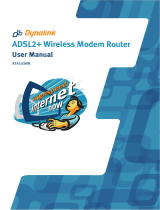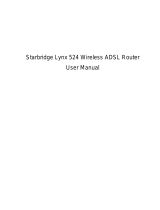Page is loading ...

User Manual
RTA1046VW
ADSL2+ Wireless VoIP Router

Wireless IAD User Manual
ii
C
C
o
o
p
p
y
y
r
r
i
i
g
g
h
h
t
t
N
N
o
o
t
t
i
i
c
c
e
e
© 2005 All rights reserved. No part of this document may be reproduced or transmitted in any form or
by any means, electronic or mechanical, for any purpose, without the express written permission of
the seller.
D
D
i
i
s
s
c
c
l
l
a
a
i
i
m
m
e
e
r
r
Information in this document is subject to change without notice. The statements, configurations,
technical data, and recommendations in this document are believed to be accurate and reliable, but
are presented without express or implied warranty. The seller therefore assumes no responsibility and
shall have no liability of any kind arising from the supply or use of this document or the material
contained herein.
S
S
t
t
a
a
t
t
e
e
m
m
e
e
n
n
t
t
o
o
f
f
C
C
o
o
n
n
d
d
i
i
t
t
i
i
o
o
n
n
s
s
In the interest of improving internal design, operational function, and/or reliability, the seller reserves
the right to make changes to the products described in this document without notice.
The seller does not assume any liability that may occur due to the use or application of the product(s)
or circuit layout(s) described herein.
In addition, the program and information contained herein are licensed only pursuant to a license
agreement that contains restrictions on use and disclosure (that may incorporate by reference certain
limitations and notices imposed by third parties).
T
T
r
r
a
a
d
d
e
e
m
m
a
a
r
r
k
k
s
s
All other product or service names mentioned in this document may be trademarks of the companies
with which they are associated.

Wireless IAD User Manual
iii
S
S
a
a
f
f
e
e
t
t
y
y
a
a
n
n
d
d
P
P
r
r
e
e
c
c
a
a
u
u
t
t
i
i
o
o
n
n
For Installation
Use only the type of power source indicated on the marking labels.
Use only power adapter supplied with the product.
Do not overload wall outlet or extension cords as this may increase the
risk of electric shock or fire. If the power cord is frayed, replace it with a
new one.
Proper ventilation is necessary to prevent the product overheating. Do
not block or cover the slots and openings on the device, which are
intended for ventilation and proper operation. It is recommended to
mount the product with a stack.
Do not place the product near any source of heat or expose it to direct
sunlight.
Do not expose the product to moisture. Never spill any liquid on the
product.
Do not attempt to connect with any computer accessory or electronic
product without instructions from qualified service personnel. This may
result in risk of electronic shock or fire.
Do not place this product on unstable stand or table.
For Using
Power off and unplug this product from the wall outlet when it is not in
use or before cleaning. Pay attention to the temperature of the power
adapter. The temperature might be high.
After powering off the product, power on the product at least 15
seconds later.
Do not block the ventilating openings of this product.
When the product is expected to be not in use for a period of time,
unplug the power cord of the product to prevent it from the damage of
storm or sudden increases in rating.
For Service Do not attempt to disassemble or open covers of this unit by yourself. Nor
should you attempt to service the product yourself, which may void the user’s
authority to operate it. Contact qualified service personnel under the following
conditions:
If the power cord or plug is damaged or frayed.
If liquid has been spilled into the product.
If the product has been exposed to rain or water.
If the product does not operate normally when the operating instructions
are followed.
If the product has been dropped or the cabinet has been damaged.
If the product exhibits a distinct change in performance.
Caution
Any changes or modifications not expressly approved by the party
responsible for compliance could void the authority to operate
equipment.

Wireless IAD User Manual
iv
F
F
C
C
C
C
This equipment must be installed and operated in accordance with provided
instructions and a minimum 20 cm spacing must be provided between computer
mounted antenna and person’s body (excluding extremities of hands, wrist and feet)
during wireless modes of operation.
F
F
C
C
C
C
C
C
l
l
a
a
s
s
s
s
B
B
N
N
o
o
t
t
i
i
c
c
e
e
This device complies with Part 15 of the FCC Rules. Operation is subject to the
following two conditions:
(1) this device may not cause harmful interference;
(2) this device must accept any interference received, including interference that
may cause undesired operation.
Note:
This equipment has been tested and found to comply with the limits for a Class B
digital device, pursuant to Part 15 of the FCC Rules. These limits are designed to
provide reasonable protection against harmful interference in a residential
installation. This equipment can generate, use and radiate radio frequency energy
and, if not installed and used in accordance with the instructions, may cause harmful
interference to radio communications. However, there is no guarantee that
interference will not occur in a particular installation. If this equipment does cause
harmful interference to radio or television reception, which can be determined by
turning the equipment off and on, the user is encouraged to try to correct the
interference by one or more of the following measures:
z Reorient or relocate the receiving antenna.
z Increase the separation between the equipment and receiver.
z Connect the equipment into an outlet on a circuit different from that to which
the receiver is connected.
z Consult the dealer or an experienced radio/television technician for help.
W
W
E
E
E
E
E
E
&
&
R
R
o
o
H
H
S
S
Askey Computer Corp. recognizes the need to be a responsible
corporate citizen. With respect to the current EU directives and
the equivalent domestic legislation which implement both the
Waste Electric and Electronic Equipment (WEEE) and
Restriction of Hazardous Substances (RoHS), Askey is
committed to producing products supplied into the EU that are
fully compliant to both directives on or before their respective
effective dates.

Contents
v
Contents
Before You Use .............................................................................. ix
Unpacking............................................................................................... ix
Features................................................................................................. ix
ADSL Compliance ........................................................................... ix
ADSL2 Compliance...........................................................................x
ADSL2+ Compliance .........................................................................x
Wireless LAN Compliance...................................................................x
Voice over IP Features...................................................................... xi
ATM Features ................................................................................ xi
Bridging Features............................................................................xii
Routing Features.............................................................................xii
Security Features ............................................................................xii
Configuration and Management ...........................................................xii
Subscription for ADSL Service......................................................................xiii
Chapter 1: Overview .........................................................................1
Physical Outlook ........................................................................................1
Front Panel.....................................................................................1
Rear Panel.....................................................................................2
Chapter 2: System Requirement and Installation ..........................................3
System Requirement ...................................................................................3
Choosing a place for the Wireless IAD...............................................................3
Connecting the Wireless IAD..........................................................................4
USB Driver Installation .................................................................................5
For Windows ME..............................................................................5
For Windows 2000............................................................................5
For Windows XP ..............................................................................7
For Windows Vista.......................................................................... 11
Uninstalling the USB Driver.......................................................................... 19
For Windows ME............................................................................ 19
For Windows 2000.......................................................................... 19
For Windows XP ............................................................................ 22
For Windows Vista.......................................................................... 25
Setting up TCP/IP..................................................................................... 30
For Windows 98............................................................................. 30
For Windows ME............................................................................ 33
For Windows NT ............................................................................ 35
For Windows 2000.......................................................................... 38
For Windows XP ............................................................................ 41
For Windows Vista.......................................................................... 44
Renewing IP Address on Client PC ................................................................ 47
For Windows 98/ME........................................................................ 47
For Windows NT/2000/XP................................................................. 47
For Windows Vista.......................................................................... 49
Chapter 3: Accessing the Internet ........................................................51
PPP over ATM (PPPoA) Mode...................................................................... 52
PPP over Ethernet (PPPoE) Mode ................................................................. 53

Wireless IAD User Manual
vi
Numbered IP over ATM (IPoA)...................................................................... 54
Numbered IP over ATM (IPoA)+NAT .............................................................. 56
Unnumbered IP over ATM (IPoA)................................................................... 58
Unnumbered IP over ATM (IPoA)+NAT ........................................................... 60
Bridge Mode ........................................................................................... 62
MER..................................................................................................... 63
Chapter 4: Web Configuration...........................................................65
Using Web-Based Manager ......................................................................... 65
Outline of Web Manager................................................................... 66
To Have the New Settings Take Effect .................................................. 66
Language..................................................................................... 66
Quick Start ............................................................................................. 67
Connect to Internet ......................................................................... 67
Quick Setup.................................................................................. 67
Connection Type............................................................................ 68
PPP over ATM/ PPP over Ethernet ...................................................... 68
IP over ATM ................................................................................. 71
Bridging....................................................................................... 73
Status................................................................................................... 75
Overview ..................................................................................... 75
ADSL Line.................................................................................... 76
Internet Connection......................................................................... 77
Traffic Statistics ............................................................................. 77
DHCP Table ................................................................................. 77
Wireless Clients............................................................................. 77
Routing Table................................................................................ 77
ARP Table ................................................................................... 77
Advanced Setup....................................................................................... 79
Local Network – IP Address............................................................... 79
Local Network – DHCP Server............................................................ 80
Local Network – UPnP ..................................................................... 81
Local Network – IGMP Snooping......................................................... 81
Internet – Connections ..................................................................... 83
Internet – DNS Server...................................................................... 86
Internet – IGMP Proxy...................................................................... 86
Internet – ADSL ............................................................................. 87
IP Routing – Static Route.................................................................. 88
IP Routing – Dynamic Routing............................................................ 89
Virtual Server – Port Forwarding.......................................................... 90
Virtual Server – Port Triggering........................................................... 92
Virtual Server – DMZ Host................................................................. 93
Virtual Server – Dynamic DNS............................................................ 94
Virtual Server – Static DNS................................................................ 94
NAT ALG Configuration.................................................................... 95
Firewall – Bridge Filtering.................................................................. 96
Firewall – IP Filtering ....................................................................... 97
Quality of Service – Bridge QoS........................................................ 101
Quality of Service – IP QoS ............................................................. 102
Port Mapping .............................................................................. 104
Wireless .............................................................................................. 107
Basic Settings ............................................................................. 107
Security..................................................................................... 109
Access Control ............................................................................ 115
Repeater ................................................................................... 116
Voice over IP......................................................................................... 117

Contents
vii
SIP .......................................................................................... 118
SIP Basic................................................................................... 118
SIP Extension.............................................................................. 120
Audio Codec............................................................................... 121
PSTN Control.............................................................................. 122
Call Log..................................................................................... 126
Example for Call Features............................................................... 127
Management......................................................................................... 129
Diagnostics................................................................................. 129
Management Accounts................................................................... 130
Management Control – From Remote ................................................. 130
Management Control – From Local .................................................... 131
TR-069 Client Configuration............................................................. 131
Internet Time............................................................................... 134
System Log ................................................................................ 135
Backup Config............................................................................. 139
Update Firmware.......................................................................... 140
Reset Router............................................................................... 140
UPnP for XP ............................................................................... 141
Chapter 5: Troubleshooting............................................................143
Problems with LAN.................................................................................. 143
Problems with WAN ................................................................................ 143
Problems with Upgrading .......................................................................... 144
Chapter 6: Glossary......................................................................145
Appendix A: Specifications ............................................................148
Appendix B: Client Setup for 802.1x, WPA, and WPA-PSK.....................150
Retreiving Client Certificate.............................................................. 150
Enabling 802.1x Authentication and Security......................................... 153
Enabling WPA Authentication and Security........................................... 155
Enabling WPA-PSK Authentication and Security..................................... 157

Wireless IAD User Manual
viii

Before You Use
ix
Before You Use
Thank you for choosing the Wireless IAD. With the asymmetric technology, this
device runs over standard copper phone lines. In addition, ADSL allows you to have
both voice and data services in use simultaneously all over one phone line.
RTA1046VW Wireless IAD is a DSL broadband access device which allows ADSL
connectivity while providing 802.11g wireless LAN interface and voice over IP
function for home or office users. It supports ADSL2/ADSL2+ and is backward
compatible to ADSL, even offers auto-negotiation capability for different flavors
(G.dmt, G.lite, or T1.413 Issue 2) according to central office DSLAM’s settings
(Digital Subscriber Line Access Multiplexer). To benefit users’ access to the Internet,
4-port 10/100 Mbps Ethernet switch hub is equipped with this wireless IAD. Also the
feature-rich routing functions are seamlessly integrated to ADSL service for existing
corporate or home users. Now users can enjoy various bandwidth-consuming
applications via RTA1046VW Wireless IAD.
Unpacking
Check the contents of the package against the pack contents checklist below. If any
of the items is missing, then contact the dealer from whom the equipment was
purchased.
9 Wireless IAD
9 Power Adapter and Cord
9 RJ-11 ADSL Line Cable
9 RJ-45 Ethernet Cable
9 USB Cable
9 Phone Cable
9 PSTN Cable
9 Quick Start Guide
9 Driver & Utility Software CD
Features
ADSL Compliance
³ ANSI T1.413 Issue 2
³ ITU G.992.1 Annex A (G.dmt)
³ ITU G.992.2 Annex A (G.lite)
³ ITU G.994.1 (G.hs)
³ Support dying gasp
³ Maximum Rate: 8 Mbps for downstream and 1 Mbps for upstream

Wireless IAD User Manual
x
ADSL2 Compliance
³ ITU G.992.3 Annex A (G.dmt.bis)
³ Maximum Rate: 12 Mbps for downstream and 1 Mbps for upstream
ADSL2+ Compliance
³ ITU G.992.5 Annex A
³ Maximum Rate: 24 Mbps for downstream and 1.2 Mbps for upstream
Wireless LAN Compliance
³ IEEE 802.11g and IEEE 802.11b
³ Data Rate: 54, 48, 36, 24, 18, 12, 9, 6 Mbps for 802.11g; 11, 5.5, 2, 1 Mbps for
802.11b
³ Modulation Technique: OFDM for 802.11g; CCK (11 Mbps, 5.5 Mbps) for
802.11b; DQPSK (2Mbps) for 802.11b; DBPSK (1 Mbps) for 802.11b
³ Network Architecture: infrastructure
³ Operating Frequency: 2.4 ~ 2.5 GHz
³ Operating Channels: depending on local regulations. For example, 11
Channels (Northern America), 13 Channels (Europe), and 14 Channels (Japan)
³ Support the selection of best quality channel automatically
³ RF Transmitter:
Target Output Power (EIP): 13.5 dBm (22mW) for 802.11g
17.5 dBm (56mW) for 802.11b
Frequency Stability: 10 ppm
TX Spectrum Mask: comply with IEEE802.11 b/g standard
³ RF Receiver
Sensitivity: provide the implemented sensitivity and comply with
IEEE802.11b/g standard
Data Rate (Mbps) Minimum sensitivity (dBm)
6
-86
9
-84
12
-82
18
-80
24
-78
36
-75
48
-70
802.11g
54
-68
802.11b
11
-85
Maximum input power: -10dBm
³ Antenna: One external antenna is provided.
External Antenna: 2.4G~2.5GHz Dipole and Omni radiation antenna with 3 dBi
peak gain
³ Coverage Area: 300 meters
³ Support WEP (Wired Equivalent Privacy) mechanism which uses RC4 with

Before You Use
xi
64-bit or 128-bit key length
³ Support 802.1x and WPA/WPA2
³ Support the Access Control function: only registered WLAN clients are allowed
to associate to this device.
³ SSID can be hidden for the security issue (Don’t broadcast SSID).
³ Two SSIDs are supported currently. One SSID can be used for main wireless
network and the other SSID can be used for guest wireless network. Two
wireless networks can be configured in different wireless security level
³ Support the Repeater function to extend the coverage area
³ Support wireless user isolation for the hotspot
Voice over IP Features
³ Call Feature: basic outgoing and incoming call, Call Waiting, Three Party
Conference, Call Transfer, Caller ID
³ Call Control: support MGCP (RFC2705) or SIP (RFC3261)
³ Voice Transport: compliance to RTP (RFC1889)
³ Voice Codec: G.711 (a-law and u-law), G.726, and G.729A
³ Tone/Ring Signal: compliance to North America, UK, France, Netherlands,
Germany, Switzerland, etc.
³ Tone Generation: support dial tone, ring back tone, busy tone, ring tone, and
various tones on demand
³ Tone Detection: support DTMF
³ Echo Cancellation: compliance to G.168
³ Support RFC2833 RTP Payload for DTMF Digits, Telephony Tones and
Telephony Signals
³ Support RFC3842 Voice Message Waiting Indication
³ Two VoIP (FXS) ports for VoIP phone calls
³ Both VoIP ports supporting intelligent lifeline backup
³ Manual selection of PSTN mode or VoIP mode while making a phone call
³ Automatic selection of PSTN phone call on dialing the emergency calls
³ Traffic flow control to guarantee voice quality
³ Support FAX/Analog Modem function
³ Support T.38
Fax relay
1
ATM Features
³ Compliant to ATM Forum UNI 3.1 / 4.0 Permanent Virtual Circuits (PVCs)
³ Support up to 16 PVCs for UBR, CBR, VBR-nrt, VBR-rt with traffic shaping
³ RFC2684 LLC Encapsulation and VC Multiplexing over AAL5
³ RFC2364 Point-to-Point Protocol (PPP) over AAL5
³ RFC2225 Classical IP and ARP over ATM
³ RFC2516 PPP over Ethernet: support Relay (Transparent Forwarding) and
Client functions
1
T.38 fax relay can be supported on demand.

Wireless IAD User Manual
xii
³ Support PPPoA or PPPoE Bridged mode (the IP address got from ISP can be
passed to the user’s PC and behave as the IP address of the user’s PC.)
³ OAM F4/F5 End-to-End/Segment Loopback Cells
Bridging Features
³ Supports self-learning bridge specified in IEEE 802.1d Transparent Bridging
³ Supports up to 4096 learning MAC addresses
³ Transparent Bridging among 10/100 Mb Ethernet, USB, and 802.11g wireless
LAN
³ Supports IGMP Snooping
³ Supports 802.1Q VLAN packet pass-through
Routing Features
³ NAT (Network Address Translation) / PAT (Port Address Translation) let
multiple users on the LAN to access the internet for the cost of only one IP
address.
³ ALGs (Application Level Gateways): such as NetMeeting, MSN Messenger,
FTP, Quick Time, mIRC, Real Player, CuSeeMe, VPN pass-through with
multiple sessions, RTSP, SIP, etc.
³ Port Forwarding: the users can setup multiple virtual servers (e.g., Web, FTP,
Mail servers) on user’s local network.
³ Support DMZ
³ UPnP IGD (Internet Gateway Device) with NAT traversal capability
³ Static routes, RFC1058 RIPv1, RFC1723 RIPv2
³ DNS Relay, Dynamic DNS
³ DHCP Client/Relay/Server
³ Time protocol can be used to get current time from network time server
³ Support IGMP Proxy
³ Support port mapping function which allows you to assign all data traffic
transmitted among specific Internet connections and LAN ports
³ Support IP/Bridge QoS for prioritize the transmission of different traffic classes
³ Support 802.1Q VLAN Tagging
Security Features
³ PAP (RFC1334), CHAP (RFC1994), and MS-CHAP/MS-CHAP2 for PPP
session
³ Firewall support IP packets filtering based on IP address/Port number/Protocol
type
³ Bridge packet filtering (optional)
³ URL filtering (optional)
³ Support DoS (Deny of Services) which detect & protect a number of attacks
(such as SYN/FIN/RST Flood, Smurf, WinNuke, Echo Scan, Xmas Tree Scan,
etc)
Configuration and Management
³ User-friendly embedded web configuration interface with password protection

Before You Use
xiii
³ Remote management accesses control
³ Telnet/SSH session for local or remote management
³ Firmware upgrades through HTTP, TFTP, or FTP
³ The boot loader contains very simple web page to allow the users to update
the run-time firmware image.
³ Configuration file backup and restore
³ SNMPv1/v2 agent with MIB-II, ADSL Line MIB
Subscription for ADSL Service
To use the IAD, you have to subscribe for ADSL service from your broadband
service provider. According to the service type you subscribe, you will get various IP
addresses:
Dynamic IP: If you apply for dial-up connection, you will be given an Internet
account with username and password. You will get a dynamic IP by dialing up to
your ISP, such as using PPPoA, PPPoE, or MER mode.
Static IP address: If you apply for full-time connectivity, you may get either one
static IP address or a range of IP addresses from your ISP. The IP address varies
according to different ADSL service provider, such as using IPoA or MER mode.
Notes and Cautions
Note and Caution in this manual are highlighted with graphics as below to indicate
important information.
Note
Contains information that corresponds to a specific topic.
Caution
Represents essential steps, actions, or messages that should not be
ignored.


Chapter 1: Overview
1
Chapter 1: Overview
This chapter provides you the description for the LEDs and connectors on the front
and rear surface of the IAD. Before you use/install this wireless IAD, please take a
look at the information first.
Physical Outlook
Front Panel
The following illustration displays the front panel of the Wireless IAD:
LED Indicators
The Wireless IAD is equipped with several LEDs on the front panel as described in
the table below:
Function Color Definition
Off Power is off.
Solid Green Power is on and the device operates normally.
Power on self-test in progress
The device enters the console mode of the boot
loader.
Solid Red
Power on self-test failure if the led always stays solid
red.
Power
Flash Red Firmware upgrades in progress
Off No DSL signal is detected.
Slow Flash Green DSL line is handshaking in progress
Fast Flash Green DSL line is training in progress
DSL
Solid Green DSL line connection is up.
Off No PPPoA or PPPoE connection
PPP
Solid Green At least one PPPoA or PPPoE connection is up. The
users can access the Internet now.
Off No Ethernet signal is detected.
Flash Green User data is going through Ethernet port
Ethernet
Solid Green Ethernet interface is ready to work.
Off No USB signal is detected.
Flash Green User data is going through USB port
USB
Solid Green USB interface is ready to work.
Off No radio signal is detected.
Flash Green User data is going through WLAN port
WLAN
Solid Green WLAN interface is ready to work.
Off The phone is on-hook or in PSTN mode.
Flash Green
There is one incoming VoIP phone call.
Phone 1 or 2
Solid Green VoIP phone call is in use.
Off Voice over IP service is not ready. The users can
make PSTN phone calls only.
VoIP Ready
Solid Green Voice over IP service is ready.

Wireless IAD User Manual
2
Rear Panel
The following figure illustrates the rear panel of your Wireless IAD:
Connector Description
Phone
Phone set connector
PSTN
PSTN connector
DSL
RJ-11 connector
Ethernet 1 - 4
Ethernet 10/100 Base-T auto-sensing
USB
USB client port
Power Switch
12VAC
Power connector
Note: For use only with power supply OEM type AA-121A5BN,
Leader type A48120150-C5.

Chapter 2: System Requirement and Installation
3
Chapter 2: System Requirement and Installation
System Requirement
To access the Wireless IAD via Ethernet, the host computer must meet the following
requirements:
Equipped with an Ethernet network interface.
Have TCP/IP installed.
Allow the client PC to obtain an IP address automatically or set
a fixed IP address.
With a web browser installed: Internet Explorer 5.x or later.
The Wireless IAD is configured with the default IP address of 192.168.1.1 and
subnet mask of 255.255.255.0. Considering that the DHCP server is enabled by
default, the DHCP clients should be able to access the Wireless IAD, or the host PC
should be assigned an IP address first for initial configuration.
You also can manage the Wireless IAD through a web browser-based manager:
ADSL ROUTER CONTROL PANEL. The Wireless IAD manager uses the HTTP
protocol via a web browser to allow you to set up and manage the device.
To configure the device via web browser, at least one
properly-configured PC must be connected to the network (either
connected directly or through an external hub/switch to the LAN port of
the device).
Choosing a place for the Wireless IAD
n Place the Wireless IAD close to ADSL wall outlet and power outlet for the
cable to reach it easily.
o Avoid placing the device in places where people may walk on the cables. Also
keep it away from direct sunlight or heat sources.
p Place the device on a flat and stable stand.

Wireless IAD User Manual
4
Connecting the Wireless IAD
Follow the steps below to connect the related devices.
n Connecting the ADSL line:
connect the DSL port of the
device to your ADSL wall outlet
with RJ-11 cable.
o Please attach one end of the
Ethernet cable with RJ-45
connector to the LAN port of
your Wireless IAD.
p Connect the other end of the
cable to the Ethernet port of the
client PC.
q Connect the supplied power
adapter to the PWR port of your
Wireless IAD, and plug the other
end to a power outlet.
r Turn on the power switch.
Here is an example for connecting the PC to the Wireless IAD.

Chapter 2: System Requirement and Installation
5
USB Driver Installation
If the Wireless IAD is connected to a PC through the USB interface, you will be
prompted for the USB drivers when plugging the USB cable to the PC. Refer to the
relevant operating system to install the USB drivers.
For Windows ME
n Run the USB installation program from the CD provided in your IAD
package.
o An InstallShield Wizard will appear. Please wait for a moment.
p When the welcome screen appears, click Next for the next step.
q When the complete window of the InstallShield Wizard appears, click
Finish.
r Link your IAD and the PC with a USB cable.
s The system will detect the USB driver automatically. Then, the system will
copy the proper files for this IAD.
Note: If the USB device is not detected automatically, check the USB cable
between the PC and the device. Besides, verify that the device is power on.
t When the file copying finished, the dialog above will close. Now the USB
driver is installed properly. You can use the IAD.
For Windows 2000
n Run the USB installation program from the CD provided in your IAD
package.
o An InstallShield Wizard will appear. Please wait for a moment.
p When the welcome screen appears, click Next for the next step.

Wireless IAD User Manual
6
q When the complete window of the InstallShield Wizard appears, click
Finish.
r Link your IAD and the PC with a USB cable.
s The system will detect the USB driver automatically. And then, the system
will copy the proper files for this IAD.
Note: If the USB device is not detected automatically, check the USB
cable between the PC and the device. Besides, make sure that the device
is power on.
t When the file copying finished, the dialog above will close. Now the USB
driver is installed properly. You can use the IAD.
To make sure that your IAD is properly installed, please do the following steps.
1. Right-click on My Computer and press Properties.
/